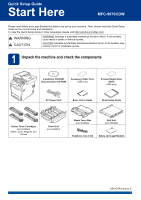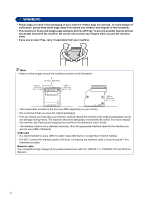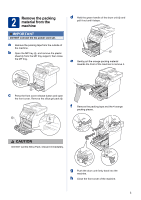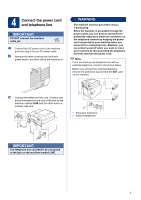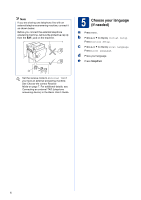Brother International MFC-9970CDW Quick Setup Guide - English
Brother International MFC-9970CDW Manual
 |
UPC - 012502625131
View all Brother International MFC-9970CDW manuals
Add to My Manuals
Save this manual to your list of manuals |
Brother International MFC-9970CDW manual content summary:
- Brother International MFC-9970CDW | Quick Setup Guide - English - Page 1
Registration Sheet (USA only) AC Power Cord Basic User's Guide Quick Setup Guide Starter Toner Cartridges (pre-installed) (Black, Cyan, Magenta and Yellow) Drum Unit (pre-installed) Waste Toner Box (pre-installed) Belt Unit (pre-installed) Telephone Line Cord Safety and Legal Booklet USA - Brother International MFC-9970CDW | Quick Setup Guide - English - Page 2
• If you use a Lower Tray, carry it separately from your machine. Note • Keep a minimum gap around the machine as shown in the illustration. 15.70 in. ( the machine in the Advanced User's Guide. • The interface cable is not a standard accessory. Buy the appropriate interface cable for the interface - Brother International MFC-9970CDW | Quick Setup Guide - English - Page 3
AC power cord yet. a Remove the packing tape from the outside of the machine. b Open the MP tray a, and remove the plastic sheet b from the MP tray support, then close the MP tray. d Hold the green handle of the drum unit a and pull it out until it stops. e Gently pull the orange packing material - Brother International MFC-9970CDW | Quick Setup Guide - English - Page 4
and make sure: The paper is below the maximum paper mark (bbb) a. Over filling the paper tray will cause paper jams. The side to be printed on must be face down. The paper guides touch the sides of the paper so it will feed properly. b While pressing the green paper - Brother International MFC-9970CDW | Quick Setup Guide - English - Page 5
yourself from potentially hazardous electrical conditions on the telephone network by keeping the power cord connected to your machine when you connect it line first and then the power cord. Note If you are sharing one telephone line with an external telephone, connect it as shown below. Before - Brother International MFC-9970CDW | Quick Setup Guide - English - Page 6
Choose the correct Receive Mode on page 7. For additional details, see Connecting an external TAD (telephone answering device) in the Basic User's Guide. 5 Choose your language (if needed) a Press MENU. b Press a or b to display Initial Setup. Press Initial Setup. c Press a or b to display Local - Brother International MFC-9970CDW | Quick Setup Guide - English - Page 7
number for receiving faxes? Brother uses the term "Distinctive Ring" but telephone companies may have other names for this service such as Custom Ringing, RingMaster, Personalized Ring, Teen Ring, Ident-A-Call, and Smart Ring. See Distinctive Ring in the Basic User's Guide for instruction on setting - Brother International MFC-9970CDW | Quick Setup Guide - English - Page 8
date and time The machine displays the time, and if you set up the station ID the date and time will be added to each fax you send. a Press MENU. b Press a or b to display Initial Setup. Press Initial Setup. c Press a or b to display Date&Time. Press Date&Time. d Press Date&Time - Brother International MFC-9970CDW | Quick Setup Guide - English - Page 9
a space, press or . For more details, see Entering text in the Basic User's Guide. g Press Stop/Exit. Note If you make a mistake and want to start again, or electronic device to send any message via a telephone fax machine unless such messages clearly contain, in a margin at the top or bottom of - Brother International MFC-9970CDW | Quick Setup Guide - English - Page 10
was successful. If you want to use the Fax Transmission Report feature see Printing reports in the Advanced User's Guide. 11 Set tone or pulse dialing mode (Canada only) Your machine comes set for Tone dialing service. If you have Pulse dialing service (rotary), you need to change the dialing mode - Brother International MFC-9970CDW | Quick Setup Guide - English - Page 11
a 9 to dial an outside number this setting will automatically dial 9 for every fax you send. a Press MENU. b Press a or b to display Initial Setup change automatically for daylight savings time. It will reset itself forward one hour in the Spring and backward one hour in the Fall. a Press MENU. b - Brother International MFC-9970CDW | Quick Setup Guide - English - Page 12
the sheet face up in the ADF (Automatic Document Feeder) or face down on the scanner glass. c Make sure (FAX) is illuminated in Blue. d Enter the toll-free fax number: 1-877-268-9575. e Press Black Start or Color Start. Note You will receive a confirmation fax of your Product Registration. 12 - Brother International MFC-9970CDW | Quick Setup Guide - English - Page 13
XP Professional, Windows® XP Professional x64 Edition, Windows Vista®, Windows® 7, and Mac OS X (versions 10.4.11, 10.5.x and 10.6.x). Note For Windows Server Note You can download the latest drivers and utilities for your machine from the Brother Solutions Center at http://solutions.brother.com/. 13 - Brother International MFC-9970CDW | Quick Setup Guide - English - Page 14
SP2 or greater) and Windows® 7. Update to the latest Windows® Service Pack before installing MFL-Pro Suite. For Windows® 2000 (SP4 or greater) users, when the ScanSoft™ PaperPort™ 11SE download screen appears during the installation of MFL-Pro Suite, follow the on-screen instructions. b Turn off the - Brother International MFC-9970CDW | Quick Setup Guide - English - Page 15
Paper Specification Printer Driver The XML Paper Specification Printer Driver is the most suitable driver for Windows Vista® and Windows® 7 when printing from the applications that use the XML Paper Specification documents. Please download the latest driver by accessing the Brother Solutions Center - Brother International MFC-9970CDW | Quick Setup Guide - English - Page 16
.com/.) Note If you want to setup the PS driver (BR-Script3 printer driver), please go to the Brother Solutions Center at http://solutions.brother.com/ and click Downloads on your model page and visit FAQ's for setup instructions. b Connect the USB cable to the USB connector marked with the symbol - Brother International MFC-9970CDW | Quick Setup Guide - English - Page 17
is installed OCR capability is added to Brother ControlCenter2. You can easily scan, share and organize photos and documents using Presto! PageManager. a On the Brother Support screen, click Presto! PageManager and follow the on-screen instructions. Finish The installation is now complete - Brother International MFC-9970CDW | Quick Setup Guide - English - Page 18
Update to the latest Windows® Service Pack before installing MFL-Pro Suite. For Windows® 2000 (SP4 or greater) users, when the ScanSoft™ PaperPort™ 11SE download screen appears during the installation of MFL-Pro Suite, follow the on-screen instructions . Note If the Brother screen does not appear - Brother International MFC-9970CDW | Quick Setup Guide - English - Page 19
user's guide for your software for information on how to add the following network ports. For network scanning, add UDP port 54925. For network PC-Fax receiving, add UDP port 54926. If you still have trouble with your network connection, add UDP port 137. e Follow the on-screen instructions to - Brother International MFC-9970CDW | Quick Setup Guide - English - Page 20
Network User's Guide. • Depending on Printer Driver The XML Paper Specification Printer Driver is the most suitable driver for Windows Vista® and Windows® 7 when printing from the applications that use the XML Paper Specification documents. Please download the latest driver by accessing the Brother - Brother International MFC-9970CDW | Quick Setup Guide - English - Page 21
10.6.x. (For the latest drivers and information on the Mac OS X you are using, visit http://solutions.brother.com/.) Note If you want to setup the PS driver (BR-Script3 printer driver), please go to the Brother Solutions Center at http://solutions.brother.com/ and click Downloads on your model page - Brother International MFC-9970CDW | Quick Setup Guide - English - Page 22
ControlCenter2. You can easily scan, share and organize photos and documents using Presto! PageManager. a On the Brother Support screen, click Presto! PageManager and follow the on-screen instructions. • If you want to use the machine's SCAN key to scan over the network, you must check the Register - Brother International MFC-9970CDW | Quick Setup Guide - English - Page 23
printing large files, such as multi-page documents with mixed text and large graphics, you may want to consider choosing wired Ethernet for a faster data transfer or USB for the fastest throughput speed. • Although the Brother MFC-9970CDW can be used in both a wired and wireless network, only one - Brother International MFC-9970CDW | Quick Setup Guide - English - Page 24
, you can find instructions in the Network User's Guide. a Configuration using Wi-Fi Protected Setup or AOSS™ (one push configuration) If your WLAN access point/router supports automatic wireless mode (Wi-Fi Protected Setup or AOSS™) Now go to page 25 b Manual configuration from the control - Brother International MFC-9970CDW | Quick Setup Guide - English - Page 25
guide for your WLAN access point/router for instructions. And then press OK. d A connection result message appears on the LCD and a WLAN report will automatically be printed. If the connection failed, check the error code on the printed report and refer to Troubleshooting point/router supports Wi-Fi - Brother International MFC-9970CDW | Quick Setup Guide - English - Page 26
supported wireless network, see Using IEEE 802.1x authentication in the Network User's Guide. If your access point is set to not broadcast the SSID you will have to manually be printed. If the connection failed, check the error code on the printed report and refer to Troubleshooting on - Brother International MFC-9970CDW | Quick Setup Guide - English - Page 27
to manually enter the SSID name. See Configuring your machine when the SSID is not broadcast in the Network User's Guide. WLAN report If the WLAN report that printed shows that the connection failed, check the error code on the printed report and refer to the following instructions. Error code - Brother International MFC-9970CDW | Quick Setup Guide - English - Page 28
Error supports the following authentication methods WPA, WPA2, OPEN and Shared key. WPA supports TKIP or AES encryption methods. WPA2 supports AES for the encryption method. OPEN and Shared key correspond to WEP encryption. If your problem first WEP key. Your Brother machine supports the use of the - Brother International MFC-9970CDW | Quick Setup Guide - English - Page 29
Users Error code and the WLAN access point/router. Confirm your WLAN access point/router supports WPS or AOSS™ and try starting again. TS-07 TS-08 points that have WPS or AOSS™ enabled are detected. - Confirm that only one WLAN access point/router within range has the WPS or AOSS™ method active - Brother International MFC-9970CDW | Quick Setup Guide - English - Page 30
For Wireless Network Users Entering Text for Wireless Settings When you are setting certain menu selections, you may need to enter text into the machine. Press to choose numbers, characters and special characters. Up to six letters are assigned to each button on the Touchscreen. By pressing the - Brother International MFC-9970CDW | Quick Setup Guide - English - Page 31
) and Windows® 7. Update to the latest Windows® Service Pack before installing MFL-Pro Suite. For Windows® 2000 (SP4 or greater) users, when the ScanSoft™ PaperPort™ 11SE download screen appears during the installation of MFL-Pro Suite, follow the on-screen instructions. • Disable all personal - Brother International MFC-9970CDW | Quick Setup Guide - English - Page 32
Paper Specification Printer Driver The XML Paper Specification Printer Driver is the most suitable driver for Windows Vista® and Windows® 7 when printing from the applications that use the XML Paper Specification documents. Please download the latest driver by accessing the Brother Solutions Center - Brother International MFC-9970CDW | Quick Setup Guide - English - Page 33
.com/.) Note If you want to setup the PS driver (BR-Script3 printer driver), please go to the Brother Solutions Center at http://solutions.brother.com/ and click Downloads on your model page and visit FAQ's for setup instructions. 22 Install MFL-Pro Suite a Put the installation CD-ROM into your - Brother International MFC-9970CDW | Quick Setup Guide - English - Page 34
ControlCenter2. You can easily scan, share and organize photos and documents using Presto! PageManager. a On the Brother Support screen, click Presto! PageManager and follow the on-screen instructions. • If you want to use the machine's SCAN key to scan over the network, you must check the Register - Brother International MFC-9970CDW | Quick Setup Guide - English - Page 35
Based Management (web browser) The Brother print server is equipped with a web server that allows you to monitor its status or change some of its configuration settings, using HTTP (Hyper Text Transfer Protocol). Note • The default User Name is 'admin' and the default password is 'access'. You can - Brother International MFC-9970CDW | Quick Setup Guide - English - Page 36
If you print using the Windows® printer driver, the driver will get Printer. Press Printer. c Press a or b to display Auto Regist.. Press Auto Regist.. d Press Yes. e Press Stop/Exit. To adjust the print position of each color manually, see Manual Registration in the Advanced User's Guide. Brother - Brother International MFC-9970CDW | Quick Setup Guide - English - Page 37
more information about the consumables for your machine, visit us at http://solutions.brother.com/ or contact your local Brother reseller. Toner cartridges Standard Toner: TN-310 (C/M/Y/BK) High Capacity Toner: TN-315 (C/M/Y/BK) Drum unit DR-310CL Belt Unit BU-300CL Waste Toner Box WT-300CL 37 - Brother International MFC-9970CDW | Quick Setup Guide - English - Page 38
are trademarks of Apple Inc., registered in the United States and other countries. Wi-Fi and Wi-Fi Under the supervision of Brother Industries, Ltd., this manual has been compiled and typographical and other errors relating to the publication. Copyright and License ©2010 Brother Industries, Ltd
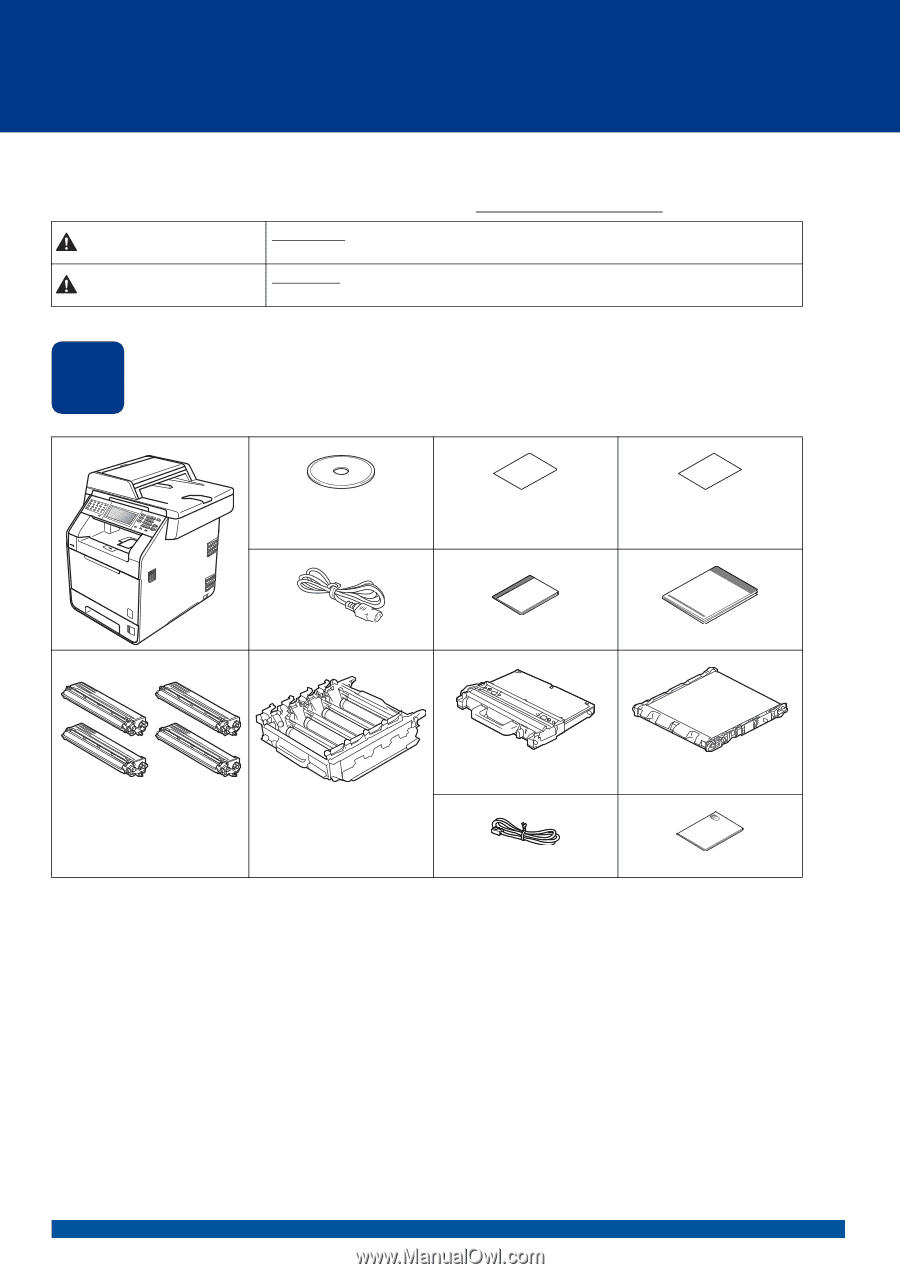
1
Start Here
MFC-9970CDW
Quick Setup Guide
USA/CAN Version 0
Please read Safety and Legal Booklet first before you set up your machine. Then, please read this Quick Setup
Guide for the correct setup and installation.
To view the Quick Setup Guide in other languages, please visit http://solutions.brother.com/
.
1
Unpack the machine and check the components
WARNING
indicates a potentially hazardous situation which, if not avoided,
could result in death or serious injuries.
CAUTION
indicates a potentially hazardous situation which, if not avoided, may
result in minor or moderate injuries.
Installation CD-ROM,
Documentation CD-ROM
Accessory Order Form
(USA only)
Product Registration
Sheet
(USA only)
AC Power Cord
Basic User's Guide
Quick Setup Guide
Waste Toner Box
(pre-installed)
Belt Unit
(pre-installed)
Starter Toner Cartridges
(pre-installed)
(Black, Cyan, Magenta and
Yellow)
Drum Unit
(pre-installed)
Telephone Line Cord
Safety and Legal Booklet
WARNING
CAUTION