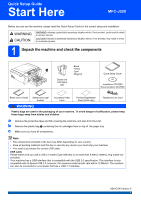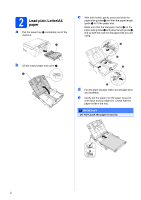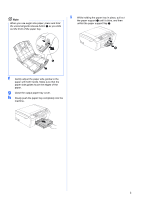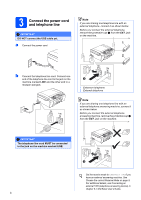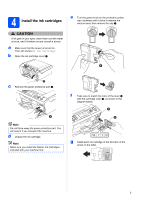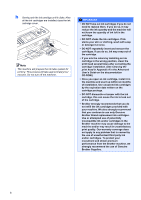Brother International MFC-J220 Quick Setup Guide - English
Brother International MFC-J220 Manual
 |
UPC - 012502625049
View all Brother International MFC-J220 manuals
Add to My Manuals
Save this manual to your list of manuals |
Brother International MFC-J220 manual content summary:
- Brother International MFC-J220 | Quick Setup Guide - English - Page 1
Setup Guide Start Here MFC-J220 Before you can use the machine, please read this Quick Setup Guide for the correct setup and installation. components Black 1 Yellow Cyan Magenta Starter Ink Cartridges [x4] Quick Setup Guide Installation CD-ROM Documentation CD-ROM Basic User's Guide Safety - Brother International MFC-J220 | Quick Setup Guide - English - Page 2
marks c on the paper side guides a and paper length guide b line up with the mark for the paper size you are using. 1 b Lift the output paper tray cover a. 1 3 2 3 d Fan the stack of paper well to avoid paper jams and misfeeds. e Gently put the paper into the paper tray print side down and top - Brother International MFC-J220 | Quick Setup Guide - English - Page 3
in place, pull out the paper support a until it clicks, and then unfold the paper support flap b. 2 1 1 f Gently adjust the paper side guides to the paper with both hands. Make sure that the paper side guides touch the edges of the paper. g Close the output paper tray cover. h Slowly push the - Brother International MFC-J220 | Quick Setup Guide - English - Page 4
. Note If you are sharing one telephone line with an external telephone b Connect the telephone line cord. Connect one end of the telephone line cord to If you are sharing one telephone line with an mode to External TAD if you have an external answering machine. See Choose the correct Receive Mode - Brother International MFC-J220 | Quick Setup Guide - English - Page 5
the machine. d Unpack the ink cartridge. Note Make sure you install the Starter Ink Cartridges included with your machine first. f Take care to match the color of the lever a with the cartridge color b, as shown in the diagram below. 1 2 g Install each ink cartridge in the direction of the arrow - Brother International MFC-J220 | Quick Setup Guide - English - Page 6
mix the colors by installing an ink cartridge in the wrong position, clean the print head several times after correcting the cartridge installation. (See Cleaning the print head in Appendix A in the Advanced User's Guide on the documentation CD-ROM.) • Once you open an ink cartridge, install it in - Brother International MFC-J220 | Quick Setup Guide - English - Page 7
5 Check the print quality a When the preparation process has finished, the LCD shows Set Paper and Press Start. Press Color Start. b Check the quality of the four color blocks a on the sheet. (black/yellow/cyan/magenta) 1 6 Choose your language (if needed) a Press Menu. b Press a or b to choose - Brother International MFC-J220 | Quick Setup Guide - English - Page 8
TAD and fax messages are printed. Choose External TAD as your receive mode. See the instructions below. For additional information see Connecting an external TAD (telephone answering device) in chapter 6 in the Basic User's Guide. Will you be using your Brother machine on a dedicated fax line? Your - Brother International MFC-J220 | Quick Setup Guide - English - Page 9
time The machine displays the date and time, and if you set up the station ID the date and time will be added to each fax you send. a Press Menu. b Press a or b to choose Initial Setup. Press OK. c Press a or b to choose Date&Time. Press OK. d Enter the last two digits - Brother International MFC-J220 | Quick Setup Guide - English - Page 10
fax number to be printed on all fax pages that you send. a Press Menu. b Press a or b to choose Initial Setup. Press OK. c Press a or b to choose Station ID. Press OK. d Enter your fax Clear. Press key 2 3 4 5 6 7 8 9 One time A D G J M P T W Two times B Guide Fax Transmission Report Your Brother - Brother International MFC-J220 | Quick Setup Guide - English - Page 11
Tone dialing service. If you have Pulse dialing service (rotary), you need to change the dialing mode. a Press . It will reset itself forward one hour in the spring and backward one hour in the installation CD-ROM or visit http://www.brother.com/registration/ a Fill out the Product Registration Sheet - Brother International MFC-J220 | Quick Setup Guide - English - Page 12
the sheet face down on the scanner glass. c Make sure (FAX) is illuminated in Blue. d Enter the toll-free fax number: 1-877-268-9575. e Press Black Start. Note You will receive a confirmation fax of your Product Registration. For Windows® Users: Now go to Page 13 For Macintosh Users: Now go - Brother International MFC-J220 | Quick Setup Guide - English - Page 13
/XP Professional x64 Edition/ Windows Vista®/Windows® 7) 16 Before you install a Make sure that your computer is ON and you are logged on with Administrator rights. IMPORTANT • DO NOT connect the USB cable yet. • For the latest drivers and information, visit http://solutions.brother.com/ • If there - Brother International MFC-J220 | Quick Setup Guide - English - Page 14
USB Windows® 18 Connect the USB cable a Using both hands, use the plastic tabs on both sides of the machine to lift the cover from closing, or an error may occur. d Lift the scanner cover to release the lock a. Gently push the scanner cover support down b and close the scanner cover c. 1 2 3 14 - Brother International MFC-J220 | Quick Setup Guide - English - Page 15
to Install Optional Applications on page 18. Note XML Paper Specification Printer Driver The XML Paper Specification Printer Driver is the most suitable driver when printing from applications that use the XML Paper Specification documents. Please download the latest driver by accessing the Brother - Brother International MFC-J220 | Quick Setup Guide - English - Page 16
Macintosh For USB interface users (Mac OS X 10.4.11, 10.5.x, 10.6.x) 16 Before you install a Make sure your machine is • For the latest drivers and information on the Mac OS X you are using, visit http://solutions.brother.com/ • For Mac OS X 10.4.0 to 10.4.10 users, upgrade to Mac OS X 10.4.11 - Brother International MFC-J220 | Quick Setup Guide - English - Page 17
to install. After the installation, the Brother software will search for the Brother device. d Choose the machine from the list, and then click OK. Note To use Image Capture on Mac OS X 10.6.x, please install the CUPS Printer Driver, which can be downloaded from the Brother Solutions Center - Brother International MFC-J220 | Quick Setup Guide - English - Page 18
Windows® 1 Install FaceFilter Studio/BookScan & Whiteboard Suite supported by Reallusion, Inc FaceFilter Studio is an easy-to-use borderless photo printing Applications. 2 Install FaceFilter Studio Help To get instructions on how to use FaceFilter Studio, download and install FaceFilter Studio - Brother International MFC-J220 | Quick Setup Guide - English - Page 19
error message will be indicated on the LCD. For more information about the ink cartridges for your machine, visit http://www.brother.com/original/ or contact your local Brother re-seller. Ink cartridge Black LC61BK Yellow LC61Y Cyan LC61C Magenta LC61M What is Innobella™? Innobella™ is a range
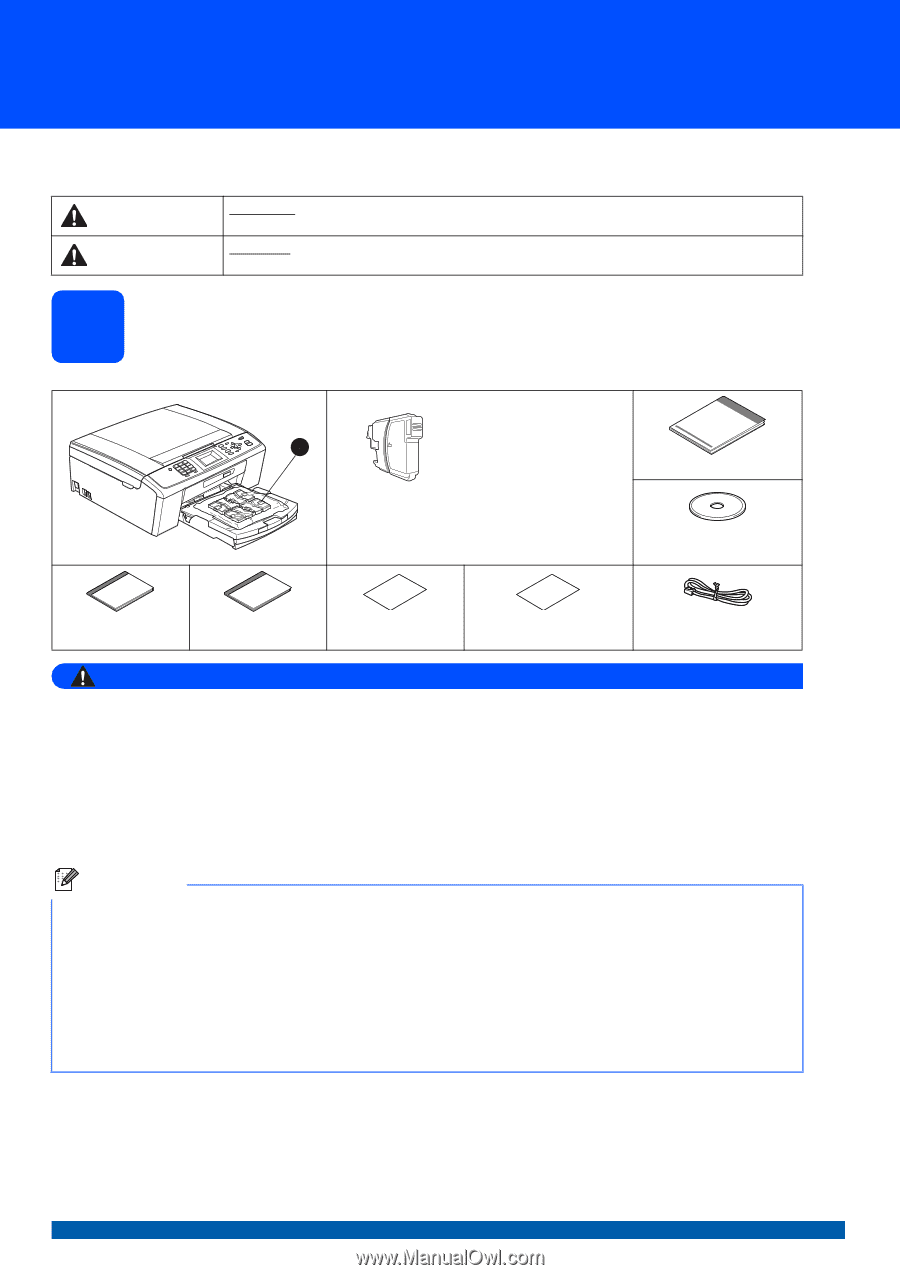
1
Start Here
Quick Setup Guide
USA/CAN Version 0
MFC-J220
Before you can use the machine, please read this Quick Setup Guide for the correct setup and installation.
1
Unpack the machine and check the components
WARNING
Plastic bags are used in the packaging of your machine. To avoid danger of suffocation, please keep
these bags away from babies and children.
a
Remove the protective tape and film covering the machine, and also from the LCD.
b
Remove
the plastic bag
a
containing the ink cartridges from on top of
the paper tray.
c
Make sure you have all components.
WARNING
WARNING
indicates a potentially hazardous situation which, if not avoided, could result in death
or serious injuries.
CAUTION
CAUTION
indicates a potentially hazardous situation which, if not avoided, may result in minor
or moderate injuries.
Starter Ink
Cartridges
[x4]
Black
Yellow
Cyan
Magenta
Quick Setup Guide
Installation CD-ROM
Documentation CD-ROM
Basic User’s Guide
Safety and Legal
booklet
Accessory Order
Form
Product Registration
Sheet (USA only)
Telephone Line Cord
Note
•
The components included in the box may differ depending on your country.
•
Save all packing materials and the box in case for any reason you must ship your machine.
•
You need to purchase the correct USB cable.
USB cable
Please make sure you use a USB 2.0 cable (Type A/B) that is no more than 6 feet (2 meters) long (cable not
included).
Your machine has a USB interface that is compatible with the USB 2.0 specification. This interface is also
compatible with Hi-Speed USB 2.0; however, the maximum data transfer rate will be 12 Mbits/s. The machine
can also be connected to a computer that has a USB 1.1 interface.
1