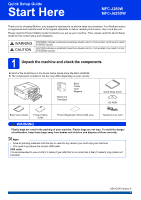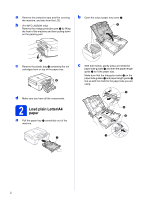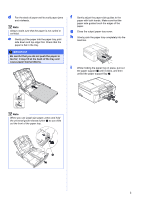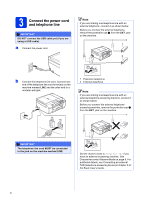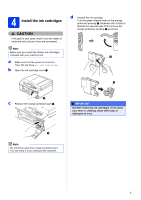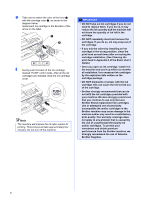Brother International MFC-J280W Quick Setup Guide - English
Brother International MFC-J280W Manual
 |
View all Brother International MFC-J280W manuals
Add to My Manuals
Save this manual to your list of manuals |
Brother International MFC-J280W manual content summary:
- Brother International MFC-J280W | Quick Setup Guide - English - Page 1
the machine and check the components Most of the illustrations in this Quick Setup Guide show the MFC-J625DW. The components included in the box may differ depending on your country. Starter Ink Cartridges Black Yellow Cyan Magenta Quick Setup Guide CD-ROM Basic User's Guide Product Safety - Brother International MFC-J280W | Quick Setup Guide - English - Page 2
the plastic bag b containing the ink cartridges from on top of the paper tray. 2 d Make sure you have all the components. 2 Load plain Letter/A4 paper a Pull the paper tray a completely out of the machine. c With both hands, gently press and slide the paper side guides a and then the paper length - Brother International MFC-J280W | Quick Setup Guide - English - Page 3
paper into the paper tray print side down and top edge first. Check that the paper is flat in the tray. IMPORTANT Be careful that you do not push the paper in too far; it may lift at the back of the tray and cause paper feed problems. f Gently adjust the paper side guides - Brother International MFC-J280W | Quick Setup Guide - English - Page 4
Note If you are sharing one telephone line with an external telephone answering machine, connect it as shown below. Before you connect the external telephone answering machine, additional details, see Connecting an external TAD (telephone answering device) in chapter 6 of the Basic User's Guide. 4 - Brother International MFC-J280W | Quick Setup Guide - English - Page 5
doctor if you are concerned. Note Make sure you install the Starter Ink Cartridges included with your machine first. a Make sure that the power is turned on. The LCD will show No Ink Cartridge. b Open the ink cartridge cover a. d Unpack the ink cartridge. Turn the green release lever on the orange - Brother International MFC-J280W | Quick Setup Guide - English - Page 6
• If you mix the colors by installing an ink cartridge in the wrong position, clean the print head several times after correcting the cartridge installation. (See Cleaning the print head in Appendix A of the Basic User's Guide.) • Once you open an ink cartridge, install it in the machine and use it - Brother International MFC-J280W | Quick Setup Guide - English - Page 7
color blocks on the sheet. (black/yellow/cyan/magenta) c If all lines are clear and visible, press Yes to finish the quality check and go to step 6. OK 6 Choose your language (if needed) a Press Menu. b Press s or t to display Initial Setup. c Press Initial Setup. d Press s or t to display Local - Brother International MFC-J280W | Quick Setup Guide - English - Page 8
TAD and fax messages are printed. Choose External TAD as your receive mode. See the instructions below. For additional details, see Connecting an external TAD (telephone answering device) in chapter 6 of the Basic User's Guide. Will you be using your Brother machine on a dedicated fax line? Your - Brother International MFC-J280W | Quick Setup Guide - English - Page 9
reading the LCD, try changing the contrast setting. a Press Menu. b Press General Setup. c Press s or t to display LCD Settings. Press LCD Settings. d the station ID, it will add it to each fax you send. a Press Menu. b Press s or t to display Initial Setup. c Press Initial Setup. d Press Date&Time. - Brother International MFC-J280W | Quick Setup Guide - English - Page 10
Station ID You should store your name and fax number to be printed on all fax pages that you send. For details, see Entering Text in Appendix C of the Basic User's Guide. a Press Menu. b Press s or t to display Initial Setup. c Press Initial Setup. d Press s or t to display Station ID. e Press - Brother International MFC-J280W | Quick Setup Guide - English - Page 11
of the Basic User's Guide. 12 Set Tone or Pulse dialing mode (Canada only) Your machine comes set for Tone dialing service. If you have Pulse dialing service (rotary), you need to change the dialing mode. a Press Menu. b Press s or t to display Initial Setup. c Press Initial Setup. d Press s or t to - Brother International MFC-J280W | Quick Setup Guide - English - Page 12
the CD-ROM or visit http://www.brother.com/registration/. a Fill out the Product Registration Sheet. c Make sure (FAX) is illuminated in Blue. d Enter the toll-free fax number: 1-877-268-9575. e Press Black Start. Note You will receive a confirmation fax of your Product Registration. b Put the - Brother International MFC-J280W | Quick Setup Guide - English - Page 13
latest drivers, manuals and utilities for your model from the Brother Solutions Center at http://solutions.brother.com/. Some software applications included on the CD-ROM may not be available as a download. For USB interface cable Windows®, go to page 14 Macintosh, go to page 17 For Wireless Network - Brother International MFC-J280W | Quick Setup Guide - English - Page 14
Administrator rights. b The CD-ROM Top Menu will appear. Click Install MFL-Pro Suite and click Yes if you accept the license agreements. Follow the on-screen instructions. IMPORTANT • DO NOT connect the USB cable yet. • If there are any programs running, close them. Note • The screens may differ - Brother International MFC-J280W | Quick Setup Guide - English - Page 15
occur. d Using both hands, grasp the plastic tabs on both sides of the machine and gently close the scanner cover. USB Windows® Macintosh USB e The installation will continue automatically. The installation screens appear one after another. IMPORTANT DO NOT cancel any of the screens during the - Brother International MFC-J280W | Quick Setup Guide - English - Page 16
for Windows Vista® and Windows® 7 when printing from applications that use the XML Paper Specification documents. Please download the latest driver by accessing the Brother Solutions Center at http://solutions.brother.com/. Note • If an error message appears during the software installation, run - Brother International MFC-J280W | Quick Setup Guide - English - Page 17
USB Macintosh For USB interface users (Mac OS X 10.4.11, 10.5.x, 10.6.x) 17 Before you install b Connect the USB cable to the USB port marked with a symbol. You will find the USB port inside the machine as shown below. Make sure your machine is connected to the power and your Macintosh is ON. - Brother International MFC-J280W | Quick Setup Guide - English - Page 18
install. After the installation, the Brother software will search for the Brother device. This will take a few moments to complete. 18 Finish The installation is now complete. Note To use Image Capture for scanning on Mac OS X 10.6.x, please install the CUPS Printer Driver, which can be downloaded - Brother International MFC-J280W | Quick Setup Guide - English - Page 19
use the machine from these computers, you will need to install the drivers and software. The following steps will guide you through the configuration and installation process. To achieve optimum results with normal everyday document printing, place the Brother machine as close to the network access - Brother International MFC-J280W | Quick Setup Guide - English - Page 20
For Wireless Network Users 18 Choose your wireless install method The following instructions will offer three methods for installing your Brother machine in a wireless network environment. Choose the method you prefer for your environment. a Configuration using the CD-ROM installer and a USB cable ( - Brother International MFC-J280W | Quick Setup Guide - English - Page 21
For Wireless Network Users b Manual configuration from the control panel (Windows® and Macintosh) If your wireless access point/router does not support WPS (Wi-Fi Protected Setup) or AOSS™, write down the wireless network settings of your wireless access point/router in the area below. Please do - Brother International MFC-J280W | Quick Setup Guide - English - Page 22
or Yes. See the instructions provided with your firewall software for information on how to add the following network ports. For network scanning, add UDP port 54925. For network PC-Fax receiving, add UDP port 54926. If you still have trouble with your network connection, add UDP port 137 - Brother International MFC-J280W | Quick Setup Guide - English - Page 23
-screen instructions for entering the Name (SSID), and then click Next. If the confirmation screen appears, check the box and click Next, go to h. Otherwise, go to i. h When the following screen appears, check Yes if you want to connect to the listed SSID. Click Next and go to k. Wireless Network - Brother International MFC-J280W | Quick Setup Guide - English - Page 24
be sent to your machine. m Click Next to continue to install MFL-Pro Suite. Wireless setup is now complete. A four level indicator at the upper left of your machine's LCD will show the wireless signal strength of your access point/router. To install MFL-Pro Suite, continue to step 21-e on page 30 - Brother International MFC-J280W | Quick Setup Guide - English - Page 25
on the printed report and refer to Troubleshooting on page 27. Wireless setup is now complete. A four level indicator at the upper left of your machine's LCD will show the wireless signal strength of your access point/router. To install MFL-Pro Suite, continue to step 20. For Windows® Users: Now go - Brother International MFC-J280W | Quick Setup Guide - English - Page 26
the user's guide of your wireless access point/router for instructions. e A connection result message appears for 60 seconds on the LCD and a wireless LAN report will automatically be printed. If the connection failed, check the error code on the printed report and refer to Troubleshooting on page - Brother International MFC-J280W | Quick Setup Guide - English - Page 27
For Wireless Network Users Troubleshooting Please do not contact Brother Customer Service for assistance without the wireless security information. We cannot assist you in locating your network security settings. How can I find the wireless security information (SSID and Network Key) 1) You - Brother International MFC-J280W | Quick Setup Guide - English - Page 28
problem is not solved, the SSID or network settings you entered may be incorrect. Reconfirm the wireless network settings. See How can I find the wireless first WEP key. Your Brother machine supports the use of the first WEP key only. See How can I find the wireless security information (SSID and - Brother International MFC-J280W | Quick Setup Guide - English - Page 29
Wireless Network Windows® Install the drivers & software (Windows® XP Home/XP Professional/Windows Vista®/Windows® 7) 20 Before you install Make sure that your computer is ON and you are logged on with Administrator rights. b The CD-ROM Top Menu will appear. Click Install MFL-Pro Suite and click - Brother International MFC-J280W | Quick Setup Guide - English - Page 30
Wireless Network Windows® d When this screen appears, choose Change the Firewall port settings to enable network connection and continue with the installation. (Recommended) and click Next. f The installation of the Brother drivers will automatically start. The installation screens appear one - Brother International MFC-J280W | Quick Setup Guide - English - Page 31
Printer Driver is the most suitable driver for Windows Vista® and Windows® 7 when printing from applications that use the XML Paper Specification documents. Please download the latest driver by accessing the Brother Solutions Center at http://solutions.brother.com/. Windows® Macintosh Wireless - Brother International MFC-J280W | Quick Setup Guide - English - Page 32
Wireless Network Macintosh Install the drivers & software (Mac OS X 10.4.11, 10.5.x, 10.6.x) 20 Before you install Make sure your machine is connected to the power and your Macintosh is ON. You must be logged on with Administrator rights. d The Brother software will search for the Brother device - Brother International MFC-J280W | Quick Setup Guide - English - Page 33
page 32. Finish The installation is now complete. Note To use Image Capture for scanning on Mac OS X 10.6.x, please install the CUPS Printer Driver, which can be downloaded from your model page on the Brother Solutions Center at http://solutions.brother.com/. Windows® Macintosh Wireless Network 33 - Brother International MFC-J280W | Quick Setup Guide - English - Page 34
2 is an application that helps you capture and edit web pages so that you can print out only the information you need. 1 See the Software User's Guide for details. Note • The machine must be ON and connected to the computer. • Some applications require Internet access. • Make sure you are logged on - Brother International MFC-J280W | Quick Setup Guide - English - Page 35
For Network Users Reset the network settings to factory default To restore all network settings of the internal Print/Scan server to factory default, 2 seconds to confirm. g The machine will restart, and the reset is complete. Entering Text for Wireless Settings Up to four letters are assigned to - Brother International MFC-J280W | Quick Setup Guide - English - Page 36
When the time comes to replace ink cartridges, an error message will be indicated on the LCD. For more information about the ink cartridges for your machine, visit http://www.brother.com/original/ or contact your local Brother re-seller. Ink cartridge Black LC71BK (Standard) LC75BK (High Yield
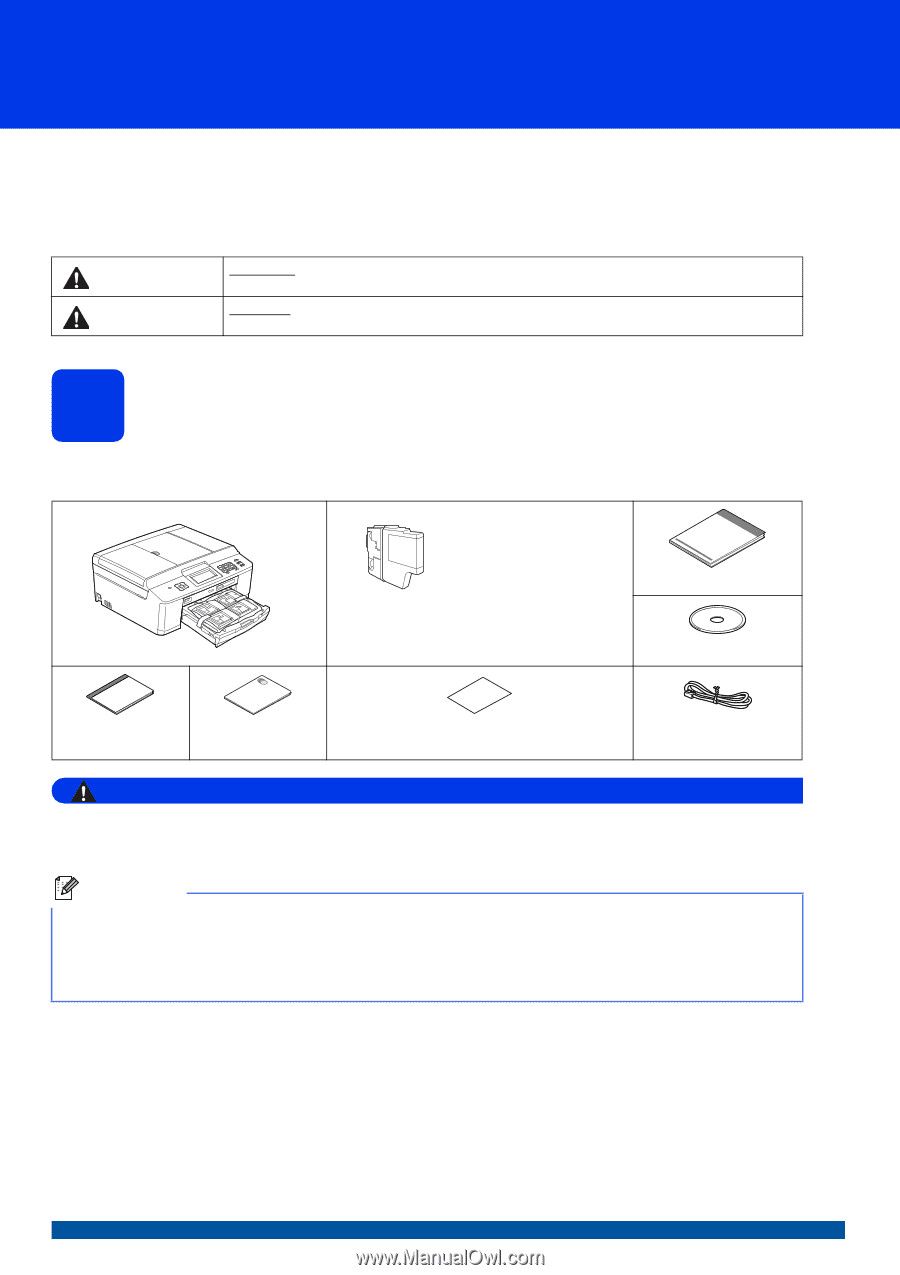
1
Start Here
Quick Setup Guide
USA/CAN Version 0
MFC-J280W
MFC-J625DW
Thank you for choosing Brother, your support is important to us and we value your business. Your Brother product
is engineered and manufactured to the highest standards to deliver reliable performance, day-in and day-out.
Please read the Product Safety Guide first before you set up your machine. Then, please read this Quick Setup
Guide for the correct setup and installation.
1
Unpack the machine and check the components
Most of the illustrations in this Quick Setup Guide show the MFC-J625DW
.
The components included in the box may differ depending on your country
.
WARNING
Plastic bags are used in the packing of your machine. Plastic bags are not toys. To avoid the danger
of suffocation, keep these bags away from babies and children and dispose of them correctly.
WARNING
WARNING
indicates a potentially hazardous situation which, if not avoided, could result in death
or serious injuries.
CAUTION
CAUTION
indicates a potentially hazardous situation which, if not avoided, may result in minor
or moderate injuries.
Starter Ink
Cartridges
Black
Yellow
Cyan
Magenta
Quick Setup Guide
CD-ROM
Basic User’s Guide
Product Safety
Guide
Product Registration Sheet (USA only)
Telephone Line Cord
Note
•
Save all packing materials and the box in case for any reason you must ship your machine.
•
You need to purchase the correct USB cable.
USB cable
It is recommended to use a USB 2.0 cable (Type A/B) that is no more than 6 feet (2 meters) long (cable not
included).