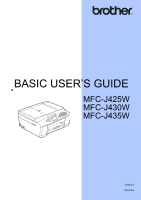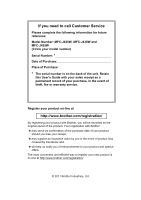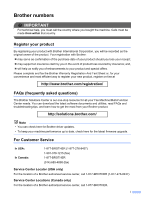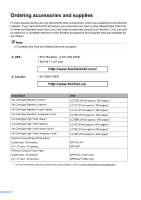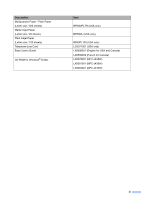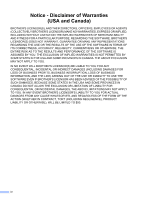Brother International MFC-J425W Users Manual - English
Brother International MFC-J425W Manual
 |
View all Brother International MFC-J425W manuals
Add to My Manuals
Save this manual to your list of manuals |
Brother International MFC-J425W manual content summary:
- Brother International MFC-J425W | Users Manual - English - Page 1
BASIC USER'S GUIDE MFC-J425W MFC-J430W MFC-J435W Version 0 USA/CAN - Brother International MFC-J425W | Users Manual - English - Page 2
call Customer Service Please complete the following information for future reference: Model Number: MFC-J425W, MFC-J430W and MFC-J435W (Circle your model number) Serial Number: 1 Date of Purchase: Place of Purchase: 1 The serial number is on the back of the unit. Retain this User's Guide with your - Brother International MFC-J425W | Users Manual - English - Page 3
for all your Fax Machine/Multi-Function Center needs. You can download the latest software documents and utilities, read FAQs and troubleshooting tips, and learn how to get the most from your Brother product. http://solutions.brother.com/ Note • You can check here for Brother driver updates. • To - Brother International MFC-J425W | Users Manual - English - Page 4
-947-1445 (fax) http://www.brothermall.com/ 1-877-BROTHER http://www.brother.ca/ Description Ink Cartridge Standard Ink Cartridge Standard Ink Cartridge Standard (blue) Ink Cartridge Standard (red) Ink Cartridge High Yield Ink Cartridge High Yield - Brother International MFC-J425W | Users Manual - English - Page 5
Paper (Letter size / 100 sheets) Telephone Line Cord Basic User's Guide CD ROM for Windows® & Mac Item BP60MPLTR (USA only) BP60ML (USA only) BP60PL100 (USA only) LG3077001 (USA only) LX8599001 (English for USA and Canada) LX8599002 (French for Canada) LX8379001 (MFC-J425W) LX8381001 (MFC-J430W - Brother International MFC-J425W | Users Manual - English - Page 6
(S), AND THEIR DIRECTORS, OFFICERS, EMPLOYEES OR AGENTS (COLLECTIVELY BROTHER'S LICENSOR) MAKE NO WARRANTIES, EXPRESS OR IMPLIED, INCLUDING WITHOUT LIMITATION THE IMPLIED WARRANTIES OF MERCHANTABILITY AND FITNESS FOR A PARTICULAR PURPOSE, REGARDING THE SOFTWARE. BROTHER'S LICENSOR(S) DOES NOT - Brother International MFC-J425W | Users Manual - English - Page 7
, covering the latest product descriptions and specifications. The contents of this manual and the specifications of this product are subject to change without notice. Brother reserves the right to make changes without notice in the specifications and materials contained herein and shall not - Brother International MFC-J425W | Users Manual - English - Page 8
. See troubleshooting tips. Learn more advanced operations: Fax, Copy, security features, printing reports and performing routine maintenance. Follow these instructions for Printing, Scanning, Network Scanning, PC-Fax Send, Web Services (Scan), and using the Brother ControlCenter utility. This Guide - Brother International MFC-J425W | Users Manual - English - Page 9
's Guide, Software User's Guide, Network User's Guide, and Network Glossary 2 Viewing Documentation 2 Accessing Brother Support (Windows 4 Accessing Brother Support (Macintosh 5 Control panel overview 6 LCD screen...8 Basic Operations 9 2 Loading paper 10 Loading paper and other print media - Brother International MFC-J425W | Users Manual - English - Page 10
Receive Modes 30 Fax Only ...30 Fax/Tel...30 Manual ...30 External TAD 30 Receive Mode settings 31 Ring Delay ...31 F/T Ring Time (Fax/Tel mode only 31 Easy Receive 32 6 Telephone services and external devices 33 Telephone services 33 Voice Mail ...33 Distinctive Ring 34 Connecting an - Brother International MFC-J425W | Users Manual - English - Page 11
a scanner driver 48 Scanning using the ControlCenter 48 A Routine maintenance 49 Replacing the ink cartridges 49 Cleaning and checking the machine 52 Cleaning the scanner 52 Cleaning the print head 53 Checking the print quality 53 Checking the print alignment 54 B Troubleshooting 55 - Brother International MFC-J425W | Users Manual - English - Page 12
D Specifications 92 General ...92 Print media...94 Fax ...95 Copy ...96 Scanner ...97 Printer ...98 Interfaces ...99 Computer requirements 100 Consumable items 101 Network (LAN 102 E Index 103 x - Brother International MFC-J425W | Users Manual - English - Page 13
features and operations. You can view the Advanced User's Guide on the CD-ROM. 1 General setup IMPORTANT NOTE Memory storage Volume Settings Automatic Daylight Saving Time Sleep Mode LCD screen Mode Timer A Routine maintenance Cleaning and checking the machine Packing and shipping the machine - Brother International MFC-J425W | Users Manual - English - Page 14
xii - Brother International MFC-J425W | Users Manual - English - Page 15
1 Using the documentation 1 Thank you for buying a Brother machine! Reading the documentation will help you make the most Bold Italics Courier New Bold typeface identifies specific keys on the machine's control panel or on the computer screen. Italicized typeface emphasizes an important point or - Brother International MFC-J425W | Users Manual - English - Page 16
the Start menu, select Brother, MFC-XXXX (where XXXX is your model name) from the programs group, and then choose User's Guides. If you have not installed the software, you can find the documentation on the CD-ROM by following the instructions below: a Turn on your PC. Insert the Brother CD-ROM into - Brother International MFC-J425W | Users Manual - English - Page 17
nj.newsoft.com.tw/download/ brother/PM9SEInstaller_BR_multilang.dmg The complete Presto! PageManager User's Guide can be viewed from the Help selection in the Presto! PageManager application. General information How to find Network setup instructions 1 Your machine can be connected to a wireless - Brother International MFC-J425W | Users Manual - English - Page 18
Chapter 1 Accessing Brother Support (Windows®) 1 You can find all the contacts you will need, such as Web support (Brother Solutions Center), Customer Service and Brother Authorized Service Centers in Brother numbers uu page i and on the CD-ROM. Click Brother Support on the Top Menu. The following - Brother International MFC-J425W | Users Manual - English - Page 19
find all the contacts you will need, such as Web support (Brother Solutions Center) on the CD-ROM. Double-click the Brother Support icon. The following screen will appear: General information 1 To download and install Presto! PageManager, click Presto! PageManager. To register your machine - Brother International MFC-J425W | Users Manual - English - Page 20
1 Control panel overview 1 MFC-J425W, MFC-J430W and MFC-J435W have the same control panel keys. 8 7 1 1 Mode keys: FAX Lets you access FAX mode. SCAN Lets you access SCAN mode. COPY Lets you access COPY mode. 2 Telephone keys: Redial/Pause Redials the last 30 numbers called - Brother International MFC-J425W | Users Manual - English - Page 21
. Lets you store, look up, and dial numbers that are stored in the memory. d or c Press d or c to move the selected area left or right on the LCD. a or b Press a or b to scroll through the menus and options. 2 3 Menu Access the main menu. Clear Press to delete characters or to go back to - Brother International MFC-J425W | Users Manual - English - Page 22
periodically clean the print head to maintain print quality. To prolong print head life, provide the best ink cartridge economy, and maintain print quality, you should keep your machine connected to the power at all times. Note Most of the illustrations in this User's Guide show the MFC-J430W. LCD - Brother International MFC-J425W | Users Manual - English - Page 23
Basic Operations 1 The following steps show how to change a setting in the machine. In this example the Receive Mode setting is changed from Fax Only to Fax/Tel. a Press Menu. b Press a or b to choose Initial Setup. General information d Press a or b to choose Fax/Tel. 1 Press OK. You can see the - Brother International MFC-J425W | Users Manual - English - Page 24
paper and other print media 2 Load only one size of paper and one type of paper in the paper tray at any one time. a Pull the paper tray completely out of the machine. b Lift the output paper tray cover (1). 1 Note If the paper support flap (1) is open, close it, and then close the paper support - Brother International MFC-J425W | Users Manual - English - Page 25
paper into the paper tray print side down and top edge in first. Check that the paper is flat in the tray. 2 1 d Fan the stack of paper well to avoid paper jams and misfeeds. IMPORTANT Be careful not to push the paper in too far; it may lift at the back of the tray and cause paper feed problems - Brother International MFC-J425W | Users Manual - English - Page 26
Chapter 2 f Gently adjust the paper side guides (1) to fit the paper using both hands. Make sure the paper side guides touch the sides of the paper. 1 i While holding the paper tray in place, pull out the paper support (1) until it clicks, and then unfold the paper support flap (2). g Close the - Brother International MFC-J425W | Users Manual - English - Page 27
set in the application. Make sure you do a test print first before printing many envelopes. IMPORTANT DO NOT use any of the following types of envelopes, as they will cause paper feed problems: • That are of a baggy construction. • That have windows. • That are embossed (have raised writing on them - Brother International MFC-J425W | Users Manual - English - Page 28
paper tray with the address side down and the flap positioned as shown in the illustration. 2 c Select Reverse Print in the printer driver's dialog box, and then adjust the size and margin in your application. uuSoftware User's Guide: Printing (Windows®) uuSoftware User's Guide: Printing and Faxing - Brother International MFC-J425W | Users Manual - English - Page 29
in the shaded areas of cut sheet paper only when the Borderless print feature is available and turned on. uuSoftware User's Guide: Printing (Windows®) 2 uuSoftware User's Guide: Printing and Faxing (Macintosh) Cut Sheet Paper Envelopes 3 4 1 34 1 2 2 Cut Sheet Envelopes Top (1) 0.12 - Brother International MFC-J425W | Users Manual - English - Page 30
a or b to choose General Setup. Press OK. c Press a or b to choose Paper Type. Press OK. d Press a or b to choose Plain Paper, Inkjet Paper, Brother BP71, Brother BP61, Other Glossy or Transparency. Press OK. e Press Stop/Exit. Note The machine ejects the paper with the printed surface face up onto - Brother International MFC-J425W | Users Manual - English - Page 31
you print on inkjet paper (coated paper), transparencies and glossy paper, be sure to choose the proper print media in the "Basic" tab of the printer driver or in the Paper Type setting of the machine's menu. (See Paper Type uu page 16.) When you print on Brother Photo paper, load one extra sheet - Brother International MFC-J425W | Users Manual - English - Page 32
either side of transparencies because they absorb water and perspiration easily, and this may cause decreased output quality. Transparencies designed for laser printers/copiers may stain your next document. Use only transparencies recommended for inkjet printing. IMPORTANT DO NOT use the following - Brother International MFC-J425W | Users Manual - English - Page 33
print media 2 Paper type and size for each operation Paper Type Cut-Sheet Cards Paper Size 1/2 14 in. (215.9 355.6 mm) - Yes 5.8 8.3 in. (148 210 mm) - Yes 2 2 Printer Yes Yes Yes Yes User Defined Yes Yes Yes Yes Yes User Defined User Defined Yes Yes Yes Yes User Defined Yes Yes Yes - Brother International MFC-J425W | Users Manual - English - Page 34
0.15 mm) Up to 10 mil (Up to 0.25 mm) Up to 20 mil (Up to 0.52 mm) - 1 Up to 100 sheets of plain paper 20 lb (80 g/m2). 2 BP71 69 lb (260 g/m2) paper is especially designed for Brother inkjet machines. No. of sheets 100 1 20 20 2 20 2 30 30 10 10 20 - Brother International MFC-J425W | Users Manual - English - Page 35
. Make sure documents with ink or correction fluid are completely dry. a Unfold the ADF Document Support (1) and the ADF Document Support Flap (2). 3 2 1 Note DO NOT use the ADF Document Support Flap for Legal size paper. b Fan the pages well. c Adjust the paper guides (1) to fit the width - Brother International MFC-J425W | Users Manual - English - Page 36
may jam. d After using the ADF, close the ADF Document Support Flap and push the upper-left portion of the ADF Document Support to glass 3 You can use the scanner glass to fax, copy or scan pages of a book or one page at a time. Document Sizes Supported 3 Length: Width: Weight: Up to 11.7 in - Brother International MFC-J425W | Users Manual - English - Page 37
the settings in the application you are using. The figures below show unscannable areas. 3 4 1 2 Usage Fax Copy Scan Document Size Letter Legal A4 Top (1) Bottom (2) 0.12 in. (3 mm) All paper sizes Left (3) Right (4) 0.16 in. (4 mm) 0.12 in. 1 (3 mm) 0.12 in. (3 mm) 1 The unscannable area - Brother International MFC-J425W | Users Manual - English - Page 38
the ADF. • If you send a black & white fax from the ADF while the memory is full, it will be sent in real time. • You can use the scanner glass to fax pages of a book one at a time. The document can be up to Letter or A4 size. • Since you can only scan one page at a time, it is - Brother International MFC-J425W | Users Manual - English - Page 39
Mode Canceling Waiting Jobs d Enter the fax number. Using the dial pad Using Speed Dial Speed Dial Using call history Outgoing Call Caller ID hist. Sending a fax e Press Black Start or Color Start. Faxing from the ADF 4 The machine starts scanning and sending the document. Faxing - Brother International MFC-J425W | Users Manual - English - Page 40
User's Guide: Setting your changes as the new default) • This setting is only available for sending documents from the scanner glass. Color fax transmission 4 Your machine can send a color fax to machines that support this feature. Color faxes cannot be stored in the machine's memory. When - Brother International MFC-J425W | Users Manual - English - Page 41
Off+Image the image will only appear on the Transmission Verification Report if Real Time Transmission is set to Off. (uuAdvanced User's Guide: Real Time Transmission) • If your transmission is successful, "OK" will appear next to "RESULT" on the Transmission Verification Report. If transmission is - Brother International MFC-J425W | Users Manual - English - Page 42
messages are stored on the external TAD and fax messages are printed. Choose External TAD as your Receive Mode. (See Connecting an external TAD (telephone answering device) uu page 36.) Will you be using your Brother machine on a dedicated fax line? Your machine automatically answers every call as - Brother International MFC-J425W | Users Manual - English - Page 43
To set the Receive Mode follow the instructions below: a Press Menu. b Press a or b to choose Initial Setup. Press OK. c Press a or b to choose Receive Mode. Press OK. d Press a or b to choose Fax Only, Fax/Tel, External TAD or Manual. Press OK. e Press Stop/Exit. The LCD will show the current - Brother International MFC-J425W | Users Manual - English - Page 44
automatic answering functions unless you are using the Distinctive Ring feature. To receive a fax in Manual mode lift the handset of the external telephone or press Hook. When you hear fax tones (short repeating beeps), press Black Start or Color Start, and then press 2 to choose Receive. You can - Brother International MFC-J425W | Users Manual - English - Page 45
fax F/T Ring Time (Fax/Tel mode only) 5 When somebody calls your machine, you and your caller will hear the normal telephone ring. The number of page 39.) a Press Menu. b Press a or b to choose Fax. Press OK. c Press a or b to choose Setup Receive. Press OK. d Press a or b to choose F/T Ring - Brother International MFC-J425W | Users Manual - English - Page 46
by lifting the external handset, press Black Start or Color Start, and then connect a fax call when you lift an extension or external telephone, press the fax receive code l 5 1. • If you send faxes b Press a or b to choose Fax. Press OK. c Press a or b to choose Setup Receive. Press OK. d Press a - Brother International MFC-J425W | Users Manual - English - Page 47
pattern and is used for receiving voice calls, and the second number rings with a different ring pattern and is used for receiving faxes. (See Distinctive Ring uu page 34.) OR Set your Brother machine's Receive Mode to "Manual." Manual Mode requires that you answer every incoming call if you want to - Brother International MFC-J425W | Users Manual - English - Page 48
full advantage of the telephone company's Distinctive Ring service. The new telephone number on your line can just receive faxes. 34 Do you have Voice Mail? 6 If you have Voice Mail on the telephone line that you will install are supported by your Brother machine. Register the one your telephone - Brother International MFC-J425W | Users Manual - English - Page 49
Distinctive Ring feature to On, your Distinctive Ring number will receive faxes automatically. The Receive Mode is automatically set to Manual and you cannot change it to another Receive Mode while Distinctive Ring is set to On. This ensures the Brother machine will only answer the Distinctive Ring - Brother International MFC-J425W | Users Manual - English - Page 50
telephone company's Distinctive Ring service: You may connect an external TAD to a separate wall jack only if you subscribe to your telephone company's Distinctive Ring service, have registered the distinctive ring pattern on your machine, and use that number as a fax number. The recommended setting - Brother International MFC-J425W | Users Manual - English - Page 51
Telephone services and external devices Connections 6 The external TAD must be plugged into the jack is important in recording this message. The way you record this message will affect both manual and automatic fax reception. a Record 5 seconds of silence at the beginning of your message. (This - Brother International MFC-J425W | Users Manual - English - Page 52
by a switchboard operator we recommend that you set the Receive Mode to Manual. We cannot guarantee that your machine will operate properly under all circumstances when connected to a PBX. Any difficulties with sending or receiving faxes should be reported first to the company who handles your PBX - Brother International MFC-J425W | Users Manual - English - Page 53
5 1. (See F/T Ring Time (Fax/Tel mode only) uu page 31.) Using an external telephone (connected to the EXT. jack of the machine) If you answer a fax call at the external telephone connected to the EXT. jack of the machine, you can make the machine receive the fax by pressing Black Start and choosing - Brother International MFC-J425W | Users Manual - English - Page 54
Chapter 6 Changing the remote codes 6 The preset Fax Receive Code is l 5 1. The preset Telephone Answer Code is # 5 1. If you want to, you can replace them with your own codes. a Press Menu. b Press a or b to choose Fax. Press OK. c Press a or b to choose Setup Receive. Press OK. d Press a or b to - Brother International MFC-J425W | Users Manual - English - Page 55
and storing numbers 7 How to dial 7 Manual dialing 7 Press all of the digits of the fax or telephone number. Speed Dialing 7 a Press (Speed Dial). Or, you can press (FAX) and then press a or b to choose Speed Dial and press OK. b Press a or b to choose Search. Press OK. c Do one of the - Brother International MFC-J425W | Users Manual - English - Page 56
Redial 7 If you are sending a fax manually and the line is busy, press Hook, Redial/Pause, and then press Black Start or Color Start to try again. Redial/Pause only works if you dialed from the control panel. If you are sending a fax automatically and the line is busy, the machine will automatically - Brother International MFC-J425W | Users Manual - English - Page 57
the fax or telephone number (up to 20 digits). Press OK. f Press a or b to choose Complete. Press OK. g Do one of the following: To store another Speed Dial number, go to step c. If you are finished storing numbers, press Stop/Exit. Changing Speed Dial names or numbers 7 You can change or - Brother International MFC-J425W | Users Manual - English - Page 58
you want more than one copy, enter the number (up to 99). d Press Black Start or Color Start. Stop copying 8 To stop copying, press Stop/Exit. 1 No. of Copies You can enter the number of copies you want by using the dial pad. Note The default setting is FAX mode. You can change the amount of time - Brother International MFC-J425W | Users Manual - English - Page 59
c Enter the number of copies you want. Making copies d Press a or b to choose Paper Type. Press OK. e Press a or b to choose Plain Paper, Inkjet Paper, Brother BP71, Brother BP61, Other Glossy or Transparency. Press OK. f If you do not want to change additional settings, press Black Start or Color - Brother International MFC-J425W | Users Manual - English - Page 60
data from your computer and print it. To print from a computer, install the printer driver. uuSoftware User's Guide: Printing (Windows®) uuSoftware User's Guide: Printing and Faxing (Macintosh) a Install the Brother printer driver on the CD-ROM. (uuQuick Setup Guide) b From your application, choose - Brother International MFC-J425W | Users Manual - English - Page 61
a TCP/IP address. Install the scanner drivers on the CD-ROM. (uuQuick Setup Guide) Configure the machine with a TCP/IP address if network scanning does not work. uuSoftware User's Guide: Configuring Network Scanning for Windows® uuSoftware User's Guide: Configuring network scanning for Macintosh - Brother International MFC-J425W | Users Manual - English - Page 62
User's Guide: Scanning a document using the TWAIN driver (Windows®) uuSoftware User's Guide: Scanning a document using the WIA driver (Windows®) uuSoftware User's Guide: Scanning a document using the TWAIN driver (Macintosh) uuSoftware User's Guide: Scanning a document using the ICA driver (Mac OS - Brother International MFC-J425W | Users Manual - English - Page 63
only Genuine Brother Brand replacement ink cartridges. Use or attempted use of potentially incompatible ink and/or cartridges in the Brother machine may cause damage to the machine and/or may result in unsatisfactory print quality. Our warranty coverage does not apply to any problem that is caused - Brother International MFC-J425W | Users Manual - English - Page 64
the vacuum seal. Then remove the orange protective packing as shown. 1 1 c Open the new ink cartridge bag for the color shown on the LCD, and then take out the ink cartridge. e Each color has its own correct position. Insert the ink cartridge in the direction of the arrow on the label. 50 - Brother International MFC-J425W | Users Manual - English - Page 65
immediately wash it off with soap or detergent. • If you mix the colors by installing an ink cartridge in the wrong position, clean the print head several times after correcting the cartridge installation. • Once you open an ink cartridge, install it in the machine and use it up within six months of - Brother International MFC-J425W | Users Manual - English - Page 66
. i 3 When there is a After the glass spot of dirt or strip is cleaned correction fluid the vertical line is on the glass strip gone. the printed sample shows a 2 vertical line. c In the ADF unit, clean the white bar (1) and the glass strip (2) with a lint-free cloth moistened with - Brother International MFC-J425W | Users Manual - English - Page 67
five times and the print has not improved, try installing a new Genuine Brother Brand replacement ink cartridge for each problem color. Try cleaning the print head again up to five more times. If the print has not improved call Brother Customer Service. (See Brother numbers uu page i.) Checking the - Brother International MFC-J425W | Users Manual - English - Page 68
the print quality. If the problem still exists, repeat the cleaning and test print procedures at least five times for the new ink cartridge. If ink is still missing, call Brother Customer Service. (See Brother numbers uu page i.) IMPORTANT DO NOT touch the print head. Touching the print head may - Brother International MFC-J425W | Users Manual - English - Page 69
the Brother Solutions Center offers the latest FAQs and troubleshooting tips. Visit us at http://solutions.brother.com/. Error Message B&W Print Only Replace Ink Cause Action One or more of the color ink cartridges have reached the end of their life. You can use the machine in black & white mode - Brother International MFC-J425W | Users Manual - English - Page 70
Take out the new ink cartridge and re-install it slowly until it clicks. (See Replacing the ink cartridges uu page 49.) One or more of the ink cartridges have reached the end of their life. The machine will stop all print operations. While memory is available, black & white faxes will be stored in - Brother International MFC-J425W | Users Manual - English - Page 71
color fax will be printed at your machine as a black & white fax. The ink absorber box or flushing box will need to be replaced soon. Call Brother Customer Service or a Brother Authorized Service Center to have your machine serviced. (See Brother numbers uu page i.) Order a new ink cartridge. You - Brother International MFC-J425W | Users Manual - English - Page 72
No Response/Busy Not Registered Out of Memory Paper Jam Cause The print head is too cold. There is no incoming call history. You did not receive calls or you have not subscribed to the Caller ID service from your telephone company. An ink cartridge is not installed properly. The machine is out of - Brother International MFC-J425W | Users Manual - English - Page 73
power for several minutes and reconnect it. A color ink cartridge has been installed in the Black ink cartridge position. Check which ink cartridges are not matched by color to their ink cartridge positions and move them to their proper positions. The Paper Size setting does not 1 Check that the - Brother International MFC-J425W | Users Manual - English - Page 74
are no faxes left in the machine's memory. Press Stop/Exit. Enter the fax number to which faxes will be forwarded. g Press Black Start. Transferring the Fax Journal report to another fax machine B If you have not set up your Station ID, you cannot enter fax transfer mode. (uuQuick Setup Guide: Set - Brother International MFC-J425W | Users Manual - English - Page 75
Troubleshooting Document jam B Documents can jam in the ADF unit if they are not inserted or fed properly, or if they are too long. Follow the steps below to clear a document jam. Document is jammed in the top of the ADF unit B a Take out any paper from the ADF that is not jammed. b Open the ADF - Brother International MFC-J425W | Users Manual - English - Page 76
Printer jam or paper jam B Take out the jammed paper depending on where it is jammed in the machine. If the LCD shows Paper Jam, follow these steps: IMPORTANT Before you unplug the machine from the power source, you can transfer your faxes that are stored in the memory to another fax machine so you - Brother International MFC-J425W | Users Manual - English - Page 77
f Open the Jam Clear Cover (1) at the back of the machine. Troubleshooting i Using both hands, grasp the plastic tabs on both sides of the machine and lift the scanner cover (1) to the open position. 1 g Pull the jammed paper out of the machine. 1 3 2 Move the print head (if necessary) to take - Brother International MFC-J425W | Users Manual - English - Page 78
the illustration, you cannot move it. Re-connect the power cord. Hold down Stop/Exit until the print head moves to the center. Then unplug the machine from the power source and take out the paper. k Push the two green levers back to their original positions. • If ink gets on your skin or clothing - Brother International MFC-J425W | Users Manual - English - Page 79
the LCD shows Cannot Print and Replace Ink, see Replacing the ink cartridges uu page 49. Check that the correct printer driver has been installed and chosen. B Make sure that the machine is online. (Windows® XP) Click Start and then Printers and Faxes. Right-click Brother MFC-XXXXX (where XXXXX - Brother International MFC-J425W | Users Manual - English - Page 80
setting in the printer driver or the Paper Type setting in the machine's menu matches the type of paper you are using. See Paper Type uu page 16. uuSoftware User's Guide: Printing (Windows®) uuSoftware User's Guide: Printing and Faxing (Macintosh) Make sure that your ink cartridges are fresh. The - Brother International MFC-J425W | Users Manual - English - Page 81
paper. (See Printer jam or paper jam uu page 62.) Make sure you are using the paper support flap. B (See Loading paper and other print media uu page 10.) Machine does not print from Adobe® Illustrator®. Try to reduce the print resolution. uuSoftware User's Guide: Printing (Windows®) uuSoftware - Brother International MFC-J425W | Users Manual - English - Page 82
problem is with the sending machine. Try receiving from another fax machine. Received color fax prints only in black & white. Replace the color ink cartridges that only) Change the Tone/Pulse setting. (uuQuick Setup Guide) Verify that the telephone line and jack are working by connecting a known - Brother International MFC-J425W | Users Manual - English - Page 83
answer voice calls. If you do not want your Brother machine to automatically answer any incoming faxes, you should select Manual mode. In Manual mode, you must answer every incoming call and activate the machine to receive faxes. Another device or service at your location may be answering the call - Brother International MFC-J425W | Users Manual - English - Page 84
an error. (uuAdvanced User's Guide: Reports) There is probably temporary noise or static on the line. Try sending the fax again. If you send a PC FAX message and get "RESULT:NG" on the Transmission Verification Report, your machine may be out of memory. If the problem continues, ask the telephone - Brother International MFC-J425W | Users Manual - English - Page 85
Troubleshooting Sending Faxes (continued) Difficulty Poor fax send quality. Vertical black lines when sending. Suggestions Try changing your resolution to Fine or S.Fine. Make a copy to check your machine's scanner operation. If the copy quality is not good, clean the scanner. (See Cleaning the - Brother International MFC-J425W | Users Manual - English - Page 86
Presto! PageManager from: http://nj.newsoft.com.tw/download/brother/PM9SEInstaller_BR_multilang.dmg Software Difficulties Difficulty Cannot install software or print. "Device Busy" Cannot print images from FaceFilter Studio. Suggestions (Windows® users only) Run the Repair MFL-Pro Suite program - Brother International MFC-J425W | Users Manual - English - Page 87
the model list in ControlCenter2. The Brother software cannot be installed. (Windows® users) If the Security Software warning appears on the PC screen during the installation, change the Security Software settings to permit the Brother product setup program or other program to run. (Macintosh - Brother International MFC-J425W | Users Manual - English - Page 88
bps and turns off color fax receiving and ECM, except for color fax sending. Unless interference is a recurring problem on your telephone line, you may prefer to use it only when needed. To improve compatibility with most VoIP services, Brother recommends changing the compatibility setting to Basic - Brother International MFC-J425W | Users Manual - English - Page 89
: 1 Network You can reset the print server back to its default factory settings, such as the password and IP address information. 2 Speed Dial&Fax Speed Dial & Fax resets the following settings: Speed Dial (Speed-Dial and Setup Groups) Station ID (Name and Number) Report settings (Transmission - Brother International MFC-J425W | Users Manual - English - Page 90
screen programming using the menu keys. User-friendly programming helps you take full advantage of all the menu selections your machine has to offer. Since by-step on-screen instructions to help you program your machine. All you need to do is follow the instructions as they guide you through the menu - Brother International MFC-J425W | Users Manual - English - Page 91
clean the print 53 head. All Ink Volume - - Lets you check the See . available ink volume. General Setup Mode Timer - Off 0Sec 30Secs Sets the amount of time before the machine returns to FAX mode. 1Min 2Mins* Paper Type - 5Mins Plain Paper* Sets the type of paper in 16 Inkjet Paper - Brother International MFC-J425W | Users Manual - English - Page 92
you want the machine to change automatically for Daylight Saving Time. Adjust the contrast of the LCD. Backlight Light* Med Dark Dim Timer Off 10Secs 20Secs Sleep Mode - 30Secs* 1Min 2Mins 3Mins 5Mins* 10Mins 30Mins 60Mins See Advanced User's Guide. The factory settings are shown - Brother International MFC-J425W | Users Manual - English - Page 93
Level3 Options Descriptions Page Setup Receive Ring Delay 0 1 2 Sets the number of rings 31 before the machine answers in Fax Only or Fax/Tel mode. 3 4* F/T Ring Time 20Secs* 30Secs 40Secs Sets the length of the 31 pseudo/double-ring time in Fax/Tel mode. Easy Receive 70Secs On - Brother International MFC-J425W | Users Manual - English - Page 94
Bold with an asterisk. Descriptions Check which jobs are in the memory and cancel chosen jobs. Prohibits most functions except receiving faxes. Uses the telephone company's Distinctive Ring subscriber service to register the ring pattern with the machine. View or print a list of the last 30 Caller - Brother International MFC-J425W | Users Manual - English - Page 95
C Off the IP address from the link-local address range. Setup Wizard - - You can manually configure your print server for a wireless network. WPS/AOSS - - You can easily configure your wireless network settings using the onebutton push method. See Network User's Guide. The factory - Brother International MFC-J425W | Users Manual - English - Page 96
see the current wireless network signal strength. You can see the current SSID. You can see the current Communication Mode. You can see your machine's MAC address from the control panel. Lets you use the wireless network connection. Page See . Restore all network settings to factory default. 82 - Brother International MFC-J425W | Users Manual - English - Page 97
. Initial Setup Receive Mode - Fax Only* Fax/Tel External TAD Choose the Receive 28 Mode that best suits your needs. Date&Time - Manual - Puts the date and time on See . the LCD and in the headings of the faxes you send. Station ID - Fax: Name: Enter your name and fax number to appear - Brother International MFC-J425W | Users Manual - English - Page 98
See Advanced User's Guide. See Quick Setup Guide. The factory settings are shown in Bold with an asterisk. Descriptions Resets the print server back to its factory settings, such as the password and IP address information. Deletes all stored Speed Dial numbers and faxes, restores the Station - Brother International MFC-J425W | Users Manual - English - Page 99
message to more than one fax number. Numerical Order Complete - C Real Time TX - On Off* You can send a fax without using the memory. Overseas Mode - On Off* If you are having difficulty sending faxes overseas, set this to On. Glass ScanSize - Letter* A4 Adjust the scan area of 26 the - Brother International MFC-J425W | Users Manual - English - Page 100
- - Scanner, which is Scan for Fax - - displayed in your computer's Scan for Print - - Network Explorer.) See Software User's Guide. 1 (For Macintosh users) This function is available after you have downloaded and installed Presto! PageManager from http://nj.newsoft.com.tw/download/brother - Brother International MFC-J425W | Users Manual - English - Page 101
Fast Normal* Best Plain Paper* Inkjet Paper Brother BP71 Descriptions Choose the Copy resolution for the next copy. Page See . Choose the paper type 45 that matches the paper in the tray. Brother BP61 Other Glossy Transparency Paper Size - - Letter* Choose the paper size 45 Legal that - Brother International MFC-J425W | Users Manual - English - Page 102
in the Numerical Order Speed Dial memory. Set Speed Dial - - - You can set up Speed 43 Dial numbers, so you can dial by pressing only a few keys (and Start). Setup Groups - - - You can set up Group See . numbers for broadcasting. See Advanced User's Guide. The factory settings are - Brother International MFC-J425W | Users Manual - English - Page 103
to Speed Dial Delete Caller ID hist. Send a fax - - Add to Speed Dial Delete See Advanced User's Guide. The factory settings are shown in Bold with an asterisk. Descriptions You can choose a number from the Outgoing Call history and then send a fax to it, add it to Speed Dial, or delete - Brother International MFC-J425W | Users Manual - English - Page 104
enter a space in a fax number, press c once between numbers. To enter a space in a name, press c twice between characters. Making corrections C If you entered an incorrect letter and want to change it, press d to move the cursor under the incorrect character. Then press Clear. Re-enter the correct - Brother International MFC-J425W | Users Manual - English - Page 105
Menu and features Special characters and symbols C Press l, # or 0 repeatedly until you see the special character or symbol you want. Press l for Press # for Press 0 for (space m English 0 French 0 Spanish 0 C 91 - Brother International MFC-J425W | Users Manual - English - Page 106
summary of the machines' specifications. For additional specifications visit http://www.brother.com/ for details. Printer Type Print Head Memory Capacity LCD (Liquid Crystal Display) Power Source Power Consumption 2 Inkjet Black: Piezo with 210 nozzles 1 Color: Piezo with 210 nozzles 3 40 - Brother International MFC-J425W | Users Manual - English - Page 107
) Operating: 50 dB or less 1 Operating: 50 to 95 F (10 to 35 C) Best Print Quality: 68 to 91 F (20 to 33 C) Operating: 20 to 80% (without condensation) Best Print Quality: 20 to 80% (without condensation) Up to 15 pages 2 (Paper: 24 lb (90 g/m2) Letter or A4 size) Up to 20 pages with - Brother International MFC-J425W | Users Manual - English - Page 108
Print media D Paper Input Paper Output Paper Tray Paper Type: Plain Paper, Inkjet Paper (coated paper), Glossy Paper 1 and Transparency 1 2 Paper Size 3: Letter, Legal, Executive, A4, A5, A6, Envelopes (commercial No.10, DL, C5, Monarch), Photo 4" 6", Photo 2L 5" 7", and Index Card 5" 8" - Brother International MFC-J425W | Users Manual - English - Page 109
Speed Scanning Width Printing Width Gray Scale Resolution Speed Dial Groups Broadcasting Automatic Redial Memory Transmission Out of Paper Reception ITU-T Group 3 Automatic Fallback 14,400 bps 8.2 in. (208 mm) (Letter) 8.26 in. (210 mm) Levels: 64 (B&W) / 256 (Color) Standard 203 98 dpi (Black - Brother International MFC-J425W | Users Manual - English - Page 110
Copy D Color/Black Copy Width Multiple Copies Enlarge/Reduce Resolution Yes/Yes Max. 8.26 in. (210 mm) Stacks/Sorts up to 99 pages 25% to 400% (in increments of 1%) Prints up to 1200 1200 dpi 96 - Brother International MFC-J425W | Users Manual - English - Page 111
® XP Professional x64 Edition. 2 For the latest driver updates for the Mac OS X you are using, visit us at http://solutions.brother.com/. 3 Maximum 1200 1200 dpi scanning when using the WIA Driver for Windows® XP, Windows Vista® and Windows® 7 (resolution up to 19200 19200 dpi can be selected - Brother International MFC-J425W | Users Manual - English - Page 112
. [8.5 in. (borderless) 1] Letter, A4, A6, Photo 4" 6", Index Card 5" 8", Photo 2L 5" 7" 1 When the Borderless feature is set to On. 2 See Paper type and size for each operation uu page 19. 3 When printing on letter size paper. 4 For detailed specifications visit http://www.brother.com/. 98 - Brother International MFC-J425W | Users Manual - English - Page 113
D USB 1 2 Wireless LAN Use a USB 2.0 interface cable that is no longer than 6 feet (2 m). IEEE 802.11b/g/n (Infrastructure/Ad-hoc Mode) 1 Your machine has a USB 2.0 Hi-Speed interface. The machine can also be connected to a computer that has a USB 1.1 interface. 2 Third party USB ports are not - Brother International MFC-J425W | Users Manual - English - Page 114
PC Software Functions PC Interface Processor Minimum Speed Minimum RAM Recommended RAM Hard Disk Space to install For For Drivers Applications Windows® Operating System Windows® XP Home 1 4 Windows® XP Professional 1 4 Windows® XP Professional x64 Edition 1 4 Printing, PC Fax 3, Scanning - Brother International MFC-J425W | Users Manual - English - Page 115
Consumable items D Ink Service Life of Ink Cartridge Replacement Consumables The machine uses individual Black, Yellow, Cyan and Magenta ink cartridges that are separate from the print head assembly. Starter ink cartridges are in the box. The first time you install the ink cartridges the machine - Brother International MFC-J425W | Users Manual - English - Page 116
Network specifications, see the Network User's Guide. LAN Wireless Network Security Setup Support Utility You can connect your machine to a network for Network Printing, Network Scanning and PC Fax Send 1. Also included is Brother BRAdmin Light 2 Network Management software. SSID (32 chr), WEP 64 - Brother International MFC-J425W | Users Manual - English - Page 117
iv product support i service centers i Solutions Center i C Cleaning print head 53 scanner 52 Connecting external TAD (answering machine 36, 37 external telephone 38 Consumable items 101 Control panel overview 6 ControlCenter See Software User's Guide. Copy paper size 45 paper type 45 - Brother International MFC-J425W | Users Manual - English - Page 118
101 104 J Jams document 61 paper 62 L LCD (Liquid Crystal Display 7, 76 M Macintosh See Software User's Guide. Maintenance, routine replacing ink cartridges 49 Manual dialing 41 receive 28 Mode, entering COPY 6 FAX 6 SCAN 6 Multi-line connections (PBX 38 N Network Printing See Network - Brother International MFC-J425W | Users Manual - English - Page 119
Search 41 Speed Dial changing 43 setting up 43 using 41 R Receive Mode External TAD 28 Fax Only 28 Fax/Tel 28 Manual 28 Redial/Pause 42 Resolution copy 96 fax 95 print 98 scan 97 Ring Delay, setting 31 RingMaster 34 S Scanning See Software User's Guide. Serial Number how to find See - Brother International MFC-J425W | Users Manual - English - Page 120
U Unscannable area 23 V Voice Mail 33 W Warranties are in the box Notice-Disclaimer iv Web Services (Scan 47, 86 Windows® See Software User's Guide. Wireless Network See Quick Setup Guide and Network User's Guide. World Wide Web i 106 - Brother International MFC-J425W | Users Manual - English - Page 121
Canada) Ltd. 1 rue Hôtel de Ville, Dollard-des-Ormeaux, QC, Canada H9B 3H6 Visit us on the World Wide Web http://www.brother.com/ These machines are approved for use in the country of purchase only. Local Brother companies or their dealers will only support machines purchased in their own countries.
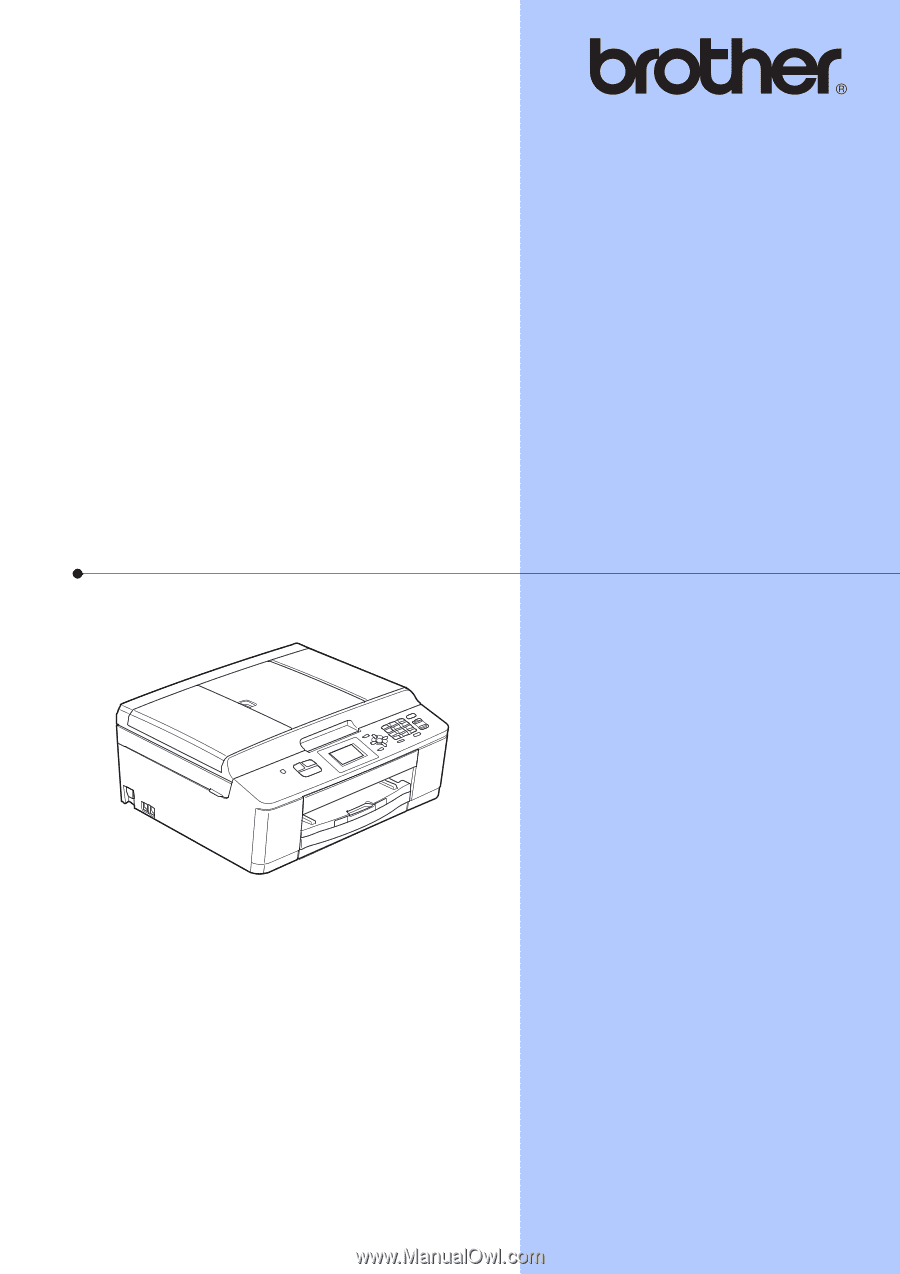
BASIC USER’S GUIDE
MFC-J425W
MFC-J430W
MFC-J435W
Version 0
USA/CAN