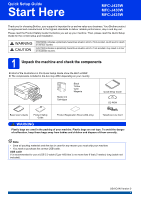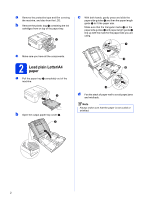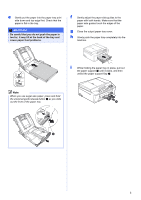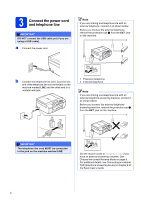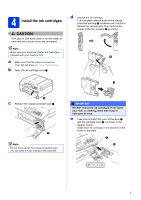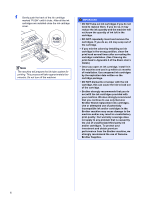Brother International MFC-J425W Quick Setup Guide - English
Brother International MFC-J425W Manual
 |
View all Brother International MFC-J425W manuals
Add to My Manuals
Save this manual to your list of manuals |
Brother International MFC-J425W manual content summary:
- Brother International MFC-J425W | Quick Setup Guide - English - Page 1
Quick Setup Guide Start Here MFC-J425W MFC-J430W MFC-J435W Thank you for choosing Brother, your support is important to us and we value your business. Your Brother product is engineered and manufactured to the highest standards to deliver reliable performance, day-in and day-out. Please read the - Brother International MFC-J425W | Quick Setup Guide - English - Page 2
bag a containing the ink cartridges from on top of the paper tray. 1 c With both hands, gently press and slide the paper side guides a and then the paper length guide b to fit the paper size. Make sure that the triangular marks c on the paper side guides a and paper length guide b line up with - Brother International MFC-J425W | Quick Setup Guide - English - Page 3
edge first. Check that the paper is flat in the tray. IMPORTANT Be careful that you do not push the paper in too far; it may lift at the back of the tray and cause paper feed problems. f Gently adjust the paper side guides to the paper with both hands. Make sure that the paper side guides touch the - Brother International MFC-J425W | Quick Setup Guide - English - Page 4
connect the USB cable yet (if you are using a USB cable). a Connect the power cord. Note If you are sharing one telephone line with an external telephone, connect it as shown below. Before you connect Connecting an external TAD (telephone answering device) in chapter 6 of the Basic User's Guide. 4 - Brother International MFC-J425W | Quick Setup Guide - English - Page 5
the machine. IMPORTANT DO NOT shake the ink cartridges. If ink stains your skin or clothing, wash with soap or detergent at once. e Take care to match the color of the lever a with the cartridge color b, as shown in the diagram below. Install each ink cartridge in the direction of the arrow on the - Brother International MFC-J425W | Quick Setup Guide - English - Page 6
. • If you mix the colors by installing an ink cartridge in the wrong position, clean the print head several times after correcting the cartridge installation. (See Cleaning the print head in Appendix A of the Basic User's Guide.) • Once you open an ink cartridge, install it in the machine and use - Brother International MFC-J425W | Quick Setup Guide - English - Page 7
the preparation process has finished, the LCD shows Set Paper and Press Start. Press Color Start. b Check the quality of the four color blocks on the sheet. (black/yellow/cyan/magenta) c If all lines are clear and visible, press 1 (Yes) to finish the quality check and go to step 6. OK 6 Choose your - Brother International MFC-J425W | Quick Setup Guide - English - Page 8
External TAD as your receive mode. See the instructions below. For additional details, see Connecting an external TAD (telephone answering device) in chapter 6 of the Basic User's Guide. Will you be using your Brother machine on a dedicated fax line? Your machine automatically answers every call as - Brother International MFC-J425W | Quick Setup Guide - English - Page 9
LCD, try changing the contrast setting. a Press Menu. b Press a or b to choose General Setup. Press OK. c Press a or b to choose LCD Settings. Press OK. d Press a the station ID, it will add it to each fax you send. a Press Menu. b Press a or b to choose Initial Setup. Press OK. c Press a or b to - Brother International MFC-J425W | Quick Setup Guide - English - Page 10
User's Guide. a Press Menu. b Press a or b to choose Initial Setup. Press OK. c Press a or b to choose Station ID. Press OK. d Enter your fax move the cursor to the incorrect character, and then press Clear. Press key 2 3 4 5 6 7 8 9 One time A D G J M P T W Two times B E H K N Q U X Three times - Brother International MFC-J425W | Quick Setup Guide - English - Page 11
in chapter 4 of the Basic User's Guide. 12 Set Tone or Pulse dialing mode (Canada only) Your machine comes set for Tone dialing service. If you have Pulse dialing service (rotary), you need to change the dialing mode. a Press Menu. b Press a or b to choose Initial Setup. Press OK. c Press a or b to - Brother International MFC-J425W | Quick Setup Guide - English - Page 12
Sheet. c Make sure (FAX) is illuminated in Blue. d Enter the toll-free fax number: 1-877-268-9575. e Press Black Start. Note You will receive a confirmation fax of your Product Registration. b Put the sheet face down in the ADF (Automatic Document Feeder) or face down on the scanner glass. 12 - Brother International MFC-J425W | Quick Setup Guide - English - Page 13
16 Choose your connection type These installation instructions are for Windows® XP/XP Professional x64 Edition, Windows Vista®, Windows® 7, and Mac OS X (versions 10.4.11, 10.5.x and 10.6.x). Note • For Windows Server® 2003/2008/2008 R2, the drivers can be found from your model's download page at - Brother International MFC-J425W | Quick Setup Guide - English - Page 14
. Follow the on-screen instructions. IMPORTANT • DO NOT connect the USB cable yet. • If there are any programs running, close them. Note • The screens may differ depending on your operating system. • The CD-ROM includes ScanSoft™ PaperPort™12SE. This software supports Windows® XP Home (SP3 - Brother International MFC-J425W | Quick Setup Guide - English - Page 15
sides of the machine to lift the scanner cover until it locks securely into the open position. c Carefully guide the USB cable into the cable channel and out the back of the machine. Connect the cable to your computer. b Connect the USB cable to the USB port marked with a symbol. You will find the - Brother International MFC-J425W | Quick Setup Guide - English - Page 16
the firmware update and the Brother Product Research & Support Program. Finish The installation is now complete. Note • If an error message appears during the software installation, run the Installation Diagnostics located in Start/All Programs/ Brother/MFC-JXXX (where MFC-JXXX is your model name - Brother International MFC-J425W | Quick Setup Guide - English - Page 17
Macintosh For USB interface users (Mac OS X 10.4.11, 10.5.x, 10.6.x) 17 Before you install b Connect the USB cable to the USB port marked with a symbol. You will find the USB port inside the machine as shown below. Make sure your machine is connected to the power and your Macintosh is ON. You - Brother International MFC-J425W | Quick Setup Guide - English - Page 18
install. After the installation, the Brother software will search for the Brother device. This will take a few moments to complete. 18 Finish The installation is now complete. Note To use Image Capture for scanning on Mac OS X 10.6.x, please install the CUPS Printer Driver, which can be downloaded - Brother International MFC-J425W | Quick Setup Guide - English - Page 19
machine from these computers, you will need to install the drivers and software. The following steps will guide you through the configuration and installation process. To achieve optimum results with normal everyday document printing, place the Brother machine as close to the network access point - Brother International MFC-J425W | Quick Setup Guide - English - Page 20
For Wireless Network Users 18 Choose your wireless install method The following instructions will offer three methods for installing your Brother machine in a wireless network environment. Choose the method you prefer for your environment. a Configuration using the CD-ROM installer and a USB cable ( - Brother International MFC-J425W | Quick Setup Guide - English - Page 21
Users b Manual configuration from the control panel (Windows® and Macintosh) If your wireless access point/router does not support WPS (Wi-Fi Protected Setup) or AOSS™, write down the wireless network settings of your wireless access point/router in the area below. Please do not contact Brother - Brother International MFC-J425W | Quick Setup Guide - English - Page 22
. See the instructions provided with your firewall software for information on how to add the following network ports. For network scanning, add UDP port 54925. For network PC-Fax receiving, add UDP port 54926. If you still have trouble with your network connection, add UDP port 137 and 161 - Brother International MFC-J425W | Quick Setup Guide - English - Page 23
For Wireless Network Users f Choose Temporarily use a USB cable (Recommended) and then click Next. h When the following screen appears, check Yes if you want to connect to the listed SSID. Click Next and go to k. Note If this screen appears, read the Important Notice. Check the box after you - Brother International MFC-J425W | Quick Setup Guide - English - Page 24
Wireless Network Users j Enter the Network Key you wrote down in step 18-a on page 20 and then enter the key again in Confirm Network Key, then click Next. l Disconnect the USB machine. m Click Next to continue to install MFL-Pro Suite. Wireless setup is now complete. A four level indicator at - Brother International MFC-J425W | Quick Setup Guide - English - Page 25
. If the connection failed, check the error code on the printed report and refer to Troubleshooting on page 27. Wireless setup is now complete. A four level indicator at the upper right of your machine's LCD will show the wireless signal strength of your access point/router. To install MFL-Pro Suite - Brother International MFC-J425W | Quick Setup Guide - English - Page 26
the user's guide of your wireless access point/router for instructions. e A connection result message appears for 60 seconds on the LCD and a wireless LAN report will automatically be printed. If the connection failed, check the error code on the printed report and refer to Troubleshooting on page - Brother International MFC-J425W | Quick Setup Guide - English - Page 27
For Wireless Network Users Troubleshooting Please do not contact Brother Customer Service for assistance without the wireless security information. We cannot assist you in locating your network security settings. How can I find the wireless security information (SSID and Network Key) 1) You - Brother International MFC-J425W | Quick Setup Guide - English - Page 28
, enter the key used as the first WEP key. Your Brother machine supports the use of the first WEP key only. See How can I find the wireless security information (SSID and Network Key) on page 27 to confirm. The machine cannot detect a wireless access point/router that has WPS or AOSS™ enabled. If - Brother International MFC-J425W | Quick Setup Guide - English - Page 29
accept the license agreements. Follow the on-screen instructions. IMPORTANT If there are any programs running, close them. Note • The screens may differ depending on your operating system. • The CD-ROM includes ScanSoft™ PaperPort™12SE. This software supports Windows® XP Home (SP3 or greater), XP - Brother International MFC-J425W | Quick Setup Guide - English - Page 30
. See the instructions provided with your firewall software for information on how to add the following network ports. For network scanning, add UDP port 54925. For network PC-Fax receiving, add UDP port 54926. If you still have trouble with your network connection, add UDP port 137 and 161 - Brother International MFC-J425W | Quick Setup Guide - English - Page 31
users. To purchase the NL-5 pack, contact your authorized Brother dealer or contact Brother customer service. Finish The installation is now complete. Now go to Proceed to Install Optional Applications on page 34. Note XML Paper Specification Printer Driver The XML Paper Specification Printer Driver - Brother International MFC-J425W | Quick Setup Guide - English - Page 32
Wireless Network Macintosh Install the drivers & software (Mac OS X 10.4.11, 10.5.x, 10.6.x) 20 Before you install Make sure your machine is connected to the power and your Macintosh is ON. You must be logged on with Administrator rights. d The Brother software will search for the Brother device - Brother International MFC-J425W | Quick Setup Guide - English - Page 33
page 32. Finish The installation is now complete. Note To use Image Capture for scanning on Mac OS X 10.6.x, please install the CUPS Printer Driver, which can be downloaded from your model page on the Brother Solutions Center at http://solutions.brother.com/. Windows® Macintosh Wireless Network 33 - Brother International MFC-J425W | Quick Setup Guide - English - Page 34
web pages so that you can print out only the information you need. 1 See the Software User's Guide for details. Note • The machine must be ON and connected to the computer. • Some applications require Internet access. • Make sure you are logged on with Administrator rights. • This application is not - Brother International MFC-J425W | Quick Setup Guide - English - Page 35
Users Reset the network settings to factory default To restore all network settings of the internal Print/Scan server to factory default, please follow the steps below. a Make sure the machine is not operating want. For configuring wireless network settings Press Key One time Two times Three - Brother International MFC-J425W | Quick Setup Guide - English - Page 36
"KASAGO TCP/IP" software developed by ZUKEN ELMIC,Inc. Get inspired. If you're using Windows®, double-click the Brother CreativeCenter icon on your desktop to access our FREE web site with many ideas and resources for personal and professional use. Mac users can access Brother CreativeCenter at this
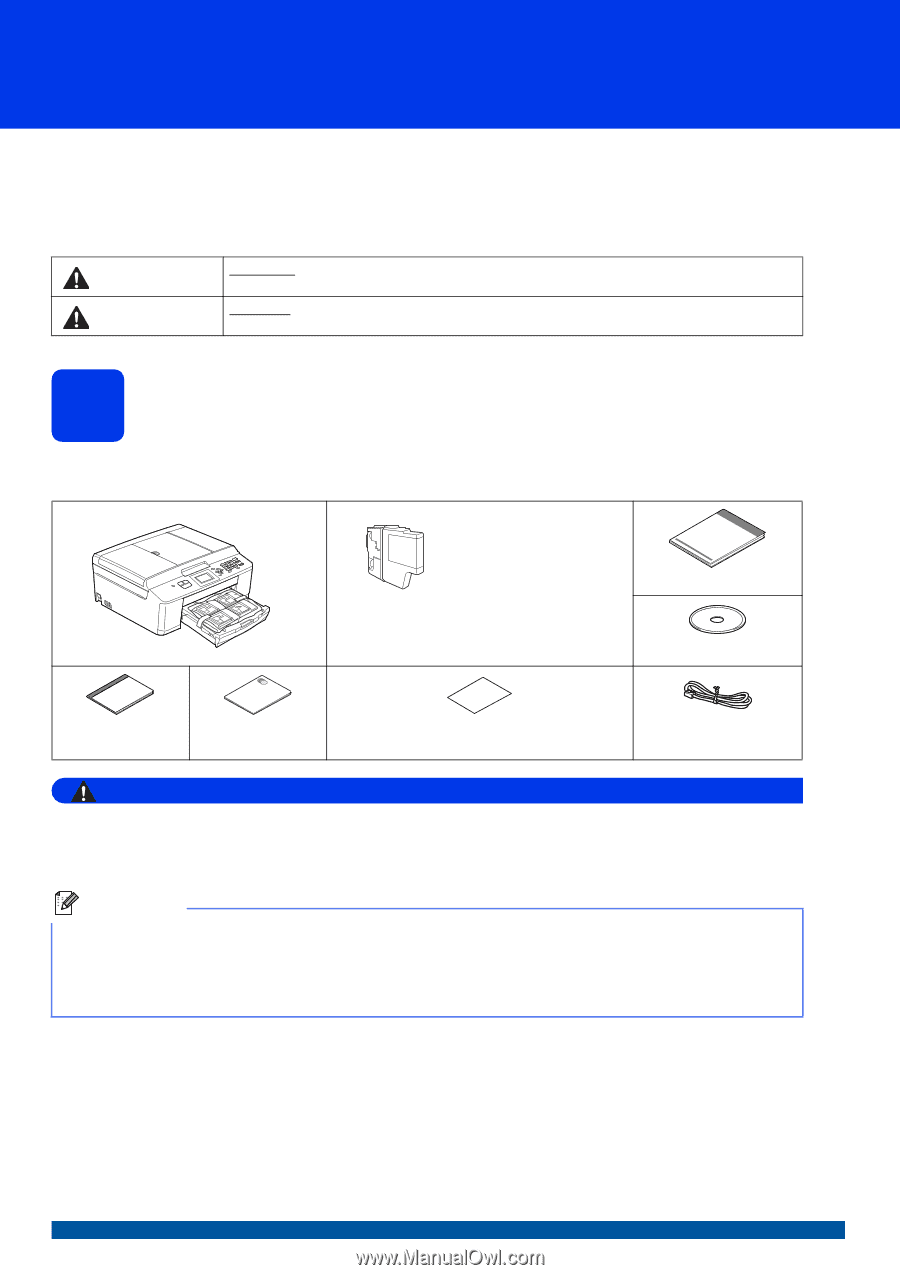
1
Start Here
Quick Setup Guide
USA/CAN Version 0
MFC-J425W
MFC-J430W
MFC-J435W
Thank you for choosing Brother, your support is important to us and we value your business. Your Brother product
is engineered and manufactured to the highest standards to deliver reliable performance, day-in and day-out.
Please read the Product Safety Guide first before you set up your machine. Then, please read this Quick Setup
Guide for the correct setup and installation.
1
Unpack the machine and check the components
Most of the illustrations in this Quick Setup Guide show the MFC-J430W
.
The components included in the box may differ depending on your country
.
WARNING
Plastic bags are used in the packing of your machine. Plastic bags are not toys. To avoid the danger
of suffocation, keep these bags away from babies and children and dispose of them correctly.
WARNING
WARNING
indicates a potentially hazardous situation which, if not avoided, could result in death
or serious injuries.
CAUTION
CAUTION
indicates a potentially hazardous situation which, if not avoided, may result in minor
or moderate injuries.
Starter Ink
Cartridges
Black
Yellow
Cyan
Magenta
Quick Setup Guide
CD-ROM
Basic User’s Guide
Product Safety
Guide
Product Registration Sheet (USA only)
Telephone Line Cord
Note
•
Save all packing materials and the box in case for any reason you must ship your machine.
•
You need to purchase the correct USB cable.
USB cable
It is recommended to use a USB 2.0 cable (Type A/B) that is no more than 6 feet (2 meters) long (cable not
included).