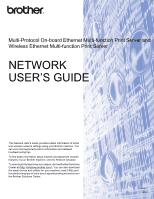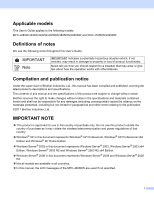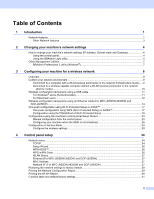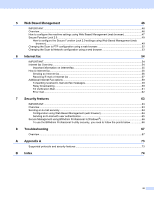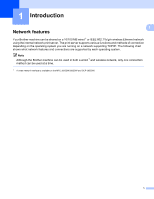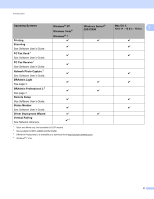Brother International MFC-J430w Network Users Manual - English
Brother International MFC-J430w Manual
 |
View all Brother International MFC-J430w manuals
Add to My Manuals
Save this manual to your list of manuals |
Brother International MFC-J430w manual content summary:
- Brother International MFC-J430w | Network Users Manual - English - Page 1
and wireless network settings using your Brother machine. You can also find supported protocol information and detailed troubleshooting tips. To find basic information about network and advanced network features of your Brother machine, see the Network Glossary. To download the latest manual, please - Brother International MFC-J430w | Network Users Manual - English - Page 2
respond to a situation that may arise or give tips about how the operation works with other features. Compilation and publication notice Under the supervision of Brother Industries, Ltd., this manual has been compiled and published, covering the latest product's descriptions and specifications - Brother International MFC-J430w | Network Users Manual - English - Page 3
hoc mode)...10 Wireless configuration temporarily using a USB cable 11 For Windows® users (Recommended 11 For Macintosh users ...12 Wireless configuration temporarily using an Ethernet cable (For MFC-J825DW/J835DW and DCP-J925DW) ...14 One push configuration using Wi-Fi Protected Setup or AOSS 17 - Brother International MFC-J430w | Network Users Manual - English - Page 4
(web browser 64 Sending an E-mail with user authentication 65 Secure Management using BRAdmin Professional 3 (Windows 66 To use the BRAdmin Professional 3 utility securely, you need to follow the points below 66 8 Troubleshooting 67 Overview...67 A Appendix A 73 Supported protocols and - Brother International MFC-J430w | Network Users Manual - English - Page 5
shows what network features and connections are supported by each operating system. Note Although the Brother machine can be used in both a wired 1 and wireless network, only one connection method can be used at a time. 1 A wired network interface is available on the MFC-J825DW/J835DW and DCP-J925DW - Brother International MFC-J430w | Network Users Manual - English - Page 6
Operating Systems Printing Scanning See Software User's Guide. PC Fax Send 1 See Software User's Guide. PC Fax Receive 1 See Software User's Guide. Network Photo Capture 2 See Software User's Guide. BRAdmin Light See page 4. BRAdmin Professional 3 3 See page 7. Remote Setup See Software User's Guide - Brother International MFC-J430w | Network Users Manual - English - Page 7
1 1 Brother Web Connect (MFC-J825DW/J835DW USA only) 1 Brother Web Connect allows you to download and print images and also to upload files by accessing services on the internet directly from your machine. For details, please refer to the Web Connect Guide located on the Manual download page for - Brother International MFC-J430w | Network Users Manual - English - Page 8
, and then Network Utilities. e Click BRAdmin Light and follow the on-screen instructions. Macintosh The BRAdmin Light software will be installed automatically when you install the printer driver. If you have already installed the printer driver, you do not have to install BRAdmin Light again. 4 - Brother International MFC-J430w | Network Users Manual - English - Page 9
utility version from http://solutions.brother.com/. • If you require more advanced printer management, use the latest Brother BRAdmin Professional 3 utility 2 that is available as a download from http://solutions.brother.com/. This utility is only available for Windows® users. • If you are using - Brother International MFC-J430w | Network Users Manual - English - Page 10
and MAC Address from the control panel. (See Control panel setup uu page 34.) d Choose STATIC from Boot Method. Enter the IP Address, Subnet Mask and Gateway (if needed) of your print server. Windows® Macintosh e Click OK. f With the correctly programmed IP address, you will see the Brother - Brother International MFC-J430w | Network Users Manual - English - Page 11
of network connected Brother devices. This utility can search for Brother products on your network and view the device status from an easy to read Explorer style window that changes color download from http://solutions.brother.com/. This utility is only available for Windows® users - Brother International MFC-J430w | Network Users Manual - English - Page 12
to follow the steps in the Quick Setup Guide. Configuration using the CD-ROM installer and a USB cable is a recommended way for Windows® users. By using this method, you can easily connect your machine to your wireless network. Macintosh users should 3 choose their preferred configuration method - Brother International MFC-J430w | Network Users Manual - English - Page 13
Setup supported access point. 2 Wireless network machine (your machine) 3 Wireless capable computer connected to the WLAN access point/router 4 Wired computer (which is not wireless capable) connected to the WLAN access point/router with an Ethernet cable Install method 3 The following instructions - Brother International MFC-J430w | Network Users Manual - English - Page 14
When the Brother wireless machine (your machine) is part of this network, it receives all print jobs directly from the computer sending the print data. 3 1 2 1 Wireless network machine (your machine) 2 Wireless capable computer We do not guarantee the wireless network connection with Windows Server - Brother International MFC-J430w | Network Users Manual - English - Page 15
. Write them down in the area below, as they are required when configuring the machine's wireless settings. Item SSID (Network Name): Network Key Record the current wireless network settings a Turn on your computer. b Start the Brother installer application. 1 Put the supplied CD-ROM into your CD - Brother International MFC-J430w | Network Users Manual - English - Page 16
have completed the wireless network setup. If you would like to continue installing drivers and software necessary for operating your device, please choose Install MFL-Pro Suite from the CD-ROM menu. For Macintosh users 3 IMPORTANT • The following instructions will install your Brother machine in - Brother International MFC-J430w | Network Users Manual - English - Page 17
the SSID you can manually add it by clicking the Advanced button. Follow the on-screen instructions for entering the Name (SSID). (Macintosh) You have completed the wireless network setup. If you would like to continue installing drivers and software necessary for operating your device, please - Brother International MFC-J430w | Network Users Manual - English - Page 18
you proceed with this installation. If you are going to connect your Brother machine to your network, we recommend that you contact your system administrator prior to installation. • If your router uses WEP encryption, enter the key used as the first WEP key. Your Brother machine supports the use of - Brother International MFC-J430w | Network Users Manual - English - Page 19
notice, check the box after you confirm the wireless setting is enabled and then click Next. f Follow the on-screen instructions to configure the wireless settings. Note When the Available Wireless Networks screen appears, if your access point is set to not broadcast the SSID you can manually add - Brother International MFC-J430w | Network Users Manual - English - Page 20
drivers 3 and software necessary for operating your device, please double-click Start Here OSX in the CD-ROM. Note If your wireless settings fail, the Wireless Device Setup Wizard will appear during the installation of MFL-Pro Suite. Confirm your settings by following the on-screen instructions - Brother International MFC-J430w | Network Users Manual - English - Page 21
router (A) supports either Wi-Fi Protected Setup (PBC 1) or AOSS™. 3 A 1 Push Button Configuration IMPORTANT • If you are going to connect your Brother machine to your network, we recommend that you contact your system administrator prior to installation. You must know your wireless network settings - Brother International MFC-J430w | Network Users Manual - English - Page 22
be printed. If the connection failed, check the error code on the printed report. uuQuick Setup Guide: Troubleshooting 3 (Windows®) You have completed the wireless network setup. If you would like to continue installing drivers and software necessary for operating your device, please choose - Brother International MFC-J430w | Network Users Manual - English - Page 23
MFL-Pro Suite from the CD-ROM menu. (Macintosh) You have completed the wireless network setup. If you would like to continue installing drivers 3 and software necessary for operating your device, please double-click Start Here OSX in the CD-ROM. Configuration using the PIN Method of Wi-Fi Protected - Brother International MFC-J430w | Network Users Manual - English - Page 24
Configuring your machine for a wireless network Note Routers or access points that support Wi-Fi Protected Setup have a symbol as shown below. 3 For MFC-J430W/J432W 3 a Press Menu on the brand of WLAN access point/router. See the instruction manual that came with your WLAN access point/router. If you - Brother International MFC-J430w | Network Users Manual - English - Page 25
be printed. If the connection failed, check the error code on the printed report. uuQuick Setup Guide: Troubleshooting (Windows®) You have completed the wireless network setup. If you would like to continue installing drivers and software necessary for operating your device, please choose - Brother International MFC-J430w | Network Users Manual - English - Page 26
router. See the instruction 3 manual that came with connection failed, check the error code on the printed report. uuQuick Setup Guide: Troubleshooting (Windows®) You have completed the wireless network setup. If you would like to continue installing drivers and software necessary for operating - Brother International MFC-J430w | Network Users Manual - English - Page 27
By using the control panel Setup Wizard function, you can easily connect your Brother machine to your wireless network. You must know your wireless network settings before you proceed with this installation. 3 IMPORTANT If you have previously configured the wireless settings of the machine, you - Brother International MFC-J430w | Network Users Manual - English - Page 28
be printed. If the connection failed, check the error code on the printed report. uuQuick Setup Guide: Troubleshooting (Windows®) You have completed the wireless network setup. If you would like to continue installing drivers and software necessary for operating your device, please choose - Brother International MFC-J430w | Network Users Manual - English - Page 29
be printed. If the connection failed, check the error code on the printed report. uuQuick Setup Guide: Troubleshooting (Windows®) You have completed the wireless network setup. If you would like to continue installing drivers and software necessary for operating your device, please choose - Brother International MFC-J430w | Network Users Manual - English - Page 30
this information before you continue with the configuration. Check and record the current wireless network settings. 3 SSID (Network Name): Communication Mode Infrastructure Authentication method Open system Shared key WPA/WPA2-PSK 1 TKIP is supported for WPA-PSK only. Encryption mode WEP - Brother International MFC-J430w | Network Users Manual - English - Page 31
be printed. If the connection failed, check the error code on the printed report. uuQuick Setup Guide: Troubleshooting (Windows®) You have completed the wireless network setup. If you would like to continue installing drivers and software necessary for operating your device, please choose - Brother International MFC-J430w | Network Users Manual - English - Page 32
used as the first WEP key. Your Brother machine supports the use of the first WEP key only. b Press Menu. c Press Network. d (MFC-J825DW/J835DW and DCP-J925DW only) Press WLAN. e Press Setup Wizard. f When Enable WLAN? or Switch Network interface to wireless? is displayed, press Yes to accept. This - Brother International MFC-J430w | Network Users Manual - English - Page 33
be printed. If the connection failed, check the error code on the printed report. uuQuick Setup Guide: Troubleshooting (Windows®) You have completed the wireless network setup. If you would like to continue installing drivers and software necessary for operating your device, please choose - Brother International MFC-J430w | Network Users Manual - English - Page 34
before you continue with the configuration. Check and record the current wireless network settings. Note The wireless network settings of the computer you are connecting with must be set to Ad-hoc mode with a SSID already configured. For instructions on how to configure your computer to - Brother International MFC-J430w | Network Users Manual - English - Page 35
be printed. If the connection failed, check the error code on the printed report. uuQuick Setup Guide: Troubleshooting (Windows®) You have completed the wireless network setup. If you would like to continue installing drivers and software necessary for operating your device, please choose - Brother International MFC-J430w | Network Users Manual - English - Page 36
press . h Enter the SSID name. (For information on how to enter text, see the Quick Setup Guide.) Press OK. i Press Ad-hoc when instructed. j Choose and press the Encryption type None or WEP. Do one of the following: If you chose None, go to step l. If you chose WEP, go to step - Brother International MFC-J430w | Network Users Manual - English - Page 37
be printed. If the connection failed, check the error code on the printed report. uuQuick Setup Guide: Troubleshooting (Windows®) 3 You have completed the wireless network setup. If you would like to continue installing drivers and software necessary for operating your device, please choose - Brother International MFC-J430w | Network Users Manual - English - Page 38
LAN menu selections. If you connect the machine to a wireless Ethernet network, use the WLAN menu selections. BOOT Method 4 This selection controls how the machine obtains an IP address. Auto mode 4 In this mode the machine will scan the network for a DHCP server. If it can find one, and if the DHCP - Brother International MFC-J430w | Network Users Manual - English - Page 39
setup IP Address 4 This field displays the current IP address of the machine. If you have chosen a BOOT Method of Static, enter the IP address that you wish to assign to the machine (check connected on Brother recommends the name BRNxxxxxxxxxxxx for a wired network or BRWxxxxxxxxxxxx for a wireless - Brother International MFC-J430w | Network Users Manual - English - Page 40
® Internet Name Service. If you have DNS (Domain Name System) server. 4 4 supports either Wi-Fi Protected Setup (PBC 1) or AOSS™, you can configure the machine easily without knowing your wireless network settings. (See the Quick Setup Guide or One push configuration using Wi-Fi Protected Setup - Brother International MFC-J430w | Network Users Manual - English - Page 41
for the machine's network interface. You can check your machine's MAC address from the control panel. Network I/F (For MFC-J825DW/J835DW and DCP-J925DW) 4 You can choose the network connection type, wired network connection or wireless network connection. If you want to use the wired network - Brother International MFC-J430w | Network Users Manual - English - Page 42
setup Restoring the network settings to factory default 4 You can reset the print server back to its default factory settings (resetting all information such as the password and IP address information). Note • For MFC-J825DW/J835DW and DCP-J925DW, this function restores all wired and wireless - Brother International MFC-J430w | Network Users Manual - English - Page 43
Control panel setup Printing the Network Configuration Report 4 Note Node Name: The Node Name appears in the Network Configuration Report. The default Node Name is "BRNxxxxxxxxxxxx" for a wired network or "BRWxxxxxxxxxxxx" for a wireless network ("xxxxxxxxxxxx" is your machine's MAC Address / - Brother International MFC-J430w | Network Users Manual - English - Page 44
. If the wireless connection failed, check the error code on the printed report. uuQuick Setup Guide: Troubleshooting For MFC-J430W/J432W a Press Menu. b Press a or b to choose Print Reports. Press OK. c Press a or b to choose WLAN Report. Press OK. d (For US) Press Black Start or Color Start. (For - Brother International MFC-J430w | Network Users Manual - English - Page 45
Control panel setup Function table and default factory settings 4 For MFC-J825DW/J835DW and DCP-J925DW 4 Main menu Submenu Network Wired LAN Menu Selections TCP/IP BOOT Method IP Address Subnet Mask Gateway Node Name WINS Config WINS Server DNS Server APIPA Ethernet MAC Address Options - Brother International MFC-J430w | Network Users Manual - English - Page 46
Server DNS Server APIPA Setup Wizard - WPS/AOSS - WPS w/PIN - Code WLAN Status Status Signal SSID Comm. Mode MAC Address Options Auto/Static (Choose SSID from list or manually add SSID) (Examples) Active(11b)/Active(11g)/Active (11n)/AOSS Active/Connection Fail Signal:Strong/Signal:Medium/ - Brother International MFC-J430w | Network Users Manual - English - Page 47
Control panel setup Main menu Submenu Menu Selections Options Network Web Connect Proxy Settings Proxy Connection On/Off (Continued) settings 2 Address (MFC-J825DW/ J835DW USA only) Port User Name Password Network I/F Wired LAN/WLAN Network Reset 4 43 - Brother International MFC-J430w | Network Users Manual - English - Page 48
setup For MFC-J280W/J625DW and DCP-J725DW 4 Main menu Submenu Network TCP/IP Setup Wizard WPS/AOSS WPS w/PIN Code WLAN Status MAC (Choose SSID from list or manually add SSID) - - Status (Examples) Active(11b)/Active(11g)/Active(11n)/ AOSS Active/Connection Fail Signal Signal:Strong/Signal - Brother International MFC-J430w | Network Users Manual - English - Page 49
in bold. 1 On connection to the network, the machine will automatically set the IP address and Subnet Mask to values appropriate for your network. 2 For details, please refer to the Web Connect Guide located on the Manual download page for your model on the Brother Solutions Center (http://solutions - Brother International MFC-J430w | Network Users Manual - English - Page 50
is not available for MFC-J280W/J430W/J432W/J625DW/ Fax configuration items, such as General Setup, Quick-Dial settings and Remote Fax Change network settings such as TCP/IP information Configure Secure Function Lock 2.0 Configure Scan to FTP Configure Scan to Network Software - Brother International MFC-J430w | Network Users Manual - English - Page 51
the Network Configuration Report uu page 39.) • For Macintosh users, you can have easy access to the Web Based Management System by clicking the machine icon on the Status Monitor screen. For more information, see the Software User's Guide. c You can now change the print server settings. Note - Brother International MFC-J430w | Network Users Manual - English - Page 52
Web Based Management Setting a password 5 We recommend setting a login password to prevent unauthorized access to the Web Based Management. a Click Administrator. b Enter the password you want to use (up to 32 characters). c Re-enter the password in Confirm new password box. d Click Submit. - Brother International MFC-J430w | Network Users Manual - English - Page 53
Professional 3 or Web Based Management. PC print 1 PCC 5 Copy Color Print Page Limit Fax TX Fax RX Scan Page Counter 1 If you register the PC user login names, you can restrict PC print without the user entering a password. For more detail, see Restricting PC print by PC - Brother International MFC-J430w | Network Users Manual - English - Page 54
feature is set to off for public users, only users who have scan selected in the check box will be able to scan. To push scan from the control panel of the machine users must enter their PIN to access the scan mode. To pull scan from their computer, restricted users must also enter their PIN on the - Brother International MFC-J430w | Network Users Manual - English - Page 55
All Counter Reset You can reset the page counter by clicking All Counter Reset. Export to CSV file You can export the current page counter including ID Number/Name information as a CSV file. Last Counter Record The machine retains the page count after the counter has been reset. Counter - Brother International MFC-J430w | Network Users Manual - English - Page 56
the Internet. See the Software User's Guide for more details on Scan to FTP. a Click Scan on the machine's web page, and then click Scan to FTP/Network. b Choose FTP in the profile numbers (1 to 5) you want to use for Scan to FTP settings. You can also store two user defined file names that can be - Brother International MFC-J430w | Network Users Manual - English - Page 57
, check the Network tab, click Protocol in the left-hand column, and select the CIFS checkbox. 1 The Common Internet File System (CIFS) is the standard way that computer users share files and printers in Windows®. See the Software User's Guide for more details on Scan to Network. a Click Scan on - Brother International MFC-J430w | Network Users Manual - English - Page 58
on the computer must be able to support the MIME format. 4 1 4 2 4 3 3 1 Sender 2 Internet 3 Receiver 4 E-mail server Note • In order to use this function, please download the necessary software from the Brother Solutions Center. (http://solutions.brother.com/) • You can send/receive - Brother International MFC-J430w | Network Users Manual - English - Page 59
telephone lines. For more information see Relay broadcasting uu page 59. 6 1 2 3 3 1 Internet 2 Telephone line 3 E-mail server Important information on Internet fax 6 Internet fax communication on a LAN system is basically the same as communication via E-mail; however, it is different from - Brother International MFC-J430w | Network Users Manual - English - Page 60
, see the Quick Setup Guide. • You can register the E-mail address information from Web Based Management or Remote Setup. After the document is scanned, it is transmitted to the recipient Internet fax machine automatically via your SMTP server. You can cancel the send operation by pressing the Stop - Brother International MFC-J430w | Network Users Manual - English - Page 61
/Mono Start or Color Start/Colour Start keys to manually poll the E-mail paper is re-inserted into the machine. • If the received mail is not in a plain text format or an attached file is not in the TIFF-F format, the following error message will be printed: "ATTACHED FILE FORMAT NOT SUPPORTED. FILE - Brother International MFC-J430w | Network Users Manual - English - Page 62
fax. This is notified in the subject field of the received mail message. Note If the computer to which you wish to send a document is not running a Windows Server® 2003/2008, Windows Vista® or Windows® 7 operating system, please inform the computer's owner that they must install some software - Brother International MFC-J430w | Network Users Manual - English - Page 63
panel of the machine. The steps for configuring fax forward can be found in the Advanced User's Guide. Please see the Advanced User's Guide to check that this feature is supported. Relay broadcasting 6 6 This function allows the Brother machine to receive a document over the Internet, and - Brother International MFC-J430w | Network Users Manual - English - Page 64
to multiple phone numbers: 6 If you want to have the document relayed to more than one standard fax machine the destination can be entered using the following method: a Press (FAX). b Press Options. c Press s or t to display Broadcasting. d Press Broadcasting. e Press Add number from SpeedDial - Brother International MFC-J430w | Network Users Manual - English - Page 65
not support sending to multiple phone numbers. If your E-mail application cannot support multiple phone numbers you will only be able to relay to one fax machine processing an Internet Fax or E-mail. To use this feature you must set the Notification option within the Setup Mail RX and Setup Mail TX - Brother International MFC-J430w | Network Users Manual - English - Page 66
Fax or E-mail. For example, if the message is opened for reading or is printed the receiver sends back a notification to the original sending machine or user. The receiver must support the MDN field in order to be able to send a notification report, otherwise the request will be ignored. Setup - Brother International MFC-J430w | Network Users Manual - English - Page 67
MFC-J280W/J430W/J432W/J625DW/J825DW/J835DW and DCP-J725DW/J925DW. Overview 7 In today's world there are many security threats to your network and the data that travels over it. Your Brother an E-mail securely uu page 64.) 7 Secure Management using Scan to FTP function will be disabled. 63 - Brother International MFC-J430w | Network Users Manual - English - Page 68
user authentication on the Web Based Management screen. a Start your web browser. b Type "http://printer's IP address/" into your browser (where "printer's IP address" is the printer Configuration dialog appears. i Follow the instructions on-screen if you want to test with the current settings - Brother International MFC-J430w | Network Users Manual - English - Page 69
will also need to check SMTP-AUTH of SMTP Server Authentication Method to enable the SMTP server authentication. SMTP settings You can change the SMTP port number using Web Based Management. This is useful if your ISP (Internet Service Provider) implements the "Outbound Port 25 Blocking (OP25B - Brother International MFC-J430w | Network Users Manual - English - Page 70
as a download from http://solutions.brother.com/. If you use an older version of BRAdmin 1 to manage your Brother machines the user authentication will than Ver. 2.80, BRAdmin Light for Macintosh older than Ver. 1.10 2 NC-2000 series, NC-2100p, NC-3100h, NC-3100s, NC-4100h, NC-5100h, NC-5200h, NC- - Brother International MFC-J430w | Network Users Manual - English - Page 71
First check the following: The power cord is connected properly and the Brother machine is turned on. The access point (for wireless), router or hub is turned on and its link light is blinking. All protective packaging has been removed from the machine. The ink cartridges are installed properly - Brother International MFC-J430w | Network Users Manual - English - Page 72
Mask using the Network Connection Repair Tool. uu page 69.) The Brother machine is not found on the network during the MFL-Pro Suite installation. Question Interface Solution Are you using security software? wired/ Confirm your settings on the installer dialog. wireless Allow access when - Brother International MFC-J430w | Network Users Manual - English - Page 73
Troubleshooting The Brother machine cannot print or scan over the network. The Brother machine is not found on the network even after successful installation. Question Interface Solution Are you using security software? wired/ See I'm using security software. uu page 71. wireless Is your - Brother International MFC-J430w | Network Users Manual - English - Page 74
Troubleshooting The Brother machine cannot print or scan over the network. The Brother machine is not found on the network even after successful installation. (continued) Question Is your Brother machine assigned with an available IP address? (Continued) Interface Solution wired/ wireless 1 ( - Brother International MFC-J430w | Network Users Manual - English - Page 75
the connection failed, check the error code on the printed report. uuQuick Setup Guide: Troubleshooting See The Brother machine is not found on the network during the MFL-Pro Suite installation. uu page 68. I have checked and tried all of above, however the Brother machine does not print/scan - Brother International MFC-J430w | Network Users Manual - English - Page 76
WLAN report shows the connection failed, check the error code on the printed report. uuQuick Setup Guide: Troubleshooting I have checked and tried all of the above, however, I'm still having problems. Is there anything else I can do? wired/ wireless See the instructions supplied with your WLAN - Brother International MFC-J430w | Network Users Manual - English - Page 77
A Supported protocols and security features A Interface Network (common) Network (Security) Ethernet Wireless Protocol (IPv4) Wireless 10 , LPR/LPD, Custom Raw Port/Port9100, FTP Server, TFTP server, SNMPv1/v2c, ICMP, Web Services (Print/Scan) SSID (32 chr), WEP 64/128 bit, WPA-PSK (TKIP/AES), - Brother International MFC-J430w | Network Users Manual - English - Page 78
Infrastructure mode 9 IP Address 35 M MAC Address 37 N Network Configuration Report 39 Network Connection Repair Tool 69 Network Photo Capture 2 Node Name 35 O Operating systems 2 P PBC 17, 36 PIN Method 19, 36 POP before SMTP 65 R Remote Setup 2 Restoring the network settings 38
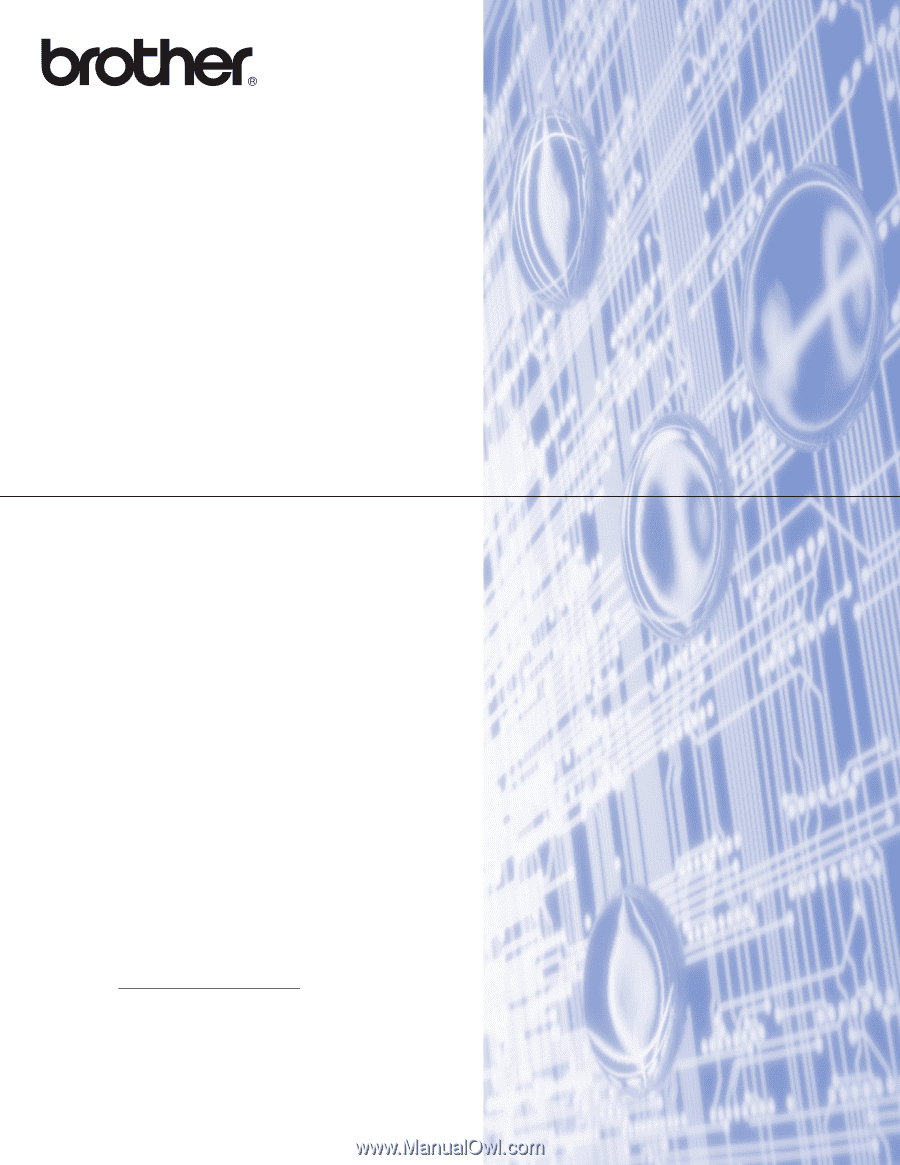
NETWORK
USER’S GUIDE
Multi-Protocol On-board Ethernet Multi-function Print Server and
Wireless Ethernet Multi-function Print Server
This Network User's Guide provides useful information of wired
and wireless network settings using your Brother machine. You
can also find supported protocol information and detailed
troubleshooting tips.
To find basic information about network and advanced network
features of your Brother machine, see the
Network Glossary
.
To download the latest manual, please visit the Brother Solutions
Center at (http://solutions.brother.com/
). You can also download
the latest drivers and utilities for your machine, read FAQs and
troubleshooting tips or learn about special printing solutions from
the Brother Solutions Center.
Version 0
ENG