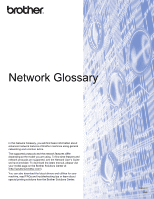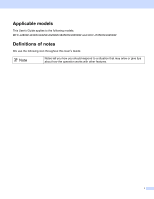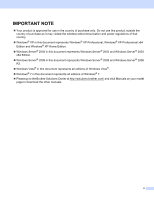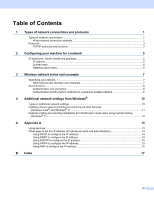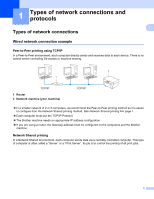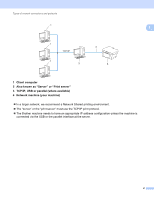Brother International MFC-J625DW Network Glossary - English
Brother International MFC-J625DW Manual
 |
View all Brother International MFC-J625DW manuals
Add to My Manuals
Save this manual to your list of manuals |
Brother International MFC-J625DW manual content summary:
- Brother International MFC-J625DW | Network Glossary - English - Page 1
User's Guide we have provided. To download the latest manual, please visit your model page on the Brother Solutions Center at (http://solutions.brother.com/). You can also download the latest drivers and utilities for your machine, read FAQs and troubleshooting tips or learn about special printing - Brother International MFC-J625DW | Network Glossary - English - Page 2
Guide applies to the following models. MFC-J280W/J430W/J432W/J625DW/J825DW/J835DW and DCP-J725DW/J925DW Definitions of notes We use the following icon throughout this User's Guide: Note Notes tell you how you should respond to a situation that may arise or give tips about how the operation works - Brother International MFC-J625DW | Network Glossary - English - Page 3
R2. Windows Vista® in this document represents all editions of Windows Vista®. Windows® 7 in this document represents all editions of Windows® 7. Please go to the Brother Solutions Center at http://solutions.brother.com/ and click Manuals on your model page to download the other manuals. ii - Brother International MFC-J625DW | Network Glossary - English - Page 4
a personal wireless network 8 4 Additional network settings from Windows® 10 Types of additional network settings...10 Installing drivers used for printing and scanning via Web Services (Windows Vista® and Windows® 7) ...11 Network printing and scanning installation for Infrastructure mode when - Brother International MFC-J625DW | Network Glossary - English - Page 5
and protocols 1 1 Types of network connections 1 Wired network connection example 1 Peer-to-Peer printing using TCP/IP 1 In a Peer-to-Peer environment, each computer directly sends and receives data to each device. There is no central server controlling file access or machine sharing. TCP/IP - Brother International MFC-J625DW | Network Glossary - English - Page 6
In a larger network, we recommend a Network Shared printing environment. The "server" or the "print server" must use the TCP/IP print protocol. The Brother machine needs to have an appropriate IP address configuration unless the machine is connected via the USB or the parallel interface at the - Brother International MFC-J625DW | Network Glossary - English - Page 7
as Windows®, Windows Server®, Mac OS X and Linux®. The following TCP/IP protocols are available on the Brother machine. Note • You can configure the protocol settings by using the HTTP interface (web browser). (See the Network User's Guide.) • To find what protocols your Brother machine supports - Brother International MFC-J625DW | Network Glossary - English - Page 8
icon from the Network folder. (See Installing drivers used for printing and scanning via Web Services (Windows Vista® and Windows® 7) uu page 11.) For details about scanning using Web Services, see the Software User's Guide. The Web Services also lets you check the current status of the machine from - Brother International MFC-J625DW | Network Glossary - English - Page 9
numbers that identifies each device connected to a network. An IP print server will automatically obtain its IP address from that server. Note On smaller networks, the DHCP server may also be the Router. For more information on DHCP, BOOTP and RARP, see: Using DHCP to configure the IP address uu page - Brother International MFC-J625DW | Network Glossary - English - Page 10
0 is in the Subnet mask, there is no limit to communication at this part of the address. What this means in the above example is, we can gateway is a network point that acts as an entrance to another network and sends data transmitted via the network to an exact destination. The router knows where - Brother International MFC-J625DW | Network Glossary - English - Page 11
You need to configure the SSID and a channel to specify the wireless network you want to connect to. 3 3 SSID Each wireless network has its own unique network name and it is technically referred to as an SSID or ESSID (Extended Service Set Identifier). The SSID is a 32-byte or less value and - Brother International MFC-J625DW | Network Glossary - English - Page 12
Brother wireless 3 machine, it will not be able to connect to the wireless network. Therefore care must be taken when configuring these options. Please refer to the information in the Network User's Guide to see which authentication and encryption methods your Brother wireless machine supports - Brother International MFC-J625DW | Network Glossary - English - Page 13
Wireless network terms and concepts Network key 3 Open system/Shared key with WEP This key is a 64-bit or 128-bit value that must be entered - Brother International MFC-J625DW | Network Glossary - English - Page 14
4 The following features are available to use if you want to configure additional network settings. Web Services for printing and scanning (Windows Vista® and Windows® 7) Vertical Pairing (Windows® 7) Note 4 Verify the host computer and the machine are either on the same subnet, or that - Brother International MFC-J625DW | Network Glossary - English - Page 15
and scanning via Web Services (Windows Vista® and Windows® 7) 4 The Web Services feature allows you to monitor machines on the network. This also simplifies the driver installation process. Drivers used for printing and scanning via Web Services can be installed by right-clicking the printer icon - Brother International MFC-J625DW | Network Glossary - English - Page 16
Network printing and scanning installation for Infrastructure mode when using Vertical Pairing (Windows® 7) 4 Windows® Vertical Pairing is a technology to allow your Vertical Pairing supported wireless machine to connect to your Infrastructure network using the PIN Method of Wi-Fi Protected Setup - Brother International MFC-J625DW | Network Glossary - English - Page 17
to print to the Brother print server. The Brother print server provides the following predefined services (do a SHOW SERVICE command in the Brother print server remote console to see a list of available services): Enter HELP at the command prompt for a list of supported commands. Service (Example - Brother International MFC-J625DW | Network Glossary - English - Page 18
:31:01:07 BRN008077310107 (or BRW008077310107 for a wireless network) Where the first entry is the MAC Address (Ethernet Address) of the print server and the second entry is the name of the print server (the name must be the same as the one you put in the /etc/hosts file). If the RARP daemon is not - Brother International MFC-J625DW | Network Glossary - English - Page 19
and specify the name of this file and its path in the configuration file. As with RARP, the print server will load its IP address from the BOOTP server when the machine is powered on. Using APIPA to configure the IP address A The Brother print server supports the Automatic Private IP Addressing - Brother International MFC-J625DW | Network Glossary - English - Page 20
is available on Windows® systems that have TCP/IP installed as well as one of these IP address allocation systems. In which case, you will not need to use the ARP command. The ARP command only works once. For security reasons, once you have successfully configured the IP address of a Brother print - Brother International MFC-J625DW | Network Glossary - English - Page 21
P Peer-to-Peer 1 Port 9100 4 Protocol 3 R RARP 3, 14 RFC 1001 14 S Service 13 Shared key 8 B SNMP 4 SSID 7 Subnet mask 6 T TCP/IP 3 TCP/IP printing 10 TEXT_P1 13 TKIP 8 V Vertical Paring 10 W Web Services 4, 11 WEP 8 WINS 4 Wireless network 7 WPA-PSK/WPA2-PSK 8 17
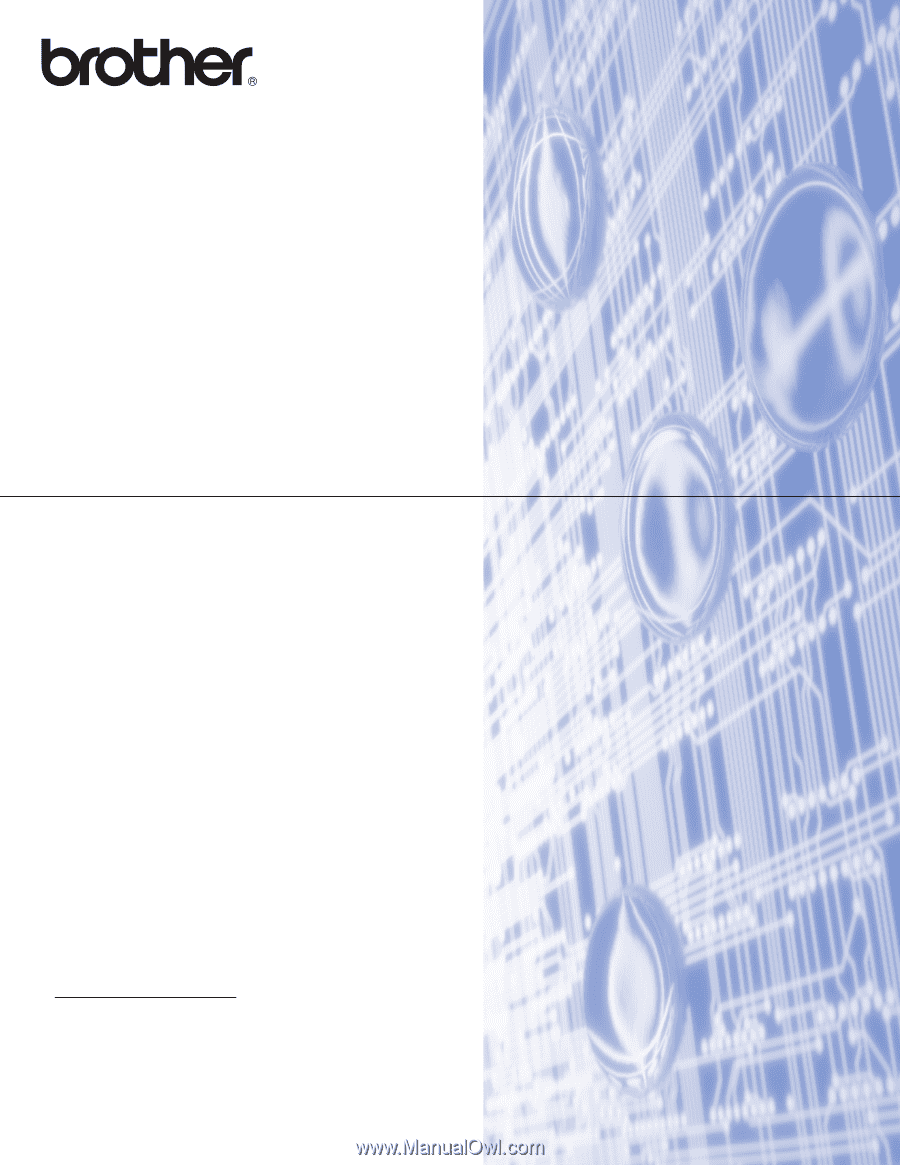
Network Glossary
In this Network Glossary, you will find basic information about
advanced network features of Brother machines along general
networking and common terms.
The supported protocols and the network features differ
depending on the model you are using. To find what features and
network protocols are supported, see the
Network User's Guide
we have provided. To download the latest manual, please visit
your model page on the Brother Solutions Center at
).
You can also download the latest drivers and utilities for your
machine, read FAQs and troubleshooting tips or learn about
special printing solutions from the Brother Solutions Center.
Version 0
ENG