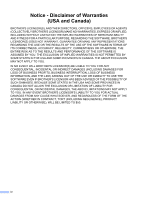Brother International MFC-J835DW Users Manual - English
Brother International MFC-J835DW Manual
 |
View all Brother International MFC-J835DW manuals
Add to My Manuals
Save this manual to your list of manuals |
Brother International MFC-J835DW manual content summary:
- Brother International MFC-J835DW | Users Manual - English - Page 1
BASIC USER'S GUIDE MFC-J825DW MFC-J835DW Version A USA/CAN - Brother International MFC-J835DW | Users Manual - English - Page 2
to call Customer Service Please complete the following information for future reference: Model Number: MFC-J825DW and MFC-J835DW (Circle your model number) Serial Number: 1 Date of Purchase: Place of Purchase: 1 The serial number is on the back of the unit. Retain this User's Guide with your sales - Brother International MFC-J835DW | Users Manual - English - Page 3
for all your Fax Machine/Multi-Function Center needs. You can download the latest software documents and utilities, read FAQs and troubleshooting tips, and learn how to get the most from your Brother product. http://solutions.brother.com/ Note • You can check here for Brother driver updates. • To - Brother International MFC-J835DW | Users Manual - English - Page 4
-947-1445 (fax) http://www.brothermall.com/ 1-877-BROTHER http://www.brother.ca/ Description Ink Cartridge Standard Ink Cartridge Standard Ink Cartridge Standard (blue) Ink Cartridge Standard (red) Ink Cartridge High Yield Ink Cartridge High Yield - Brother International MFC-J835DW | Users Manual - English - Page 5
Paper (Letter size / 100 sheets) Telephone Line Cord Basic User's Guide CD ROM for Windows® & Mac Item BP60MPLTR (USA only) BP60ML (USA only) BP60PL100 (USA only) LG3077001 (USA only) LX8249001 (English for USA and Canada) LX8249002 (French for Canada) LX8265001 (MFC-J825DW) LX8291001 (MFC-J835DW - Brother International MFC-J835DW | Users Manual - English - Page 6
(S), AND THEIR DIRECTORS, OFFICERS, EMPLOYEES OR AGENTS (COLLECTIVELY BROTHER'S LICENSOR) MAKE NO WARRANTIES, EXPRESS OR IMPLIED, INCLUDING WITHOUT LIMITATION THE IMPLIED WARRANTIES OF MERCHANTABILITY AND FITNESS FOR A PARTICULAR PURPOSE, REGARDING THE SOFTWARE. BROTHER'S LICENSOR(S) DOES NOT - Brother International MFC-J835DW | Users Manual - English - Page 7
compiled and published, covering the latest product descriptions and specifications. The contents of this manual and the specifications of this product are subject to change without notice. Brother reserves the right to make changes without notice in the specifications and materials contained herein - Brother International MFC-J835DW | Users Manual - English - Page 8
it? Which manual? Product Safety Guide Quick Setup Guide Basic User's Guide Advanced User's Guide Software User's Guide Network Glossary Network User's Guide Mobile Print/Scan Guide Web Connect Guide What's in it? Where is it? Read this Guide first. Please read the Safety Instructions before you - Brother International MFC-J835DW | Users Manual - English - Page 9
Network User's Guide, and Network Glossary 2 Viewing Documentation 2 Accessing Brother Support (Windows 4 Accessing Brother Support (Macintosh 5 Control panel overview 6 LCD Touchscreen 8 Status LED ...9 Basic Operations 9 2 Loading paper 10 Loading paper and other print media 10 Loading - Brother International MFC-J835DW | Users Manual - English - Page 10
Tel mode only 33 Easy Receive 34 Fax Preview (Black & White only 34 How to preview a received fax 34 Turning off Fax Preview 36 6 Telephone services and external devices 37 Telephone services 37 Voice Mail ...37 Distinctive Ring 38 Connecting an external TAD (telephone answering device 40 - Brother International MFC-J835DW | Users Manual - English - Page 11
the scanner 64 Cleaning the print head 65 Checking the print quality 65 Checking the print alignment 66 B Troubleshooting 67 Error and Maintenance messages 67 Error animation 75 Transferring your faxes or Fax Journal report 75 Document jam 76 Printer jam or paper jam 77 Disc Jam ...83 - Brother International MFC-J835DW | Users Manual - English - Page 12
spaces 122 Making corrections 122 Repeating letters 122 D Specifications 123 General ...123 Print media...125 Fax ...126 Copy ...127 PhotoCapture Center 128 PictBridge ...129 Scanner ...130 Printer ...131 Interfaces ...132 Computer requirements 133 Consumable items 134 Network (LAN 135 - Brother International MFC-J835DW | Users Manual - English - Page 13
4 Receiving a fax Memory Receive (Black & White only) Remote Retrieval Additional receiving operations Polling overview 8 PhotoCapture Center™: Printing photos from a memory card or USB Flash memory drive PhotoCapture Center™ operations Print Images PhotoCapture Center™ print settings Scan to - Brother International MFC-J835DW | Users Manual - English - Page 14
xii - Brother International MFC-J835DW | Users Manual - English - Page 15
1 General information 1 Using the documentation 1 Thank you for buying a Brother machine! Reading the documentation will help you make the most of your machine. Symbols and conventions used in the documentation 1 The following symbols and conventions - Brother International MFC-J835DW | Users Manual - English - Page 16
the documentation, from the Start menu, select Brother, MFC-XXXX (where XXXX is your model name) from the programs group, and then choose User's Guides. If you have not installed the software, you can find the documentation on the CD-ROM by following the instructions below: a Turn on your PC. Insert - Brother International MFC-J835DW | Users Manual - English - Page 17
nj.newsoft.com.tw/download/ brother/PM9SEInstaller_BR_multilang.dmg The complete Presto! PageManager User's Guide can be viewed from the Help selection in the Presto! PageManager application. General information How to find Network setup instructions 1 Your machine can be connected to a wireless - Brother International MFC-J835DW | Users Manual - English - Page 18
Chapter 1 Accessing Brother Support (Windows®) 1 You can find all the contacts you will need, such as Web support (Brother Solutions Center), Customer Service and Brother Authorized Service Centers in Brother numbers uu page i and on the CD-ROM. Click Brother Support on the Top Menu. The following - Brother International MFC-J835DW | Users Manual - English - Page 19
CD Labeler. To download and install Presto! PageManager, click Presto! PageManager. To register your machine from the Brother Product Registration Page (http://www.brother.com/registration/), click On-Line Registration. For the latest news and product support information (http://solutions - Brother International MFC-J835DW | Users Manual - English - Page 20
Start Lets you start sending faxes or making copies in black & white. Also lets you start a scanning operation (in color or black & white depending on the scan setting in the ControlCenter software). Color Start Lets you start sending faxes or making copies in full color. Also lets you start - Brother International MFC-J835DW | Users Manual - English - Page 21
telephone and fax numbers and as print head to maintain print quality. To prolong print head life, provide the best ink cartridge economy, and maintain print quality, you should keep your machine connected to the power at all times. Note Most of the illustrations in this User's Guide show the MFC - Brother International MFC-J835DW | Users Manual - English - Page 22
: Printing on a Disc) 10 Web Lets you connect the Brother machine to an internet service. For details uuWeb Connect Guide. 11 New Fax When Fax Preview is set to On, you can see how many new faxes you have received. The warning icon appears when there is an error or maintenance message. For details - Brother International MFC-J835DW | Users Manual - English - Page 23
be off. General information b Press a or b to display Initial Setup. 1 c Press Initial Setup. d Press a or b to display Receive Mode. Basic Operations 1 the Receive mode setting is changed from Fax Only to Fax/Tel. a Press Menu. e Press Receive Mode. f Press Fax/Tel. Note Press level. to go back - Brother International MFC-J835DW | Users Manual - English - Page 24
, close it, and then close the paper support (2). c With both hands, gently press and slide the paper side guides (1) and then the paper length guide (2) to fit the paper size. Make sure that the triangular marks (3) on the paper side guides (1) and paper length guide (2) line up with the marks for - Brother International MFC-J835DW | Users Manual - English - Page 25
paper into the paper tray print side down and top edge in first. Check that the paper is flat in the tray. 2 1 d Fan the stack of paper well to avoid paper jams and misfeeds. IMPORTANT Be careful not to push the paper in too far; it may lift at the back of the tray and cause paper feed problems - Brother International MFC-J835DW | Users Manual - English - Page 26
Chapter 2 f Gently adjust the paper side guides (1) to fit the paper using both hands. Make sure the paper side guides touch the sides of the paper. 1 i While holding the paper tray in place, pull out the paper support (1) until it clicks, and then unfold the paper support flap (2). g Close the - Brother International MFC-J835DW | Users Manual - English - Page 27
set in the application. Make sure you do a test print first before printing many envelopes. IMPORTANT DO NOT use any of the following types of envelopes, as they will cause paper feed problems: • That are of a baggy construction. • That have windows. • That are embossed (have raised writing on them - Brother International MFC-J835DW | Users Manual - English - Page 28
shown in the illustration. c Select Reverse Print in the printer driver's dialog box, and then adjust the size and margin in your application. uuSoftware User's Guide: Printing (Windows®) uuSoftware User's Guide: Printing and Faxing (Macintosh) Loading photo paper 2 Note In Canada, the photo bypass - Brother International MFC-J835DW | Users Manual - English - Page 29
/LTR indicator confirms that the photo bypass tray is in the Normal printing position. 1 c Put the photo paper into the photo bypass tray and gently adjust the paper side guides to the paper. Make sure the paper side guides touch the sides of the paper. Check that the paper is flat in the tray. 15 - Brother International MFC-J835DW | Users Manual - English - Page 30
bypass tray back until it clicks (2). IMPORTANT If you do not return the photo bypass tray to the Normal printing position after printing photos, you will get a No Paper Fed error when you use cut sheet paper. 1 Photo Bypass Tray in the Normal 2 printing position Photo Bypass Tray in the Photo - Brother International MFC-J835DW | Users Manual - English - Page 31
paper only when the Borderless print feature is available and turned on. uuSoftware User's Guide: Printing (Windows®) 2 uuSoftware User's Guide: Printing and Faxing (Macintosh) Cut Sheet Paper ) 0.12 in. (3 mm) Note The Borderless feature is not available for envelopes and duplex printing. 17 - Brother International MFC-J835DW | Users Manual - English - Page 32
three sizes for printing faxes: Letter, Legal and A4. When you change the size of paper you load in the machine, you will need to change the paper size setting at the same time so your machine can fit an incoming fax on the page. a Press Menu. b Press a or b to display General Setup. c Press General - Brother International MFC-J835DW | Users Manual - English - Page 33
recommend testing various paper types before buying large quantities. For best results, use Brother paper. When you print on inkjet paper (coated paper), transparencies and glossy paper, be sure to choose the proper print media in the "Basic" tab of the printer driver or in the Paper Type setting - Brother International MFC-J835DW | Users Manual - English - Page 34
because they absorb water and perspiration easily, and this may cause decreased output quality. Transparencies designed for laser printers/copiers may stain your next document. Use only transparencies recommended for inkjet printing. IMPORTANT DO NOT use the following kinds of paper: • Damaged - Brother International MFC-J835DW | Users Manual - English - Page 35
Choosing the right print media 2 Paper type and size for each operation 2 Paper Type Paper Size Usage 2 Fax Copy Photo Printer Capture Cut-Sheet Letter 8 1/2 11 in. (215.9 279.4 mm) Yes Yes Yes Yes A4 8.3 11.7 in. (210 297 mm) Yes Yes Yes Yes Legal 8 1/2 14 - Brother International MFC-J835DW | Users Manual - English - Page 36
Up to 100 sheets of plain paper 20 lb (80 g/m2). 2 For Photo 4" 6" paper and Photo L 3.5" 5" paper, use the photo bypass tray (in USA) or the photo paper tray (in Canada). (See Loading photo paper uu page 14.) 3 BP71 69 lb (260 g/m2) paper is especially designed for Brother inkjet machines. 22 - Brother International MFC-J835DW | Users Manual - English - Page 37
to load documents 3 You can send a fax, make copies, and scan from the ADF (automatic document feeder) and from the scanner glass. Using the ADF 3 The ADF can hold up to 15 pages 1 and feeds each sheet individually. Use 24 lb (90 g/m2) paper and always fan the pages before placing them in the ADF - Brother International MFC-J835DW | Users Manual - English - Page 38
rollers. IMPORTANT DO NOT leave a thick document on the scanner glass. If you do this, the ADF may jam. Using the scanner glass 3 You can use the scanner glass to fax, copy or scan pages of a book or one page at a time. Document Sizes Supported 3 Length: Width: Weight: Up to 11.7 in. (297 mm - Brother International MFC-J835DW | Users Manual - English - Page 39
the settings in the application you are using. The figures below show unscannable areas. 3 4 1 2 Usage Fax Copy Scan Document Size Letter Legal A4 Top (1) Bottom (2) 0.12 in. (3 mm) All paper sizes Left (3) Right (4) 0.16 in. (4 mm) 0.12 in. 1 (3 mm) 0.12 in. (3 mm) 1 The unscannable area - Brother International MFC-J835DW | Users Manual - English - Page 40
ADF. • If you send a black & white fax from the ADF while the memory is full, it will be sent in real time. • You can use the scanner glass to fax pages of a book one at a time. The document can be up to Letter or A4 size. • Since you can only scan one page at a time, it is easier - Brother International MFC-J835DW | Users Manual - English - Page 41
(See How to preview an outgoing fax uu page 28.) e Press Black Start or Color Start. Faxing from the ADF The machine starts scanning and sending the document. Faxing from the scanner glass If you pressed Black Start, the machine starts scanning the first page. Go to step f. If you pressed - Brother International MFC-J835DW | Users Manual - English - Page 42
it as the default. (uuAdvanced User's Guide: Setting your changes as the new default) • This setting is only available for sending documents from the scanner glass. Color fax transmission 4 Your machine can send a color fax to machines that support this feature. Color faxes cannot be stored in the - Brother International MFC-J835DW | Users Manual - English - Page 43
Prints a report if your fax is 4 unsuccessful due to a transmission error. The report will also print if you send a color fax that the receiving machine prints in black & white. A portion of the fax's first page is set to Off. (uuAdvanced User's Guide: Real Time Transmission) • If your transmission - Brother International MFC-J835DW | Users Manual - English - Page 44
messages are stored on the external TAD and fax messages are printed. Choose External TAD as your receive mode. (See Connecting an external TAD (telephone answering device) uu page 40.) Will you be using your Brother machine on a dedicated fax line? Your machine automatically answers every call as - Brother International MFC-J835DW | Users Manual - English - Page 45
To set the receive mode follow the instructions below: a Press Menu. b Press a or b to display Initial Setup. c Press Initial Setup. d Press a or b to display Receive Mode. e Press Receive Mode. f Press Fax Only, Fax/Tel, External TAD or Manual. g Press Stop/Exit. The LCD will display the current - Brother International MFC-J835DW | Users Manual - English - Page 46
Ring Delay uu page 33.) Manual 5 Manual mode turns off all automatic answering functions unless you are using the Distinctive Ring feature. To receive a fax in Manual mode lift the handset of the external telephone or press Hook. When you hear fax tones (short repeating beeps), press Black Start or - Brother International MFC-J835DW | Users Manual - English - Page 47
delay setting of 4 rings. (See Using external and extension telephones uu page 43 and Easy Receive uu page 34.) a Press Menu. b Press a or b to display Fax. c Press Fax. d Press a or b to display Setup Receive. e Press Setup Receive. f Press a or b to display Ring Delay. g Press Ring Delay. h Press - Brother International MFC-J835DW | Users Manual - English - Page 48
external handset, press Black Start or Color Start, and then press Receive to receive. If you answered at an extension telephone press l 5 1. (See Using external and extension telephones uu page 43.) Note • If this feature is set to On, but your machine does not connect a fax call when you lift - Brother International MFC-J835DW | Users Manual - English - Page 49
Go to the next page. Go back to the fax list. Print the fax. Do one of the following: Press Print All Pages to print the whole message. Press Print Displayed Only to print only the displayed page. Press Print From Displayed to print from the displayed page to the last page. Close the preview - Brother International MFC-J835DW | Users Manual - English - Page 50
Go to step e. d Do one of the following: Press Print All Pages to print all pages of the fax. Go to step e. Press Print Displayed Only to print the displayed page. Go to step f. Press Print From Displayed to print the displayed page to the last page. Go to step f. e Do one of the following - Brother International MFC-J835DW | Users Manual - English - Page 51
for receiving voice calls, and the second number rings with a different ring pattern and is used for receiving faxes. (See Distinctive Ring uu page 38.) OR Set your Brother machine's Receive Mode to "Manual." Manual Mode requires that you answer every incoming call if you want to be able to receive - Brother International MFC-J835DW | Users Manual - English - Page 52
Brother's "Distinctive Ring" do? 6 The Brother machine has a Distinctive Ring feature that allows you to use your machine to take full advantage of the telephone company's Distinctive Ring service. The new telephone number on your line can just receive faxes are supported by your Brother machine. - Brother International MFC-J835DW | Users Manual - English - Page 53
faxes automatically. The receive mode is automatically set to Manual and you cannot change it to another receive mode while Distinctive Ring is set to On. This ensures the Brother display Fax. c Press Fax. d Press a or b to display Miscellaneous. e Press Miscellaneous. Telephone services and - Brother International MFC-J835DW | Users Manual - English - Page 54
of CNG tones left for the fax "handshake". Make sure you carefully follow the instructions in this guide for recording your outgoing message. We your faxes, shorten the Ring Delay setting on your external TAD. • If you subscribe to your telephone company's Distinctive Ring Service: You may connect - Brother International MFC-J835DW | Users Manual - English - Page 55
services and external devices Connections The way you record this message will affect both manual and automatic fax reception. a Record 5 seconds of silence at the hear fax tones over a resonant or loud voice. You may try omitting this pause, but if your machine has trouble receiving, page 30.) 41 - Brother International MFC-J835DW | Users Manual - English - Page 56
have a multi-line system we suggest you ask the installer to connect the unit to the last line on the system. This Mode to Manual. We cannot guarantee that your machine will operate properly under all circumstances when connected to a PBX. Any difficulties with sending or receiving faxes should be - Brother International MFC-J835DW | Users Manual - English - Page 57
a manual fax. Press page 34.) Using a non-Brother cordless external telephone 6 If your non-Brother cordless telephone is connected page 34.) If you answer a fax call at the external telephone connected to the EXT. jack of the machine, you can make the machine receive the fax by pressing Black - Brother International MFC-J835DW | Users Manual - English - Page 58
is # 5 1. If you want to, you can replace them with your own codes. a Press Menu. b Press a or b to display Fax. c Press Fax. d Press a or b to display Setup Receive. e Press Setup Receive. f Press a or b to display Remote Codes. g Press Remote Codes. h Press On (or Off). i Do one of the following - Brother International MFC-J835DW | Users Manual - English - Page 59
fax, press Send a fax and go to step d. The machine dials the telephone number. d Press Black Start or Color Start. The machine scans and sends the fax. Fax Redial 7 If you are sending a fax manually you want to redial. c Press Send a fax. d Press Black Start or Color Start. 7 Note In Real - Brother International MFC-J835DW | Users Manual - English - Page 60
for broadcasting faxes. When you dial a Quick Dial number, the LCD shows the number. Note If you lose electrical power, the Quick Dial numbers see Entering Text uu page 122.) To store the number without a name, press OK. e Enter the first fax or telephone number (Fax/Tel1:) by pressing the - Brother International MFC-J835DW | Users Manual - English - Page 61
new name (up to 16 characters) by pressing the buttons on the Touchscreen. (See Entering Text uu page 122.) Press OK. If you want to change the first Fax/Tel number, press Fax/Tel1:. Enter the new fax or telephone number (up to 20 digits) by pressing the buttons on the Touchscreen. Press OK - Brother International MFC-J835DW | Users Manual - English - Page 62
page 23.) Place the document face down on the scanner glass. (See Using the scanner glass uu page 24.) c If you want more than one copy, enter the number (up to 99). d Press Black the dial pad. Note The default setting is FAX mode. You can change the amount of time that the machine stays - Brother International MFC-J835DW | Users Manual - English - Page 63
Density Ink Save Mode Thin Paper Copy Book Copy Watermark Copy Duplex Copy Favorite Settings Note If you want to sort copies, use the ADF. Paper Options 8 Paper Type 8 If you are copying on special paper, set the machine for the type of paper you are using to get the best print quality - Brother International MFC-J835DW | Users Manual - English - Page 64
drive uu page 54.) If your machine is connected to a computer, you can access a memory card or USB Flash memory drive that is inserted in the front of the machine from your computer. uuSoftware User's Guide: PhotoCapture Center™ (Windows®) uuSoftware User's Guide: Remote Setup & PhotoCapture Center - Brother International MFC-J835DW | Users Manual - English - Page 65
PhotoCapture Center™: Printing photos from a memory card or USB Flash memory drive Getting started 9 Firmly put a memory card or USB Flash memory drive into the proper slot. 1 USB Flash memory drive 2 1 IMPORTANT The USB direct interface supports only a USB Flash memory drive, a PictBridge- - Brother International MFC-J835DW | Users Manual - English - Page 66
Chapter 9 IMPORTANT DO NOT insert a Memory Stick Duo™ into the lower SD slot. Doing this may cause damage to the machine. Status LED When the memory card or USB Flash memory drive is being read or written to, the status LED blinks. IMPORTANT DO NOT unplug the power cord or remove the memory card or - Brother International MFC-J835DW | Users Manual - English - Page 67
have the following options: To add the Auto Correct effect to your chosen photos, press . (uuAdvanced User's Guide: Enhance Photos) If you want to change the print settings, press Print Settings. (See page 54.) If you do not want to change any settings, go to step g. g Press Color Start to - Brother International MFC-J835DW | Users Manual - English - Page 68
default. (uuAdvanced User's Guide: Setting your changes as the new default) 54 How to scan to a memory card or USB Flash memory drive 9 You can scan black & white and color documents into a memory card or USB Flash memory drive. Black & white documents will be stored in PDF (*.PDF) or TIFF (*.TIF - Brother International MFC-J835DW | Users Manual - English - Page 69
Printing File Type. Press File Type and choose PDF, JPEG or TIFF. If you want black & white in the resolution setting, you cannot choose JPEG. g Press Black Start or Color Start. Note You can place multiple documents on the scanner glass and scan them as separate files. (uuAdvanced User's Guide - Brother International MFC-J835DW | Users Manual - English - Page 70
data from your computer and print it. To print from a computer, install the printer driver. uuSoftware User's Guide: Printing (Windows®) uuSoftware User's Guide: Printing and Faxing (Macintosh) a Install the Brother printer driver on the CD-ROM. (uuQuick Setup Guide) b From your application, choose - Brother International MFC-J835DW | Users Manual - English - Page 71
to Media to Email to OCR 1 to Image Web Service 2 (Web Services Scan) 1 (Macintosh users) This function is available after you download and install Presto! PageManager from http://nj.newsoft.com.tw/download/brother/ PM9SEInstaller_BR_multilang.dmg 2 Windows® users only. (uuSoftware User - Brother International MFC-J835DW | Users Manual - English - Page 72
User's Guide: Scanning a document using the TWAIN driver (Windows®) uuSoftware User's Guide: Scanning a document using the WIA driver (Windows®) uuSoftware User's Guide: Scanning a document using the TWAIN driver (Macintosh) uuSoftware User's Guide: Scanning a document using the ICA driver (Mac OS - Brother International MFC-J835DW | Users Manual - English - Page 73
by copying, printing from media, and printing from a computer, see the Software User's Guide: Printing on a Disc. How to load a Disc (CD/DVD/BD) 12 The Disc Tray accommodates 12 cm discs only. Note If you want to do a test print on paper, DO NOT load a CD/DVD/BD. a Open the scanner cover and - Brother International MFC-J835DW | Users Manual - English - Page 74
disc has finished printing, close the Disc Guide and store the Disc Tray back in the scanner cover. Note • Make sure the disc is placed print side face up gets printed on, immediately wipe off the ink from those areas. • Always close the Disc Tray and store it in the scanner cover after printing. - Brother International MFC-J835DW | Users Manual - English - Page 75
to prevent air from drying out and damaging the print head assembly. CAUTION If ink gets in your eyes, wash it out with water at once and call a doctor if you are concerned. IMPORTANT Brother strongly recommends that you do not refill the ink cartridges provided with your machine. We also strongly - Brother International MFC-J835DW | Users Manual - English - Page 76
the vacuum seal. Then remove the orange protective packing as shown. 1 1 c Open the new ink cartridge bag for the color shown on the LCD, and then take out the ink cartridge. e Each color has its own correct position. Insert the ink cartridge in the direction of the arrow on the label. 62 - Brother International MFC-J835DW | Users Manual - English - Page 77
Change Black). For each new cartridge you installed, press Yes to automatically reset the ink dot counter for that color. If the ink cartridge you installed is not a brand new one, be sure to press No. • If the LCD shows No Ink Cartridge or Cannot Detect after you install the ink cartridges, check - Brother International MFC-J835DW | Users Manual - English - Page 78
checking the machine A Cleaning the scanner A a Unplug the machine from the AC power outlet. b Lift the document cover (1). Clean the scanner glass (2) and the white plastic (3) with a soft lint-free cloth moistened with a non-flammable glass cleaner. 1 3 2 Note In addition to cleaning the scanner - Brother International MFC-J835DW | Users Manual - English - Page 79
the print has not improved, try installing a new Genuine Brother Brand replacement ink cartridge for each problem color. Try cleaning the print head again up to five more times. If the print has not improved call Brother Customer Service. (See Brother numbers uu page i.) Checking the print quality - Brother International MFC-J835DW | Users Manual - English - Page 80
color. After replacing the ink cartridge, check the print quality. If the problem still exists, repeat the cleaning and test print procedures at least five times for the new ink cartridge. If ink is still missing, call Brother Customer Service. (See Brother numbers uu page i.) IMPORTANT DO NOT touch - Brother International MFC-J835DW | Users Manual - English - Page 81
until you change to a new ink cartridge. Printing If you choose Grayscale in the Advanced tab of the printer driver you can use the machine as a black & white printer. Copying If the paper type is set to Plain Paper you can make copies in black & white. Duplex copy is not available when - Brother International MFC-J835DW | Users Manual - English - Page 82
Cannot Detect Cannot Print Replace Ink Check for a Printable Disc Comm.Error Connection Fail Cover is Open. Data Remaining Disc Jam [Front] Cause You installed a new ink cartridge too quickly and the machine did not detect it. If you are not using Genuine Brother Innobella™ ink the machine may - Brother International MFC-J835DW | Users Manual - English - Page 83
Troubleshooting Error Message Cause Action Disc Jam [Rear] The disc jammed while printing. Make sure there is enough space behind the machine. Lift the scanner cover. Gently push the Disc Tray toward the back of the machine and remove the Disc Tray. (See Disc Tray is jammed at the back of the - Brother International MFC-J835DW | Users Manual - English - Page 84
. Choose a larger image. The ink absorber box or flushing box will need to be replaced. Contact Brother Customer Service or a Brother Authorized Service Center to have your machine serviced. (See Brother numbers uu page i.) Other reasons for cleaning are: 1 After a paper jam has been cleared, the - Brother International MFC-J835DW | Users Manual - English - Page 85
Troubleshooting Error Message Cause Action Ink Absorber NearFull The ink absorber box or flushing box is nearly full. The ink absorber box or flushing box will need to be replaced soon. Call Brother Customer Service or a Brother Authorized Service Center to have your machine serviced. (See - Brother International MFC-J835DW | Users Manual - English - Page 86
page 10.) The paper is jammed in the machine. Remove the jammed paper by following the steps in Printer jam or paper jam uu page 77. If this error occurs often during duplex copy or duplex print, the paper feed rollers may be stained with ink. Clean the paper feed rollers. (uuAdvanced User's Guide - Brother International MFC-J835DW | Users Manual - English - Page 87
load A5 or smaller size paper. Paper Jam [Rear] Paper is jammed in the machine. Remove the jammed paper by following the steps in Paper is jammed at the back of the machine uu page 78. Make sure the paper length guide is set to the correct paper size. DO NOT extend the paper tray when you load A5 - Brother International MFC-J835DW | Users Manual - English - Page 88
is not supported has been interface. Turn the machine off and connected to the USB direct interface. then on again. For more information, visit us at http://solutions.brother.com/. A color ink cartridge has been installed in the Black ink cartridge position. Check which ink cartridges are not - Brother International MFC-J835DW | Users Manual - English - Page 89
Station ID, you cannot enter fax transfer mode. (uuQuick Setup Guide: Set your Station ID) a Press Stop/Exit to interrupt the error temporarily. b Press Menu. c Press a or b to display Service. d Press Service. e Press Data Transfer. f Press Fax Transfer. Troubleshooting g Do one of the following - Brother International MFC-J835DW | Users Manual - English - Page 90
uuQuick Setup Guide: Set your Station ID) a Press Stop/Exit to interrupt the error temporarily. b Press Menu. c Press a or b to display Service. d Press Service. e Press Data Transfer. f Press Report Trans. g Enter the fax number to which the Fax Journal report will be forwarded. h Press Black Start - Brother International MFC-J835DW | Users Manual - English - Page 91
Troubleshooting Document is jammed inside the ADF unit B a Take out any paper from the ADF that is not jammed. b Lift the document cover. c Pull the jammed document out to the left. d Close the document cover. e Press Stop/Exit. Printer jam or paper jam B Take out the jammed paper depending on - Brother International MFC-J835DW | Users Manual - English - Page 92
your faxes or Fax Journal report uu page 75.) b Open the Jam Clear Cover (1) at the back of the machine. e Push the paper tray firmly back into the machine. 1 f While holding the paper tray in place, pull out the paper support until it clicks, and then unfold the paper support flap - Brother International MFC-J835DW | Users Manual - English - Page 93
not lose any important messages. (See Transferring your faxes or Fax Journal report uu page 75.) b If the paper support flap is open, close it, and then close the paper support. Pull the paper tray completely out of the machine. e Re-connect the power cord. c Pull out the jammed paper (1). B 1 79 - Brother International MFC-J835DW | Users Manual - English - Page 94
tabs on both sides of the machine and lift the scanner cover (1) to the open position. 1 3 2 1 f Pull the jammed paper out of the machine. Move the print head (if necessary) to take out any paper remaining in this area. Make sure that jammed paper is not left in the corners of the machine - Brother International MFC-J835DW | Users Manual - English - Page 95
. IMPORTANT DO NOT use the paper support flap for Legal size paper. l Re-connect the power cord. Additional paper jam clear operations B a Unplug the machine from the AC power outlet. IMPORTANT Before you unplug the machine from the power source, you can transfer your faxes that are stored in the - Brother International MFC-J835DW | Users Manual - English - Page 96
the scanner cover (1) to the open position. IMPORTANT • If the paper is jammed under the print head, unplug the machine from the power source, and then move the print head to take out the paper. • If the print head is in the right corner as shown in the illustration, you cannot move it. Re-connect - Brother International MFC-J835DW | Users Manual - English - Page 97
, pull out the paper support until it clicks, and then unfold the paper support flap. Make sure you pull out the paper support until it clicks. IMPORTANT DO NOT use the paper support flap for Legal size paper. j Re-connect the power cord. c Close the Disc Guide. d Re-connect the power cord. B 83 - Brother International MFC-J835DW | Users Manual - English - Page 98
the back of the machine B If the LCD shows Disc Jam [Rear], follow these steps: a Unplug the machine from the AC power outlet. b Make hands, grasp the plastic tabs on both sides of the machine and lift the scanner cover to the open position. e Remove the Disc Tray from the back of the machine. 84 - Brother International MFC-J835DW | Users Manual - English - Page 99
f Using both hands, grasp the plastic tabs on both sides of the machine and gently close the scanner cover. Troubleshooting g Close the Disc Guide. h Re-connect the power cord. B 85 - Brother International MFC-J835DW | Users Manual - English - Page 100
shows Cannot Print and Replace Ink, see Replacing the ink cartridges uu page 61. Check that the correct printer driver has been installed and chosen. (Windows® users only) Make sure that the machine is online. Click Start and then Printers and Faxes. Right-click and choose Brother MFC-XXXXX (where - Brother International MFC-J835DW | Users Manual - English - Page 101
setting in the printer driver or the Paper Type setting in the machine's menu matches the type of paper you are using. See Paper Type uu page 18. uuSoftware User's Guide: Printing (Windows®) uuSoftware User's Guide: Printing and Faxing (Macintosh) Make sure that your ink cartridges are fresh. The - Brother International MFC-J835DW | Users Manual - English - Page 102
size paper. (See Printer jam or paper jam uu page 77.) The paper jams when you use duplex copy or duplex print. Use one of the jam prevention settings, Duplex1 or Duplex2. For copying uuAdvanced User's Guide: Duplex (2-sided) copying For printing uuSoftware User's Guide: Duplex / Booklet (Windows - Brother International MFC-J835DW | Users Manual - English - Page 103
to send the color fax again. (See Replacing the ink cartridges uu page 61.) Left and Right margins are cut off or Turn on Auto Reduction. (uuAdvanced User's Guide: Printing a reduced a single page is printed on two incoming fax) pages. Telephone Line or Connections Difficulty Dialing does not - Brother International MFC-J835DW | Users Manual - English - Page 104
of the machine. If you subscribe to DSL, VoIP or MagicJack services, please contact your service provider for connection instructions. To lower the modem speed and turn off ECM (error correction mode) see Telephone line interference / VoIP uu page 96. Make sure the machine is in the correct Receive - Brother International MFC-J835DW | Users Manual - English - Page 105
Troubleshooting Receiving Faxes (continued) Difficulty Cannot receive a fax. (continued) Suggestions If you are using a telephone answering machine (External TAD mode) on the same line as the Brother machine, make sure your answering machine is set up correctly. (See Connecting an external TAD ( - Brother International MFC-J835DW | Users Manual - English - Page 106
Report says "RESULT:NG". Sent faxes are blank. Poor fax send quality. Vertical black lines when sending. Ask the other party to check that the receiving machine has paper. Print the Transmission Verification Report and check for an error. (uuAdvanced User's Guide: Reports) There is probably - Brother International MFC-J835DW | Users Manual - English - Page 107
the Brother TWAIN driver. Mac OS X 10.6.x users can also scan documents using the ICA Scanner Driver. uuSoftware User's Guide: Scanning a document using the ICA driver (Mac OS X 10.6.x) Poor scanning results when using Try using the scanner glass. (See Using the scanner glass uu page 24.) the - Brother International MFC-J835DW | Users Manual - English - Page 108
are good. If possible, try connecting the machine to a different port on your hub using a different cable. If the connections are good, the machine shows LAN Active for 2 seconds. If you are using a wireless connection or are having Network problems uuNetwork User's Guide: Troubleshooting 94 - Brother International MFC-J835DW | Users Manual - English - Page 109
, for example Brother PC-FAX Rx. In Port number: Enter 54926. In Protocol: UDP is selected. Please refer to the instruction manual that came with your third-party Security/Firewall Software or contact the software manufacturer. The Brother software cannot be installed. (Windows® users) If - Brother International MFC-J835DW | Users Manual - English - Page 110
9,600 bps and turns off color fax receiving and ECM, except for color fax sending. Unless interference is a recurring problem on your telephone line, you may prefer to use it only when needed. To improve compatibility with most VoIP services, Brother recommends changing the compatibility setting to - Brother International MFC-J835DW | Users Manual - English - Page 111
-Dial and Setup Groups) Programmed fax jobs in the memory (Polled Transmit, Delayed Fax and Delayed Batch Transmission) Station ID (Name and Number) Remote Fax Options (Fax Forwarding and Paging) Report settings (Transmission Verification Report, Quick Dial List and Fax Journal) History - Brother International MFC-J835DW | Users Manual - English - Page 112
the menu buttons on the Touchscreen. User-friendly programming helps you take full advantage of all the menu selections your machine has to offer. Since -by-step on-screen instructions to help you program your machine. All you need to do is follow the instructions as they guide you through the menu - Brother International MFC-J835DW | Users Manual - English - Page 113
Options Descriptions Page General Setup Mode Timer - Off 0 Sec 30 Secs Sets the amount of time before the machine returns to FAX mode. See . 1 Min 2 Mins* 5 Mins Paper Type - Plain Paper* Sets the type of paper in 18 Inkjet Paper the paper tray. Brother BP71 Brother BP61 Other - Brother International MFC-J835DW | Users Manual - English - Page 114
Mins 3 Mins 5 Mins* 10 Mins 30 Mins 60 Mins Fax Setup Receive Ring Delay 0 1 2 3 4* F/T Ring Time 20 Secs* 30 Secs 40 Secs 70 Secs Fax Preview On Easy Receive Off* On* Off Remote Codes On* (l51, #51) Off See Advanced User's Guide. The factory settings are shown in Bold with an - Brother International MFC-J835DW | Users Manual - English - Page 115
set the day of the week. Print Fax - - Prints incoming faxes stored in the memory. Remote Access - --- Set your own code for Remote Retrieval. Remaining Jobs - - Check which jobs are in the memory and cancel chosen jobs. See Advanced User's Guide. The factory settings are shown in - Brother International MFC-J835DW | Users Manual - English - Page 116
On) Area Code - (USA only) See Advanced User's Guide. The factory settings are shown in Bold with an asterisk. Descriptions Prohibits most functions except receiving faxes into memory. Uses the telephone company's Distinctive Ring subscriber service to register the ring pattern with the machine - Brother International MFC-J835DW | Users Manual - English - Page 117
Network Wired LAN TCP/IP BOOT Method Auto* Static RARP Choose the BOOT method that best suits your needs. See . BOOTP IP Address DHCP [000-255]. [000-255]. Enter from the link-local address range. C See Network User's Guide. The factory settings are shown in Bold with an asterisk. 103 - Brother International MFC-J835DW | Users Manual - English - Page 118
the Ethernet link mode. See . 10B-FD WLAN MAC Address - 10B-HD - TCP/IP BOOT Method Auto* Static RARP You can see your machine's MAC address. Chooses the BOOT method that best suits secondary DNS server. See Network User's Guide. The factory settings are shown in Bold with an asterisk. 104 - Brother International MFC-J835DW | Users Manual - English - Page 119
Code WLAN Status Status - Signal - SSID - Comm. Mode - MAC Address - - Web Connect settings Proxy Settings Proxy Connection Address On Off* - Port - User Name - Password - Network I/F - Wired LAN* - WLAN See Network User's Guide. The factory settings are shown in Bold with an - Brother International MFC-J835DW | Users Manual - English - Page 120
: Name: Enter your name and fax number to appear on each page you fax. Tone* Choose the dialing mode. Pulse Detection You can shorten the dial 96 No Detection* tone detect pause. See Advanced User's Guide. See Quick Setup Guide. See Software User's Guide. The factory settings are shown in - Brother International MFC-J835DW | Users Manual - English - Page 121
problems. Resets the print server back to its factory default settings, such as the password and IP address information. Deletes all stored Speed Dial numbers and faxes, restores the Station ID, Quick the print position. Page 96 97 See . See . See Quick Setup Guide. See Software User's Guide. The - Brother International MFC-J835DW | Users Manual - English - Page 122
* Changes the lightness or Light darkness of faxes you send. Dark Volume - - Off Adjusts the volume level (Appears after Low of the speaker. pressing Hook) Med* High See Advanced User's Guide. The factory settings are shown in Bold with an asterisk. Page See . 45 46 See . 47 See - Brother International MFC-J835DW | Users Manual - English - Page 123
A4 Adjust the scan area of 28 the scanner glass to the size of the document. Fax Resolution You can save your fax Contrast settings. See . Glass ScanSize Real Time TX Preview Factory Reset - - - You can restore all settings back to the factory settings. See Advanced User's Guide. The - Brother International MFC-J835DW | Users Manual - English - Page 124
Option3 Descriptions - You can scan a black & white or a color Page See . 54 File Name - Auto Crop - Set New Default - Factory Reset - See Software User's Guide. TIFF PDF* - On Off* Quality File Type Auto Crop - You can rename the file. Scan multiple documents See . placed on the scanner - Brother International MFC-J835DW | Users Manual - English - Page 125
Brother Support (Macintosh) uu page 5.) to Image - - - Web Service Scan - - (Appears when you install a Web Scan for E-mail - - Services Scan, Scan for OCR - - which is Scan for Fax - - displayed in your computer's Scan for Print - - Network Explorer.) See Software User's Guide - Brother International MFC-J835DW | Users Manual - English - Page 126
for the next copy. 83% LGLiA4 78% LGLiLTR Fit to Page - Custom(25-400%) - 46% LTRi4"x6" - - Your machine will adjust the size automatically to the paper size you set. You can enter an enlargement or reduction ratio. See Advanced User's Guide. The factory settings are shown in Bold with an - Brother International MFC-J835DW | Users Manual - English - Page 127
can choose the duplex print settings. Portrait Long EdgeFlip Duplex2 - Landscape Long EdgeFlip Portrait Short EdgeFlip Advanced Settings Off* - Landscape Short EdgeFlip - - - Off* You can choose various Ink Save Mode settings for copy such as Book Copy and Thin Paper Copy Watermark - Brother International MFC-J835DW | Users Manual - English - Page 128
I Size Pattern Small Medium* Large Angle -90 -45* 0 +45 +90 Transparency -2 -1 0* +1 Color +2 Black* Green Blue Purple Red Orange Yellow See Advanced User's Guide. The factory settings are shown in Bold with an asterisk. Descriptions Uses a template to place text into - Brother International MFC-J835DW | Users Manual - English - Page 129
90 -45* 0 +45 +90 Transparency -2 -1 0* +1 +2 See Advanced User's Guide. The factory settings are shown in Bold with an asterisk. Descriptions You can choose the level of transparency of the watermark as you scan it from a paper document. Page See . Places a logo or text into your - Brother International MFC-J835DW | Users Manual - English - Page 130
. Page 53 See . (Enhance Skin) (Enhance Scenery) (Remove Red-Eye) (Night Scene) (Fill Light) (Whiteboard) (Monochrome) (Sepia) Trim (Auto Correct & Remove Red-Eye) - See Advanced User's Guide. The factory settings are shown in Bold with an asterisk. You can trim your photo and print - Brother International MFC-J835DW | Users Manual - English - Page 131
) 3"x4" 3.5"x5" 4"x6" 5"x7" 6"x8" Max. Size* - Option4 - - - - Descriptions Choose the print quality. Page See . Choose the paper type. Choose the paper and print size. Adjusts the brightness. +1 +2 See Advanced User's Guide. The factory settings are shown in Bold with an asterisk. C 117 - Brother International MFC-J835DW | Users Manual - English - Page 132
's Guide. The factory settings are shown in Bold with an asterisk. Descriptions Adjusts the contrast. Page See . Adjusts the hue of the white areas. Enhances the detail of the image. Adjusts the total amount of color in the image. Crops the image around the margin to fit the paper size or print - Brother International MFC-J835DW | Users Manual - English - Page 133
save your print settings as the default settings. Page See . You can restore all the settings to factory settings. Speed Dial ( ) C Level1 Speed Dial Level2 Send a fax Level3 - Options - More Set Speed Dial - Setup Groups - Change - Delete - See Advanced User's Guide. The factory - Brother International MFC-J835DW | Users Manual - English - Page 134
view faxes you receive on the LCD screen. Page 34 Ink ( Level1 Ink ) C Level2 Test Print Level3 - Cleaning - Options Descriptions Print Quality Lets you check the print Alignment quality or alignment. Black Color Lets you clean the print head. Ink Volume - All - Lets you check the - Brother International MFC-J835DW | Users Manual - English - Page 135
Level1 Disc Menu and features C Level2 Level3 Copy from disc - Copy from photo - Print from card - Options - - - See Software User's Guide. The factory settings are shown in Bold with an asterisk. Descriptions You can print on printable media, including CD-R/RW, DVD-R/RW and Blu-ray Disc - Brother International MFC-J835DW | Users Manual - English - Page 136
Entering Text C When you are setting certain menu selections, you may need to enter text into the machine. Press to cycle between letters, numbers and special characters. By pressing the proper button repeatedly, you can access the character you want. Inserting spaces To enter a space, press to - Brother International MFC-J835DW | Users Manual - English - Page 137
brother.com/ for details. Printer Type Print Head Memory Capacity LCD (Liquid Crystal Display) Power Source Power Consumption 2 Inkjet Black diagonally. 2 Measured when the machine is connected to the USB interface. 3 When using ADF, single-side printing, resolution: standard / document: ISO/IEC - Brother International MFC-J835DW | Users Manual - English - Page 138
pages with conditions 3 ADF Width: 5.8 in. to 8.5 in. (148 mm to 215.9 mm) ADF Length: 5.8 in. to 14.0 in. (148 mm to 355.6 mm) Scanner Glass Width: Max. 8.5 in. (215.9 mm) Scanner Glass Length: Max. 11.7 in. (297 mm) 1 Noise depends on printing conditions. 2 Using standard 17 lb to 24 lb paper - Brother International MFC-J835DW | Users Manual - English - Page 139
Up to 50 sheets of 20 lb (80 g/m2) plain paper (face up print delivery to the output paper tray) 1 1 For glossy paper or transparencies, remove printed pages from the output paper tray immediately after they exit the machine to avoid smudging. 2 Use only transparencies recommended for inkjet - Brother International MFC-J835DW | Users Manual - English - Page 140
(Black) Photo 203 196 dpi (Black) 100 stations 2 numbers Up to 6 250 (200 Speed Dial / 50 Manual Dial) 1 time after 5 minutes Up to 400 1 pages Up to 400 1 pages 1 "Pages" refers to the "ITU-T Test Chart #1" (a typical business letter, Standard resolution, MMR code). Specifications and printed - Brother International MFC-J835DW | Users Manual - English - Page 141
Copy Color/Black Copy Width Multiple Copies Enlarge/Reduce Resolution Duplex (2-sided) Specifications Yes/Yes Max. 8.26 in. (210 mm) Stacks/Sorts up to 99 pages 25% to 400% (in increments of 1%) Prints up to 1200 1200 dpi Paper Type: Plain paper Paper Size: Letter, A4, A5, Executive D D - Brother International MFC-J835DW | Users Manual - English - Page 142
DCF (up to ver. 2.1) Photo Print: JPEG 3, AVI 4, MOV 4 Scan to Media: JPEG, PDF (Color) TIFF, PDF (Black & White) True2Life™ Auto Correct, Support format: FAT12/FAT16/FAT32/exFAT 3 Progressive JPEG format is not supported. 4 Motion JPEG only 5 See Paper type and size for each operation uu page - Brother International MFC-J835DW | Users Manual - English - Page 143
PictBridge Compatibility Interface Specifications Supports the Camera & Imaging Products Association PictBridge standard CIPA DC-001. Visit http://www.cipa.jp/pictbridge/ for more information. USB direct interface D D 129 - Brother International MFC-J835DW | Users Manual - English - Page 144
User's Guide includes Windows® XP Home Edition, Windows® XP Professional, and Windows® XP Professional x64 Edition. 2 For the latest driver updates for the Mac OS X you are using, visit us at http://solutions.brother.com/. 3 Maximum 1200 1200 dpi scanning when using the WIA Driver for Windows® XP - Brother International MFC-J835DW | Users Manual - English - Page 145
Specifications Printer Resolution Printing Width 3 Borderless 2 Duplex (2-sided) Print Speed 4 Up to 1200 6000 dpi 8.26 in. [8.5 in. (borderless) 1] Letter, A4, A6, Photo 4" 6", Index Card 5" 8" Photo L 3.5" 5", Photo 2L 5" 7" Paper Type: Plain paper Paper Size: Letter, A4, A5, A6, - Brother International MFC-J835DW | Users Manual - English - Page 146
/Ad-hoc Mode) 1 Your machine has a USB 2.0 Hi-Speed interface. The machine can also be connected to a computer that has a USB 1.1 interface. 2 Third party USB ports are not supported. 3 See Network (LAN) uu page 135. uuNetwork User's Guide: Supported protocols and security features 132 - Brother International MFC-J835DW | Users Manual - English - Page 147
Hard Disk Space to install Minimum Recommended RAM RAM For For Drivers Applications Windows® Operating System Windows® XP Home 1 4 Windows® XP Professional 1 4 Windows® XP Professional x64 Edition 1 4 Printing, PC Fax 3, Scanning, Removable Disk 5 USB, 10/100 Base-TX (Ethernet), Wireless - Brother International MFC-J835DW | Users Manual - English - Page 148
Consumable items D Ink Service Life of Ink Cartridge Replacement Consumables The machine uses individual Black, Yellow, Cyan and Magenta ink cartridges that are separate from the print head assembly. Starter ink cartridges are in the box. The first time you install the ink cartridges the machine - Brother International MFC-J835DW | Users Manual - English - Page 149
User's Guide. D D LAN Wireless Network Security Setup Support Utility You can connect your machine to a network for Network Printing, Network Scanning, PC Fax Send, PC Fax Receive (Windows® only), Remote Setup, and access photos from PhotoCapture Center™ 1. Also included is Brother BRAdmin Light - Brother International MFC-J835DW | Users Manual - English - Page 150
Full 70 Ink Absorber NearFull 71 Ink low 71 No Ink Cartridge 71 No Paper Fed 72 Not Registered 45, 72 Out of Memory 73 Paper Jam 73 Unable to Clean 74 Unable to Init 74 Unable to Print 74 Unable to Scan 74 Wrong Paper Size 74 Extension telephone, using 43 External telephone, connecting - Brother International MFC-J835DW | Users Manual - English - Page 151
134 J Jams document 76 paper 77 L LCD (Liquid Crystal Display 7, 98 M Macintosh See Software User's Guide. Maintenance, routine replacing ink cartridges 61 Manual dialing 45 receive 30 Mode, entering COPY 6 FAX 6 PHOTO 6 SCAN 6 Multi-line connections (PBX 42 N Network Printing See Network - Brother International MFC-J835DW | Users Manual - English - Page 152
your machine 98 Q Quick Dial Group dial changing 47 Speed Dial changing 47 setting up 46 using 45 R Receive Mode External TAD 30 Fax Only 30 Fax/Tel 30 Manual 30 Redial/Pause 45 Remote Setup See Software User's Guide. Resolution copy 127 fax 126 print 131 scan 130 Ring Delay, setting - Brother International MFC-J835DW | Users Manual - English - Page 153
faxes 90 scanning 93 software 94 Touchscreen 95 maintenance messages on LCD ...........67 paper jam 77 U Unscannable area 25 V Voice Mail 37 W Warranties are in the box Notice-Disclaimer iv Web Connect vi Windows® E See Software User's Guide. Wireless Network See Quick Setup Guide - Brother International MFC-J835DW | Users Manual - English - Page 154
Canada) Ltd. 1 rue Hôtel de Ville, Dollard-des-Ormeaux, QC, Canada H9B 3H6 Visit us on the World Wide Web http://www.brother.com/ These machines are approved for use in the country of purchase only. Local Brother companies or their dealers will only support machines purchased in their own countries.

BASIC USER’S GUIDE
MFC-J825DW
MFC-J835DW
Version A
USA/CAN