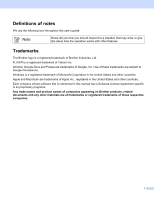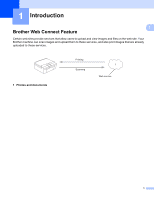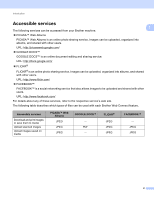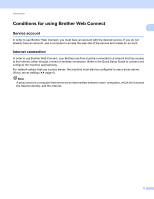Brother International MFC-J835DW Web Connect Guide - English
Brother International MFC-J835DW Manual
 |
View all Brother International MFC-J835DW manuals
Add to My Manuals
Save this manual to your list of manuals |
Brother International MFC-J835DW manual content summary:
- Brother International MFC-J835DW | Web Connect Guide - English - Page 1
Web Connect Guide MFC-J825DW MFC-J835DW Version 0 USA - Brother International MFC-J835DW | Web Connect Guide - English - Page 2
the United States and other countries. Each company whose software title is mentioned in this manual has a Software License Agreement specific to its proprietary programs. Any trade names and product names of companies appearing on Brother products, related documents and any other materials are all - Brother International MFC-J835DW | Web Connect Guide - English - Page 3
MFL-Pro Suite installation ...4 Setting up Brother Web Connect ...5 Step by step overview ...5 Create an account for each of the desired services 6 Applying for Brother Web Connect Access 6 Registering and Deleting accounts on the machine 8 2 Download 10 Downloading and printing images...10 - Brother International MFC-J835DW | Web Connect Guide - English - Page 4
Web Connect Feature 1 Certain web sites provide services that allow users to upload and view images and files on the web site. Your Brother machine can scan images and upload them to these services, and also print images that are already uploaded to these services. 1 Photos and documents Printing - Brother International MFC-J835DW | Web Connect Guide - English - Page 5
For details about any of these services, refer to the respective service's web site. The following table describes which types of files can be used with each Brother Web Connect feature. Accessible services Download and print images or save them to media Upload scanned images Upload images saved on - Brother International MFC-J835DW | Web Connect Guide - English - Page 6
site of the service and create an account. 1 1 1 Internet connection 1 In order to use Brother Web Connect, your Brother machine must be connected to a network that has access to the Internet, either through a wired or wireless connection. Refer to the Quick Setup Guide to connect and configure - Brother International MFC-J835DW | Web Connect Guide - English - Page 7
installation of Brother Web Connect requires a computer that has access to the Internet and Brother 1 MFL-Pro Suite installed. Following the steps outlined in the Quick Setup Guide you can install the MFL-Pro Suite (from the supplied installer CD-ROM) and configure the machine to be able to print - Brother International MFC-J835DW | Web Connect Guide - English - Page 8
Obtain account Step 2: Apply for Brother Web Connect access. (uu page 6) Start Brother Web Connect access using a computer and obtain a temporary ID. Enter account information 1 1 1 Web service Obtain temporary ID Brother Web Connect application page Step 3: Register, on the machine - Brother International MFC-J835DW | Web Connect Guide - English - Page 9
first apply for Brother Web Connect access using the computer that has Brother MFL-Pro Suite installed. a Turn on your computer. b Access the Brother Web Connect application web page. Windows® If you have already installed MFL-Pro Suite, choose Start / All Programs / Brother / MFC-XXXX (where XXXX - Brother International MFC-J835DW | Web Connect Guide - English - Page 10
Introduction c Choose the desired service. 1 d Follow the on-screen instructions and apply for access. When finished, your temporary ID will be displayed. This temporary ID is needed when e Close the web browser. Go to the next procedure. (Registering and Deleting accounts on the machine uu page 8) 7 - Brother International MFC-J835DW | Web Connect Guide - English - Page 11
service. e Press Register/Delete Account. f Press Register Account. g A message is displayed prompting you to enter the temporary ID you received when you applied for Brother Web Connect access. Press OK. h Enter the temporary ID. Press OK. Note An error for Brother Web Connect Access uu page 6) - Brother International MFC-J835DW | Web Connect Guide - English - Page 12
a Press Web on your machine's LCD. If the information regarding Brother Web Connect is displayed, press OK twice. You will be asked if you service. c Press Register/Delete Account. d Press Delete Account. e Press the accounts that you want to delete. The selected accounts will be indicated by check - Brother International MFC-J835DW | Web Connect Guide - English - Page 13
services and supported features, see Accessible services uu page 2. a Press Web on your machine's LCD. If the information regarding Brother Web Connect Download. f Press Print. Do one of the following: If you logged in to the service with your account, go to step g. If you accessed the service - Brother International MFC-J835DW | Web Connect Guide - English - Page 14
the following: To change print settings, see the following steps (Print settings uu page 11). After changing the print settings, go to step m. If you do not want to change any settings, press OK. m Press Color Start to print. The machine starts downloading and printing the image. n Press Stop - Brother International MFC-J835DW | Web Connect Guide - English - Page 15
Download Paper Type 2 a Press a or b to display Paper Type on the print settings screen. b Press Paper Type. 2 c Press the paper type you are using, Plain Paper, Inkjet Paper, Brother BP61, Brother BP71 or Other Glossy. d If you do not want to change additional settings, press OK. Borderless - Brother International MFC-J835DW | Web Connect Guide - English - Page 16
, see Accessible services uu page 2. a Make sure the memory card or USB Flash memory drive has been inserted into your machine. If you are in PhotoCapture Center™ mode, press Stop/Exit to exit the menu. b Press Web on your machine's LCD. If the information regarding Brother Web Connect is displayed - Brother International MFC-J835DW | Web Connect Guide - English - Page 17
to download by using the buttons on the LCD. Press OK. j Press a or b to display the desired album, and press it. 2 Some services do images, press OK. m Press Black Start or Color Start. The machine starts downloading the image. n Press Stop/Exit. Note • Downloaded files are renamed based on - Brother International MFC-J835DW | Web Connect Guide - English - Page 18
3 Scanned photos and images can be uploaded directly to a service without using a computer. For information about services and supported features, see Accessible services uu page 2. 3 a Load your document. b Press Web on your machine's LCD. If the information regarding Brother Web Connect is - Brother International MFC-J835DW | Web Connect Guide - English - Page 19
Upload k Place the next page on the scanner glass. Press Black Start or Color Start. The machine starts scanning the page. (Repeat steps j and k for each additional page.) l Press Stop/Exit. Note • Uploaded images are saved in an album named "From_BrotherMFC". 3 • For information regarding - Brother International MFC-J835DW | Web Connect Guide - English - Page 20
on the memory card or USB Flash memory drive 3 Images saved on media connected to the machine can be uploaded directly to a service. For information about services and supported features, see Accessible services uu page 2. a Make sure the memory card or USB Flash memory drive has been inserted - Brother International MFC-J835DW | Web Connect Guide - English - Page 21
Solutions Center offers the latest FAQs and troubleshooting tips. Visit us at http://solutions.brother.com/. A Error Message Network connection failed. Verify that the network connection is good. Connection failed to server. Check network settings. Connection failed to server. Wrong Date&Time - Brother International MFC-J835DW | Web Connect Guide - English - Page 22
Troubleshooting Error Message Cause Action Service temporarily unavailable. Try again later. There is a problem with the service and it cannot be used now. Wait and try again. Try accessing the service from a computer to confirm whether it is available or not. Incorrect PIN code. Enter PIN

Web Connect Guide
MFC-J825DW
MFC-J835DW
Version 0
USA