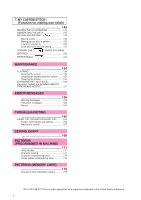Brother International PC-8200 Users Manual - English
Brother International PC-8200 Manual
 |
View all Brother International PC-8200 manuals
Add to My Manuals
Save this manual to your list of manuals |
Brother International PC-8200 manual content summary:
- Brother International PC-8200 | Users Manual - English - Page 1
, threading bobbin, or changing presser foot, and the like. 15. Always unplug the sewing machine from the electrical outlet when removing covers, lubricating, or when making any other user servicing adjustments mentioned in the instruction manual. "SAVE THESE INSTRUCTIONS" "This sewing machine is - Brother International PC-8200 | Users Manual - English - Page 2
FOR USERS IN THE UK, EIRE, MALTA AND CYPRUS ONLY. If your sewing machine is fitted with a three-pin non-rewireable BS plug then please read the following. IMPORTANT If the available socket outlet is not suitable for the - Brother International PC-8200 | Users Manual - English - Page 3
. For repair or adjustment In the event a malfunction occurs or adjustment is required, first follow the troubleshooting table in the back of the operation manual to inspect and adjust the machine yourself. If the problem persists, please consult your nearest authorized Brother service center - Brother International PC-8200 | Users Manual - English - Page 4
to the LCD message 29 Installing embroidery foot "Q 29 Changing the embroidery foot 30 Feed dog adjustment 30 CHANGING THE NEEDLE 31 Setting the needle securely 31 Checking needle 31 MACHINE OPERATION KEYS 32 CHAPTER 2 1. SEWING 33 TRIAL SEWING 33 Sewing by using "UTILITY STITCH 33 - Brother International PC-8200 | Users Manual - English - Page 5
100 PREPARATION BEFORE SEWING 100 Attaching embroidery foot "Q 100 Fitting embroidery unit 101 Removing the embroidery unit 101 Placing the embroidery unit into its case .....102 Initializing the embroidery unit 102 SELECTING AND SEWING PATTERNS ..........103 Selecting alphabetical - Brother International PC-8200 | Users Manual - English - Page 6
MESSAGES 158 Warning messages 158 Instruction messages 163 Alarms 164 TROUBLESHOOTING 165 USING THE "OPERATION GUIDE" KEY ..........165 Trouble with threads and stitches 166 Mechanical trouble 167 SEWING CHART 168 PATTERNS (PROGRAMMED IN MACHINE) 171 Utility stitches 171 Character - Brother International PC-8200 | Users Manual - English - Page 7
SETTING UP PRINCIPAL PARTS 2 1 3 D 4 5 6 E 7 CHAPTER 1 12 C 13 14 10 11 B A 1- Handle 2- Spool cap 3- Thread guide for bobbin winding 4- Needle threader lever 5- Thread cutter 6- Buttonhole lever 7- Needle threader 8- Presser foot 9- Feed dog 10- Bobbin cover 11- Feed dog adjustment - Brother International PC-8200 | Users Manual - English - Page 8
foot "J" 137748-101 7 Blind stitch foot "R" X56409-001 8 Seam ripper X54243-001 9 Button fitting foot "M" 130489-001 0 Bobbin 136492-101 A Needle set X58358-001 * Always use the plastic bobbin which is supplied with machine or in accessory compartment. * Always use BROTHER accessories - Brother International PC-8200 | Users Manual - English - Page 9
sheet which is inserted in the instruction book. * The extra spool pin which is provided as an accessory should be attached to the end of the bobbin winder shaft during use. Note (For U.S.A. only) Foot controller: Model J2 This foot controller can be used for sewing machine model PC-8200. 7 - Brother International PC-8200 | Users Manual - English - Page 10
Part Name 1 Brother poly 40 color thread set 2 Brother poly #60 bobbin thread 3 Backing material (Stabilizer material) 4 Country bag 5 Grid sheet set Memory card No. 20 Petite Designs No. 21 Needlework Part Code U.S.A. Others ETS unit cannot be used in conjunction with the memory card S-1. 8 - Brother International PC-8200 | Users Manual - English - Page 11
DECORATIVE STITCH" KEY Use this key to sew alphabetical characters and other decorative stitches. 3 "EMBROIDERY" KEY Use this key when using a memory card and when embroidering pre-programmed patterns. When you insert or remove the memory card from the machine, the main power switch should always be - Brother International PC-8200 | Users Manual - English - Page 12
. (See page 35 for full instructions.) 4 "START/STOP" BUTTON The button illuminates green when the machine is ready to be started and while sewing or embroidering. If starting is not possible, it illuminates red. In addition, it illuminates orange when the bobbin thread is being wound onto the - Brother International PC-8200 | Users Manual - English - Page 13
such as a sharp pencil or a screwdriver or a hard object to touch the key. Furthermore, do not press down too hard on the screen, otherwise problems may result. Examples of the keys on LCD " ": Touch this key to return to the previous page. " ": Touch this key to move to the next page. "CHECK": If - Brother International PC-8200 | Users Manual - English - Page 14
EMBROIDERY EMBROIDERY EDIT OPERATION GUIDE MEMORY RECALL 1. While touching the Touch the "OPERATION GUIDE" key. 2. Touch the "BRIGHTNESS OF LCD" key. 1 12 1 Touch this key to make contrast less (lighter). 2 Touch this key to make contrast greater (darker). 3 Touch this key to return to the screen - Brother International PC-8200 | Users Manual - English - Page 15
change the display language for all the keys and messages on the LCD screen to the language you need. 1. Touch the "OPERATION GUIDE" key. 2. Touch the " " key. 3. The language display screen will then appear. Touch the key which corresponds to the desired language. Example: To change the display - Brother International PC-8200 | Users Manual - English - Page 16
Example: To change the display language from Spanish back to English 1. Touch the "OPERATION GUIDE" key. 2. Touch the " " key. 3. Touch the "ENGLISH" key. This will cancel the Spanish language setting and return all screen displays and error messages to the English language. CAUTION - This function - Brother International PC-8200 | Users Manual - English - Page 17
such as cross wound thread, slightly separate the spool cap (small) from the thread on the spool before using. 1 Cross wound thread 2 Spool cap (small) 3. Guide the thread through the machine and the thread guide for bobbin winding as marked by the dotted line. 15 - Brother International PC-8200 | Users Manual - English - Page 18
press the "START/STOP" button again. Trim the excess thread from the top of the bobbin after the machine stops. 6. Set the speed to maximum. 7. Press the "START/STOP" button. The machine will stop automatically when the bobbin is full. Press the "START/STOP" button to stop at any time or when the - Brother International PC-8200 | Users Manual - English - Page 19
Guide the thread end through the slit, then pull the thread toward you to cut off any excess thread. 1 1 Built-in thread cutter 4. Close the bobbin cover by placing the left end in place and pressing down lightly on the right end so that it snaps into place. 1 2 * Sewing can - Brother International PC-8200 | Users Manual - English - Page 20
UPPER THREADING Thread according to number and arrow marks on machine. 3 4 1 6 5 2 * 1. Raise the presser foot lever. (If the presser foot is not raised, the upper thread cannot be threaded.) 2. Press the "NEEDLE POSITION" button to raise the needle to the up position. 3. Set the thread - Brother International PC-8200 | Users Manual - English - Page 21
4. Guide the thread as illustrated by the numbers and arrow marks on the machine. 4 5 5. Lower the presser foot. 6. Thread the needle manually or using the auto-threading device. * You do not need to pull the bobbin thread up before you start sewing. 7. Pass the thread underneath the presser foot - Brother International PC-8200 | Users Manual - English - Page 22
towards you. 1 Needle threader lever 2 Guide (Large hook) 3 Wire loop * Lowering the presser foot will engage the automatic tension and will allow upper threading. 5 6. Pass the thread underneath the presser foot and pull it out from the rear of the machine by about 5 cm (1-15/16"). Needle 65/9 75/ - Brother International PC-8200 | Users Manual - English - Page 23
increase. When pressure on the foot controller is released, the machine will stop. Care should be taken that nothing is placed on the foot controller when the machine is not in use. Note (For U.S.A. only) Foot controller: Model J2 This foot controller can be used for sewing machine model PC8200. 21 - Brother International PC-8200 | Users Manual - English - Page 24
STITCH WIDTH AND STITCH LENGTH Stitch width Increasing the stitch width Touch the " " stitch width setting key. The stitch width setting value will increase each time you touch the key. Decreasing the stitch width Touch the " " stitch width setting key. The stitch width setting value will decrease - Brother International PC-8200 | Users Manual - English - Page 25
Sewing characters and patterns using satin stitches Touch the "CHARACTER/DECORATIVE STITCH" key from the selection keys in the right side of the machine. Touch the " " key on the LCD screen. * If you touch the "CLOSE" key, the display will return to the previous screen. Stitch length - Brother International PC-8200 | Users Manual - English - Page 26
set the length to 5.0 mm. Sewing characters and patterns using satin stitches Press the "CHARACTER/DECORATIVE STITCH" key from the selection keys on the right side of the machine. Touch the " " key to adjust. * If you touch the "CLOSE" key, the display will return to the previous screen. 24 - Brother International PC-8200 | Users Manual - English - Page 27
width [mm (inch.)] Stitch length [mm (inch.)] Auto. Manual Auto. Manual [0.0 0.0-7.0 2.5 0.2-5.0 (0.0)] (0-1/4) (3/32) (1/64-3/16) - ) Tape attaching 3.5 0.0-7.0 1.4 0.0-4.0 (1/8) (0-1/4) (1/16) (0-3/16) Eyelet 5.0 1.5-7.0 1.0 0.2-4.0 (3/16) (1/16-1/4) (1/16) (1/64-1/16) Button sewing 5.0 - Brother International PC-8200 | Users Manual - English - Page 28
Stitch width [mm (inch.)] Stitch length [mm (inch.)] Auto. Manual Auto. Manual 4.0 0.0-7.0 2.5 1.0-4.0 (3/16) (0.0-1/4) (3/32) (1/16-3/16) 4.0 - - - - - - - - Lateral sewing (Straight) - - - - - - - - - - - - - - - - - - - - Lateral sewing (Zigzag) - - - - - - - - Brother International PC-8200 | Users Manual - English - Page 29
little tension will weaken your seams or cause your fabric to pucker. Loosen tension by touching " " (Weak). Touch the " " thread tension setting key. The thread tension value will decrease (become weaker). 3 2 4 1 1 Bobbin thread 2 Upper thread 3 Surface 4 Locks appear on surface of fabric. 27 - Brother International PC-8200 | Users Manual - English - Page 30
tension value will increase (become stronger). 4 3 1 2 1 Upper thread 2 Bobbin thread 3 Reverse side 4 Locks appears on reverse side of fabric. Except "UTILITY STITCH" 1. Touch the "TENSION" key. 2. Change the upper thread tension. * If you touch the "CLOSE" key, the display will return to the - Brother International PC-8200 | Users Manual - English - Page 31
located at the back of the presser 1 foot holder to release the foot. 1 Presser foot holder 1 2 4. Place the presser foot pin directly below the holder-end and lower the presser foot lever. 1 Holder-end 2 Foot pin Installing embroidery foot "Q" 5 1. Push the "NEEDLE POSITION" button to raise - Brother International PC-8200 | Users Manual - English - Page 32
foot holder upward with both hands as far as it will go to install it. CAUTION Be careful not to touch the needle during this time, otherwise injury may result. Feed dog adjustment With the accessory compartment off the machine, the feed dog adjustment lever can be seen on the base of the sewing - Brother International PC-8200 | Users Manual - English - Page 33
CHANGING THE NEEDLE Setting the needle securely 1. Turn off the power and lower the presser foot. 2. Loosen the screw with a screwdriver. 3. Pull out the needle. 4. With the flat side of the needle facing is bent and should be thrown away to prevent damage to your project or to the machine. 31 - Brother International PC-8200 | Users Manual - English - Page 34
OPERATION KEYS This sewing machine contains built-in instructions on how to 4 use the machine which are based on this operation manual. If 1 5 you touch the "OPERATION GUIDE" key, details of basic operations such as bobbin winding and upper threading will 2 6 appear on the LCD, so that - Brother International PC-8200 | Users Manual - English - Page 35
inserted into the machine at the factory. 1. When the machine is turned on, the straight stitch (left) is 5 always selected. 6 1 Replace with the presser foot with the letter indicated. 7 2 This indicates the pattern being selected. 8 3 If you touch this key before sewing, reverse stitches - Brother International PC-8200 | Users Manual - English - Page 36
hand to move the needle to the sewing start position. 1 Thread * Sewing can begin without pulling out the bobbin thread. 3 5 4. Lower the presser foot. Press the "REVERSE STITCH" button to sew a reverse stitch, and then press the "START/STOP" button. The machine will start to run at slow speed - Brother International PC-8200 | Users Manual - English - Page 37
stop. 1 Automatically stops. 1 * Fabric should be placed 3 to 4 stitch lengths behind the presser foot before sewing the reinforcement stitch. Cancelling automatic reinforcement stitching Touching the automatic reinforcement stitch key once again, turns off the automatic reinforcement stitch - Brother International PC-8200 | Users Manual - English - Page 38
trims the thread and stops. * Fabric should be placed 3 to 4 stitch lengths behind the presser foot before sewing the reinforcement stitch. 1 Cancelling programmed automatic thread cutting Touching the automatic thread cutting key again turns off the automatic thread cutting function. 36 - Brother International PC-8200 | Users Manual - English - Page 39
"BUTTONHOLE" key. 4. Select the desired application. The stitches available and sewing procedure appears on the screen step by step. 5. Touch the " " key to display the next part of the procedure. Follow the procedure to sew the buttonhole stitches. * Touch the "END" key to return to the original - Brother International PC-8200 | Users Manual - English - Page 40
38 - Brother International PC-8200 | Users Manual - English - Page 41
USEFUL SKILLS The " " key 1. Touch the " " key. If the " " key is touched while the " " stitch is selected, the following screen will be displayed. 2. Touch the " " key to display the next part of the procedure. * Touch the "CLOSE" key to return to the original screen. 39 - Brother International PC-8200 | Users Manual - English - Page 42
by placing a "shim" (folded fabric or cardboard) under the back of the presser foot. Lower presser foot and continue stitching. Sewing curves 3 5 Sewing a curve with a straight stitch Sew slowly, while keeping the seams parallel with the fabric edge as you guide the fabric around the curve. 40 - Brother International PC-8200 | Users Manual - English - Page 43
room for thicker fabrics. 2. If the fabric will not feed at the beginning of sewing, place another piece of fabric with the same thickness at the back of the material. * Using a straight stitch foot (optional accessory item SA108 or X80823001) will stop the fabric lifting up and down as the needle - Brother International PC-8200 | Users Manual - English - Page 44
J 1 Normal sewing 2 Normal sewing 3 Reinforced sewing 4 Stretch fabric sewing 1. Baste the fabric or set a pin, sew a reverse stitch at the start, then start sewing. 1 Reverse stitch at start * Place the fabric under presser foot while keeping space from the edge for reverse sewing. 3 5 2. Sew at - Brother International PC-8200 | Users Manual - English - Page 45
is less than 1 mm (1/16"), the stitch length will be set to 4.0 mm (3/16") automatically during sewing even if you set the length to 5.0 mm (3/16"). Changing the needle position 1 2 3 Touch the " " and " " stitch width setting keys to adjust the needle position. 1 Left needle position: 0 mm - Brother International PC-8200 | Users Manual - English - Page 46
side needle drop point is over the edge of the fabric. 1 Needle drop point Applique (using a zigzag stitch) 5 Attach the applique using adhesive or basting, then sew it. * Sew a zigzag stitch, while positioning the right hand needle drop point just outside the edge of the fabric. Patchwork - Brother International PC-8200 | Users Manual - English - Page 47
check G that the needle does not touch the presser foot. If it does touch, the needle may break and injury could result. When using , or stitches Attach presser foot "J" and let the needle drop slightly past the edge of the fabric before starting sewing. * When the automatic thread cutting and - Brother International PC-8200 | Users Manual - English - Page 48
sewing 5 Zigzag stitch By using the side cutter, you can do overcasting while cutting the fabric. If using the side cutter, select the pattern and then touch lightly tighten it. Lower the presser foot lever and firmly tighten the screw. 6. Select the pattern and then touch the " " key. The - Brother International PC-8200 | Users Manual - English - Page 49
fabric will not be cut if the whole fabric is simply spread out underneath the presser foot guide plate. Set the fabric as explained in step 8. above, and the start sewing. -Check that the needle is raised when the presser foot lever is raised. -One layer of 13-oz denim can be cut. 47 - Brother International PC-8200 | Users Manual - English - Page 50
side 5 Basting stitch 2. Attach presser foot "R". Lower the presser foot so that its guide meets the edge of the folded hem. 1 Guide 2 Folded hem 1 3. Adjust of sewing. Press the "REVERSE STITCH" button to sew a reinforcement stitch and trim the thread automatically at the finish of sewing. 4. - Brother International PC-8200 | Users Manual - English - Page 51
the needle drop position so that the needle slightly catches the fold of the hem. A- If the needle catches the fold of hem too much. - Touch the " " stitch width setting key. This moves the needle away from the fold. B- If the needle does not catch the fold of hem enough - Brother International PC-8200 | Users Manual - English - Page 52
no gap behind the section marked with an "A", otherwise the size of the stitch will not be correct. To do A this, push the presser foot towards the back of the machine as shown in the left figure. * Pass the thread underneath the presser foot. 4. Lower the buttonhole lever and position it behind the - Brother International PC-8200 | Users Manual - English - Page 53
The machine will stop with a reinforcement stitch automatically after sewing is completed. * If you touch the automatic thread cutting key prior to sewing, the machine cuts both threads automatically after sewing and cut towards the pin. 1 Small eyelet punch (accessory #7 on page 7) 2 Pin 51 - Brother International PC-8200 | Users Manual - English - Page 54
" buttonholes only). 1. Hook the gimp thread onto the end of presser foot "A", insert it into the groove at the front of the presser foot and temporarily tie it there. 1 Upper thread 2 Bobbin thread 2. Lower the presser foot and start sewing. * Set the stitch width to match the diameter of the gimp - Brother International PC-8200 | Users Manual - English - Page 55
Buttons that do not fit into the guide plate (Odd-shaped buttons) 1 3 4 2 5 6 Measure the button diameter + [2.5 cm (1")] [0.5 cm (3/16") in one scale.] 6 0.5 cm (3/16") Changing the stitch length Touch the " " and " " stitch length setting keys to adjust the stitch length. 3 2 1 1 - Brother International PC-8200 | Users Manual - English - Page 56
the openings of pockets, etc. 1 1. Attach presser foot "A" and set the size by measuring the area to be bar tacked. foot towards the back of the machine as A shown in the figure. * Pass the thread underneath the presser foot. 3. Check the first needle drop point and lower the presser foot - Brother International PC-8200 | Users Manual - English - Page 57
the end of the upper thread gently. * The machine will sew a reinforcement stitch and stop automatically after sewing is completed. * If you touch the automatic thread cutting key prior to sewing, the machine cuts both threads automatically after sewing is completed. * If the fabric will not feed - Brother International PC-8200 | Users Manual - English - Page 58
is no gap behind the section marked with an "A", otherwise the size of the stitch will not be correct. To do A this, push the presser foot towards the back of the machine as shown in the left figure. * Pass the thread underneath the presser foot. 3. Lower the button hole lever to set it behind - Brother International PC-8200 | Users Manual - English - Page 59
" ": Shorter (more dense) * If the fabric will not feed (for instance, because it is too thick), touch the " " stitch length setting key to increase the stitch length. 2 1 Touch the " " and " " stitch width setting keys to adjust the stitch width. 1 "AUTO" : 7.0 mm (1/4") 2 " ": Narrower Darning - Brother International PC-8200 | Users Manual - English - Page 60
and medium fabric. 1 Patchwork stitch 2 Elastic zigzag stitch 1 2 1. Attach presser foot "J", select pattern " ", set the stitch length to 4.0 mm and set the thread tension to a weak setting. Then sew a straight stitch. Pull the bobbin thread to obtain the desired amount of gather. 2. Place the - Brother International PC-8200 | Users Manual - English - Page 61
belts, etc. 1. Touch the " " " and " the eyelet. " and " " stitch length setting keys and the " stitch width setting keys to set the size of 2. Attach presser foot "N", check the needle drop point and lower the presser foot, then start sewing. 1 Needle drop point * The machine stops automatically - Brother International PC-8200 | Users Manual - English - Page 62
, and then start sewing. Once sewing is completed, the sewing machine will stop automatically. * If extra attachment strength is needed, carry out the button 6 sewing operation twice. 4. Once sewing is completed, return the feed dog to its original position, pull the bobbin thread at the - Brother International PC-8200 | Users Manual - English - Page 63
which are closest to you. Once they have been sewn, raise the presser foot, move the needle to the next two holes and then sew them in the same way. Attaching a shank to the button 1. Pull the shank lever toward you and then start sewing. 6 1 Shank lever 1 2. Hold the upper thread ends at the - Brother International PC-8200 | Users Manual - English - Page 64
BASTING J 1. Attach presser foot "J". It is suggested that the basting stitch be started with a reinforcement stitch by pressing the "REVERSE STITCH" button. * You can change the length of one stitch to between 5 mm and 30 mm (3/16" to 1-3/16"). 1 5 mm to 30 mm (3/16" to 1-3/16") 1 2. Sew while - Brother International PC-8200 | Users Manual - English - Page 65
ZIPPER INSERTION (CENTERED AND SIDE APPLICATION) I Select the pattern and then touch the " " key. Centered application 3 2 1. Attach presser foot "J" and sew straight stitches up to the crotch end. Change to a basting stitch and sew to the top of the fabric. 1 Crotch end 2 Reverse stitch 3 - Brother International PC-8200 | Users Manual - English - Page 66
4 1. Attach presser foot "J" and sew straight stitches up to the crotch end. Change to a basting stitch and sew to the top touch the " " key. The necessary adjustment for zipper insertion will be carried out automatically. 4. Put the left side of presser foot "I" into the holder, and then sew - Brother International PC-8200 | Users Manual - English - Page 67
and turn over the fabric. Then attach the other side of the zipper to the fabric. 1 Reverse side 6. Turn the fabric over to the right side and sew a straight stitch 5 cm from the end, stop the machine, lower the needle, raise the presser foot and then remove the basting stitches. I 1 Surface - Brother International PC-8200 | Users Manual - English - Page 68
J 1. Attach presser foot "J". Sew a reverse stitch at the beginning of the dart and then sew from the wide end to the 1 other end without stretching the fabric. 1 Basting * If automatic reinforcement stitching is preset, a reinforcement stitch will automatically be sewn at the sewing start - Brother International PC-8200 | Users Manual - English - Page 69
touching the " " key, the stitch length will be set automatically to 4.0 mm (3/16") and the thread tension will be set automatically to weak. 2. Attach presser foot "J". Pull out the bobbin and upper threads by 5 cm (1-15/16"). 1 Upper thread 2 Bobbin thread 3 About 5 cm (1-15/16") 3. Sew - Brother International PC-8200 | Users Manual - English - Page 70
5. Smooth the gathers by ironing them. Pulling out the bobbin thread 1. Thread the thread along the groove in the direction of the arrow, and leave it there without cutting it. 1 1 Shuttle * The bobbin cover should still be removed. 5 2. While holding the upper thread, press the "NEEDLE - Brother International PC-8200 | Users Manual - English - Page 71
fabric and iron the folded parts only. 1 Surface 3. Select the " " stitch and then touch the " " key. * It will not be necessary to adjust the thread tension if pintucking is selected by pressing the " " key. 4. Put the right end of presser foot "I" into the holder, and sew - Brother International PC-8200 | Users Manual - English - Page 72
5. Iron the folds toward the same direction. 70 - Brother International PC-8200 | Users Manual - English - Page 73
FLAT FELL SEAM J Use for reinforcing seams and finishing edges neatly. 1. Attach presser foot "J". Sew the finish line, then cut half of the seam allowance from the side that the flat fell seam will lie. 1 About 1.2 cm (1/2") 2 Reverse side * When - Brother International PC-8200 | Users Manual - English - Page 74
Finished flat fell seam 1 Surface 72 - Brother International PC-8200 | Users Manual - English - Page 75
fabric glue or a basting stitch so that it will not move during sewing. 2. Attach presser foot "J". Make sure that the needle drop point is just outside the applique and then start sewing. 1 Applique * When the automatic thread cutting and automatic reinforcement stitch are preset, reinforcement - Brother International PC-8200 | Users Manual - English - Page 76
mm) 2. Place a piece of thick paper cut to the finished size onto the fabric, and then fold over the seam margin using an iron. 3. Turn the fabric over and sew basting stitches around the edge. N Attach monogramming foot "N" and then sew around the edge, while dropping the needle as close to - Brother International PC-8200 | Users Manual - English - Page 77
SCALLOP STITCH N Stitch for decorating collars of blouses, edges of table cloths, etc. 5 1. Attach presser foot "N". Sew the remaining edge of the fabric so that the stitch doesn't go right to the edge of the fabric. 1 Surface * When the automatic thread cutting - Brother International PC-8200 | Users Manual - English - Page 78
straight stitches at intervals of 1 cm. 1 About 1 cm (3/8") 2. Pull the bobbin threads to obtain the desired amount of gather, and then smooth the gathers by ironing them. 3. Attach presser foot "J" and sew over the top of the straight stitches, selecting from one of the two decorative stitches - Brother International PC-8200 | Users Manual - English - Page 79
about 1 cm (3/8")] and press flat. 1 Straight stitch 2 Seam allowance 3 1 cm (3/8") 4 Reverse side 2. Attach presser foot "J". Set the center of the presser foot on the seam lines of the joined fabrics and then sew over the seam, using one of the decorative stitches shown above. 1 Surface 2 Seam 77 - Brother International PC-8200 | Users Manual - English - Page 80
Baste the fabric onto thin paper or water-soluble stabilizer sheet. 1 Basting stitch 2 0.4 cm (3/16") 3 Thin paper or stabilizer sheet 5 2. Attach presser foot "J". Set the center of the presser foot on the centers of both fabrics and begin sewing. 1 Basting stitch * Use thick thread. * After - Brother International PC-8200 | Users Manual - English - Page 81
STITCHING J Select the stitch you would like to use. Decorative stitching These stitches are used for sewing crazy quilts and for decorating hems. Shell tacking 1. Attach presser foot "J", select " " and set the thread tension to a strong setting. 2. Fold the fabric in half diagonally. * Use - Brother International PC-8200 | Users Manual - English - Page 82
manual, check that the needle will not touch the presser foot before starting sewing. " " hem-stitching 1. Pull out several threads from one area on a piece of fabric. This will leave the fabric frayed in this one area. About 5 or 6 threads will leave a 3 mm (1/8" area). 2. Attach presser foot - Brother International PC-8200 | Users Manual - English - Page 83
out several threads from both sides of the 4 mm (3/16") part which is not yet frayed. [Pull out four threads, leave . 4.0 mm (3/16") or less. 2 Four threads (Pull out) 3 Five threads (Leave) 2. Sew the decorative stitch on the center of the five threads created above. * Wing needle is a option. - Brother International PC-8200 | Users Manual - English - Page 84
. and " " can also be used to sew diagonally. Slide the flat bed attachment off the machine to create the free arm. 4 3 1 2 1 1. Attach presser foot "N". Sew with the " point required. 1 Start point " stitch to the 2. Select the " " stitch, and then sew until you reach the desired length - Brother International PC-8200 | Users Manual - English - Page 85
3 4 3. Select the " " stitch again, and press the "REVERSE STITCH" button. 4. Select the " "stitch, and then sew until you reach the starting point. * Lateral zigzag sewing should be carried out using the same procedure as lateral straight sewing. 83 - Brother International PC-8200 | Users Manual - English - Page 86
a pattern combination to memory. (Refer to page 94.) 4 Touch this key to change the character size. (Refer to page 89.) "L": Larger "S": Smaller 5 Touch this key to cancel your last entry. 6 An advice screen will appear if you touch this key while sewing. (Refer to page 39.) 7 Touch this key to cut - Brother International PC-8200 | Users Manual - English - Page 87
Combinations of characters Try entering "Bus". 1. Touch "B". * If you select the wrong character by mistake, touch the "CLEAR" key to clear the character selection. 2. Touch "abc. . ." to switch to lowercase. 3. Touch "u" and "s". * Any combination of 70 characters or spaces can be accepted at - Brother International PC-8200 | Users Manual - English - Page 88
to select single or repeat sewing. (Refer to page 89.) 4 Touch this key to change the pattern size. (Refer to page 89.) 5 Touch this key to move to the next screen. 6 Touch this key to return to the previous screen. 7 An advice screen will appear if you touch this key while sewing. (Refer to page 39 - Brother International PC-8200 | Users Manual - English - Page 89
by about half of it's finished height when sewing. (Refer to page 92.) 9 Touch this key to cancel your entry. 0 An advice screen will appear if you touch this key while sewing. (Refer to page 39.) A Touch this key to confirm your entry. (Refer to 94.) 3. Touch the pattern that you would like to use - Brother International PC-8200 | Users Manual - English - Page 90
to save a pattern combination to memory. (Refer to page 94.) 4 Touch this key to select single or repeat sewing. (Refer to page 89.) 5 Touch this key to cancel your entry. 6 An advice screen will appear if you touch this key while sewing. (Refer to page 39.) 7 Touch this key to confirm your entry - Brother International PC-8200 | Users Manual - English - Page 91
CHARACTER AND DECORATIVE STITCH ADJUSTMENT Changing the pattern size (Actual size) Touch the " " (large/small) key to change the pattern size. L S L S Signle/repeat sewing Touch the " " (repeat/single) key to sew one stitch pattern only or to repeat same stitch pattern. 1. Select the - Brother International PC-8200 | Users Manual - English - Page 92
of the pattern in five steps without changing the stitch width or stitch length. 1 21 2 3 4 5 1 Actual size 2 Pattern length 1. To change the length of the pattern, touch the " " key to change the number. * The number shown in reverse indicates the current setting. 2. Select the pattern - Brother International PC-8200 | Users Manual - English - Page 93
tension should be adjusted according to the application. Changing the stitch length and the stitch width Touch the " " key. The stitch width and stitch length setting screen will be displayed. Touch the stitch width and stitch length setting keys to change the settings. (Refer to pages 22 - Brother International PC-8200 | Users Manual - English - Page 94
the "up" key will move the stitch pattern up half of it's finished height. One touch of the "down" key will move the stitch pattern down half of it's finished height. Example: Satin stitch pattern 1. Select the pattern. 2. Touch the " " key. The next pattern will move up half of it's finished height - Brother International PC-8200 | Users Manual - English - Page 95
4. Touch the " " key. The next pattern will move down half of it's finished height. Making various pattern combinations Stitch pattern Operation 93 - Brother International PC-8200 | Users Manual - English - Page 96
, and patterns that you use often into the sewing machine's memory. The memory can save up to 12 such patterns. After you have combined characters or patterns, touch the " " key. Once the pattern has been saved, the display will return to the previous screen. Refer to page 141 for details on - Brother International PC-8200 | Users Manual - English - Page 97
and no more patterns can be saved To delete a pattern that is already saved in the memory, touch the "DELETE" key; to cancel the saving of a pattern, touch the "CANCEL" key. 2 34 1 Erasing a pattern 1. Touch the "DELETE" key. 1 This indicates a pocket which has a pattern saved in it. 2 If you - Brother International PC-8200 | Users Manual - English - Page 98
stitches stored in the machine attach interfacing to the reverse side. If you do not wish to attach interfacing, place the fabric onto some thin paper such as tracing paper before starting to sew. This acts as a stabilizer. #50 - #60 Thin and medium fabrics 75/11 (Embroidery) Thick fabrics 90/14 - Brother International PC-8200 | Users Manual - English - Page 99
2. Draw lines to join the marks as shown in the illustration. Sewing 3 5 1. Attach presser foot "N". 2. Place the fabric under the presser foot, pull the upper thread out to the side and then lower the presser foot. * If you used the pattern sheet to make positioning marks on 1 the fabric, - Brother International PC-8200 | Users Manual - English - Page 100
in the raised position while the fabric is fed due to the needle bar separation mechanism which is used in this sewing machine. At such times, a clicking sound which is different from the sound generated during sewing will be heard, but this sound is normal and is not the sign of a malfunction. 98 - Brother International PC-8200 | Users Manual - English - Page 101
make a trial stitching, and then make adjustments for each stitch pattern if necessary. 1. Touch the "OPERATION GUIDE" key. 2. Touch the "FINE ADJUSTMENT OF STITCH" key. 3. Attach presser foot "N" and then start embroidering. A trial pattern for adjustment purposes can then be embroidered. Adjust - Brother International PC-8200 | Users Manual - English - Page 102
of the sewing machine. (3) Do not touch the connector of embroidery unit. (4) You cannot use a foot controller when the embroidery unit is operational. (5) Always keep the embroidery unit and the memory card in designated case. (6) Do not carry the machine while the embroidery unit is connected - Brother International PC-8200 | Users Manual - English - Page 103
a flat and horizontal surface and slide the embroidery unit towards the machine. Removing the embroidery unit 1. Make sure that the embroidery frame has been removed, touch the "EMBROIDERY" key or the "EMBROIDERY EDIT" key, and then touch the "EMBROIDERY ARM STORAGE POSITION" key. The carriage will - Brother International PC-8200 | Users Manual - English - Page 104
not attached and try again to initialize the embroidery unit. This is not a malfunction. The types of patterns available will then be displayed on 2 the LCD. 3 1 Alphabetical characters 4 2 One-point patterns 5 3 Frame patterns 4 Floral alphabets 5 Patterns on memory card (option) 6 Touch - Brother International PC-8200 | Users Manual - English - Page 105
AND SEWING PATTERNS Selecting alphabetical characters How to combine characters 1. Select the character required. ABC ABC ABC * If another screen is being displayed, touch the "EMBROIDERY" key before selecting the character. 2. Combine characters. (Refer to page 85.) 1 2 4 3 1 Touch this - Brother International PC-8200 | Users Manual - English - Page 106
is being displayed, touch the "EMBROIDERY" key before touching the onepoint pattern key. 2. Select the desired pattern. The sewing screen will be displayed. * If you touch the " " key, the next sewing screen will be displayed. If you touch the " " key, the previous sewing screen will be displayed - Brother International PC-8200 | Users Manual - English - Page 107
frame and type of stitch. 1. Touch the " " key. The frame pattern selection screen will be displayed. * If another type of pattern such as characters was selected previously or if a memory card has been inserted, touch the "EMBROIDERY" key first and then touch the frame pattern key. 2. Select - Brother International PC-8200 | Users Manual - English - Page 108
is selected.) 8 Indicates the current pattern size. Selecting floral alphabets 1. Touch the " " key. * If another screen is being displayed, touch the "EMBROIDERY" key before touching the " " key. 2. Select the pattern you require. 3. The sewing screen will be displayed. * These patterns can - Brother International PC-8200 | Users Manual - English - Page 109
after a pattern is selected.) 8 This shows the size of the pattern. Selecting patterns from a memory card 1. Hold the memory card so that the arrow is facing toward you, and then insert it all the way into the slot on the right side of the sewing machine. CAUTION - Be sure to insert and remove - Brother International PC-8200 | Users Manual - English - Page 110
" " key. 1 2 3 6 7 8 45 3. The memory card pattern selection screen will be displayed. (The illustration at left shows the Transportation card No.12 (SA312, XA0275-001) (option).) * If another screen is being displayed, touch the "EMBROIDERY" key before touching the " " key. 4. Select the - Brother International PC-8200 | Users Manual - English - Page 111
and save characters and all edited embroidery patterns. Example: To save the "HAPPY BIRTHDAY" pattern in memory address 1. 1. Enter the characters to create the pattern. 2. Touch the " " key. Once the pattern has been saved, the display will return to the previous screen. * Do not turn off the - Brother International PC-8200 | Users Manual - English - Page 112
torn off around the design when the project is finished. Upper thread Brother poly 40 color thread set (#50) Refer to page 8. Bobbin thread Brother poly #60 bobbin thread Refer to page 8. 1 Fabric 2 Stabilizer 2 NEEDLE 75/11 (Embroidery) Setting the fabric into the embroidery frame Three types of - Brother International PC-8200 | Users Manual - English - Page 113
pattern distortion while embroidering. * Be sure to align the L mark on the inner frame with the M mark on the outer frame. 1 Tighten 3. Place the embroidery sheet into the inner frame, while 2 matching lines on the sheet with mark on fabric. * For best results lay the outer frame on a flat - Brother International PC-8200 | Users Manual - English - Page 114
sheet before starting to embroider. 1 Hole for removing Fitting the embroidery frame to the embroidery unit Be sure to wait until the embroidery unit has finished initializing before fitting the embroidery frame. (Refer to page 102.) 1. Raise the presser foot to its highest position. Then pass the - Brother International PC-8200 | Users Manual - English - Page 115
surplus thread from the end of the seam. * If you are using the embroidery unit, the foot controller cannot be used at this time. * Sewing can start even if " " is being displayed. 4. Start the sewing machine once more. The part indicated by (1) in the illustration will be embroidered and the - Brother International PC-8200 | Users Manual - English - Page 116
automatically. 6. Replace the upper thread with the thread for the third color, and then start the sewing machine again. After the part indicated by (3) has been embroidered, the sewing machine will once more stop automatically. The display will return to the original condition. 7. Trim any excess - Brother International PC-8200 | Users Manual - English - Page 117
a single color pattern when "MULTI COLOR" is displayed 1. Touch the "MULTI COLOR" key to change to the single color mode. If the "START/STOP" button is pressed, a single color of the pattern will be embroidered and then the machine will stop automatically. 2. Trim any excess thread. Changing the - Brother International PC-8200 | Users Manual - English - Page 118
layout screen will be displayed. 1 Touch these keys to move the embroidering position within the embroidery area. 2 If you touch this key, the embroidering position will be returned to the center of the embroidery area. 3 This moves the needle position to the middle of the pattern or to the sewing - Brother International PC-8200 | Users Manual - English - Page 119
right Touch the " " key. Checking the embroidering area If the "TRIAL" key is touched, the embroidery frame will move and the presser foot will trace the embroidering area to be used for the currently selected pattern and size. * Do not lower the needle. Use the hole of the presser foot as a guide - Brother International PC-8200 | Users Manual - English - Page 120
CAUTION After a starting position has been rotated, check the display to see which embroidery frames can be used. If an embroidery frame which is not displayed is used, the embroidery foot may touch the frame, or personal injury may result. 1. Make a mark at the starting position on the fabric in - Brother International PC-8200 | Users Manual - English - Page 121
been reversed horizontally showing a mirror image. * The " " key will not be displayed for some patterns. Using the "IMAGE" key 1. If you touch the "IMAGE" key, a scale showing the size of the pattern will be displayed. * If you touch this key once more, the display will return to the original - Brother International PC-8200 | Users Manual - English - Page 122
adjustment is competed, touch the "END SIZE CHANGE" key. CAUTION After the size of a character or frame pattern has been changed, check the display to see which embroidery frames can be used. If an embroidery frame which is not displayed is used, the embroidery foot may touch the frame, or injury - Brother International PC-8200 | Users Manual - English - Page 123
sewing machine, raise the needle and the presser foot lever and re-thread the upper thread. If the bobbin thread has broken 1 Cut the upper thread and remove the embroidery frame. 2 Check the under side of the embroidery for any thread build-up, clean. 3 Reset the bobbin thread and re-attach touched - Brother International PC-8200 | Users Manual - English - Page 124
When sewing again from the beginning 1. Touch the "HOME" key. The needle will return to the embroidery start position. 2. Lower the presser foot lever and start embroidering. 122 - Brother International PC-8200 | Users Manual - English - Page 125
the position where "DE" is to be embroidered. 1 The embroidery end position * Match the line of embroidery with reference lines on the 1 embroidery sheet that fits the frame you are using. 3. Select "DE", then touch the "LAYOUT" key, and touch the " " key to highlight START. 4. Use the arrow - Brother International PC-8200 | Users Manual - English - Page 126
) You can use frame patterns with the same shape and size to sew appliques. 1. Select the applique material for the project, attach a stabilizer material, place it into the embroidery frame and attach the embroidery frame to the machine. 2. Select the frame shape to be embroidered and select the - Brother International PC-8200 | Users Manual - English - Page 127
1 Satin stitch " " 1 Finished applique on the project 125 - Brother International PC-8200 | Users Manual - English - Page 128
corners Use stabilizer fabric to provide extra support while embroidering. After embroidering is completed, remove the stabilizer fabric carefully. Use stabilizer fabric which is designed specially 1 for embroidering. Case A 1 Fabric 2 2 Attach the stabilizer fabric by ironing. (If you - Brother International PC-8200 | Users Manual - English - Page 129
moving the pattern within an 18 cm long × 13 cm wide embroidery area. The following pages show how you can use the "EMBROIDERY EDIT" key to combine characters and patterns and how to combine can create other interesting pattern combinations using the patterns on the embroidery cards (option). 127 - Brother International PC-8200 | Users Manual - English - Page 130
can be moved around inside an 18 cm long × 13 cm wide embroidery area. Pattern rotation Patterns can be rotated in steps of 90°. Character (not applicable for all patterns). Character and frame pattern size adjustment The sizes of characters and frame patterns can be changed. Pattern deletion - Brother International PC-8200 | Users Manual - English - Page 131
pattern, a frame pattern and characters can be combined to create the " HAPPY " pattern. 1. Attach the embroidery unit, and then carry out the preparation before sewing. (Refer to pages 100 to 102.) 2. Touch the "EMBROIDERY EDIT" key. The types of patterns which can be edited will be displayed - Brother International PC-8200 | Users Manual - English - Page 132
the " " key so that the "S" is selected to set the character size, and then touch the "H", "A", "P", "P" and "Y" keys followed by the "SET" key. 1 Changes the size of patterns. 8. Touch the " " key to move the word "HAPPY" down so that it is in balance with the flower. 1 Increases or decreases - Brother International PC-8200 | Users Manual - English - Page 133
be appeared. 13. Touch the "SIZE" key and then decrease the size of the frame so that it encloses the pattern. Move the pattern with the " " key. 14. Touch the "END" key. 15. This completes the editing. So now touch the "END EDIT" key. The display will then return to the sewing screen. * Refer to - Brother International PC-8200 | Users Manual - English - Page 134
direction in which you would like to move the sewing position. The arrow will move on the screen. Changing the character spacing 1. Touch the "CHARACTER SPACING" key. 2. Touch the " " key if you would like to increase the character spacing. Touch the " " key if you would like to decrease the - Brother International PC-8200 | Users Manual - English - Page 135
of characters and frame patterns 1. Touch the "SIZE" key. 2. Touch the " " key if you would like to increase the size. Touch the " " key if you would like to decrease the size. Once you have changed the size, touch the "END SIZE CHANGE" key. Rotating patterns Touch the " " key. The pattern - Brother International PC-8200 | Users Manual - English - Page 136
When a one-point pattern is selected, the " displayed. " key will be Touch the " " key. The pattern will then be reversed. * This is also known as mirror imaging. Not applicable for all patterns. Deleting patterns Touch the "DELETE" key. The current pattern will then be deleted. 134 - Brother International PC-8200 | Users Manual - English - Page 137
right side of the sewing machine. * Do not insert the card in any direction other than that described above, and do not force it into the slot, otherwise the card or the slot may become damaged (Refer to page 107). 2. Touch the " " key. The memory card pattern selection screen will be displayed - Brother International PC-8200 | Users Manual - English - Page 138
frame, be sure to check the display on the layout screen (refer to page 116) before doing any embroidering. If an incorrect embroidery frame is used, the embroidery foot may touch the frame, or injury may result. The pattern parts will be embroidered in the order that they were selected. Thus - Brother International PC-8200 | Users Manual - English - Page 139
one pattern while editing a different pattern * If the screen display is as shown at left, touch the "CORRECT" key. The display will then return to the editing screen. Example: Changing the size of the characters while editing the frame 1. Touch the "SELECT" key and select the characters. Refer to - Brother International PC-8200 | Users Manual - English - Page 140
after editing is finished Example: Changing the character spacing 1. Touch the "RE-EDIT" key. 2. Touch the "CORRECT" key. The display will return to the editing screen. 3. Touch the "SELECT" key and select the characters. 4. Touch the "CHARACTER SPACING" key and change the character spacing. Refer - Brother International PC-8200 | Users Manual - English - Page 141
can save up to 12 patterns in the memory. However, if some of the patterns contain large amounts of data, it may not be possible to save the whole 12 patterns. 1. Touch the " "key. 2. The word "SAVING" will appear on the screen. After the pattern is saved, the display will return to the - Brother International PC-8200 | Users Manual - English - Page 142
the pattern, repeat the above procedure to delete another pattern. * To cancel the deleting of a pattern, touch the "CANCEL" key. * Do not turn off the power while the word "Saving" is displayed on the screen. If you turn off the power during this time, the data being saved may be deleted. 140 - Brother International PC-8200 | Users Manual - English - Page 143
card patterns when using the embroidery or embroidery edit function. 1 Preparation: Remove the embroidery unit if retrieving patterns saved on the sewing side of the machine. 1 Release button * Make sure that the power is turned off before doing this. 1. Touch the "MEMORY RECALL" key. A screen - Brother International PC-8200 | Users Manual - English - Page 144
RETRIEVING AN EMBROIDERY PATTERN Preparation: Attach the embroidery unit. * Make sure that the power is turned off before doing this. 1. Touch the "MEMORY RECALL" key. A screen such as the left will be displayed. 2. Touch the "EMBROIDERY" key. 32 The " " symbol indicates a pocket which has a - Brother International PC-8200 | Users Manual - English - Page 145
RETRIEVING AN EDITED PATTERN Preparation: Attach the embroidery unit. * Make sure that the power is turned off before doing this. 1. Touch the "MEMORY RECALL" key. A screen such as the left will be displayed. 2. Touch the "EMBROIDERY EDIT" key. 32 The " " symbol indicates a pocket which has a - Brother International PC-8200 | Users Manual - English - Page 146
Press the "MEMORY RECALL" button. 2. Touch the "EMBROIDERY" key. 3. Touch a pocket to select the pattern to be deleted, and then touch the "DELETE" key. * To delete a pattern which is stored inside a pocket on a memory card, that particular memory card must be inserted into the sewing machine at the - Brother International PC-8200 | Users Manual - English - Page 147
Simplify the drawing so that it can be drawn as a continuous line. If sewing continuous patterns, the height of the start point and end point should be the same a more attractive finish if you make the intersections cross over to make a closed design. 0 5 10 15 20 25 30 35 40 45 50 55 14 10 5 - Brother International PC-8200 | Users Manual - English - Page 148
Stitch 1 2 3 4 5 6 7 8 9 10 11 12 13 14 15 00 12 18 22 23 21 17 14 12 09 06 03 01 03 06 00 00 03 06 10 13 14 13 11 13 14 13 10 06 03 Stitch 16 17 18 19 20 21 22 23 24 25 26 27 28 29 30 12 41 43 40 41 38 35 32 30 32 35 41 45 47 44 00 00 04 07 11 13 14 13 10 06 03 00 00 04 07 Stitch 31 32 33 34 35 36 - Brother International PC-8200 | Users Manual - English - Page 149
GENERATING THE DATA Preparation If the embroidery unit is attached, remove. * Turn off the power supply before removing the embroidery unit. 1. Touch the "CHARACTER/DECORATIVE STITCH" key. 2. Touch the " " key. The input screen will be displayed. 1 2 31 6 1 Display the pattern input area. " " - Brother International PC-8200 | Users Manual - English - Page 150
7. The sewing screen will then be displayed. * Touch the "RE-EDIT" key to return to the input screen and make changes to your own stitch. * If entering a one-point pattern and sewing the pattern continuously, make sure that you input the data for the 1 linking stitch so that the patterns do - Brother International PC-8200 | Users Manual - English - Page 151
2 1 34 5 6 Moving a point The edit screen will be displayed. Move the " " to the location of the point you would like to correct and then make the correction. 1 Touch this key to move part of or all of the pattern. 2 Touch this key if you would like to insert a point. 3 Touch this key to move the - Brother International PC-8200 | Users Manual - English - Page 152
Moving part or all of a pattern 1. Touch the or " " key to move the " " to the start point which you like to move. 2. Touch the "BLOCK MOVE" key. The points behind the " " will be enclosed by a " ". (This indicates the area which are to be moved.) 3. Touch the " " or " " key to move to the desired - Brother International PC-8200 | Users Manual - English - Page 153
at this coordinate point. * Repeat step 1, 2, 3, 4 for additional editing. Once you have finished editing 1. Touch the "END EDIT" key. The display will return to the input screen. You can then continue to enter the pattern. 2. Touch the "END" key. 3. The sewing screen will then be displayed. 151 - Brother International PC-8200 | Users Manual - English - Page 154
" WHICH YOU HAVE ENTERED Up to five patterns can be stored, Touch the "MEMORY" key. (It will take approximately 10 seconds for the pattern to be stored.) Once the pattern has been stored, the display will return to the previous screen. Refer to the next page for details on how to retrieve a pattern - Brother International PC-8200 | Users Manual - English - Page 155
Preparation If the embroidery unit is attached, remove it. 1 Release button * Turn off the power supply before removing the embroidery unit. 1 1. Touch the "MEMORY RECALL" key. 2. Touch the " " key. 12 The " " indicates a pocket which has a pattern saved in it. If you touch a " ", the pattern - Brother International PC-8200 | Users Manual - English - Page 156
cord from the wall socket before cleaning the screen, otherwise injury and electric shocks may result. If the front panel is dirty, wipe it gently with a soft, dry cloth. Do not use any organic solvents or detergents. Cleaning the sewing machine surface CAUTION Disconnect the power cord from the - Brother International PC-8200 | Users Manual - English - Page 157
Always keep the machine clean. 5 1. Turn off the power and remove the presser foot holder and the needle. 2. Loosen the screws. 3 5 3. Remove the needle plate. 1 Needle plate 5 6 1 1 2 dust accumulated in the race will sometimes cause poor stitching or malfunction of bobbin thread sensor. 155 - Brother International PC-8200 | Users Manual - English - Page 158
off. * The power cord plug must be removed from the electric outlet prior to changing the bulb. 2. Loosen the screw on the reverse side of sewing head. 3. Remove the end cap. 1 Screw 2 End cap 4. Replace the snap in the light bulb with a new one. 1 Light bulb * Light bulbs are available through - Brother International PC-8200 | Users Manual - English - Page 159
knit Synthetic mercerized 30 In case of top stitch thread Silk 30 Size of needle 11-14 9-11 14-16 Golden needle 11-14 14-16 * For sewing on the popular stretch variety of fabrics, embroidery and decorative stitch sewing, "Golden needle" should be used. * Today there are many different types - Brother International PC-8200 | Users Manual - English - Page 160
unit is trying to initialize while the embroidery foot is lowered. This message is displayed when the "START/STOP" or "AUTOMATIC THREAD CUTTER" button is pressed while the presser foot or embroidery foot is raised. This message is displayed if the "CARD" key is touched while there is no memory card - Brother International PC-8200 | Users Manual - English - Page 161
This message is displayed when trying to retrieve a pattern from a memory card and that memory card is not inserted. This message is displayed when the "CARD" key is touched while a memory card that cannot be read by this machine is inserted. This message is displayed when you tried to retrieve a - Brother International PC-8200 | Users Manual - English - Page 162
is displayed when the foot controller is used while the embroidery unit is connected. This message is displayed when the "NEEDLE POSITION" or "AUTOMATIC THREAD CUTTER" button is pressed while the bobbin winding shaft is pushed to the right. This message is displayed if the sizes of the patterns you - Brother International PC-8200 | Users Manual - English - Page 163
This message is displayed when the embroidery unit is attached while the needle is lowered. This message is displayed if the "START/STOP" button is pressed while the foot controller is still connected. This message is displayed if the "START/STOP" button is touched when in editing mode. This message - Brother International PC-8200 | Users Manual - English - Page 164
mode when the combination of characters is too big to fit within the embroidery frame. You can continue to add characters if you rotate the pattern 90˚. This message is displayed when any of the following are pressed, while - Brother International PC-8200 | Users Manual - English - Page 165
Instruction messages This message is displayed while a pattern is being saved into memory. This message is displayed when the machine detects that the bobbin thread is running out. This message is displayed during bobbin winding. This message is displayed while the embroidery unit is - Brother International PC-8200 | Users Manual - English - Page 166
This message is displayed when the memory is full and no more patterns can be stored. This message is displayed when a pattern is being retrieved in embroidery mode. Alarms ● Proper operation: One beep Incorrect operation: Two or four beeps 164 - Brother International PC-8200 | Users Manual - English - Page 167
TROUBLESHOOTING USING THE "OPERATION GUIDE" KEY This sewing machine is equipped with an easy to use trouble check function which provides assistance when there is a problem with sewing. Touch the applicable heading and check the cause of the problem. 1. Touch the "OPERATION GUIDE" key and then touch - Brother International PC-8200 | Users Manual - English - Page 168
Trouble with threads and stitches Before calling for service, check the following items. If the problem still persists, contact the place of purchase or your nearest Brother dealer. Symptom 1. Upper thread breaks 2. Bobbin thread breaks 3. Skipped stitches 4. Fabric puckers 5. Inability to thread - Brother International PC-8200 | Users Manual - English - Page 169
Sew without pulling but just guide the fabric. 1. Remove dust by cleaning with a brush. 4. Machine does Embroidery unit is not correctly connected to the machine. 2. Connect embroidery unit properly to the machine. 3. Memory card is not inserted. 3. Turn off the power then insert the memory card - Brother International PC-8200 | Users Manual - English - Page 170
for jeans and trousers ૽૽C T ૽૽C T ૽૽C T Buttonholes for thick coats ૽૽C T Reinforcement at opening of pocket, etc. ૽૽C T DARNING STITCH TAPE ATTACHING EYELET BUTTON SEWING BASTING APPLIQUE SCALLOP SMOCKING PATCHWORK STITCH FAGOTING M Darning of medium fabric A Darning of thick fabric - Brother International PC-8200 | Users Manual - English - Page 171
NAME OF PATTERN PATTERN TYPE OF PRESSER FOOT USE REINFORCEMENT STITCH KEY STITCH WIDTH BY of thin to medium stretch fabric Decorative stitching Decorative stitching LATERAL SEWING For attaching applique on tubular part N HEIRLOOM Decorative hems Decorative hems Decorative hems Decorative hems - Brother International PC-8200 | Users Manual - English - Page 172
EMBROIDERY ONE-POINT PATTERN FRAME PATTERN FLORAL ALPHABET MEMORY CARD (SOLD SEPARATELY) N Character sewing N Decorative stitch Character sewing pressed, the machine will sew three reinforcement stitches and stop. ૽ : Adjustable - : Non-adjustable L, M, S or L, S: Pattern size can be changed - Brother International PC-8200 | Users Manual - English - Page 173
PATTERNS (PROGRAMMED IN MACHINE) Utility stitches Character sewing Alphabet (Block style) Size "L" (Large) : 11 mm (7/16"), "S" (Small) : 7 mm (1/4") Alphabet (Italic style) Size "L" (Large) : 11 mm (7/16"), "S" (Small) : 7 mm (3/8") 171 - Brother International PC-8200 | Users Manual - English - Page 174
Alphabet (Cursive hand writing style) Size "L" (Large) : 27 mm (1"), "S" (Small) : 15 mm (3/8") Satin stitches Cross stitches Size cannot be changed. 172 - Brother International PC-8200 | Users Manual - English - Page 175
Decorative stitch Size can be set to "L" (Large) or "S" (Small). 173 - Brother International PC-8200 | Users Manual - English - Page 176
Character embroidering chart Sizes: [L] 30 mm (1-3/16"), [M] 15 mm (9/16"), [S] 7.5 mm (1/4"). Frame pattern embroidering chart Sizes can be enlarged or reduced. Frames Stitch 174 - Brother International PC-8200 | Users Manual - English - Page 177
9 0 0 1 ... 0 0 1 2 ... 8 0 0 3 ... 9 0 0 1 ... 2 0 5 2 ... 8 0 0 3 ... 9 0 0 1 ... 3 0 7 2 ... 0 1 9 3 ... 9 0 0 Order of sewing Embroidery thread color 2 0 5 6 ... 5 1 3 Patterns which are stored in the machine or memory cards are for home use only. These patterns are not to be used for any - Brother International PC-8200 | Users Manual - English - Page 178
176 - Brother International PC-8200 | Users Manual - English - Page 179
Floral alphabet 1 ..... 017 2 ..... 513 3 ..... 810 4 ..... 070 5 ..... 612 6 ..... 205 1 ..... 017 2 ..... 513 3 ..... 810 4 ..... 205 5 ..... 070 6 ..... 612 1 ..... 017 2 ..... 513 3 ..... 810 4 ..... 205 5 ..... 612 6 ..... 070 1 ..... 017 2 ..... 513 3 ..... 205 4 ..... 810 5 ..... 612 6 - Brother International PC-8200 | Users Manual - English - Page 180
1 ..... 017 2 ..... 513 3 ..... 810 4 ..... 070 5 ..... 205 6 ..... 612 1 ..... 017 2 ..... 513 3 ..... 810 4 ..... 070 5 ..... 205 6 ..... 070 1 ..... 017 2 ..... 513 3 ..... 612 4 ..... 070 5 ..... 810 6 ..... 205 1 ..... 017 2 ..... 513 3 ..... 810 4 ..... 612 5 ..... 205 6 ..... 070 1 .....

“
IMPORTANT SAFETY INSTRUCTIONS”
When using a sewing machine, basic safety precautions should always be taken,
including the following:
“Read all instructions before using.”
DANGER –
To reduce the risk of electric shock.
1.
The sewing machine should never be left unattended while plugged in. Always unplug the sewing
machine from the electrical outlet immediately after using and before cleaning.
2.
Always unplug before changing the light bulb. Replace bulb with same type rated 12V 5 watts.
WARNING –
To reduce the risk of burns, fire, electric shock, or injury to persons.
1.
Do not allow this sewing machine to be used as a toy. Close attention is necessary when the sewing
machine is used by or near children.
2.
Use this sewing machine only for its intended use as described in this manual. Use only accessories
recommended by the manufacturer as contained in this manual.
3.
Never operate this sewing machine if it has a damaged cord or plug, if it is not working properly, if it
has been dropped or damaged, or dropped into water. Return the sewing machine to the nearest
authorized dealer or service center for examination, repair, electrical or mechanical adjustment.
4.
Never operate the sewing machine with any air openings blocked. Keep ventilation openings of the
sewing machine and foot control free from the accumulation of lint, dust, and loose cloth.
5.
Never drop or insert any object into any opening.
6.
Do not use outdoors.
7.
Do not operate where aerosol (spray) products are being used or where oxygen is being administered.
8.
To disconnect, turn the main switch to the symbol “O” position which represents off, then remove plug
from outlet.
9.
Do not unplug by pulling on cord. To unplug, grasp the plug, not the cord.
10. Keep fingers away from all moving parts. Special care is required around the sewing machine needle.
11. Always use the proper needle plate. The wrong plate can cause the needle to break.
12. Do not use bent needles.
13. Do not pull or push fabric while stitching. It may deflect the needle causing it to break.
14. Switch the sewing machine to the symbol “O” position when making any adjustments in the needle
area, such as threading needle, changing needle, threading bobbin, or changing presser foot, and the
like.
15. Always unplug the sewing machine from the electrical outlet when removing covers, lubricating, or
when making any other user servicing adjustments mentioned in the instruction manual.
“SAVE THESE INSTRUCTIONS”
“This sewing machine is intended for household use.”