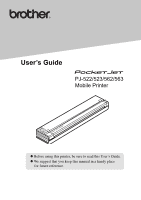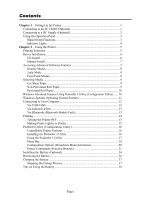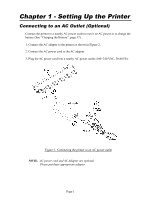Brother International PJ-522 Users Manual - English
Brother International PJ-522 - PocketJet3 B/W Direct Thermal Printer Manual
 |
UPC - 700908001344
View all Brother International PJ-522 manuals
Add to My Manuals
Save this manual to your list of manuals |
Brother International PJ-522 manual content summary:
- Brother International PJ-522 | Users Manual - English - Page 1
User's Guide PJ-522/523/562/563 Mobile Printer Before using this printer, be sure to read this User's Guide. We suggest that you keep this manual in a handy place for future reference. - Brother International PJ-522 | Users Manual - English - Page 2
, PJ-562 or PJ-563 called "the printers") are ultra mobile thermal printers. Before using the printer, be sure to read this User's Guide. We suggest that you keep this manual in a handy place for future reference. Printer driver name Brother PocketJet 3 Brother PocketJet 3B Brother PocketJet 3Plus - Brother International PJ-522 | Users Manual - English - Page 3
Roll Paper 10 Windows Advanced Features Using PocketJet 3 Utility (Configuration Utility) ...... 10 Windows-Specific Operating System Features 11 Connecting to Your Computer 12 Via USB Cable 12 Via Infrared (IrDA 13 Via Bluetooth (Bluetooth Models Only 13 Printing ...14 Turning the Printer OFF - Brother International PJ-522 | Users Manual - English - Page 4
Chapter 3 - Tips on Using Paper 39 Inserting Paper...39 Use Brother Genuine Thermal paper 40 Usage and Handling Instructions 40 Clearing a Paper Jam 41 Method 1 ...41 Method 2 ...41 Chapter 4 - Maintaining the Printer 43 Cleaning the Print Head 43 Cleaning the Platen Roller 45 Cleaning the - Brother International PJ-522 | Users Manual - English - Page 5
Connect the AC adapter to the printer as shown in Figure 2. 2. Connect the AC power cord to the AC adapter. 3. Plug the AC power cord into a nearby AC power outlet (100~240 VAC, 50-60 Hz). Figure 2. Connecting the printer to an AC power outlet NOTE: AC power cord and AC Adapter are optional. Please - Brother International PJ-522 | Users Manual - English - Page 6
Connecting to a DC Supply (Optional) The PocketJet can be powered from its internal Ni-MH battery or from a vehicle DC supply. To install the battery, See page 34. To connect your PocketJet to a "12-volt" vehicle DC supply to print or maintain the battery charge, follow the steps below. 1. Connect a - Brother International PJ-522 | Users Manual - English - Page 7
ON: Push once while the printer is OFF. Power OFF: Push twice quickly. Manual Form Feed: With power ON and paper inserted, press and hold the main switch to feed (or eject) paper. In order to assure that printing is complete before permitting a form feed, manual form feeds cannot be performed for - Brother International PJ-522 | Users Manual - English - Page 8
such as Auto On, Auto Off, and Pre-Feed are available for your printer through the PocketJet 3 Utility or PocketJet 3Plus Utility. See pages 16-33 for details. Indicator Lights The three indicator lights-POWER, DATA, and ERROR- show both normal operation and error conditions. Each light may - Brother International PJ-522 | Users Manual - English - Page 9
: • Windows systems For most printer applications, your printer requires driver software to communicate with your computer. A CD with drivers and installation information is provided with your PocketJet. The supplied CD and the Brother Solutions Center website both list driver version numbers. If - Brother International PJ-522 | Users Manual - English - Page 10
the PocketJet driver and PocketJet Utility if you are going to use the Bluetooth interface. CD Install 1. Insert the CD in your PC's CD drive. 2. Select the model. 3. Select the install item you wish to install. 4. Follow all on-screen instructions to install the software. Your Windows operating - Brother International PJ-522 | Users Manual - English - Page 11
to your printer. 6. Follow the on-screen instructions. Be sure to select the appropriate communication interface during installation, since this will provide helpful hints. Accessing Advanced Software Features Text Mode: The Printers (PJ-522 / PJ-523 / PJ-562 / PJ-563) can print either Raster - Brother International PJ-522 | Users Manual - English - Page 12
changed to your printer model ("Brother PJ-523", "Brother PJ-562" or "Brother PJ-563"). Density Modes You can set the print density to your preference from zero to 10. 0 is the lightest, 7 is the default (medium), and 10 is the darkest. 2-ply Mode For special applications where 2-ply paper is needed - Brother International PJ-522 | Users Manual - English - Page 13
include the entire printed image. 3. The Paper Size selected does not affect this mode except to provide a maximum number of lines per page. B. Infinite Length Forms (such as geological recordings or polygraph charts) - (Only available in Windows Vista / XP / 2000 Professional drivers) 1. Select No - Brother International PJ-522 | Users Manual - English - Page 14
been added to the Windows Vista / XP / 2000 Professional driver. Select "Roll Paper Pause" for Windows Vista / XP / 2000 Professional for Paper Source on the "Paper" tab within the printer properties control panel. This setting causes a dialog to be displayed before EVERY printed page, including the - Brother International PJ-522 | Users Manual - English - Page 15
:Printers: select Server Properties. b. On the Forms Page, create a form for use with custom paper size. c. Allowed sizes: • Minimum width = 102 mm (4") • Maximum width = 216 mm (8.5") • Minimum height = 51 mm (2") • Maximum height = 8.23 m (PJ-522 / PJ-562), 5.49 m (PJ-523 / PJ-563) , 65,535 print - Brother International PJ-522 | Users Manual - English - Page 16
via Infrared (IrDA). For PJ-562 and PJ-563, you can connect via a wireless Bluetooth. Via USB Cable CAUTION: Install the driver software before connecting the printer to the computer via the USB cable. 1. Install the printer driver. See page 6. 2. Make sure your printer is off before installing the - Brother International PJ-522 | Users Manual - English - Page 17
print. Via Bluetooth (Bluetooth Models Only) 1. Follow the recommendations of the manufacturer of your Bluetooth equipped host computer or adapter to install any necessary hardware and software. 2. If "pairing" is necessary using a PIN code, use the PocketJet Utility that accompanies your PocketJet3 - Brother International PJ-522 | Users Manual - English - Page 18
or have the DC adapter plugged in. 2. Turn the printer on by pressing the main switch once quickly. The POWER indicator lights up. See Figure 8. Figure 8. Turning the printer ON 3. Insert a sheet of Brother Genuine (PA-C-410) into the paper input slot. Place the print side of the paper away from you - Brother International PJ-522 | Users Manual - English - Page 19
driver dialog. See "Accessing Advanced Software Features", on page 7. If you are not using a driver, you may save a lighter or darker setting using the PocketJet 3 Utility. Changing the density setting may result in slight changes in the printer's speed and the number of pages that can be printed - Brother International PJ-522 | Users Manual - English - Page 20
Pre-Feed For Bluetooth Printers: PIN Code Setting Installing the PocketJet 3 Utility: When using the CD Installation program to install drivers for Windows Vista, XP, 2000 Professional, you should select "Install Configuration Utility" Button. You must follow the onscreen instructions to complete the - Brother International PJ-522 | Users Manual - English - Page 21
, select "Brother" and "Brother PocketJet 3" or "PocketJet 3Plus", and then select "PocketJet 3 Utility (or PocketJet 3Plus Utility)". The application will load and the active window will appear as follows: Figure 5. Configuration Utility Then you may choose the appropriate PocketJet printer using - Brother International PJ-522 | Users Manual - English - Page 22
make it easier to select the proper printer in case you have more than one print queue available. This will also modify the Printer selected on the main dialog. Bluetooth Menu: If your printer is enabled with Bluetooth, you may use this menu to name our printer, create your own PIN password for your - Brother International PJ-522 | Users Manual - English - Page 23
Selecting "Bluetooth Settings" will display the following screen where you will have the choice of setting two parameters, the PIN code and the Local Name. Setting a new PIN code limits access to your printer to only a host that has the correct PIN code. Setting a new Local Name allows identification - Brother International PJ-522 | Users Manual - English - Page 24
data to the printer and does not have a Brother-supplied driver available. The options printer, select the one that corresponds to your connected printer. If using text mode, the following options should be set by the user. In non-text mode, they will be set automatically by a Windows driver. Paper - Brother International PJ-522 | Users Manual - English - Page 25
. For the PocketJet 3 and PocketJet 3 Plus, this character set is the Epson® ESC/P emulation in native serif and sans serif fonts in 10, 12, 15cpi, and proportional sizes. Print Density: This sets the default print density (darkness) of the printing. Darker print will use more battery power, but may - Brother International PJ-522 | Users Manual - English - Page 26
be of particular help to roll paper users who are printing only partial pages and do not wish to waste additional paper at the end of each document. The page may be manually advanced using the Main Switch. Auto-On: When external power is applied to the printer, there are three possible actions that - Brother International PJ-522 | Users Manual - English - Page 27
is the default 'Enabled' operation of the printer. However, roll paper users who leave paper loaded while powering the printer up/down may find that this is inconvenient as it will misregister the top of form on pre-printed and perforated roll paper. Those users will likely wish to 'Disable' this - Brother International PJ-522 | Users Manual - English - Page 28
command determines what the ESC/P® emulation does with ASCII characters 10 and 13. These are the 'line feed' (LF) and 'carriage return' (CR) characters. The "LF" causes the printer to move down to the next print line, and the "CR" causes the printer to move back to the left margin position. In most - Brother International PJ-522 | Users Manual - English - Page 29
determined by the 'Text Line Spacing' command. The minimum value allowed is the number of lines that would equal at least one inch of print because this is the minimum length of paper that will feed properly through the printer. For example, if your current 'Text Line Spacing' is set to 6 lines per - Brother International PJ-522 | Users Manual - English - Page 30
will modify the bottom margin when 'Page Size' is set to 'Custom'. 'Lines' allow you to set a bottom margin equal to the height of a specific number of text lines. The actual space that is left depends upon the current setting of the 'Text Line Spacing' setting. For example, if 'Text Line - Brother International PJ-522 | Users Manual - English - Page 31
selecting 'Use Paper Size' which will assume you wish to use the full 8" available print width. You may also choose to set a number of columns established. If the current 'Default Pitch' is set to 'Proportional', 10 characters per inch pitch is used for this calculation. Values that cause up to - Brother International PJ-522 | Users Manual - English - Page 32
'Use Paper Size' which will assume you wish to use the full 8" available print width. You may also choose to set a number of columns left margin established. If the current 'Default Pitch' is set to 'Proportional', 10 characters per inch pitch is used for this calculation. Values that cause the - Brother International PJ-522 | Users Manual - English - Page 33
printing ASCII text. Smaller characters (15 per inch) allow you to print more characters across a line than larger characters (10 per inch). Each character in '10 settings. Extended Characters: This command determines what the printer's ESC/P® emulation does when ASCII characters with values of - Brother International PJ-522 | Users Manual - English - Page 34
Character Set Map: This menu allows you to select the use of special characters appropriate for one of the languages selected. See Appendix I for a chart of the special characters available. Page 30 - Brother International PJ-522 | Users Manual - English - Page 35
across the bottom of the window. Test Page: You can print a test page using the Configuration Utility or you can print test pages using the Main Switch (See "Self -Test Feature", page 52). Clicking on 'Test Page' will print a page showing the current printer configuration and image quality veri - Brother International PJ-522 | Users Manual - English - Page 36
Page 32 - Brother International PJ-522 | Users Manual - English - Page 37
information to the printer. Be sure that all of the settings are adjusted to your liking. Once sent to the printer, these settings will become the power-on default settings. Close: This selection closes this application without sending data to the printer and without saving the current settings - Brother International PJ-522 | Users Manual - English - Page 38
cover latch. Push the cover away from the AC adapter receptacle. See Figure 10. Figure 10. Opening the Battery Cover 2. Swing the cover open and remove it. 3. Gently push the battery connector into the terminal on the inside of the printer's battery compartment. See Figure 11. Figure 11. Pushing the - Brother International PJ-522 | Users Manual - English - Page 39
not close properly. NOTE: The side of the battery opposite the warning label contains a heat sensor that stops the flow of electricity if the battery opposite the AC adapter receptacle. Close and latch the cover. If necessary, gently push the cover latch towards the AC adapter receptacle until it - Brother International PJ-522 | Users Manual - English - Page 40
Removing the Battery 1. Open the printer's battery cover by pressing the cover latch. Swing the AC adapter receptacle and tilt it out of its compartment. 3. Remove the battery from the compartment. 4. Gently pull the battery connector from the terminal inside the printer. Figure 13. Instructions for - Brother International PJ-522 | Users Manual - English - Page 41
from the factory uncharged. Brother recommends that a complete charging cycle (following steps 1 through 3 below) be completed before using the battery for the first time. 1. Make sure the printer is connected to an AC power outlet with the AC adapter and power cord or a DC power cord. 2. Make sure - Brother International PJ-522 | Users Manual - English - Page 42
Tips on Using the Battery Darker prints discharge the battery faster than lighter prints do. Use the density adjustment from the driver dialog on your computer or use the Set-Up Utility to adjust lightness and darkness. See "Accessing Advanced Software Features" on page 7. Page 38 - Brother International PJ-522 | Users Manual - English - Page 43
and 16, pages 41 and 42. Pull the paper out, close the cover, and reinsert paper. • If the printer does start to print, wait for the page to be printed and then reprint that page if necessary. NOTE: If you insert paper into the printer before you start the print job, you will have time to adjust the - Brother International PJ-522 | Users Manual - English - Page 44
10. Use Brother Genuine Thermal paper Brother guarantees optimum compatibility with your PocketJet printer when you use Brother Genuine Thermal paper. This paper is a thermal paper, which eliminates the use of toner, ribbons or ink. It has been specifically designed and tested for optimal support - Brother International PJ-522 | Users Manual - English - Page 45
hold the green Main Power switch. The drive motor will start and move slowly for a few seconds, then move faster as long as you hold the switch down. This can be repeated as many times as necessary. If this does not move the jammed paper out of the printer, use Method 2 below. Method - Brother International PJ-522 | Users Manual - English - Page 46
2. Gently pull the paper out of the printer. Pulling in either direction is acceptable. See Figure 16. Figure 16. Pulling jammed paper out of the printer 3. Close the release cover. 4. Reinsert a new sheet of paper in the printer and restart the job. Page 42 - Brother International PJ-522 | Users Manual - English - Page 47
or light characters. If the problem does not go away after you clean the print head, try a different sheet of paper or a higher density setting. 1. Make sure the printer is powered on without paper loaded. NOTE: If paper is loaded and detected by the printer when you attempt to initiate Cleaning - Brother International PJ-522 | Users Manual - English - Page 48
and roller cleaning only. Do not use it to clean any other part of the printer. Don't throw the cleaning cloth away after you clean the print head. It should last for the life of the printer. Keep the cleaning cloth with your printer supplies and use it whenever you need to clean the - Brother International PJ-522 | Users Manual - English - Page 49
on the platen roller can make the roller feed paper into the printer at an angle, degrade the quality of the printed image, or both. 1. Make sure the printer is powered on without paper loaded. NOTE: If paper is loaded and detected by the printer when you attempt to initiate Cleaning Mode, a Form - Brother International PJ-522 | Users Manual - English - Page 50
cleaning cloth. The cleaning cloth is for head cleaning and platen roller cleaning only. Do not use it to clean any other part of the printer. Don't throw the cleaning cloth away after you clean the platen roller. It should last for the life of the - Brother International PJ-522 | Users Manual - English - Page 51
's Exterior Should the outside of the printer become dirty, clean it using a dry cloth. NOTE: Avoid saturating the cloth. Do not allow water to get inside the printer. Avoid the use of benzene, alcohol, paint thinner, or cleaners that are abrasive, alkaline, or acidic. Such cleaners may damage - Brother International PJ-522 | Users Manual - English - Page 52
Notes: Page 48 - Brother International PJ-522 | Users Manual - English - Page 53
External power in use Battery in use, > 14.0 Volts Battery in use, > 13.1 Volts Battery in use, > 10.0 Volts Battery in use, > 6.6 Volts Battery is discharging Battery is charging Printer is receiving data Unprinted data remains in buffer Printer is receiving flash upgrade Printer is in "service - Brother International PJ-522 | Users Manual - English - Page 54
found when charging Time-Out when charging Low Thermal Head temperature High Thermal Head temperature Data Receive Error Indicator Light Warnings The POWER indicator light does not light The printer is receiving no power. If you are using the AC adapter, make sure it is connected properly. See page - Brother International PJ-522 | Users Manual - English - Page 55
at room temperature), the printer should be returned for service. High Thermal Head Temperature The temperature of the thermal head is too high. If allowed to become even hotter, the thermal head would begin imaging the paper in areas not intended to be printed. The printer will stop while the head - Brother International PJ-522 | Users Manual - English - Page 56
of Brother Genuine Thermal paper in the printer. The test page will print automatically. After the print is complete, the printer will return to an idle state. 4. To print multiple pages, repeat steps 1~3. Note: Test pages can also be printed from the Windows based Configuration Utility provided - Brother International PJ-522 | Users Manual - English - Page 57
or connecting the printer to an AC outlet • Connecting the printer to your computer Make sure you have installed and selected the proper printer driver as explained in Chapter 2, "Using the Printer". Look through the troubleshooting tips in this chapter for help correcting the problem. Page 53 - Brother International PJ-522 | Users Manual - English - Page 58
it completely. Use Brother Genuine Thermal paper only. Heavy paper may not feed through the printer. If the release cover is closed and you are using Brother Genuine Thermal paper, the printer may have a damaged drive system. Call technical support. Printed Image Problems The printed image is out - Brother International PJ-522 | Users Manual - English - Page 59
the printer driver. If the setting is too low, raise it. See page 15, "Making Prints Lighter or Darker". Clean the print head. Follow the instructions in "Cleaning the Print Head", page 43. If using the DC power adapter, make sure the voltage from the vehicle is high enough. Try starting the engine - Brother International PJ-522 | Users Manual - English - Page 60
utility and your software application. Adjust the left margin as needed. Make sure the software application or the printer driver has been set to print the same size paper that you are loading into the printer. If the application or printer driver has been set to print a different width paper - Brother International PJ-522 | Users Manual - English - Page 61
a page remains in the printer The software application may not have sent a full page of data. Restart the print job. The application may have sent the wrong information about page size or you may have put in the wrong paper size. Check the application and the print driver for the proper page size - Brother International PJ-522 | Users Manual - English - Page 62
Product Specifications (PJ-522 / PJ-523) Printer specifications Model Name PJ-522 PJ-523 Dimensions 255 (W) x 55 (D) x 30 (H) mm / 10.04 x 2.17 x 1.18 in. Weight Approximately 390g (excluding Battery, paper) 0.80 lb. Printing Method Direct thermal printing Print Speed Average: 24 - Brother International PJ-522 | Users Manual - English - Page 63
Software Printer font size Printer font face Barcode generation Operating environment ENVIRONMENTAL Operation temperature: Operation humidity: Storage temperature: Storage humidity: 10 cpi, 12 cpi, 15 cpi and Proportional sizes. Serif and Sans Serif No Windows 2000 Professional / XP / Windows Vista - Brother International PJ-522 | Users Manual - English - Page 64
Product Specifications (PJ-562 / PJ-563) Printer specifications Model Name PJ-562 PJ-563 Dimensions 255 (W) x 55 (D) x 30 (H) mm / 10.04 x 2.17 x 1.18 in. Weight Approximately 395g (excluding Battery, paper) 0.86 lb. Printing Method Direct thermal printing Print Speed Average: 24 sec./ - Brother International PJ-522 | Users Manual - English - Page 65
Software Printer font size Printer font face Barcode generation Operating environment ENVIRONMENTAL Operation temperature: Operation humidity: Storage temperature: Storage humidity: 10 cpi, 12 cpi, 15 cpi and Proportional sizes. Serif and Sans Serif No Windows 2000 Professional / XP / Windows Vista - Brother International PJ-522 | Users Manual - English - Page 66
Appendix I - Character Set Tables Extended Graphics Character Table MSB> 0 1 2 3 4 5 6 7 8 9 A B C D E F LSB 0 0@P` p 1 !1AQa q 2 "2BRb r 3 #3CSc s 4 $4DTd t 5 %5EUe u 6 &6FVf våûa 7 '7GWg wçùo 8 (8HXh x 9 )9IYi y A *:JZj z B +;K[k C ,
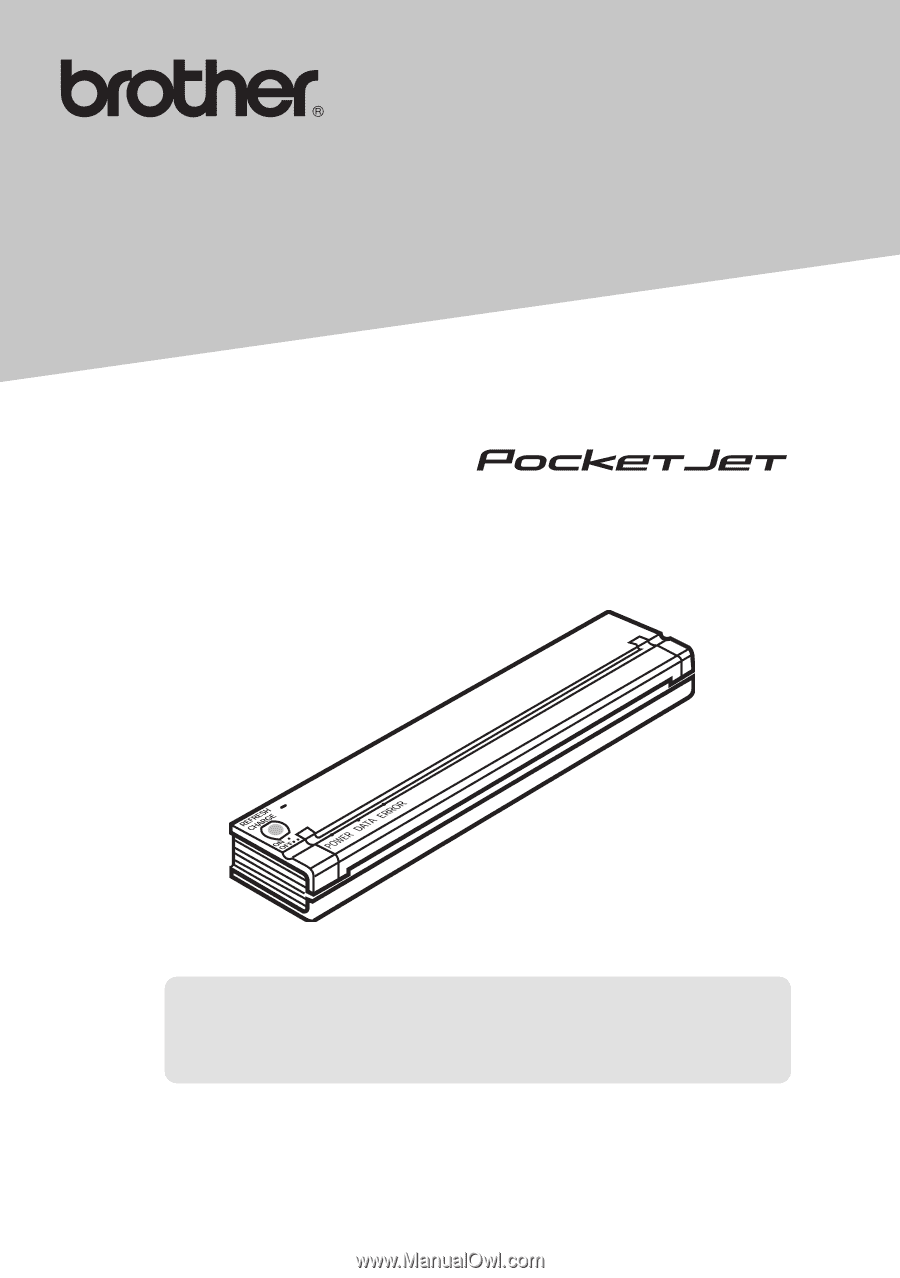
User’s Guide
PJ-522/523/562/563
Mobile Printer
z
Before using this printer, be sure to read this User’s Guide.
z
We suggest that you keep this manual in a handy place
for future reference.