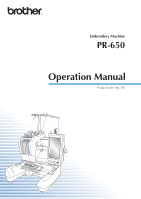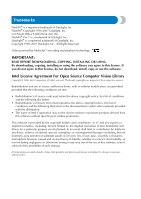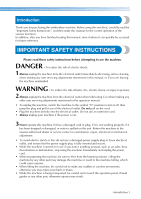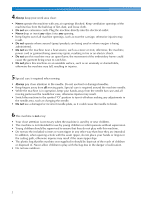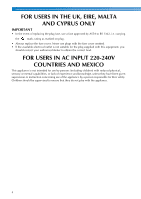Brother International PR650C Users Manual - English
Brother International PR650C Manual
 |
View all Brother International PR650C manuals
Add to My Manuals
Save this manual to your list of manuals |
Brother International PR650C manual content summary:
- Brother International PR650C | Users Manual - English - Page 1
Embroidery Machine PR-650 Operation Manual Product Code: 884-T05 - Brother International PR650C | Users Manual - English - Page 2
, but not limited to, procurement of substitute goods or services; loss of use, data, or profits; or business interruption) however caused (including negligence or otherwise) arising in any way out of the use of this software, even if advised of the possibility of such damage. All information - Brother International PR650C | Users Manual - English - Page 3
Introduction Thank you for purchasing this embroidery machine. Before using this machine, carefully read the "Important Safety Instructions", and then study this manual for the correct operation of the various functions. In addition, after you have finished reading this manual, store it where it can - Brother International PR650C | Users Manual - English - Page 4
resulting in injuries. 5 Special care is required when sewing: • Always pay close attention to the needle. Do not use bent or damaged needles. • Keep fingers away from all moving parts. Special care is required around the machine needle. • While the machine is in operation, keep your hands away from - Brother International PR650C | Users Manual - English - Page 5
, first follow the troubleshooting table in the back of the operation manual to inspect and adjust the machine yourself. If the problem persists, please consult your local authorized Brother dealer. Use this machine only for its intended use as described in the manual. Use accessories recommended by - Brother International PR650C | Users Manual - English - Page 6
children) with reduced physical, sensory or mental capabilities, or lack of experience and knowledge, unless they have been given supervision or instruction concerning use of the appliance by a person responsible for their safety. Children should be supervised to ensure that they do not play with - Brother International PR650C | Users Manual - English - Page 7
: (908) 704-1700 declares that the product Product Name: Brother Embroidery Machine Model Number: PR-650 complies with Part 15 of the FCC Rules. Operation is subject generates, uses, and can radiate radio frequency energy and, if not installed and used in accordance with the instructions, may cause - Brother International PR650C | Users Manual - English - Page 8
License Agreement The enclosed machine includes data, software and/or documentation (collectively "CONTENT") that are proprietary products of Brother Industries, Ltd. ("BROTHER"). BY USING THE CONTENT, THE CUSTOMER ACCEPTS THE TERMS AND CONDITIONS OF THIS AGREEMENT. BROTHER retains ownership of all - Brother International PR650C | Users Manual - English - Page 9
Warning Labels The following warning labels are on the machine. Be sure to observe the precautions described in the labels. 1 2 Label locations Please put a drop of oil onto the hook once a day before use. Warning Labels 7 - Brother International PR650C | Users Manual - English - Page 10
and Features Six-needle machine embroidering Your machine has six needles, each threaded with a different color of thread. It can sew embroidery patterns that contain several colors by automatically selecting the appropriate needle for each color. The mechanism that moves the needles up and down - Brother International PR650C | Users Manual - English - Page 11
the thread spools to be changed, and the corresponding instructions appear on the LCD. Differences with single-needle machines ■ Can sew embroidery patterns using six or less colors without the need to replace the thread spools With single-needle machines, the thread spool must be changed and the - Brother International PR650C | Users Manual - English - Page 12
you have. In addition, the embroidery pattern can be displayed as it would appear after it is embroidered. ■ Automatic needle-threading mechanism Using the automatic needle-threading mechanism, the needle can easily be threaded. The machine is locked. The machine can be started. ■ Wide selection - Brother International PR650C | Users Manual - English - Page 13
to "USB media" on page 160. ■ Embroidery pattern editing Lettering and embroidery patterns can be combined or a text arrangement can be specified to arrange the patterns. The machine can also be set to repeatedly sew the same pattern. ■ Moving or threading a selected needle bar at any time When - Brother International PR650C | Users Manual - English - Page 14
Manual Structure This manual is constructed as described below. Read before use Chapter 1: Getting Ready The setup of the embroidery machine and the various preparations required before starting to sew are described in this chapter. Chapter 2: Embroidering Tutorial This chapter describes the - Brother International PR650C | Users Manual - English - Page 15
...1 IMPORTANT SAFETY INSTRUCTIONS 1 License Agreement ...6 Warning Labels...7 Machine Structure and Features 8 Six-needle machine embroidering ...8 Differences with single-needle machines ...9 Other features ...10 Available features ...11 Manual Structure...12 Read before use ...12 Read when - Brother International PR650C | Users Manual - English - Page 16
the needle ...59 Sewing the Embroidery 63 Starting embroidering ...63 Stopping embroidering ...65 Checking the Thread Tension 67 Removing the Embroidery Frame and Fabric 68 Removing the embroidery frame ...68 Removing the fabric ...68 Turning OFF the Machine 69 Screen Quick Reference Guide 70 - Brother International PR650C | Users Manual - English - Page 17
the machine at the next color change 128 Specifying pause locations before embroidering 128 Temporary Needle Bar Setting 130 Uninterrupted embroidering (using a single color 131 Reserved Needle Bar Settings 132 SELECTING/EDITING/SAVING PATTERNS 135 Precautions...136 Concerning embroidery - Brother International PR650C | Users Manual - English - Page 18
Changing the language...205 Using the Machine Operations Guide Key 206 APPENDIX 209 Appliqué Sewing...210 Sewing appliqué patterns ...210 Using a frame pattern to create appliqués (1 211 Using a frame pattern to create appliqués (2 212 Sewing Large-size (Split) Embroidery Patterns 214 Helpful - Brother International PR650C | Users Manual - English - Page 19
...251 Troubleshooting ...252 On-screen troubleshooting ...252 Troubleshooting...253 Error messages ...261 If the machine does not respond when a key is pressed 269 Specifications ...270 Embroidery machine specifications...270 Upgrading Your Machine's Software 271 Upgrade procedure using USB - Brother International PR650C | Users Manual - English - Page 20
18 - Brother International PR650C | Users Manual - English - Page 21
22 Optional accessories 23 Setting Up the Machine 24 Setup and transporting precautions 24 Setup location...25 Setting up the machine 26 Adjusting the operation panel position 27 Preparing the thread guide assembly 28 Positioning the spool stand 29 Attaching the embroidery frame holder 29 - Brother International PR650C | Users Manual - English - Page 22
, and then insert the bobbin case into the hook. 6 Thread guide 7 Thread guide assembly support 8 Spool stand Put 6 thread spools to embroider. 9 Operation panel 0 Feet Use the feet to adjust the height of the legs. A Sewing light The sewing light can be turned on or off from the settings screen - Brother International PR650C | Users Manual - English - Page 23
In order to import/export patterns between a computer and the machine, plug the USB cable into the USB port. 4 Touch pen holder Use the touch pen holder to hold the touch pen when not in use. 5 Handwheel Rotate the handwheel to move the needle up and down. Be sure to rotate the handwheel toward - Brother International PR650C | Users Manual - English - Page 24
are included with this machine. Make sure to use the accessories designed for this machine. Included accessories After opening (H) × 4 inches (W)) Embroidery sheet (small) 40 mm 28 (H) × 60 mm (W) (1-1/2 inches (H) × 2-3/8 inches (W)) 29 Operation manual 30 Quick reference guide 31 Spool mat × 6 - Brother International PR650C | Users Manual - English - Page 25
● Visit your nearest authorized dealer for a complete listing of optional accessories and embroidery cards available for your machine. 6. 7. 8. 9. 10. 11. 12. Memo ● Always use accessories recommended for this machine. ● All specifications are correct at the time of printing. Please be aware - Brother International PR650C | Users Manual - English - Page 26
GETTING READY Setting Up the Machine The procedures for setting up the machine are described below. If the machine is not set up correctly, it may shake or produce loud noises and the embroidery will not be sewn correctly. An optional sewing stand is also available. Setup and transporting - Brother International PR650C | Users Manual - English - Page 27
• Place no objects within the moving range of the embroidery frame 1 • Set-up machine near an electrical outlet • Use a level and stable surface, such as a desk • Use a surface that can support the weight of the machine (about 37 kg (81 lb)) • Allow open space around the ventilation slots - Brother International PR650C | Users Manual - English - Page 28
so that they securely contact the desk or table. After adjusting the legs to the desired length, 5 use the included wrench to tighten the nuts. 1 Lock nut Press down on each corner of the 6 embroidery machine to check that it is stable. If it is still unstable, perform steps 3 through 5 again to - Brother International PR650C | Users Manual - English - Page 29
operation panel, adjust the operation panel to an easy-to-view angle, and then tighten the thumb screws. (Side view) 1 Thumb screws (Top view) Note ● Using the disc-shaped screwdriver included, loosen and firmly tighten the five thumb screws. Setting Up the - Brother International PR650C | Users Manual - English - Page 30
screws on the left and right sides of the thread guide assembly and lift up the thread guide so that it is level. Using the Phillips screwdriver, loosen the 1 screws on the left side of the thread guide assembly support so that the thread guide assembly can be raised. Remove screw 1, and then turn - Brother International PR650C | Users Manual - English - Page 31
tighten the thumb screw. 1 Thumb screws Align the holes in the embroidery frame 2 holder with the pins on the frame-mounting plate of the carriage. X Secure the spool stand in the opened position. 1 Pins on the frame-mounting plate 2 Holes in the embroidery frame holder Setting Up the Machine 29 - Brother International PR650C | Users Manual - English - Page 32
GETTING READY Secure the embroidery frame holder with 3 the two thumb screws removed in step 1. 1 Thumb screws Note ● Using the disc-shaped screwdriver included, firmly tighten the thumb screws. This completes the preparation of the machine. 30 - Brother International PR650C | Users Manual - English - Page 33
in order-from turning on the machine and sewing a pattern to finishing sewing. Follow the steps of the tutorial to embroider a pattern and master the operation of this embroidery machine. Operating Precautions 32 Basic Procedures ...35 Screen Quick Reference Guide 70 When You Have a Question - Brother International PR650C | Users Manual - English - Page 34
embroidery machine and unplug the power supply cord, otherwise a fire, an electric shock or damage to the machine may result. • When you are away from the machine. • After using the machine. • If a power outage occurs while the machine servicing the machine or when removing covers, the machine must - Brother International PR650C | Users Manual - English - Page 35
the correct choice of needle for your machine. CAUTION ● Your machine is designed to use household embroidery needles. The factory recommended needle is "HAX 130 EBBR" (Organ). Schmetz needles 130/705 H-E may be used as a substitute. Use of any other needles may break the needle or thread or - Brother International PR650C | Users Manual - English - Page 36
touch pen. Do not use a mechanical pencil, screwdriver or any other hard or sharp object. In addition, do not apply extreme pressure to the display screen, otherwise damage to the display screen may result. • The display may be dark immediately after the embroidery machine is turned on. This - Brother International PR650C | Users Manual - English - Page 37
embroidery frame. p. 47 p. 34 8 Attach the embroidery frame to the machine. p. 49 9 Check the embroidery area. p. 51 10 Thread the upper threads. p. 53 p.34 Unlock the machine provided in the tables on pages 70 to 78. Use these tables for quick reference. The various operating precautions - Brother International PR650C | Users Manual - English - Page 38
sew or when trimming the thread. CAUTION ● The thread picker can only be moved within a certain range. Do not pull it with extreme force. 36 Installing the bobbin Memo ● This embroidery machine is not equipped with a bobbin-winder. Use pre-wound (L type) bobbins. ● The optional bobbin winder (stand - Brother International PR650C | Users Manual - English - Page 39
off the bobbin clockwise as shown in the illustration. If the bobbin is installed with the thread winding off in the opposite direction, the embroidery will not be sewn correctly. Pass the thread through the thread slit and 2 under the tension-adjusting spring. 1 Tab 2 Notch Fully insert the bobbin - Brother International PR650C | Users Manual - English - Page 40
on the embroidery machine. For precautions concerning the power supply, refer to page 32. Plug the power supply cord into the 1 machine. Touch . • If the number 1 needle bar is not already at the embroidering position, the needle bar case moves and the number 1 needle bar moves to the embroidering - Brother International PR650C | Users Manual - English - Page 41
to move or thread a selected needle bar. key This key is available in any screen. p. 61 6 Settings key Touch this key to change the embroidery machine settings. p. 194 * The keys in the table above appear and can be used in most of the screens described later in this manual. Turning ON the - Brother International PR650C | Users Manual - English - Page 42
settings screen. In the embroidering settings screen, if it is a combined pattern, edit the entire pattern, specify the embroidering settings and check the embroidery area. (Refer to page 45, 75.) 1 2 1 Touch this key to return to the pattern type selection screen. 2 Touch this key to continue - Brother International PR650C | Users Manual - English - Page 43
, check the thread colors assigned to the needle bars, and then install the upper threads. Touch to unlock the machine so that the start/stop button starts flashing in green. The embroidery machine is now ready to begin sewing. After the embroidery is sewn, the embroidering settings screen - Brother International PR650C | Users Manual - English - Page 44
Pattern As an example, we will select the pattern shown at the right, on the last page of the embroidery patterns. In the pattern type selection screen, select a pattern category (type). Pattern type selection screen (For details on the keys and other information on the - Brother International PR650C | Users Manual - English - Page 45
. 1 2 3 1 • To select a pattern group other than the embroidery patterns, touch 1 Return key The pattern type selection screen appears. 2 Current 4, which can be used to change the pattern size or change the text arrangement of a character. The functions that can be used differ depending on the - Brother International PR650C | Users Manual - English - Page 46
entire pattern, including all patterns, is shown. 2 Highlights the sizes of embroidery frames that can be used to sew the currently selected embroidery pattern. Memo ● If the embroidery frame holder is not attached to the machine, the embroidering area will not display the correct frame size. (Refer - Brother International PR650C | Users Manual - English - Page 47
use. Embroidering settings screen (For details on the keys and other information on the screen, refer to page 75.) Memo 1 ● If the embroidery embroidering settings screen, the embroidery frame guide in the pattern display area indicates the size of the installed embroidery frame. 5 Touch these - Brother International PR650C | Users Manual - English - Page 48
Memo ● A preview image in a landscape orientation cannot be rotated to a portrait orientation, even if there is space at the top and bottom. Memo ● The embroidery can be sewn while the preview image is displayed in the embroidering screen. If the preview image is displayed in any screen other than - Brother International PR650C | Users Manual - English - Page 49
frames included with this machine. For details on the uses for each frame, refer to "Correctly Using the Embroidery Frames" on page 88. Note ● The embroidery frame indicators show all embroidery frame sizes in which the embroidery pattern can be sewn. Be sure to use an embroidery frame of the most - Brother International PR650C | Users Manual - English - Page 50
on the type of fabric being embroidered. Try various methods to achieve the best embroidering results. (Refer to "Hooping techniques" on page 222.) Memo ● This embroidery machine can also be used with the optional cap frames. (Refer to "Using the Optional Cap Frame" on page 225.) 48 - Brother International PR650C | Users Manual - English - Page 51
is lit in red. If the start/stop button is flashing in green, the embroidery machine may start sewing. If the embroidery machine accidentally starts operating, injuries may result. 2 ● When attaching the embroidery frame, make sure that the embroidery frame does not hit any other part of the - Brother International PR650C | Users Manual - English - Page 52
mark. * When using embroidery frames for industrial embroidery machines, the machine does not recognize the embroidery area of the frame. Be sure to use the trial sewing function to check that the pattern fits within the embroidery area. If an embroidery frame for an industrial embroidery machine is - Brother International PR650C | Users Manual - English - Page 53
positioned, it moves to the correct position, and then the embroidering position is indicated. Touch . 1 Temporarily stopping to check the area 2 The embroidery frame can be temporarily stopped at a desired position or the checking of the embroidering area can be stopped. When the - Brother International PR650C | Users Manual - English - Page 54
EMBROIDERING TUTORIAL Continuing to the embroidering screen After finishing the necessary operations in the embroidering settings screen, continue to the embroidering screen. Touch . 1 X The embroidering screen appears. 52 - Brother International PR650C | Users Manual - English - Page 55
screen and the message instructing that the needle bars be threaded (that needle bar 4 Thread information for the fourth needle bar 5 Thread information for the fifth needle bar 6 Thread information for the sixth needle bar 7 If no thread color name is displayed, that needle bar has not been used - Brother International PR650C | Users Manual - English - Page 56
bar to the sewing position. Use when threading the 6 needle with the automatic needle-threading mechanism. 3 4 2 5 CAUTION ● When (unlock key) in the embroidering screen is touched, the start/stop button begins flashing in green and the embroidery machine can start sewing. If the upper - Brother International PR650C | Users Manual - English - Page 57
the upper thread, carefully follow the instructions. If the upper threading is not performing correctly, the thread may break or become tangled, causing the needle to bend or break. 2 Note ● It is recommended that rayon or polyester embroidery thread be used (120 den/2, 135 dtex/2, 40 weight - Brother International PR650C | Users Manual - English - Page 58
for needle bar 1. Pass the thread through the number 1 hole 2 in the thread guide just above the spool, and then pass the thread through the number 1 hole in the thread guide toward the front of the machine. • Make sure that the spool stand is opened in the shape of a V. • When using small - Brother International PR650C | Users Manual - English - Page 59
thread clockwise once around the 5 number 1 thread tension disc. 1 Hole in upper thread guide Pass the thread through the number 1 upper 4 thread guide. Hold the thread with both hands, and then pass it under the guide from the right. 1 Thread tension disc • Make sure that the thread is securely - Brother International PR650C | Users Manual - English - Page 60
the number 1 slot to 7 pass it through the number 1 take-up lever hole from right to left. 1 Hole in lower thread guide Use the included threader to pass the thread 9 into the number 1 needle bar thread guide. 1 Thread take-up lever 58 1 Needle bar thread guide 2 Needle changing tool (Threader) - Brother International PR650C | Users Manual - English - Page 61
bar that you want to thread is positioned as the sewing position, otherwise the automatic needle- 2 threading mechanism cannot be used at the particular needle. If the needle bar is not at the sewing position, move it there. (Refer to page 61.) Pull out about 150 mm (6 inches) of thread - Brother International PR650C | Users Manual - English - Page 62
EMBROIDERING TUTORIAL Pass the thread under the guide on the 3 presser foot. Press the automatic needle-threading 5 button. 1 Guide on presser foot 2 Notch in guide on presser foot • Make sure that the thread securely passes through the notch in the guide on the presser foot. Securely pass the - Brother International PR650C | Users Manual - English - Page 63
to the embroidering position at any time. Press the automatic needle-threading button 3 while the needle bar move screen appears. Touch . 1 2 X The needle bar move screen appears. Touch the key for the needle bar that you 2 wish to move or thread. Touch 4 screen. to return to the previous - Brother International PR650C | Users Manual - English - Page 64
needle bar that you 1 wish to thread. ■ Using the spool net When using metallic thread or any other strong thread, place the included spool net over the spool before sewing used between the spool and the thread guide above the spool. Place the new spool on the spool pin and tie the end of the new - Brother International PR650C | Users Manual - English - Page 65
when the end of the stitching is reached. CAUTION ● For safety reasons, the embroidery machine must not be left unattended while it is sewing. ● While the machine is in operation, pay special attention to the needle location. In 2 addition, keep your hands away from all moving parts such as - Brother International PR650C | Users Manual - English - Page 66
be used for sewing appears at the top of the thread color sequence display. The remaining thread colors are listed in the sewing order, starting from the top. 2 A blue frame appears around the thread information box of the needle bar currently being selected. • While the embroidery machine is sewing - Brother International PR650C | Users Manual - English - Page 67
button. Memo ● If the Reserve Stop key is touched while embroidery is being sewn, the machine stops before sewing for the next color begins. (Refer to "Stopping the machine at the next color change" on page 128.) ● Before starting to sew, the machine can be set to stop at any thread color change - Brother International PR650C | Users Manual - English - Page 68
red. • The thread is not trimmed. Touch 2 machine. to unlock the embroidery Press the thread trimming button. 3 X The embroidery machine is turned off and the display and the start/stop button indicator go off. • Sewing can resume after the embroidery machine is turned on again. Back up several - Brother International PR650C | Users Manual - English - Page 69
100 stitches of each color sewn with each needle bar. ● The resulting embroidery may not appear as expected, due to the type or thickness of the fabric being sewn or to the type of stabilizer material used. Be sure to sew a trial embroidery before sewing on your project. Loosen the tension dial by - Brother International PR650C | Users Manual - English - Page 70
machine may start sewing. If the machine accidentally starts operating, injuries may result. ● When removing the embroidery frame, be careful that the embroidery embroidery frame. Removing the fabric Loosen the outer frame screw. 1 X If the screw was tightened using a discshaped screwdriver, use - Brother International PR650C | Users Manual - English - Page 71
the main power switch to "{". 1 Memo ● If the machine is turned off while it is sewing, embroidering can continue when the machine is turned on again. (Refer to "Resume Embroidering After Turning Off the Machine" on page 110.) 2 X The embroidery machine is turned off and the display and the - Brother International PR650C | Users Manual - English - Page 72
. guide key p.206 Touch this key to 4 change the embroidery machine Settings key settings. p.194 Touch this key to cancel all operations 5 previously performed and return to the Home key initial pattern group selection screen. Touch this key to move or thread a 6 selected needle bar - Brother International PR650C | Users Manual - English - Page 73
small, medium and large sizes. p. 150 8 Greek alphabet key Greek uppercase letters. p. 151 By using the included USB cable to connect a 9 Computer (USB) key computer to the embroidery machine, patterns can be recalled from the computer. p. 156 0 Recall patterns from USB media. USB media - Brother International PR650C | Users Manual - English - Page 74
be Preview key embroidered so be previewed. it can p.46 Shows the number of 6 thread color for the Number of currently selected thread color embroidery pattern. Touch this key to 8 display the previous Previous page. page key p. 140 9 Touch this key to Next page display the next page - Brother International PR650C | Users Manual - English - Page 75
including all patterns, is shown. Shows the sizes of embroidery frames that 2 Embroidery frame indicators can be used to sew the embroidery pattern currently displayed in the pattern display area. p. 47 (horizontal) width of the pattern that is being edited. Screen Quick Reference Guide 73 - Brother International PR650C | Users Manual - English - Page 76
being p.164 Size key edited. Enables the thread color of each character 3 in an alphabet pattern Multi Color key to be changed; can only be used when an alphabet is selected. p.170 Changes the orientation of the 4 characters in the p.167 Array key alphabet pattern that is being edited - Brother International PR650C | Users Manual - English - Page 77
can be saved for later use. Display 1 No. Function Page Shows the size of the embroidery pattern currently displayed in the pattern . If the Pattern size embroidery pattern consists of multiple patterns embroidery frames that 3 Embroidery frame indicators can be used to sew the embroidery - Brother International PR650C | Users Manual - English - Page 78
Page p.46 p.96 Specifies the needle 9 position at the Starting/ beginning of sewing ending and at the end. position key p.123 Moves the embroidery 0 frame so that the Trial sewing embroidering position p.51 key can be checked. Save a pattern in the A machine's memory, Memory key USB - Brother International PR650C | Users Manual - English - Page 79
number of thread colors and the sewing time can be checked, the needle bar settings can be specified, and the needle placement forward or backward can be required to sew the 8 pattern and the top Sewing time value shows how much time has already passed sewing. Screen Quick Reference Guide 77 - Brother International PR650C | Users Manual - English - Page 80
3 4 8 5 Display No. Key Name Function While sewing embroidery, touch 1 this key for the Reserve Stop machine to stop key prior to the next color beginning. Page p. 128 Enables the needle 2 bar settings to Temporary manually be p. 130 needle bar specified. settings key Change the - Brother International PR650C | Users Manual - English - Page 81
page 220.) Using the USB cable, the data can be transferred ■ Needle number The needles are numbered from right to left. The far right needle is number 1 needle. (Refer to page 8.) from the PC to the machine. - Optional embroidery cards - Embroidery patterns created by digitizing software program - Brother International PR650C | Users Manual - English - Page 82
functions using the USB ports on the machine. Connect the appropriate devices according to the feature of each ports. 1 Upper thread guide plates -BASIC, you can plug the included USB card writer module into the machine as an embroidery card reader, and recall patterns. 2 USB port for mouse (USB1.1) - Brother International PR650C | Users Manual - English - Page 83
■ Connecting the machine to the computer Using the included USB cable, the sewing machine can be connected to your computer. 1 Primary (top) USB port 2 Embroidery card Reader/USB card writer module* or USB media Note ● Two USB media cannot be used with this machine at the same time. If two USB - Brother International PR650C | Users Manual - English - Page 84
USB mouse The USB mouse, connected to the sewing machine, can be used to perform a variety of operations in the screens. Connect the left mouse button and its wheel can be used to perform operations. No other buttons can be used. ● The mouse pointer does not appear in the screen saver. 1 Pointer - Brother International PR650C | Users Manual - English - Page 85
■ Changing pages Rotate the mouse wheel to switch through the tabs of the pattern selection screens. Memo ● If page numbers and a vertical scroll bar for additional pages are displayed, rotate the mouse wheel or click the left mouse button with the pointer on / to display the previous or next - Brother International PR650C | Users Manual - English - Page 86
EMBROIDERING TUTORIAL ■ Changing the size Refer to "Changing the size of a pattern" on page 164. Touch . 1 ■ Rotating the pattern Refer to "Adjusting the angle" on page 97 and "Rotating a pattern" on page 166. Touch . 1 Change the size of the pattern. 2 • Rotate the mouse wheel away from you to - Brother International PR650C | Users Manual - English - Page 87
sewing a pattern with seven or more colors, changing the needles and changing thread spools. Changing the Needle 86 Replacing the needle 86 Correctly Using the Embroidery Frames 88 Embroidery 108 Resume Embroidering After Turning Off the Machine 110 Adjusting the Thread Tension 112 Adjusting - Brother International PR650C | Users Manual - English - Page 88
is broken, replace the needle with a new one. Use the included Allen screw driver to replace the needle with one that is designed specifically for this machine and that passes the test described in "Checking the needle" on page 33. Replacing the needle Turn off the embroidery machine. 1 • Do not - Brother International PR650C | Users Manual - English - Page 89
screw. Use the Allen screw driver to turn the needle set screw clockwise. 3 CAUTION ● Be sure to insert the needle all the way up until it touches the needle bar stopper and securely tighten the needle set screw with the Allen screw driver, otherwise the needle may break or the machine may be - Brother International PR650C | Users Manual - English - Page 90
OTHER BASIC PROCEDURES Correctly Using the Embroidery Frames The various types of embroidery frames and their uses are described below. In addition to the included embroidery frames, the optional cap frame can be used with this embroidery machine. CAUTION ● Only use embroidery frames of the sizes - Brother International PR650C | Users Manual - English - Page 91
authorized dealer. inches (W)) Note ● The embroidery frame indicators show all embroidery frame sizes in which the embroidery pattern 3 can be sewn. Be sure to use an embroidery frame of the most suitable size. If the embroidery frame that is too large is used, the pattern may be misaligned or - Brother International PR650C | Users Manual - English - Page 92
) is not used while embroidering, the needle may bend or break or the pattern may become misaligned. Using a steam iron, affix the iron-on 1 stabilizer (backing) to the back of the fabric. Note ● Use a piece of iron-on stabilizer (backing) that is larger than the embroidery frame. When framing - Brother International PR650C | Users Manual - English - Page 93
• Be sure that there are no wrinkles in the fabric after it is stretched in the embroidery frame. While stretching the fabric even more, 4 securely tighten the screw so that the fabric ● To correctly frame the fabric in the embroidery frame, we recommend using a flat surface. Hooping the Fabric 91 - Brother International PR650C | Users Manual - English - Page 94
the fabric so that the pattern will be sewn in the correct position, use the guidelines on the embroidery sheet to accurately stretch the fabric in the frame. Press the inner frame into the outer frame. 4 Remove the embroidery sheet. With a fabric marker, mark the area of the 1 fabric you want to - Brother International PR650C | Users Manual - English - Page 95
large pieces of fabric or heavy clothing When embroidering large pieces of fabric or heavy pieces of clothing, use a clothespin or binder clip to fasten the excess fabric to the embroidery frame so that it does not hang down from the frame. Embroidering with excess fabric hanging down from - Brother International PR650C | Users Manual - English - Page 96
information concerning the embroidery frame when operating the embroidery machine. ■ Embroidery frames that cannot be used for embroidering As explained on page 47, the embroidery frame indicators at the top of the screen show the embroidery frames that can be used to sew the currently selected - Brother International PR650C | Users Manual - English - Page 97
frame at the correct position 2 Needle position when the embroidery frame is replaced In order to correct the misalignment of this embroidery frame, the embroidery frame automatically moves to the correct position when any of the following are performed. • The embroidery machine is turned on. The - Brother International PR650C | Users Manual - English - Page 98
Position When the embroidery machine is purchased, it was adjusted so that the beginning of the stitching was from the center of the pattern. Therefore, move the frame and adjust the embroidering position so that the center of the pattern aligns with the needle drop point at the sewing position. In - Brother International PR650C | Users Manual - English - Page 99
presser foot are locked in the down position. Touch the arrow keys in the embroidery 2 settings screen to move the embroidery frame so that the needle drop point is at the center of the area where you wish to embroider. • With a USB mouse, your finger or the touch pen, drag the - Brother International PR650C | Users Manual - English - Page 100
OTHER BASIC PROCEDURES 1 2 3 4 5 6 7 Example: Original angle Touch the keys to adjust the pattern to the 2 desired angle. Each touch of a key rotates the pattern. 8 9 1 1 Rotates 1 degree to the right 2 Rotates 10 degrees to the right 3 Rotates 90 degrees to the right 4 Rotates 90 degrees to - Brother International PR650C | Users Manual - English - Page 101
is particularly useful when embroidering items, such as bags and tubular items, that have limitations to being hooped in the embroidery frame. degrees. Pass the machine bed through from the waist of the T-shirt, not from the neck, and attach the embroidery frame to the machine. This will prevent - Brother International PR650C | Users Manual - English - Page 102
the Thread Colors on the Screen If a thread color on the spool stand is different than the needle position thread color on the screen, the thread colors on the screen can be switched to match the spool stand thread color position. This function works only before embroidering. Once embroidering - Brother International PR650C | Users Manual - English - Page 103
uses seven or more thread colors, it is necessary to change the thread spools. When changing the thread spools, instruction to change the thread spools will appear with the machine automatically stopping. ■ Assignment of thread colors to needle sewing 3 Needle bar 3 4 Needle bar 4 5 Needle - Brother International PR650C | Users Manual - English - Page 104
OTHER BASIC PROCEDURES ■ Spool change indicator ( ) The spool change indicator in the stitch Check the position of 3 . navigating screen indicates the number of times that the thread spools will need to be changed and the amount of time between changes. Touch 1 in the embroidering screen - Brother International PR650C | Users Manual - English - Page 105
that contains seven or more colors, the machine automatically stops sewing and the message shown below appears. This new pattern. Change the thread spools according to their new assignments. 1 Memo ● To use a different thread color than the one that was specified, use the temporary needle - Brother International PR650C | Users Manual - English - Page 106
Cut the thread between the thread spool and 1 the thread guide. Change the thread spool. 2 Continue pulling the thread until the knot is above the needle. Cut the knot. Use the automatic needle-threading 5 mechanism to thread the needle with the new thread. (Refer to page 59.) X This completes the - Brother International PR650C | Users Manual - English - Page 107
thread runs out while embroidering, the machine will automatically stop. Since some stitches ten stitches back through the stitching. The embroidery frame moves. Go back to the point where point where stitches have already been sewn. If the needle bar is moved back too far through the stitching - Brother International PR650C | Users Manual - English - Page 108
OTHER BASIC PROCEDURES Touch . 4 If the bobbin thread breaks or runs out Touch , and then press the thread 1 trimming button. X The embroidering screen appears again. Touch 5 , and then press the start/ stop button to continue embroidering. X The upper thread is trimmed. • If the - Brother International PR650C | Users Manual - English - Page 109
3 with bobbin thread. (Refer to page 36.) • If the hook cover can be opened, replace the bobbin without removing the 3 embroidery frame from the machine. • If the machine bed is hidden, for example, with a bag-shaped piece of fabric, or if the hook cover cannot be opened, temporarily remove - Brother International PR650C | Users Manual - English - Page 110
trial embroidery was sewn and an incorrect thread tension was used or if the wrong thread color was used, restart the embroidering using machine. X The stitch navigating screen appears. ■ To start sewing from the beginning Touch . 3 • If necessary, change the fabric framed in the embroidery - Brother International PR650C | Users Manual - English - Page 111
of this key moves one hundred stitches forward through the stitching. X The needle bar case moves and the current needle bar moves to the sewing position, and then the embroidery frame moves and current needle position is indicated. Embroidering From the Beginning or Middle of the Pattern 109 - Brother International PR650C | Users Manual - English - Page 112
power outage, while it was embroidering. The remainder of the embroidery can be sewn when the machine is turned on again; however, some of the stitches that were to select a new pattern. X The embroidering screen displayed before the machine was turned off appears. When the machine is turned on, - Brother International PR650C | Users Manual - English - Page 113
when the thread color is changed. (For details, refer to "Setting the Machine to Stop at Color Changes" on page 128.) 1 Each touch of this key moves one stitch back through the stitching. • Check that the needle drop point is positioned where stitches have already been sewn. Resume Embroidering - Brother International PR650C | Users Manual - English - Page 114
to adjust the thread tension if the correct thread tension as described on page 67 was not used. After adjusting the tension of the bobbin thread, adjust the tension of the upper thread for each needle bar. Note ● Be sure to check the tension of the bobbin thread each time that the - Brother International PR650C | Users Manual - English - Page 115
all needle bars to check the thread tension. Memo ● In the built-in embroidery patterns, one pattern is used for checking the thread tension. By sewing this , the machine may stop during sewing. This is not the sign of a malfunction. Increase the thread tension slightly, and begin sewing again. - Brother International PR650C | Users Manual - English - Page 116
OTHER BASIC PROCEDURES ■ Upper thread is too tight The tension of the upper thread is too tight, resulting in the bobbin thread being visible from the right side of the fabric. ■ Upper thread is too loose The tension of the upper thread is too loose, resulting in a loose upper thread, loose - Brother International PR650C | Users Manual - English - Page 117
linked characters 125 Maximum Sewing Speed Setting 127 Setting the Machine to Stop at Color Changes 128 Stopping the machine at the next color change 128 Specifying pause locations before embroidering 128 Temporary Needle Bar Setting 130 Uninterrupted embroidering (using a single color 131 - Brother International PR650C | Users Manual - English - Page 118
Embroidery Before embroidering, basting stitches can be sewn along the outline of the pattern. This is useful . ● The setting remains selected even if the machine is turned off. Note ● When is pressed, Basting is added to the beginning of the sewing order. Touch to continue to the 5 embroidering - Brother International PR650C | Users Manual - English - Page 119
embroidery cards. This is convenient for fabrics that cannot be embroidered or when you wish to attach an appliqué to a garment. Creating an appliqué piece The following pattern will be used to create an appliqué piece. Use setting remains selected even if the machine is turned off. pattern may be - Brother International PR650C | Users Manual - English - Page 120
. X The steps for creating the appliqué piece are added to the sewing order. Note ● When is touched, the pattern is moved to the center denim fabric to be used as the appliqué piece. Hoop the appliqué fabric in the embroidery 7 frame, attach the embroidery frame to the machine, and then start - Brother International PR650C | Users Manual - English - Page 121
appliqué piece After embroidering is finished, remove the d stabilizer material from the embroidery frame. Use scissors to cut the excess water-soluble e stabilizer from outside the appliqué outline. Sew the placement line for the appliqué a position "APPLIQUE POSITION". 1 Pattern placement line - Brother International PR650C | Users Manual - English - Page 122
to the appliqué pattern. Dry the appliqué piece, and then iron it if g necessary. Memo ● The outline is sewn using satin stitching. ● Some glue may get onto the presser foot, needle, and needle plate at this time. Finish embroidering the appliqué pattern, and then clean off the glue. Note ● Do not - Brother International PR650C | Users Manual - English - Page 123
Use to select the frame pattern, 7 and then touch and . X The frame pattern is deleted. Touch to continue to the 8 embroidering settings screen. Touch to continue - Brother International PR650C | Users Manual - English - Page 124
EMBROIDERING SETTINGS Automatic Lock Stitch Setting The machine can be set to automatically sew lock stitches, for example at the beginning of the pattern, before sewing each thread color change, and before trimming the thread. When the embroidery machine is purchased, this function is set ON. - Brother International PR650C | Users Manual - English - Page 125
used to repeatedly sew a pattern along a diagonal. The starting/ending position settings are specified from the embroidering settings screen. When the embroidery machine new setting is touched. The settings specified before the machine is turned off remain selected the next time that the machine is - Brother International PR650C | Users Manual - English - Page 126
the machine 3 stops at the lower-left corner of the pattern. Touch and repeat steps 2 and 3 4 three times. Note ● If the next embroidery pattern of the series will be stitched outside the embroidery field, the following screen will appear. Rehoop the fabric to continue to repeat the sewing - Brother International PR650C | Users Manual - English - Page 127
the starting point to the center of the pattern, touch . ● Use to select a different starting point for embroidering. Select the character patterns 3 X The needle bar is positioned in the lowerleft corner of the pattern. The embroidery frame moves so that the needle is positioned correctly - Brother International PR650C | Users Manual - English - Page 128
Use a to align the needle with the end of embroidering for the previous pattern. Touch . 9 Note ● For better visibility in placing the needle . b X The needle bar is positioned in the lowerleft corner of the pattern. The embroidery frame moves so that the needle is positioned correctly. - Brother International PR650C | Users Manual - English - Page 129
while embroidery is being sewn. ● The maximum sewing speed setting does not change until a new setting is selected. The setting specified before the machine is turned off remains selected the next time that the machine is turned on. ● Decrease the sewing speed to 400 rpm, when using a weak - Brother International PR650C | Users Manual - English - Page 130
the 2 current color, the next needle bar moves into position and the machine stops before sewing the next color. X changes back to . • If the machine is temporarily turned off, you will be asked if you wish to continue sewing or select a new pattern when the machine is turned on again. Touch - Brother International PR650C | Users Manual - English - Page 131
location after embroidering, you will be asked if you wish to continue sewing or select a new pattern when the machine is turned on again. Touch to continue embroidering. (Refer to "Resume Embroidering After Turning Off the Machine" on page 110.) X The mark appears to indicate where the - Brother International PR650C | Users Manual - English - Page 132
a different needle bar, the time for sewing can be saved. For example, similar color thread can be substituted for temporary use. While sewing the color can be pressed at the color change to stop the machine, but, in that case, stop the machine after the threads are trimmed. Touch . 2 Touch - Brother International PR650C | Users Manual - English - Page 133
color (needle bar) can be changed with this procedure even when the machine has been used (refer to page 199). ● You can select the needle bar on the embroidering screen, even after touching in step 4. ● After finishing the embroidery, uninterrupted embroidery will be canceled. Temporary Needle - Brother International PR650C | Users Manual - English - Page 134
color can be manually assigned to a certain needle bar. If a needle bar is specified, that needle bar is removed from the machine's automatic assignments and the specified color remains assigned to it. By specifically assigning often used thread colors to certain needle bars, the trouble of changing - Brother International PR650C | Users Manual - English - Page 135
To change the setting, first cancel it, and then select the new setting. Touch , , , , or for the 1 number of the needle bar whose setting you wish to cancel. 1 1 The anchor disappears from the thread spool. X This cancels the manual needle bar setting. 4 1 Indicates the number of the selected - Brother International PR650C | Users Manual - English - Page 136
EMBROIDERING SETTINGS 134 - Brother International PR650C | Users Manual - English - Page 137
alphabet patterns ...... 149 Appliqué alphabet 150 Greek alphabet patterns 151 Embroidery patterns stored in the machine memory 151 Embroidery cards (optional 152 Computer (USB 156 USB media 160 Editing the Embroidery Pattern (Pattern Editing Screen 162 Combining patterns 162 Selecting the - Brother International PR650C | Users Manual - English - Page 138
than that created and saved in this machine. CAUTION ● While using embroidery data other than our original patterns, the thread or needle may break when sewing with a stitch density that is too fine or when sewing three or more overlapping stitches. In that case, use one of our original data design - Brother International PR650C | Users Manual - English - Page 139
or a maximum number of 125 color changes (Above numbers are approximate, depending on the overall size of the design). 5 Use one of our design software programs to edit the embroidery pattern so that it meets these specifications. • Do not create folders in "Removable disk" on a computer. If - Brother International PR650C | Users Manual - English - Page 140
embroidery cards are used, the embroidery machine may not operate correctly. Be sure to use only recommended embroidery cards. • Some licensed or copyright embroidery cards cannot be used with this embroidery machine. • Embroidery cards sold overseas cannot be used with this embroidery machine - Brother International PR650C | Users Manual - English - Page 141
USB media is not flashing (refer to page 160). • For additional information, refer to the instruction manual included with the USB media that you have purchased. • Do not unplug a USB device/media from this machine immediately after it has been plugged in. Be sure to wait at least 5 seconds before - Brother International PR650C | Users Manual - English - Page 142
4 Renaissance alphabet patterns 5 Monogram and frame pattern 6 Alphabet patterns 7 Appliqué alphabet patterns 8 Greek alphabet patterns 9 Embroidery patterns stored in the machine's memory 0 USB media A Computer (USB) 140 2 3 4 5 1 6 7 8 1 Pattern keys • Touch a pattern to display the following - Brother International PR650C | Users Manual - English - Page 143
. 1 Touch . 3 This confirms the pattern selection. X The pattern editing screen appears. Frame patterns Touch . 1 X The list of embroidery patterns appears. Select an embroidery pattern. 2 Touch the desired pattern. X The list of frame patterns appears. From the upper tabs of the screen - Brother International PR650C | Users Manual - English - Page 144
. When creating a pattern by combining letters with a frame, it does not matter which of the two, the letters or the frame, is selected first. The sewing order follows the order in which the parts of the monogram are selected. For this example, we will select the letters first. 142 - Brother International PR650C | Users Manual - English - Page 145
letters are selected, touch to delete the letters. ● If desired, multiple letters can be selected to use these characters in the same way as 2 any other alphabet pattern without 5 creating a monogram. * of the character. 1 1 Touch to change the size. Selecting an Embroidery Pattern 143 - Brother International PR650C | Users Manual - English - Page 146
selecting the first character, touch until the character is the desired size. Touch . 8 • The next character that is selected will have the new character size. • The character size of all entered characters cannot be changed after the characters are combined. (The size of the entire pattern - Brother International PR650C | Users Manual - English - Page 147
cannot be used with the design. ● The frame patterns are just some of the patterns that can be used. Character patterns other than the 3-letter monogram patterns can be used in the combination. • Touch or selections. for additional X The text input screen appears. Selecting an Embroidery Pattern - Brother International PR650C | Users Manual - English - Page 148
to return to the font selection screen. Enter "L". 4 1 Touch this key to change the size. • The next characters that are selected will have the new character size. • The character size of all entered characters cannot be changed after the characters are combined. (The size of the entire pattern can - Brother International PR650C | Users Manual - English - Page 149
enter a space. Touch 9 and enter "olor". 5 If the text is small and difficult to read on the 0 screen, touch to check the text. Selecting an Embroidery Pattern 147 - Brother International PR650C | Users Manual - English - Page 150
bend of the curve (makes it flatter). • If the text is arranged using one of the text arrangements on this screen, even more characters can be entered. X The list of floral alphabet patterns appears. Select an embroidery pattern. 2 Touch the desired pattern. X The selected pattern appears in the - Brother International PR650C | Users Manual - English - Page 151
selection. X The pattern editing screen appears. Renaissance alphabet patterns Touch . 1 X The list of Renaissance alphabet patterns appears. Select an embroidery pattern. 2 Touch the desired pattern. • If the wrong pattern was selected or you wish to select a different pattern, touch the - Brother International PR650C | Users Manual - English - Page 152
SELECTING/EDITING/SAVING PATTERNS Appliqué alphabet Select an embroidery pattern. 3 Touch the desired pattern. Touch . 1 X The size selection screen appears. X The pattern editing screen appears. Memo ● For details on sewing appliqués, refer to "Sewing appliqué patterns" on page 210. 150 - Brother International PR650C | Users Manual - English - Page 153
Greek alphabet patterns Touch . 1 Touch . 3 This confirms the pattern selection. X The pattern editing screen appears. Embroidery patterns stored in the machine memory Embroidery patterns stored in the machine memory can be recalled. For details on storing a pattern, refer to "Saving - Brother International PR650C | Users Manual - English - Page 154
card reader and card reader holder to the machine Using the included card reader holder, the embroidery card reader can be attached to the embroidery machine. This is useful if the embroidery card reader is to be used with this machine for a long period of time. 2 1 1 Permanently deletes the - Brother International PR650C | Users Manual - English - Page 155
holder. 1 Touch pen With the indicator side facing up, place the 2 embroidery card reader in the card reader holder. Be sure to feed the card reader card reader holder, as shown below. 1 Arm 1 Card reader holder 2 Embroidery card reader 3 Indicator 4 Card reader cable 5 1 Handle on card reader - Brother International PR650C | Users Manual - English - Page 156
from the machine Remove the card reader cable from the 1 hooks on the operation panel. 1 Touch pen 2 Touch pen holder 3 USB port 4 Hooks Memo ● For details on recalling an embroidery pattern from an embroidery card, refer to "About embroidery cards (optional)" on page 152 and "Using embroidery card - Brother International PR650C | Users Manual - English - Page 157
the USB card reader/writer original embroidery cards are used, the embroidery machine may not operate correctly. Be sure to use only recommended embroidery cards. ● Some licensed or copyright cards may not be compatible with this embroidery machine. 5 to the machine's USB port, be sure to secure - Brother International PR650C | Users Manual - English - Page 158
selected, the following message appears. Computer (USB) Using the included USB cable, the embroidery machine can be connected to your computer, and the embroidery patterns saved on the computer can be temporarily recalled and used from the machine. Touch to rotate the pattern 90 degrees before - Brother International PR650C | Users Manual - English - Page 159
the USB port on the computer, refer to the instruction manual for the corresponding equipment. After the "Removable Disk machine's screen. ● While the machine is sewing, do not write data to or delete data from "Removable Disk". Touch . 2 X The list of patterns is displayed. Select an embroidery - Brother International PR650C | Users Manual - English - Page 160
patterns, refer to "Sewing Large-size (Split) Embroidery Patterns" on page 214. • To add a pattern from the computer, repeat step 1. X The following screen appears while data is written to the embroidery machine, and the key for that pattern appears when writing is finished. Note ● The pattern - Brother International PR650C | Users Manual - English - Page 161
. Windows® XP Windows Vista® Place the pattern that you wish to recall into 2 the "Removable Disk" folder. X After writing the data to the embroidery machine, the key for that pattern appears in the screen. If the desired pattern can still not be written, 3 repeat steps 1 and 2. Note ● Be sure - Brother International PR650C | Users Manual - English - Page 162
USB media or a folder in the USB media. If the embroidery pattern is under the folder, move down layers of folders following primary (top) 1 USB port on the machine. Depending on the type of USB media being used, either directly plug the USB device into the machine's USB port on the right side of - Brother International PR650C | Users Manual - English - Page 163
screen. to return to the original ■ Deleting embroidery data From this screen, the embroidery data stored on the USB media can be data, delete it from the machine. This will delete design data completely. 1 3 2 Touch . 5 5 1 Shows the amount of memory used by selected pattern. 2 Shows - Brother International PR650C | Users Manual - English - Page 164
can be seen in the pattern display area. Combining patterns Various patterns, such as embroidery patterns, frame patterns, built-in alphabet patterns and patterns on embroidery cards, can easily be combined. Select an embroidery pattern. 2 Select the pattern to be added as described on page 140 to - Brother International PR650C | Users Manual - English - Page 165
red frame. Continue touching and until the red frame is around the pattern that you wish to edit. Moving a pattern Determine where in the embroidery frame the pattern will be embroidered. If multiple patterns are combined, move each pattern to lay out the design. Touch the key for the direction - Brother International PR650C | Users Manual - English - Page 166
the pattern to its position before it was moved (center of the embroidery frame), touch . Flipping a pattern horizontally Touch 1 so that it are touched. ● The arrow keys in the embroidering settings screen are used to move the frame to select the embroidering position. Horizontal flip turned - Brother International PR650C | Users Manual - English - Page 167
the size of the pattern, check the icons for the embroidery frames that can be used and use only the indicated frames. If a frame other than those indicated are used, the presser foot may hit the embroidery frame and cause injuries. Editing the Embroidery Pattern (Pattern Editing Screen) 165 - Brother International PR650C | Users Manual - English - Page 168
● After changing the angle of the pattern, check the icons for the embroidery frames that can be used and use only the indicated frames. If a frame other than those indicated are used, the presser foot may hit the embroidery frame and cause injuries. Memo ● If in the embroidering settings screen - Brother International PR650C | Users Manual - English - Page 169
(makes it flatter). 0 Touch this key to close this screen. Touch the key of the desired text 2 arrangement. X The screen shown below appears. Editing the Embroidery Pattern (Pattern Editing Screen) 167 - Brother International PR650C | Users Manual - English - Page 170
SELECTING/EDITING/SAVING PATTERNS 1 6 2 3 4 5 7 1 Specifies that all of the characters in a word selected will be spaced equally. 2 Separates characters to be spaced and positioned individually. 3 Increases the space between characters equally. 4 Decreases the space between characters - Brother International PR650C | Users Manual - English - Page 171
cannot be combined again. Use and 4 then use to select a pattern, and to adjust the character spacing. Trimming the threads between characters If the machine is set to trim the on or off. Threads are not trimmed. Threads are trimmed. Editing the Embroidery Pattern (Pattern Editing Screen) 169 - Brother International PR650C | Users Manual - English - Page 172
appears. Specifying multi-color text The alphabet pattern characters selected on page 145 are set to black. The color of the characters can be changed using the change thread color key; however, to change the color of individual characters, touch the Multi Color key to turn it on, and then specify - Brother International PR650C | Users Manual - English - Page 173
thread colors are registered in a color thread table and if you used the table for changing color, the thread spools can be assigned the top will be changed. Touch , , and to select the 3 new color from the color palette. 2 X The 64 embroidery threads table screen appears. 5 1 1 6 2 7 3 4 5 - Brother International PR650C | Users Manual - English - Page 174
SELECTING/EDITING/SAVING PATTERNS Touch . 4 Designing repeated patterns ■ Sewing repeated patterns Using the border function, you can create stitches using repeated patterns. You can also adjust the spacing of the patterns within a repeated pattern stitch. Touch . 1 X The color change is - Brother International PR650C | Users Manual - English - Page 175
Select the direction in which the pattern will 2 be repeated. Use 3 to repeat the pattern on top and to repeat the pattern at the bottom. • To delete the Memo ● You can only adjust the spacing of patterns included in the red frame. Editing the Embroidery Pattern (Pattern Editing Screen) 173 - Brother International PR650C | Users Manual - English - Page 176
are two or more patterns, all patterns will be grouped together as one pattern in the red frame. ■ Repeating one element of a repeated pattern By using the Cut function, you can select one element of a repeated pattern and repeat only that single element. This function allows you to design complex - Brother International PR650C | Users Manual - English - Page 177
patterns, use the point of this arrow for positioning the following designs to be sewn. Memo ● When repeatedly sewing individual patterns, thread marks can be sewn around the perimeter of the pattern only. Touch . 5 1 Touch . 2 Repeat the selected element. 6 Editing the Embroidery Pattern - Brother International PR650C | Users Manual - English - Page 178
a custom thread table containing the thread colors that you most often use. You can select thread colors from the machine's extensive list of thread colors from nine different thread brands. You Thread Table Clear/ Restore Program and instructions. Touch and then touch . 1 Touch . 4 176 - Brother International PR650C | Users Manual - English - Page 179
• You can scroll through 100 colors at a time using and on the custom thread table. Use 4 to enter a color's 4-digit number. • If clear and restore programs from the website 1 5 Use to select one of the thread 3 brands in the machine. 1 Selected thread color X The selected thread - Brother International PR650C | Users Manual - English - Page 180
5 thread colors are specified. • To delete a specified color from the palette, touch . Touch 6 screen. to return to the original Touch 2 to display the thread list. Use 3 to select a thread color. 1 2 1 Thread list 2 Thread brand 178 - Brother International PR650C | Users Manual - English - Page 181
custom thread (300 embroidery threads) table screen will appear. Touch 3 to choose a new color from the custom thread table. • Use and to scroll through of thread color changes. The top value shows the position in the sewing order for the color at the top of the thread color sequence display - Brother International PR650C | Users Manual - English - Page 182
X The screen shown below appears. Touch . 2 1 1 Duplicated pattern Note ● If multiple patterns are displayed in the screen, only the pattern selected using and is duplicated. ● Move and edit each duplicated pattern individually. X The pattern is deleted. • To quit deleting the pattern, touch - Brother International PR650C | Users Manual - English - Page 183
be edited as a single pattern. In addition, the arrow keys can be used to move the pattern in the pattern editing screen or move the embroidery frame in the embroidering settings screen. Touching these keys moves the embroidery frame. Rotating the entire pattern The entire pattern can be rotated - Brother International PR650C | Users Manual - English - Page 184
then edit. Touch . 1 To select the pattern, touch . 3 Select . 2 X The pattern editing screen appears. Touch . 4 X This pattern will be positioned at the center of the embroidery area. X The pattern type selection screen appears again. 182 - Brother International PR650C | Users Manual - English - Page 185
"d". • With a USB mouse, your finger or the touch pen, drag the characters to move them. Touch . 0 X The selected letters appear at the center of the embroidery area. X The pattern type selection screen appears again. Editing a Combined Pattern 183 - Brother International PR650C | Users Manual - English - Page 186
screen appears. Touch / / and adjust the d position of the letters so that they are well balanced. X The selected letters appear at the center of the embroidery area. 184 - Brother International PR650C | Users Manual - English - Page 187
Check the balance of the entire pattern, and, e if you wish to edit the pattern, touch Touch . g and to select the pattern to be edited. If a USB mouse is connected, the pattern can be selected by clicking it. Move the mouse to position the pointer over the desired pattern, and then click - Brother International PR650C | Users Manual - English - Page 188
SELECTING/EDITING/SAVING PATTERNS • If it is difficult to view the text and the pattern, touch , and then touch to preview it. Touch to return to the previous screen. After finishing all editing, touch and j then . X The embroidering settings screen appears. • To return to the pattern - Brother International PR650C | Users Manual - English - Page 189
Saving Embroidery Patterns Machine's memory You can save embroidery patterns that you have customized and will use often, for example, your name or other pattern combinations, patterns that have been rotated or resized, or patterns that have had their embroidering position changed. A - Brother International PR650C | Users Manual - English - Page 190
pattern data being saved may be lost. ■ Recalling stored patterns Refer to the appropriate page of "Selecting an Embroidery Pattern" according to the media being used. For patterns saved on the machine, refer to page 151. For patterns saved on USB media, refer to page 160. X The screen shown below - Brother International PR650C | Users Manual - English - Page 191
USB media When sending embroidery patterns from the machine to USB media, plug the USB media into the machine's USB port. Memo ● Some USB media may not be usable with this machine. Please visit our web site for more details. ● Depending on the type of USB media being used, either directly plug the - Brother International PR650C | Users Manual - English - Page 192
/SAVING PATTERNS Touch . 3 • Touch to return to the original screen without saving. Computer (USB) Using the included USB cable, the embroidery machine can be connected to your computer, and the embroidery patterns can be saved in the "Removable Disk" folder in your computer. A total of - Brother International PR650C | Users Manual - English - Page 193
. ● For details on the position of the USB port on the computer, refer to the instruction manual for the corresponding equipment. Move/copy the pattern data in "Removable 5 Disk" that you want be temporarily saved to "Removable Disk" under "Computer (My computer)". Saving Embroidery Patterns 191 - Brother International PR650C | Users Manual - English - Page 194
SELECTING/EDITING/SAVING PATTERNS 192 - Brother International PR650C | Users Manual - English - Page 195
This chapter contains descriptions on the use of the settings key, the machine operations guide key and the help key, introduced on page 39. Details on changing the basic embroidery machine settings and viewing operations on the LCD will be provided. Using the Settings Key 194 Understanding the - Brother International PR650C | Users Manual - English - Page 196
Using the Settings Key Touch (settings key) to change many of the basic embroidery machine key was touched appears again. 2 The guides (embroidery frame size, centerpoint marker, grid and needle bar thread information can be switched to the color name, the thread brand and color number or the sewing - Brother International PR650C | Users Manual - English - Page 197
(Refer to "Reserved Needle Bar Settings" on page embroidery machine. N Version Shows the version of the software installed on this embroidery machine. (Refer to page 271.) 6 Note ● Check with your local authorized Brother dealer or at "http://solutions.brother sewing. Using the Settings Key 195 - Brother International PR650C | Users Manual - English - Page 198
frame displayed as a guide. The guides that appears does not indicates the size of the embroidery frame that is actually installed. 3 CENTERPOINT Display (ON) or hides (OFF) the centerpoint marker of the design. ■ Size of the embroidery frame When the embroidery machine is purchased, the extra - Brother International PR650C | Users Manual - English - Page 199
is displayed as specified. Changing the thread color information You can display the name of the thread colors, embroidery thread number or the embroidery time. When the embroidery machine is purchased, the thread color number (#123) is selected. The thread color display setting can be specified - Brother International PR650C | Users Manual - English - Page 200
original thread color (i.e. the thread colors that have been built-in the machine). The thread color numbers are displayed with the number (or the nearest size. Large size is 1.5 times the normal size. When the embroidery machine is purchased, normal size is selected. The thumbnail size setting can - Brother International PR650C | Users Manual - English - Page 201
from the 66 thread before the jumpstitch. When Tajima embroidery data (.dst) is used, the machine 6 settings available. converts the "jump" code previous setting, the new setting is only applied to the next embroidery. 1 Embroidery Background colors 2 Selected color Using the Settings Key 199 - Brother International PR650C | Users Manual - English - Page 202
"ON" is selected, and it appears as when "OFF" is selected. ■ When using Tajima embroidery data (.dst) If "ON" is selected, touch and to 2 select the number it will be sewed as the feed (jump) stitch. Note ● You need to set the jump number same as the number that was used when the particular - Brother International PR650C | Users Manual - English - Page 203
patterns is used, the pitch may be too small, which may result in the thread or the needle breaking. In order to prevent this, the machine can be set to delete stitches with a fine pitch. Stitches with a pitch less than that specified here can be deleted. When the embroidery machine is purchased - Brother International PR650C | Users Manual - English - Page 204
the image on your computer or USB media. When the embroidery machine is purchased, the default setting is selected. The screen Connect the USB media or the computer 3 (using a USB cable) that contains your personal image to the USB port of the machine. • Refer to page 80 about USB connectivity. - Brother International PR650C | Users Manual - English - Page 205
or off the sewing light. When the machine is purchased, "ON" is selected. • Touch • Touch to delete the selected image. to return to the previous The sewing light can be specified from page 4/5 of the settings screen. screen. Touch or to select the desired 1 setting. 6 Using the Settings Key - Brother International PR650C | Users Manual - English - Page 206
is produced from the speaker. When the embroidery machine is purchased, "5" is selected. The is set to "OFF", the machine does not stop until embroidering is to set it to "OFF". When the machine is purchased, "ON" is selected. The machine will not be able to detect if the upper thread - Brother International PR650C | Users Manual - English - Page 207
the pointer shape when a USB mouse is used The shape can be selected for the pointer that appears when a USB mouse is connected. Depending upon the background color, select the desired shape from the three that are available. When the embroidery machine is purchased, is selected. The mouse pointer - Brother International PR650C | Users Manual - English - Page 208
information. ■ Contents of Categories Principal Parts Displays and explains principal parts of the machine and their functions. Troubleshooting Basic guide for problems solving. Basic Operation Illustrates basic threading and hooping instruction. Maintenance Instruction for maintaining your - Brother International PR650C | Users Manual - English - Page 209
pages 5 Movie key Appears only if the procedure for • Upper threading • Threading the needle • Preparing the cap frame • Installing the cap frame driver A movie showing the procedure can be viewed. 6 X The procedure for threading the upper thread appears. Using the Machine Operations Guide Key 207 - Brother International PR650C | Users Manual - English - Page 210
BASIC SETTINGS AND HELP FEATURE When appears, touch the key. While a After checking the procedure, touch . movie is being shown, the key changes to 5 . 2 3 1 4 5 6 1 Touch this key to return to the illustration. 2 Touch this key to continue showing the movie. Touch 6 . 3 Touch this - Brother International PR650C | Users Manual - English - Page 211
252 On-screen troubleshooting ...........252 Troubleshooting 253 Error messages 261 If the machine does not respond when a key is pressed 269 Specifications 270 Embroidery machine specifications ......270 Upgrading Your Machine's Software.......271 Upgrade procedure using USB media.......271 - Brother International PR650C | Users Manual - English - Page 212
remove any excess threads. Frame the base fabric or garment in the 4 embroidery frame, and then sew an "APPLIQUÉ POSITION" pattern. The appliqué position is sewn, and then the machine stops. ■ Procedure for sewing appliqués Place stabilizer on the back of the appliqué 1 fabric/material. Frame - Brother International PR650C | Users Manual - English - Page 213
finished. • Depending on the pattern, an "APPLIQUE" pattern may not be available. In this case, sew the appliqué using thread in the color of a part of the embroidery. Finish sewing the embroidery. 7 Select a frame pattern sewn with straight 1 stitches to embroider onto the fabric for the appliqu - Brother International PR650C | Users Manual - English - Page 214
attach the appliqué piece to the base fabric. Using a frame pattern to create appliqués (2) There is another way of sewing appliqués. With this method, there is no need to change the fabric in the embroidery frame. The appliqué can be created by sewing two frame patterns of the same size and shape - Brother International PR650C | Users Manual - English - Page 215
frame pattern is changed, be sure to change the size or sewing position of the satin-stitched frame pattern in the same way. • Be sure to stop the machine before the cross at the center is sewn. Remove the embroidery frame from the 4 machine, and then cut off the excess appliqué fabric along the - Brother International PR650C | Users Manual - English - Page 216
on creating large-size embroidery patterns and for more detailed sewing instructions, refer to the operation manual included with PE-DESIGN Connect to the machine the media 1 containing the created large-size embroidery pattern, and then select the large-size embroidery pattern to be embroidered - Brother International PR650C | Users Manual - English - Page 217
Confirm the pattern size, and then select the 4 appropriate fabric and the embroidery frame. • Be sure to select fabric of the size of combined pattern. will be an alignment stitching. Use this stitching for placement of adjacent pattern section. Sewing Large-size (Split) Embroidery Patterns 215 - Brother International PR650C | Users Manual - English - Page 218
left side of the hoop on the right side of the design section embroidered in step 6. X A screen appears so that a section of the large-size embroidery pattern can be selected. Touch to select the next section of the 9 pattern, and then touch . 1 Alignment stitching Note ● Make sure that the - Brother International PR650C | Users Manual - English - Page 219
This section provides descriptions to operations useful in the operation of this machine. Checking the thread tension of built-in patterns Touch . 3 One pattern on the last page of the embroidery patterns can be used to check the thread tension. We will sew this pattern to check the thread - Brother International PR650C | Users Manual - English - Page 220
should be about one third of the stitch width. Sewing a pattern aligned with a mark on the fabric By the pattern can be checked. For example, when sewing text along a line in the fabric pattern, the Note ● If adjustment is necessary, refer to instructions on page 67 or 112/113. Set the beginning - Brother International PR650C | Users Manual - English - Page 221
mark this point on the 3 fabric. Remove the embroidery frame from the 6 machine, and then connect these two points to check the line, reframe the fabric in the embroidery frame or adjust the position of the pattern. X The frame moves so that the needle drop point aligns with the beginning of - Brother International PR650C | Users Manual - English - Page 222
is created by combining only shapes. For example, the following embroidery data appears as shown below in the Tajima format (.dst) In order for the parts of the pattern to be differentiated when Tajima data is used with this machine, the pattern is displayed with colors automatically applied in the - Brother International PR650C | Users Manual - English - Page 223
sew properly. This is especially true when one considers the time that lapses between delivery to the thread user and the moment the thread is actually used on the embroidery machine. It is important that embroidery to stabilize and support the product being lubrication problems that ultimately - Brother International PR650C | Users Manual - English - Page 224
frames: These are specialized embroidery frames (hoops) designed to hold caps for embroidering. They are available in a variety of styles for various machines, with two basic styles: one that allows sewing a flattened cap (for use on a flat machine) or one that allows sewing the cap in its natural - Brother International PR650C | Users Manual - English - Page 225
: 1 tearaway None If garment slips in frame, causing alignment problems, wrap inner frame with masking tape or fabric bias tape. used as guideline only. If unsure of a particular fabric/stabilizer combination, please sew test a sample prior to the finished garment. Creating Beautiful Embroidery - Brother International PR650C | Users Manual - English - Page 226
for industrial embroidery machines in the same way that included embroidery frames are attached. (Refer to page 49.) Note ● When using embroidery frames for industrial embroidery machines, the machine does not recognize the embroidery area of the frame. Be sure to use the trial sewing function to - Brother International PR650C | Users Manual - English - Page 227
again if a different machine is being used. The height may differ depending on the machine that is used. For details, contact your authorized dealer. Note ● If the cap embroidery frame is attached, the embroidery frame indicators, showing which embroidery frames can be used, 7 appear as shown - Brother International PR650C | Users Manual - English - Page 228
APPENDIX Types of caps With the machine, we recommend that the following types of caps be embroidered. ■ Standard (Pro Style) ■ Golf Style 1 soft crown Fairly easy 2 to 3 ply Note ● There is no centerline that can be used as a guide for placing the cap in the cap frame. Before framing the cap - Brother International PR650C | Users Manual - English - Page 229
two lower thumb screws (4 turns). Preparing to use the cap frame ■ Installing the cap frame embroidery frame holder from the carriage on the machine, and then install the cap frame driver. Before removing the embroidery frame holder, remove the embroidery frame. (Refer to "Removing the embroidery - Brother International PR650C | Users Manual - English - Page 230
frame driver. ■ Adjusting the cap frame driver 1 L-shaped bracket 2 Ring Memo ● If the same machine is being used, the adjustment to the cap frame driver is only required the first time that the machine is used. 1 Pins on the frame-mounting plate of the carriage 2 Holes in the mounting plate of - Brother International PR650C | Users Manual - English - Page 231
Allen screwdriver (medium) Note ● Do not loosen them too far. Lower the L-shaped bracket to make it touch 3 the machine bed and then tighten the two hexagonal screws using the Allen screwdriver (medium). Firmly tighten the screws. 1 Hexagonal screws 2 Allen screwdriver (large) X When the screws are - Brother International PR650C | Users Manual - English - Page 232
then attach the mounting jig to a stable surface, such as a desk. Use a Phillips screwdriver to loosen the two 1 screws, and then lower the is firmly secured. ■ Installing the needle plate spacer Attach the needle plate spacer to the needle plate. 1 Needle plate spacer Attach the mounting jig - Brother International PR650C | Users Manual - English - Page 233
thumb screw and the mounting surface, insert the included pad as shown below. 1 Low Profile (Low fitting) 2 Standard type (Pro style) ■ For the standard type Using a Phillips screwdriver, turn the four screws (two on the left and two on the right) at the inside of the mounting jig one turn to - Brother International PR650C | Users Manual - English - Page 234
Pull the mounting jig toward you, and then use the Phillips screwdriver to tighten the four screws ( clamped. Next, attach the cap frame to the cap frame driver on the machine. 1 Side of mounting jig 2 Brace on cap frame 3 Guiding Plate on mounting jig 4 Notch on cap frame 5 Sweat guard holder 6 - Brother International PR650C | Users Manual - English - Page 235
the sweat guard on the inside of 4 the cap, and then place the cap in the cap frame. Using both hands, hold both sides of the cap, and then align the edge of the lower frame with the Centerline of cap 1 Brim of the cap 2 Inside clamping frame 3 Outside clamping frame Using the Optional Cap Frame 233 - Brother International PR650C | Users Manual - English - Page 236
APPENDIX Neatly align the teeth of the clamping frame 8 with the base of the brim. Adjust the other side in the same way. 9 1 Teeth of outside clamping frame 2 Base of brim Note ● Loosen the two screws for the outside clamping frame, and then adjust the position of the outside clamping frame so - Brother International PR650C | Users Manual - English - Page 237
any slack. Adjust the brim so that it maintains a d rounded shape. Use the clips to secure the cap. b X This completes the positioning of the left holders on the mounting jig with both thumbs, and then pull off the embroidery frame, as shown in the illustration. 1 Clips • Repeat steps a and - Brother International PR650C | Users Manual - English - Page 238
in the illustration, turn the embroidering position to the side when removing the cap frame so the brim of the cap does not hit the embroidery machine. 1 Guiding Plate on cap frame driver 2 Notch on cap frame 3 Holder 236 • Be careful that the cap frame does not hit any nearby parts, such as - Brother International PR650C | Users Manual - English - Page 239
Brim holder 2 Snap lock 3 Clips Installing the embroidery frame holder After embroidering using the cap embroidery frame is finished, remove the needle plate spacer and cap frame driver, and then re-attach the embroidery frame holder. Remove the needle plate spacer. 1 1 Thumb screws Remove the cap - Brother International PR650C | Users Manual - English - Page 240
stitches. 1 1 Pins in the frame-mounting plate 2 Holes on the embroidery frame holder Secure the embroidery frame holder with the 7 two thumb screws. Start the embroidery pattern from the 2 center, and sew toward the ends. With the machine, the order in which patterns are selected when they are - Brother International PR650C | Users Manual - English - Page 241
When sewing outlines of patterns, make sure 3 that the stitch width of the satin stitching is at least 2 mm, stitches in the outlining on each region or letter. 1 At least 1 mm 2 At least 2 mm CAUTION ● Don't sew more than four overlapping layers. 1 Specify that overlapping areas not be sewn - Brother International PR650C | Users Manual - English - Page 242
use the optional bobbin winder. The procedures for using the , stable surface. ● Only use the bobbins supplied with this 2 Bobbin winder shaft 3 Hole for thread guide 4 Hole for spool pin 5 DC input XA0679-050 8 Spool cap 130012-054 4 Thread guide XC6644-151 9 Weight (L) XC5974-151 5 AC - Brother International PR650C | Users Manual - English - Page 243
the AC adapter, be sure that the unit is not operating. ● After using the bobbin winder, disconnect it from the electrical outlet. 7 1 Pins on thread guide 2 Notches on hole for thread guide 3 Hole for thread guide • Firmly insert the thread guide as far as possible and make sure that it is secure - Brother International PR650C | Users Manual - English - Page 244
Also use the included spool cap to keep the small spool stable. Pass the thread through the hole in the left of 3 the thread guide toward the shaft Set the thread spool on the spool pin. 2 1 Hole in the thread guide Pass the thread around the tension disc as 4 shown in the illustration. Make sure - Brother International PR650C | Users Manual - English - Page 245
5 of the thread guide toward the back of the machine. Note ● Be sure cause the needle to break. Slide the bobbin holder, until it clicks into 8 place. 1 Hole in the thread guide Wind the thread end of the thread through the guide 7 slit in the bobbin winder seat, and pull the thread. The - Brother International PR650C | Users Manual - English - Page 246
● Check that the bobbin thread has been wound correctly, otherwise the needle may break or the thread tension will be incorrect. ● Be sure use both weights, large (L) and small (S). For detailed instructions on how to adjust the bobbin tension, refer to page 112. Pull the thread through the guide - Brother International PR650C | Users Manual - English - Page 247
the hook Periodically remove lint and dust for better performance from Hook race area. Use the included cleaning brush. Turn off the embroidery machine. 1 CAUTION ● Unplug the power supply cord before cleaning the machine, otherwise injuries or an electric shock may occur. Open the hook cover, and - Brother International PR650C | Users Manual - English - Page 248
and the error message may appear, or various parts of the machine may be damaged. Make sure to clean around the needle plate once a month. Use on offset screwdriver and the included cleaning brush. Turn off the embroidery machine. 1 After cleaning is finished, insert the bobbin 4 case into the hook - Brother International PR650C | Users Manual - English - Page 249
. Therefore, it should be cleaned each time when the bobbin is changed. Use a piece of paper with the thickness of a business card. Open the hook 1 Remove all lint in this area After cleaning is finished, attach the needle 4 plate in the opposite way that it was removed in step 2. Slide the paper - Brother International PR650C | Users Manual - English - Page 250
upper threads If dust or lint has accumulated in the thread guides or tension unit in the paths of the upper threads, the thread may break while embroidery is being sewn. Periodically clean the thread paths. ■ Cleaning the thread guides Use the included cleaning brush to remove 1 any lint and dust - Brother International PR650C | Users Manual - English - Page 251
remove tension dial, turn dial 1 counterclockwise as shown on illustration. 1 Tension dial Using the included cleaning brush, remove 2 any lint and dust from the two pieces in an incorrect order. The machine may not operate correctly if the tension units are incorrectly reassembled. Maintenance 249 - Brother International PR650C | Users Manual - English - Page 252
may appear. Afterward, put a drop of oil onto the hook once a day before use, and put a drop of oil to the lower needle bar felt washer every 40 to 50 hours of machine use. ■ Oiling the race Turn off the embroidery machine. 1 Rotate the handwheel (about 50 degrees) to 3 move the race of the hook - Brother International PR650C | Users Manual - English - Page 253
of oil onto the hook once a day before use. ● Apply one drop of oil on the lower needle bar felt washer every 40 - 50 hours of sewing time. ● Apply only sewing machine oil. Use of any other type of oil may result in damage to the embroidery machine. ● Do not apply too much oil. Fabric or - Brother International PR650C | Users Manual - English - Page 254
APPENDIX Troubleshooting On-screen troubleshooting This embroidery machine is equipped with an easy-to-use troubleshooting feature for problems during sewing. Touch the key that shows the problem, and then check for the causes that are displayed. Touch . 1 Check the items that are displayed. - Brother International PR650C | Users Manual - English - Page 255
Troubleshooting If the machine does not operate correctly, check for the following points/issues before requesting service. If the suggested remedy does not correct the problem, contact your authorized dealer. Symptom The embroidery machine does not operate. Probable Cause The machine is not - Brother International PR650C | Users Manual - English - Page 256
It does not run. A bobbin designed specifically for this machine is not used. The needle and the hook are not correctly passing each other. There is backlash play (forward/ backward) in the needle bar case. The thread density of the embroidery data is too fine. Three or more overlapping stitches are - Brother International PR650C | Users Manual - English - Page 257
foot. The area around the embroidery foot hole is damaged. Consult your nearest authorized dealer. Replace the presser foot. Consult your nearest authorized dealer. 1 Scratches/Burrs Using a weak thread like a metallic thread. Slow down the machine sewing speed. 7 p.127 Troubleshooting 255 - Brother International PR650C | Users Manual - English - Page 258
thread moves smoothly. If the thread does not move smoothly, it is not correctly threaded. Un-thread the machine and re-thread the machine. Make sure the thread is correctly positioned in the needle bar thread guide. p.245 p.245, 250 p.55-58 Upper thread is not positioned in upper or middle thread - Brother International PR650C | Users Manual - English - Page 259
p.36 p.36 p.245 A bobbin designed specifically for this machine is not used. Use the correct bobbin. p.33 The upper thread is not threaded correctly. Thread the upper thread correctly. p.55 The needle is bent or blunt. Replace the needle with a new one. p.33, 86 Stitches are skipped. The - Brother International PR650C | Users Manual - English - Page 260
while replacing bobbin thread, changing needle, or working near embroidery frame. If the carriage is moved, turn the machine off, then on again. The correct frame position at the time that the machine was stopped is stored in the machine's memory, and the embroidery frame is returned to the correct - Brother International PR650C | Users Manual - English - Page 261
bar to be position. threaded into embroidering p.62 position. The needle threader cannot be used. Recommended needles are not used on this machine. The needle is not installed correctly. Replace and use recommended needle. Correctly install the needle. p.33, 86 p.33, 86 The hook on the - Brother International PR650C | Users Manual - English - Page 262
is not broken, the machine detects that the thread is not being fed and stops. The needle is dull. The fabric needle could damage delicate fabrics. Use stabilizer on top of fabric. Adjust the tension according to the type of fabric and thread being used. Polyester thread will stretch during sewing - Brother International PR650C | Users Manual - English - Page 263
is not correctly set up or if an incorrect operation is performed, the machine stops and informs you of the error with a buzzer and an error message. If an error message appears, correct the problem according to the instructions in the message. To close the message, touch or perform the correct - Brother International PR650C | Users Manual - English - Page 264
APPENDIX Sewing cannot begin from the specified starting position. Change the starting position or rehoop the fabric and change the embroidering position. (Refer to page 123, 124.) The needle has stopped at an incorrect position. Turn the handwheel so that the mark on the handwheel is at the top - Brother International PR650C | Users Manual - English - Page 265
. machine or the USB media. Touch to return to the embroidering settings screen. The previous embroidery in Resume Embroidering After Turning Off the Machine" on page 110 to align the needle position and sew the remainder of the pattern. using the thread trimming function. Troubleshooting 263 - Brother International PR650C | Users Manual - English - Page 266
. (Refer to page 251.) The machine is retrieving a previously saved pattern. The machine was stopped while the needle bar case was moving. Touch to automatically reset the needle bar case. The combined character pattern is too large for the embroidery frame. Rotate the pattern 90 degrees - Brother International PR650C | Users Manual - English - Page 267
the pattern in the machine's memory. You tried to use an editing An unusable embroidery card is function embroidery pattern. specifications (500,000 stitches) This pattern can not be combined. cannot be displayed. Use data 7 design software to reduce the number of stitches. Troubleshooting - Brother International PR650C | Users Manual - English - Page 268
APPENDIX You tried to retrieve a pattern that You tried to use incompatible was downloaded for a different media. machine. The USB media is transmitting. Dust may have accumulated An error has occurred with the within the moving cutter. USB media. Clean the moving cutter. ( - Brother International PR650C | Users Manual - English - Page 269
If any of the following messages appear, consult your nearest authorized dealer. 7 Troubleshooting 267 - Brother International PR650C | Users Manual - English - Page 270
APPENDIX 268 - Brother International PR650C | Users Manual - English - Page 271
until the screen shown below appears. • The start/stop button is red. X The adjustments screen appears. Use the included touch pen to touch the 2 center of the numbered crosses on the screen, from 1 to your nearest authorized dealer. 7 Turn the machine off, and on again. 4 Troubleshooting 269 - Brother International PR650C | Users Manual - English - Page 272
Embroidery machine specifications Item Weight Machine size Sewing speed Hook Type Hook size Needle Number of needle Thread tension Cap sewing Tubular sewing Thread trimming Thread breakage sensor Automatic needle Normal size (Type L) HA130EBBR / #11 6 needles Manual (Option) 60 mm (H) × 130 mm (W) - Brother International PR650C | Users Manual - English - Page 273
Your Machine's Software You can use USB media or a computer to download software upgrades for your embroidering machine. When an upgrade program is available on "http://solutions.brother.com", please download the files following the instructions on the website and steps below. Note ● When using USB - Brother International PR650C | Users Manual - English - Page 274
, following message will appear. Copy the upgrade file to "Removable Disk". 4 Remove the USB media, and turn the 5 machine off and on again. Upgrade procedure using computer While pressing the automatic threading 1 button, turn the main power to on. X The following screen will appear on the - Brother International PR650C | Users Manual - English - Page 275
sewing speed 127 thread tension 112 touch panel 269 Alphabet patterns 145 Appliqué alphabet 150, 210 Appliqué sewing needle plate 246 bobbin case 247 hook 245 LCD 245 machine surface 245 maintenance message 251 oiling machine 232 preparing to use 227 pattern 180 Display guides 196 - Brother International PR650C | Users Manual - English - Page 276
bar 97 Low Profile (Low fitting 226 Lower thread guide 20 M Machine operations guide key 206 Main power switch 21, 38, 69 Maintenance 206, 245 Manual needle bar settings 132 Maximum sewing speed key 78 Middle thread guide 20 Monogram and frame designs 142 Mounting jig cap frame 230 Mouse - Brother International PR650C | Users Manual - English - Page 277
76 Troubleshooting 206, 252 T-shirt 223 Sewing speed 127 Sewing the embroidery 63 U Sewing time 77 Uninterrupted embroidering (one color 131 Short stitch delete 194, 201 Units of measurements 195, 205 Silk 223 Unlock key 63, 78 Six-needle machine 8 Upgrading machine's software - Brother International PR650C | Users Manual - English - Page 278
- Brother International PR650C | Users Manual - English - Page 279
- Brother International PR650C | Users Manual - English - Page 280
Please visit us at http://solutions.brother.com where you can get product support and answers to frequently asked questions (FAQs). English 884-T05 XE6280-001 Printed in Taiwan

Product Code: 884-T05
Operation Manual
Embroidery Machine
PR-650