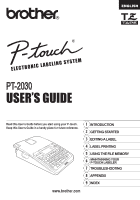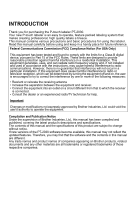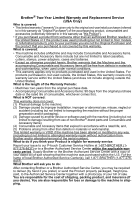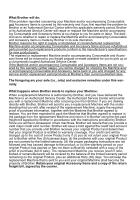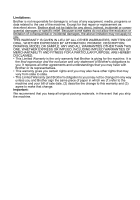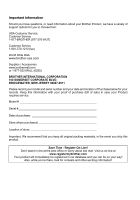Brother International PT-2030 Users Manual - English
Brother International PT-2030 Manual
 |
UPC - 012502628033
View all Brother International PT-2030 manuals
Add to My Manuals
Save this manual to your list of manuals |
Brother International PT-2030 manual content summary:
- Brother International PT-2030 | Users Manual - English - Page 1
ELECTRONIC LABELING SYSTEM INTRODUCTION GETTING STARTED EDITING A LABEL LABEL PRINTING USING THE FILE MEMORY MAINTAINNING YOUR P-TOUCH LABELER TROUBLESHOOTING APPENDIX INDEX - Brother International PT-2030 | Users Manual - English - Page 2
the P-touch labeler PT-2030. Your new P-touch labeler is an easy to operate, feature packed labeling system that makes creating professional, high quality labels a breeze. This manual contains various precautions and basic procedures for using this labeler. Read this manual carefully before - Brother International PT-2030 | Users Manual - English - Page 3
Accessory Items. Consumable and Accessory Items include but are not limited to label cassettes, cutters, stamps, power adapters, cases and batteries. • Except as otherwise provided herein, Brother warrants that the Machine and the accompanying Consumable and Accessory Items will be free from defects - Brother International PT-2030 | Users Manual - English - Page 4
Items is covered by this warranty and if you first reported the problem to Brother or an Authorized Service Center within the applicable warranty period, Brother or its Authorized Service Center will repair or replace the Machine and/or accompanying Consumable and Accessory Items at no charge to you - Brother International PT-2030 | Users Manual - English - Page 5
vary from state to state. • This Limited Warranty (and Brother's obligation to you) may not be changed in any way unless you and Brother sign the same piece of paper in which we (1) refer to the machine and your bill of sale date, (2) describe the change to this warranty and (3) agree to make that - Brother International PT-2030 | Users Manual - English - Page 6
Brother Product, we have a variety of support options for you to choose from: USA-Customer Service: Customer Service 1-877-BROTHER (877-276-8437) Customer Service 1-901-379-1210 (fax) World Wide Web www.brother (bill of sale) in case your Product requires service. Model Serial Date of purchase - Brother International PT-2030 | Users Manual - English - Page 7
Used in this Guide 9 GETTING STARTED 10 Unpacking Your P-touch labeler 10 General Description...10 LCD Display & Keyboard 11 LCD Display ...11 Key Names and Functions 12 Power Supply ...14 Battery...14 AC Adapter (Optional on the PT-2030 15 Inserting a Tape Cassette 16 Turning Power On/Off - Brother International PT-2030 | Users Manual - English - Page 8
52 MAINTAINING YOUR P-TOUCH LABELER 53 Resetting the P-touch Labeler 53 Resetting the data to factory settings (Label collections stored in Favorites is not reset 53 Maintenance...53 Cleaning the Unit 53 Cleaning the Print Head 53 Cleaning the Tape Cutter 54 TROUBLESHOOTING 55 What to do - Brother International PT-2030 | Users Manual - English - Page 9
z INTRODUCTION APPENDIX 59 Specifications ...59 INDEX ...60 1 2 3 4 5 6 7 8 9 3 - Brother International PT-2030 | Users Manual - English - Page 10
-Format Layouts. P. 31 In addition to entering text, the P-touch labeler has a large range of formatting options. Create labels like these : 3 LABEL PRINTING • Printing a label. P. 41 • Setting Margin. P. 45 • Printing from the Label collection. P. 47 Before printing, you can check the layout of - Brother International PT-2030 | Users Manual - English - Page 11
The symbols used in this manual are as follows: Action NOT touch labeler was purchased or your 2 local authorized service center. Plastic bags are used in the packaging of your printer. To avoid danger of 3 suffocation, keep these bags away from babies and children. 4 Disconnect the AC adapter - Brother International PT-2030 | Users Manual - English - Page 12
AC adapter, adapter cord. DO NOT connect the enclosed AC adapter , adapter cord to other products. Unplug the AC adapter cord immediately and stop using the Ptouch labeler during an electrical storm. There may be a remote risk of electric shock from lightning. DO NOT touch the AC adapter or power - Brother International PT-2030 | Users Manual - English - Page 13
using the P-touch labeler for an extended period of time, please disconnect the AC adapter from the power outlet. Always hold the AC adapter when disconnecting from the power outlet. Tape Cutter Follow these guidelines to avoid minor personal injury and damage to the labeler printer. DO NOT - Brother International PT-2030 | Users Manual - English - Page 14
radio, etc. • DO NOT use the P-touch labeler in any way or for any purpose not described in this guide. Doing so may result in accidents or damage the machine. • DO NOT put any foreign objects into the tape exit slot, or AC adapter connector , etc. • DO NOT touch the print head with your fingers.Use - Brother International PT-2030 | Users Manual - English - Page 15
this guide to indicate additional information. : This symbol indicates information or directions injury if ignored, or operations that will result in that may errors. result in damage or : This symbol and use the indicates information or directions P-touch labeler more efficiently - Brother International PT-2030 | Users Manual - English - Page 16
before using your P-touch labeler. P-touch labeler PT-2030 Starter Tape Cassette AC adapter (Optional on the PT-2030.) User's Guide The plug may differ by countries. General Description Tape compartment cover Tape viewer LCD display Tape cassette compartment Tape exit slot Keyboard Print - Brother International PT-2030 | Users Manual - English - Page 17
z GETTING STARTED Battery compartment cover AC adaptor connector Battery case LCD Display 45 LCD Display & Keyboard 6 78 9 10 1 2 3 1. Line number 5.~8. Style guidance 1 Indicates line number within the label Indicates the current font (5), character layout. size (6), character - Brother International PT-2030 | Users Manual - English - Page 18
Names and Functions The default language is "English". 1. Power Turns the P-touch labeler on and off. 2. Cursor ( ) Moves the cursor previous step. 5. Label Collection Enables label collections to be selected and printed. 6. Print • Prints the current label design onto the tape. • Opens the - Brother International PT-2030 | Users Manual - English - Page 19
be set. Deletes the character to the left of the 11. Setup cursor. Enables operating preferences (Bar Code, LCD Contrast, etc.) for the Ptouch labeler to be set. 12. Clear 19. Enter • Enters a new line when entering text. • Enters a new block when used in combination with the Shift key - Brother International PT-2030 | Users Manual - English - Page 20
brand new ones. 3 Attach the battery compartment cover by inserting the three hooks at the bottom into the slots on the machine, then pushing down firmly until it snaps into place. • Remove the batteries if you do not intend to use the P-touch labeler for an extended period of time. 14 Power Supply - Brother International PT-2030 | Users Manual - English - Page 21
STARTED AC Adapter (Optional on the PT-2030.) Connect the AC adapter directly to the P-touch labeler. 1 Insert the plug on the AC adapter cord into the connector marked DC IN 9-9.5V on the P-touch labeler. 2 Insert the AC adapter plug into a standard electrical outlet. • Turn the P-touch labeler - Brother International PT-2030 | Users Manual - English - Page 22
of 0.13", 0.23", 0.35", 0.47" or 0.70" (3.5mm, 6mm, 9mm, 12mm or 18mm) width can be used in your P-touch labeler. Use only Brother tape cassettes with the mark. • If the new tape cassette has a cardboard stopper, be sure to remove the stopper before inserting the cassette. • If the ink ribbon is - Brother International PT-2030 | Users Manual - English - Page 23
. 5 • If the batteries are installed or the P-touch labeler is connected to an electrical outlet by the AC adapter, the previous session's information is displayed when the power is turned on. 6 zAuto Power-Off Timez 7 With AC adapter 5 minutes 8 With battery 5 minutes 9 17 Turning - Brother International PT-2030 | Users Manual - English - Page 24
tape. • Be sure to feed tape to remove any slack in the tape and ink ribbon after inserting the tape cassette. • Do not pull the label coming out of the tape exit slot. Doing so will cause the ink ribbon to be discharged with the tape. • Do not block the tape The screen contrast changes each time you - Brother International PT-2030 | Users Manual - English - Page 25
z GETTING STARTED Setting Language and Unit Language 1 Press the Setup key to display the Setup menu, select "Language" using the or key, and then press the OK or Enter key. 2 Select a language for menu commands and messages shown on the LCD display by using the or key. The language can be selected - Brother International PT-2030 | Users Manual - English - Page 26
Entering and Editing Text Entering Text from the Keyboard • The keyboard of your P-touch labeler can be used in the same way as a standard computer keyboard. Adding a New Line • To end the current line of text and start a new line, press the Enter key. A return mark appears at the end of the - Brother International PT-2030 | Users Manual - English - Page 27
z EDITING A LABEL Deleting Text „ Deleting one character at a time • To delete a character from an existing line of text, move the cursor to the character to the right - Brother International PT-2030 | Users Manual - English - Page 28
EDITING A LABEL Entering Symbols In addition to the symbols available on the keyboard, there are various symbols (including international and extended ASCII characters) available with the symbol - Brother International PT-2030 | Users Manual - English - Page 29
z EDITING A LABEL Category Punctuation Business Mathematics Brackets Arrows Unit International Number mark is strictly governed by one or more European Council directives. Ensure that any labels you produce which use this mark conform with the relevant directives. 3 4 5 6 7 - Brother International PT-2030 | Users Manual - English - Page 30
Entering Accented Characters The P-touch labeler can display and print a set of accented characters such as other language specific characters. 1 Enter the character you wish to change to an accented character. Caps mode can be used with the Accent function. 2 Press the Accent key. The character - Brother International PT-2030 | Users Manual - English - Page 31
3 4 When different value of attribute is set for each line, the value will be displayed as **** when you press the Text key. When 5 you change the setting on this screen by using the or key, the same change will be applied to all lines of the label. 6 7 8 9 25 Setting Character Attributes - Brother International PT-2030 | Users Manual - English - Page 32
EDITING A LABEL Attribute Font zSetting Optionsz Value Result HEL (Helsinki) BRU (Brussels) FLO (Florida) CAL (Calgary) Auto When Auto is selected, the text is automatically adjusted to print in the largest size available for each tape width. 42pt 36pt 24pt Size 18pt 12pt 9pt 6pt 26 - Brother International PT-2030 | Users Manual - English - Page 33
Attribute Width Style Value x2 x1 x2/3 x1/2 Normal BLD (Bold) OUT (Outline) SHD (Shadow) SLD (Solid) ITL (Italic) I+BLD (Italic Bold) I+OUT (Italic Outline) I+SHD (Italic Shadow) I+SLD (Italic Solid) VRT (Vertical) Result 1 2 3 4 5 6 7 8 9 27 Setting Character Attributes z EDITING A LABEL - Brother International PT-2030 | Users Manual - English - Page 34
, the text width will be reduced to the size of x1/2 setting. (If further size reduction is required to fit the text into the selected label length, the total text size will be modified after reducing the text width to x1/2 setting.) 1 Press the Setup key to display the Setup menu - Brother International PT-2030 | Users Manual - English - Page 35
and tab length. (Refer to "Setting Margin" on page 45.) 1 Press the Label key. The current settings are displayed. 2 Select an attribute using the or key, and then set a value for that attribute using the or key. • When setting the tab length, hold down the or key to change the value faster. • When - Brother International PT-2030 | Users Manual - English - Page 36
4 Result 5 6 7 8 9 Frame 10 11 12 13 14 15 16 Length Tab Length The length of the label can be set within the range 1.2" (30mm) 12.0" (300mm). When Auto is selected, the length of the label is automatically adjusted based on the amount of text entered. The length of the tab can be - Brother International PT-2030 | Users Manual - English - Page 37
Using Auto-Format Layouts Using the Auto-Format function you can quickly and easily create labels for a variety of purposes, such as file tabs, equipment labels, name badges, etc. Simply select a layout from the templates or block layouts, enter the text and apply formatting as desired. Symbols - Brother International PT-2030 | Users Manual - English - Page 38
OK or Enter key to print the label. • Select "Edit" to change the text data or style settings. • Select "Save" to store the label in a file memory. • Select " you try to print the label. Press the Escape key or any other key to clear the error message, and insert a tape cassette of the correct - Brother International PT-2030 | Users Manual - English - Page 39
Attribute Value Bin Box Equipment Label Faceplate (VRT) Cable Wrap Address Label Template Name Name Badge 1 Name Badge 2 CD Case Spine 1 CD Case Spine 2 VHS Spine MiniDV Spine Details (0.70" x 3.0" [18 mm x 76 mm]) (0.70" x 2.2" [18 mm x 58 mm]) (0.47" x 2.7" [12 mm x 70 mm]) (0.70" x 1.5" [ - Brother International PT-2030 | Users Manual - English - Page 40
width using the or key. 3 Press the OK or Enter key. When the tape width has not changed, the last block layout selected is displayed. When the tape width has changed, the default layout for the new tape width is displayed. 4 Select a block layout using the or key. 5 Press the OK or Enter key. The - Brother International PT-2030 | Users Manual - English - Page 41
the set width for the selected layout, an error message is displayed when you try to print the label. Press the Escape key or any other key to clear the error message, and insert a tape cassette of the correct width. • If the number of characters entered exceeds the limit, "Text Too Long - Brother International PT-2030 | Users Manual - English - Page 42
EDITING A LABEL Attribute Value 2LineA Block layout (0.47" [12 mm] tape) 2LineB 3Line 1+2Line Block layout (0.35" [9 mm] tape) Block layout (0.23" [6 mm] tape) 2LineA 2LineB 1+2Line 1+2Line Details 36 Using Auto-Format Layouts - Brother International PT-2030 | Users Manual - English - Page 43
tags used in an asset management system. • The P-touch labeler is not designed exclusively for creating bar code labels. Always check that bar code labels can be read by the bar code reader. • For best results, print bar code labels in black ink on white tape. Some bar code readers may not be able - Brother International PT-2030 | Users Manual - English - Page 44
) Entering Bar Code Data 1 Press the Bar Code key. The Bar Code Input screen is displayed. Up to five bar codes can be entered on a label. 2 Type in the bar code data. Special characters can be entered in the bar code when using the CODE39, CODABAR, CODE128 or GS1-128 (UCC - Brother International PT-2030 | Users Manual - English - Page 45
z EDITING A LABEL • Press the Escape key to return to the previous step. • Refer to the Special Characters List table for a list of 0 1 2 3 4 5 6 zSpecial Character Listz CODABAR Special Character Code 0 1 (SPACE) 2 3 4 5 Special Character 1 2 3 4 5 6 7 8 9 39 Creating a Bar Code Label - Brother International PT-2030 | Users Manual - English - Page 46
EDITING A LABEL CODE128, GS1-128 (UCC / EAN-128) Code Special Character Code Special Character Code screen. Refer to "Setting Bar Code Parameters" on page 37. • To delete a bar code from a label, position the cursor to the right of the bar code mark on the data entry screen and press the Backspace - Brother International PT-2030 | Users Manual - English - Page 47
at a time, or replace the 2 tape cassette. • Striped tape indicates the end of the tape cassette. If this appears during 3 printing, press the Power key to turn the P-touch labeler off. Attempting to print with an empty tape cassette may damage the 4 machine. 5 6 7 8 9 41 Label Preview - Brother International PT-2030 | Users Manual - English - Page 48
Single Copy 1 Make sure that the appropriate tape cassette is inserted and ready for printing. 2 Press the Print key. "Printing...Copies" is displayed while the labels are being printed. To stop printing, press the Power key to turn off the P-touch labeler. There are several other messages that may - Brother International PT-2030 | Users Manual - English - Page 49
a set of sequentially numbered labels from a single label format. 1 Make sure that the appropriate tape cassette is inserted and ready for down the or key to change the number of 1 labels faster. 2 7 Press the OK or Enter key. The labels are printed. 3 As each label is printed the number of - Brother International PT-2030 | Users Manual - English - Page 50
is displayed 4 Press the OK or Enter key. "Printing...Copies" is displayed while the labels are being printed. • Press the Escape key to return to the previous step. • Text should be printed on clear tape when using the mirror printing function. • The copy and auto-numbering functions cannot be used - Brother International PT-2030 | Users Manual - English - Page 51
. In particular, the "Chain" options greatly reduce the amount of wasted tape by using smaller margins and eliminating blank sections cut between labels. 1 Press the Label key to display the Label menu. 2 Select "Margin" using the or key, and then set the value by using the or key. 3 Press the OK - Brother International PT-2030 | Users Manual - English - Page 52
of the characters. Use scissors to cut off any part of this margin that is not required. Example *Feed the tape before using the cutter. ABC ABC 0.37" (9.4 mm) Adjusting the Label Length You can adjust the length of the printed label in levels of -5 to +5. 1 Press the Setup key to display the - Brother International PT-2030 | Users Manual - English - Page 53
. • Be sure to read the instructions provided with Fabric Iron-On Tapes, Extra Strength Adhesive Tapes or other special tapes and observe all precautions noted in the instructions. Printing from the Label Collection Printing a label from the Label Collection Stored in the Machine Pages 48 to 50 show - Brother International PT-2030 | Users Manual - English - Page 54
LABEL PRINTING Category zLabel Collection Listz Label Files (0.47" [12 mm] tape only) Office Signage (0.70" [18 mm] tape only) * Labels are for illustrative purposes only. 48 Printing from the Label Collection - Brother International PT-2030 | Users Manual - English - Page 55
z LABEL PRINTING Category Caution (0.70" [18 mm] tape only) Shipping (0.70" [18 mm] tape only) Label ECO (0.70" [18 mm] tape only) * Labels are for illustrative purposes only. 1 2 3 4 5 6 7 8 9 49 Printing from the Label Collection - Brother International PT-2030 | Users Manual - English - Page 56
LABEL PRINTING Category Retail (0.70" [18 mm] tape only) Label Personal (0.47" [12 mm] tape only) * Labels are for illustrative purposes only. 50 Printing from the Label Collection - Brother International PT-2030 | Users Manual - English - Page 57
3 Press the OK or Enter key. A file number is displayed. A label text is also displayed if a label is already stored in that file number. 4 Select a file number using or key, and then press the OK or Enter key to save the label under the selected file number. The file is saved and the screen returns - Brother International PT-2030 | Users Manual - English - Page 58
a file number using the or key, and then press the Print, OK or Enter key to print the selected label. The label is printed from the machine. • Press the Escape key to return to the previous step. • The message "No Text!" is displayed when you try to print a file with no text. - Brother International PT-2030 | Users Manual - English - Page 59
should be cleaned on a regular basis to maintain its performance and life span. Always remove the batteries and disconnect the AC adapter before cleaning the P-touch labeler. Cleaning the Unit Wipe any dust and marks from the main unit using a soft, dry cloth. Use a slightly dampened cloth - Brother International PT-2030 | Users Manual - English - Page 60
MAINTAINING YOUR P-TOUCH LABELER Cleaning the Tape Cutter Tape adhesive can build up on the cutter blade after repeated use, taking the edge off the blade which may result in the tape jamming in the cutter. • About once every year, wipe the cutter blade using a cotton swab moistened with Isopropyl - Brother International PT-2030 | Users Manual - English - Page 61
the P-touch labeler does not solve the problem, disconnect the AC adapter and remove the batteries for more than 10 minutes. The display remains Check that the batteries are correctly installed and that the blank after turning on AC adapter designed exclusively for your P-touch labeler the power - Brother International PT-2030 | Users Manual - English - Page 62
new batteries or connect the AC adapter before continuing. Wrong Type Of Adapter Connected! An incompatible AC adapter is connected. After the power is turned off automatically, use the AC adapter designed exclusively for your P-touch labeler. Cutter Error! * The tape cutter is closed when you - Brother International PT-2030 | Users Manual - English - Page 63
z TROUBLESHOOTING Message Cause/Remedy Insert 0.70" Tape Cassette! * An 0.70" (18 mm) tape cassette is not installed when an Auto-Format for 0.70" (18 mm) tape is selected. Install an 0.70" (18 mm) tape cassette. Insert 18mm Tape Cassette! * Insert 0.47" Tape Cassette! * An 0.47" (12 mm) tape - Brother International PT-2030 | Users Manual - English - Page 64
TROUBLESHOOTING Message Cause/Remedy Select Other Margin! * The tape length set using the tape length setting is shorter than the total length of the left and right margins applied for the "Large Margin" setting. Select a different margin setting. Text Too Long! * The length of the label to be - Brother International PT-2030 | Users Manual - English - Page 65
(6 mm) tape : 1 - 2 lines; 0.13" (3.5mm) tape : 1 line Margin Full, Half, Narrow, Chain Memory Memory buffer size Maximum 1800 characters File storage Maximum 9 files Other Features 1 Templates Label Collections, Auto-Format, Block Layouts 2 Power Supply Power supply AC adapter (AD-24ES - Brother International PT-2030 | Users Manual - English - Page 66
INDEX A AC adapter 15 Accented Character List 24 Auto power-off time 17 B Battery 14 Block Layouts 35 C Caps mode 11 contrast 18 cursor keys 20 D deleting text and formatting 21 text only 21 E entering text 20 F formatting character attributes 25 label attributes 29 Frames 29 K - Brother International PT-2030 | Users Manual - English - Page 67
centers do not provide operational assistance. See "Operational Assistance". Operational Assistance For technical and operational assistance you may call Brother Customer Service at: Voice 1-877-BROTHER (1-877-276-8437), or Fax 1-901-379-1210 Assistance on the Internet For product information: www - Brother International PT-2030 | Users Manual - English - Page 68
Printed in China LW6937001
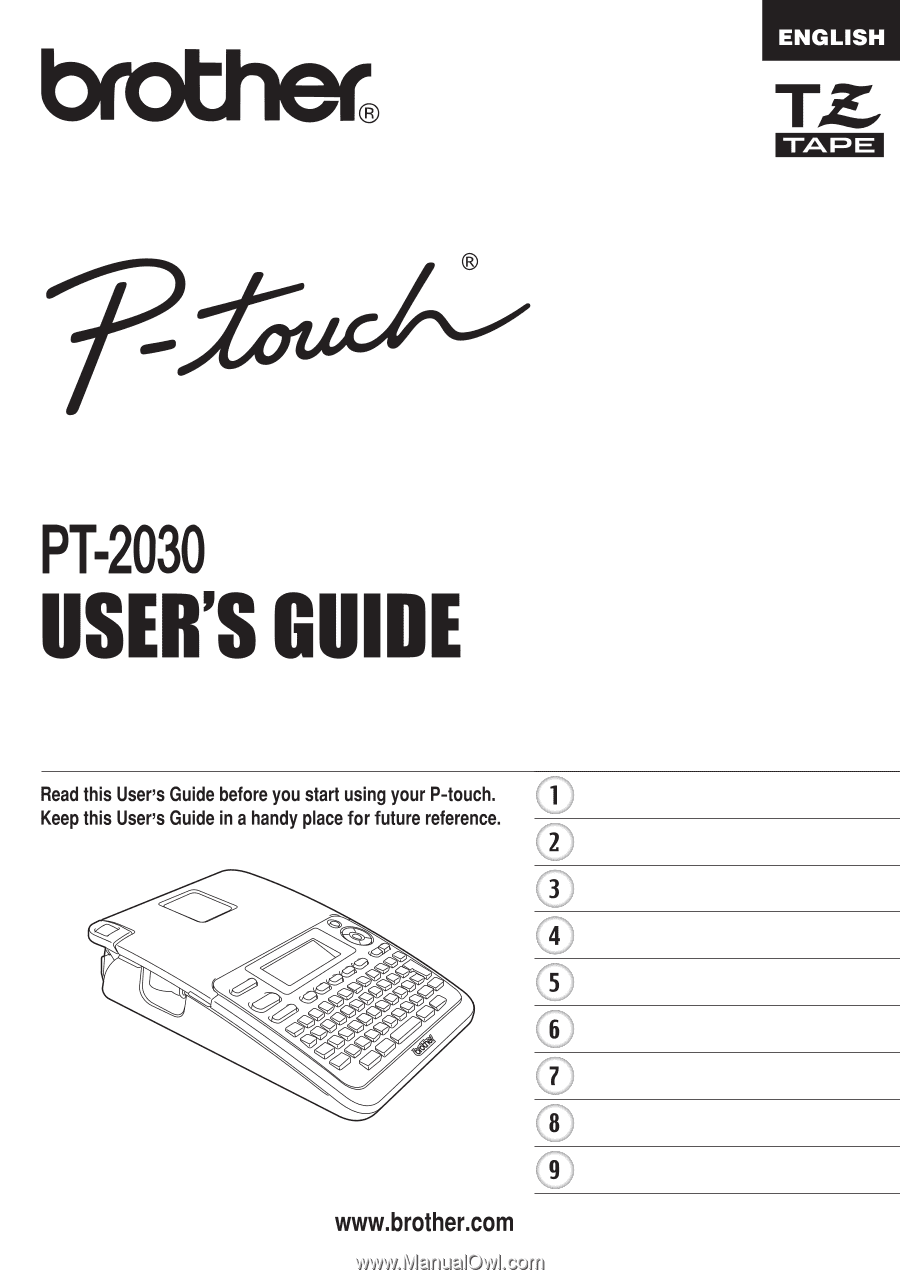
ELECTRONIC LABELING SYSTEM
ELECTRONIC LABELING SYSTEM
ELECTRONIC LABELING SYSTEM
INTRODUCTION
GETTING STARTED
EDITING A LABEL
LABEL PRINTING
USING THE FILE MEMORY
TROUBLESHOOTING
APPENDIX
INDEX
MAINTAINNING YOUR
P-TOUCH LABELER