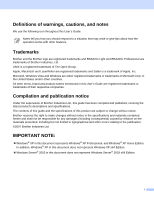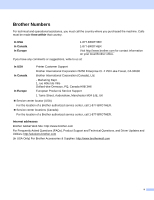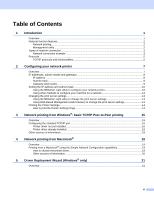Brother International QL-1050N Network Users Manual - English
Brother International QL-1050N - P-Touch B/W Direct Thermal Printer Manual
 |
UPC - 012502616764
View all Brother International QL-1050N manuals
Add to My Manuals
Save this manual to your list of manuals |
Brother International QL-1050N manual content summary:
- Brother International QL-1050N | Network Users Manual - English - Page 1
Print Server NETWORK USER'S GUIDE QL-1060N Read this guide thoroughly before using the machine. Keep the CD-ROM in a convenient place so you can use it quickly if you need to. Visit us at http://solutions.brother.com where you can get product support, the latest driver updates and utilities, and - Brother International QL-1050N | Network Users Manual - English - Page 2
relating to the publication. ©2007 Brother Industries Ltd. IMPORTANT NOTE: „ Windows® XP in this document represents Windows® XP Professional, and Windows® XP Home Edition. In addition, Windows® XP in this document does not represent Windows XP x64 Edition. „ Windows Server® 2003 in this document - Brother International QL-1050N | Network Users Manual - English - Page 3
USA Printer Customer Support In Canada Brother International Corporation 26250 Enterprise Ct. # 250 Lake Forest, CA 92630 Brother International Corporation (Canada), Ltd. In Europe - Marketing Dept. 1, rue Hôtel de Ville Dollard-des-Ormeaux, PQ, Canada H9B 3H6 European Product & Service Support - Brother International QL-1050N | Network Users Manual - English - Page 4
Settings ...14 How to print the Printer Settings Page 14 3 Network printing from Windows®: basic TCP/IP Peer-to-Peer printing 15 Overview...15 Configuring the standard TCP/IP port...16 Printer driver not yet installed ...16 Printer driver already installed ...18 Other sources of information - Brother International QL-1050N | Network Users Manual - English - Page 5
problems ...23 Network print software installation problems 24 Printing problems...25 Protocol-specific troubleshooting...26 Web Based Management (web browser) troubleshooting (TCP/IP 26 A Appendix A 27 Using services address 30 Using the Brother Web BRAdmin server software for IIS* to - Brother International QL-1050N | Network Users Manual - English - Page 6
1 The Brother printer can be shared on a 10/100Mb wired Ethernet network using the internal network print server. The print server provides printing services for Windows® 2000/XP, Windows Vista®, Windows Server® 2003 supporting the TCP/IP protocols and Mac OS® X 10.3.9 or greater supporting TCP/IP - Brother International QL-1050N | Network Users Manual - English - Page 7
Network function features 1 1 The Brother QL-1060N has the following basic network functions. Network printing 1 The print server provides printing services for Windows® 2000/XP, Windows Vista® and Windows Server® 2003 supporting the TCP/IP protocols and Macintosh supporting TCP/IP (Mac OS® X 10 - Brother International QL-1050N | Network Users Manual - English - Page 8
or printer sharing. Windows R Windows R MacintoshR 2 1 TCP/IP TCP/IP 1 Router 2 Network printer „ Brother machine needs to have an appropriate IP address configuration. „ If you are using routers, the Gateway address must be configured on the computers and the Brother machine. „ The Brother - Brother International QL-1050N | Network Users Manual - English - Page 9
R 4 TCP/IP Windows R 2 3 1 1 Network Shared 2 Also known as "Server" or "Printer server" 3 Network printer 4 TCP/IP, USB „ In a larger network, we recommend a Network Shared printing environment. „ The "server" or the "print server" must use the TCP/IP protocol. „ The Brother machine needs to - Brother International QL-1050N | Network Users Manual - English - Page 10
the BRAdmin software) or automatically (using a DHCP/BOOTP/RARP server), the Automatic Private IP Addressing (APIPA) protocol will automatically assign an IP address from the range 169.254.1.0 to 169.254.254.255. DNS client 1 The Brother print server supports the Domain Name Service (DNS) client - Brother International QL-1050N | Network Users Manual - English - Page 11
Telnet The Brother print server supports Telnet server for command line configuration. 1 1 SNMP 1 The Simple Network Management Protocol (SNMP) is used to manage network devices including computers, printers and terminals in a TCP/IP network. Web server (HTTP) 1 The Brother print server - Brother International QL-1050N | Network Users Manual - English - Page 12
network and install the network software and printer driver which you need to complete the network configuration. You will be guided by the on-screen instructions until you are able to use your Brother network printer. Follow the instructions in the supplied Setup & Operation Guide. If you want to - Brother International QL-1050N | Network Users Manual - English - Page 13
printer Windows Vista®, Windows Server® 2003, or UNIX®/Linux network) the print server will automatically obtain its IP address from the server and register its name with any RFC 1001 and 1002-compliant dynamic name services disabled, the IP address of a Brother print server is 192.0.0.192. However, - Brother International QL-1050N | Network Users Manual - English - Page 14
Configuring your network printer Subnet mask Subnet masks restrict network communication. „ Example: Computer 1 can talk to Computer 2 • Computer 1 IP Address:192.168.1.2 Subnet Mask:255.255.255.0 • Computer 2 IP - Brother International QL-1050N | Network Users Manual - English - Page 15
Server® 2003 users Click Start / All Programs 1 / Brother / BRAdmin Light / BRAdmin Light. 1 Programs for Windows® 2000 users „ For Mac OS® X 10.3.9 or greater users Double-click Macintosh HD (Startup Disk) / Library / Printers / Brother / P-touch Utilities / BRAdmin Light.jar file. b BRAdmin Light - Brother International QL-1050N | Network Users Manual - English - Page 16
Page. See Printing the Printer Settings on page 14. d Choose Static from Boot Method. Enter the IP address, Subnet Mask and Gateway (if needed) of your print server. Windows® Macintosh® e Click OK. f With the correctly programmed IP address, you will see the Brother print server in the device - Brother International QL-1050N | Network Users Manual - English - Page 17
Configuring your network printer Using other methods to configure your machine for a network You can configure your network printer using other methods. See Other ways to set the IP address (for advanced users and administrators) on page 27. 2 2 12 - Brother International QL-1050N | Network Users Manual - English - Page 18
Server® 2003 users Click Start / All Programs 1 / Brother / BRAdmin Light / BRAdmin Light. 1 Programs for Windows® 2000 users „ For Mac OS® X 10.3.9 or greater users Double-click Macintosh HD (Startup Disk) / Library / Printers / Brother / P-touch Utilities / BRAdmin Light.jar file. b Choose the - Brother International QL-1050N | Network Users Manual - English - Page 19
enter the DNS name of the print server. As the print server supports TCP/IP and NetBIOS, you can also enter the NetBIOS name of the print press CUT button. • To reset network setting and turn APIPA OFF Turn off the printer. Keep pressing ON/OFF button and press CUT button four times. All the network - Brother International QL-1050N | Network Users Manual - English - Page 20
IP Peer-to-Peer printing 3 Overview 3 If you are a Windows® user and want to print using the TCP/IP protocol in a Peer-to-Peer environment, follow the instructions in this chapter. This chapter explains how to install the network software and the printer driver which you will need in order to use - Brother International QL-1050N | Network Users Manual - English - Page 21
Windows Vista® will now contact the printer that driver from the list of supported printers. If you are using a driver supplied with the printer on CD-ROM then choose the Have Disk option to browse to the CD-ROM. h For example, choose the "X:\your language\P-touch\Drivers\QL-1060N\x86 or x64\Driver - Brother International QL-1050N | Network Users Manual - English - Page 22
use. Choose the appropriate driver from the list of supported printers. If you are using a driver supplied with the printer on CD-ROM then choose the Have Disk option to browse to the CD-ROM. k For example, choose the "X:\your language\P-touch\Drivers\QL-1060N\x86 or x64\Driver" folder (where X is - Brother International QL-1050N | Network Users Manual - English - Page 23
, Hardware and Sound, and then Printers. For Windows® XP and Windows Server® 2003: Click the Start button and choose Printers and Faxes windows. 3 For Windows® 2000: Click the Start button and choose Settings and then Printers. b Right click on the printer driver you wish to configure, and then - Brother International QL-1050N | Network Users Manual - English - Page 24
capabilities, you must install the printer driver. For installing the printer driver, see the Setup & Operation Guide we provided with the printer. You do not need to manually configure any IP address or network strings within the printer as the printer will automatically configure itself. How - Brother International QL-1050N | Network Users Manual - English - Page 25
Add. The printer is now ready to print. (Mac OS® X 10.3.x) (Mac OS® X 10.4.x) 4 Other sources of information 4 How to configure the IP address of the printer, see Configuring your network printer on page 7. For information about manual configuration, refer to the Setup & Operation Guide. 20 - Brother International QL-1050N | Network Users Manual - English - Page 26
Deployment Wizard (Windows® only) 5 Overview 5 The Driver Deployment Wizard software can be used to ease the installation or even automate the installation of a locally connected or network connected printers. The Driver Deployment Wizard can also be used to create self running executable files - Brother International QL-1050N | Network Users Manual - English - Page 27
to resolve your problem, please visit the Brother Solutions Center at: http://solutions.brother.com This chapter is divided into the following sections: „ General problems „ Network print software installation problems „ Printing problems „ Protocol-specific troubleshooting 6 „ Others 22 - Brother International QL-1050N | Network Users Manual - English - Page 28
Troubleshooting General problems 6 CD-ROM is inserted, but does not start automatically 6 If your computer does not support Autorun, the the Brother software package. For instructions on how to install from the CD-ROM, use the Setup & Operation Guide we have provided with the printer. f - Brother International QL-1050N | Network Users Manual - English - Page 29
Troubleshooting Network print software installation problems 6 The Brother print server is not found during the setup of the network print software or from the installation of the Brother printer driver. 6 Make sure you have completed the IP address setting of the Brother Terminal window: ping - Brother International QL-1050N | Network Users Manual - English - Page 30
Troubleshooting Printing problems 6 Print job is not printed 6 Make sure the status and configuration of the print server. Check the following: a Make sure that the printer is powered on, is on-line and ready to print. b Print the Printer Settings Page of the printer the Terminal window: ping - Brother International QL-1050N | Network Users Manual - English - Page 31
6 Web Based Management (web browser) troubleshooting (TCP/IP) 6 a If you can not connect , we recommend Microsoft Internet Explorer 6.0® (or higher) or Firefox® 1.0 (or higher) for Windows® and Safari™ 1.0 for Macintosh®. Make sure that JavaScript and Cookies are always enabled in whichever - Brother International QL-1050N | Network Users Manual - English - Page 32
print server provides the following predefined services (do a SHOW SERVICE command in the Brother print server remote console to see a list of available services): Enter HELP at the command prompt for a list of supported commands. Service (Example) BINARY_P1 Definition TCP/IP binary Other ways - Brother International QL-1050N | Network Users Manual - English - Page 33
008077310107:\ ip=192.168.1.2: Certain BOOTP host software implementations will not respond to BOOTP requests if on. Using RARP to configure the IP address A The Brother print server's IP address can be configured using the Brother print server will get the IP address from the RARP daemon when the - Brother International QL-1050N | Network Users Manual - English - Page 34
APIPA to configure the IP address A The Brother print server supports the Automatic Private IP Addressing (APIPA) protocol and ipaddress is the IP address of the print server. For example: Windows® systems A Windows® systems require the dash "-" character between each digit of the Ethernet address - Brother International QL-1050N | Network Users Manual - English - Page 35
to configure the IP address A You can also use the Telnet command to change the IP address. Telnet is an effective method to change the printer's IP address. But a valid IP address must already be programmed into the print server. Type TELNET IP address at the command prompt of the system - Brother International QL-1050N | Network Users Manual - English - Page 36
is designed for Windows® systems only - the Web BRAdmin server software can be accessed from any client computer with a web browser that supports Java. Note this software is not included on the CD-ROM that was supplied with your Brother product. Visit http://solutions.brother.com for details and - Brother International QL-1050N | Network Users Manual - English - Page 37
B Appendix B B Print server specifications B Ethernet wired network B Network node type Operating system support Protocol support Network type Network printing NC-11004h Windows® 2000/XP, Windows Vista®, Windows Server® 2003, Mac OS® X 10.3.9 or greater TCP/IP: IPv4 ARP, RARP, BOOTP, DHCP, - Brother International QL-1050N | Network Users Manual - English - Page 38
®, Windows Server® 2003 Windows® 2000 Professional, Windows® XP Professional, Windows Vista®, Windows Server® 2003 1 BRAdmin Professional and Web BRAdmin are available as a download from http://solutions.brother.com To check relevant OS for your printer, refer to Setup & Operation Guide. B 33 - Brother International QL-1050N | Network Users Manual - English - Page 39
features or use of this software must display the following acknowledgment: "This product includes software developed by the OpenSSL Project DAMAGES (INCLUDING, BUT NOT LIMITED TO, PROCUREMENT OF SUBSTITUTE GOODS OR SERVICES; LOSS OF USE, DATA, OR PROFITS; OR BUSINESS INTERRUPTION) HOWEVER - Brother International QL-1050N | Network Users Manual - English - Page 40
Windows specific code (or a derivative thereof) from the apps directory (application code) you must include an acknowledgement: "This product includes software written by Tim Hudson ([email protected])" THIS SOFTWARE TO, PROCUREMENT OF SUBSTITUTE GOODS OR SERVICES; LOSS OF USE, DATA, OR PROFITS - Brother International QL-1050N | Network Users Manual - English - Page 41
Professional 2, 33 Brother Solutions Center 2, 10 C Computer requirements 32 D DHCP 5, 27 DNS Client 5 Domain 14 Driver Deployment Wizard 21 Router 9 S Service 27 SNMP 6 Specifications 32 Subnet Mask 9 D T TCP/IP 5 TCP/IP Printing 15 Telnet 6, 30 Trademarks i Troubleshooting 22 W
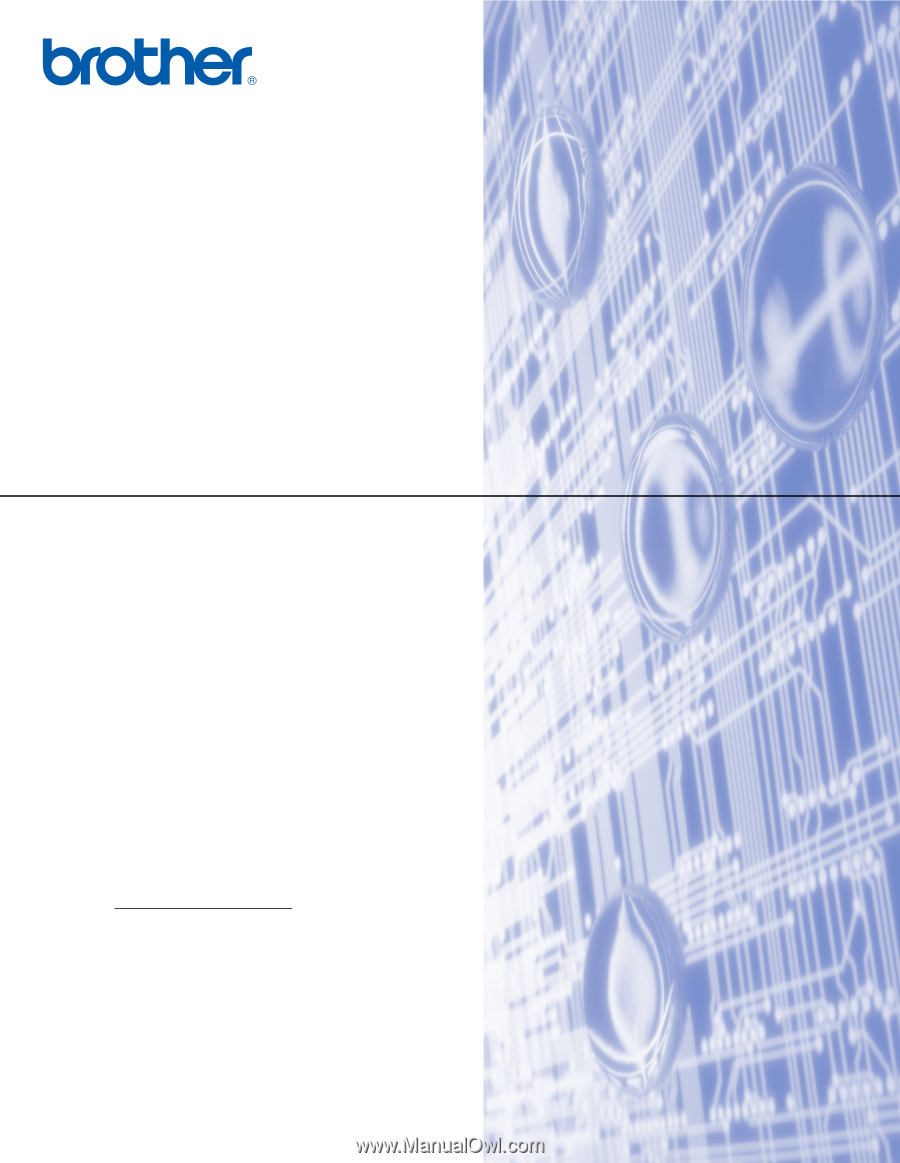
NETWORK
USER’S GUIDE
Multi-Protocol On-board Ethernet Print Server
QL-1060N
Read this guide thoroughly before using the machine. Keep the
CD-ROM in a convenient place so you can use it quickly if you
need to.
Visit us at http://solutions.brother.com
where you can get product
support, the latest driver updates and utilities, and answers to
frequently asked questions (FAQs) and technical questions.
Version 0
EN