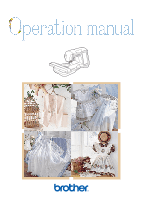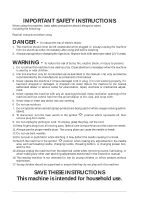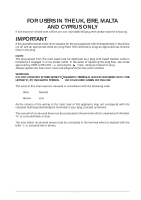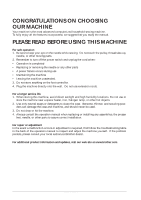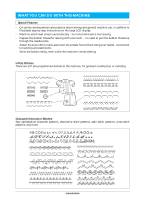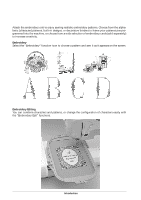Brother International ULT-2001 Users Manual - English
Brother International ULT-2001 Manual
 |
View all Brother International ULT-2001 manuals
Add to My Manuals
Save this manual to your list of manuals |
Brother International ULT-2001 manual content summary:
- Brother International ULT-2001 | Users Manual - English - Page 1
- Brother International ULT-2001 | Users Manual - English - Page 2
threading needle, changing needle, threading bobbin, or changing presser foot, and the like. 15.Always unplug the machine from the electrical outlet when removing covers, lubricating, or when making any other user servicing adjustments mentioned in the instruction manual. 16.This sewing machine is - Brother International ULT-2001 | Users Manual - English - Page 3
FOR USERS IN THE UK, EIRE, MALTA AND CYPRUS ONLY If this machine is fitted with a three-pin non-rewireable BS plug then please read the following. IMPORTANT If the available socket outlet is not suitable for the - Brother International ULT-2001 | Users Manual - English - Page 4
pow- ders can damage the case and machine, and should never be used. 3. Do not drop or hit the machine. 4. Always consult the operation manual when replacing or installing any assemblies, the presser feet, needle, or other parts to assure correct installation. For repair or adjustment In the event - Brother International ULT-2001 | Users Manual - English - Page 5
for sewing with one touch - no need to pull the bobbin thread up through the needle plate. - Attach the knee lifter to raise and lower the presser foot without using your hands - convenient for quilting and patchwork. - Wind the bobbin easily, even while the machine is embroidering. Utility Stitches - Brother International ULT-2001 | Users Manual - English - Page 6
your patterns pre-programmed into the machine, or choose from a wide selection of embroidery cards (sold separately) to increase creativity. Embroidery Select the "Embroidery" function icon to choose a pattern and sew it as it appears on the screen. Embroidery Editing You can combine characters and - Brother International ULT-2001 | Users Manual - English - Page 7
table of contents to find the section of the manual you should refer to. To sew utility stitches To sew character or decorative stitches Chapter 1 Chapter 2 Chapter 3 Sewing Utility Stitches Chapter 4 Sewing Character/ Decorative Stitches To do machine embroidery Chapter 1 Chapter 2 Chapter - Brother International ULT-2001 | Users Manual - English - Page 8
THIS MACHINE Special Features HOW TO USE THIS MANUAL Chapter 1 Setting Up PRINCIPAL PARTS AND THEIR OPERATION 1-1 Principal Parts 1-1 s Embroidery Unit 1-2 s Hard Case 1-2 s Embroidery Unit Storage Case ........ 1-2 s Operation Buttons 1-3 s Balance Wheel 1-4 s Presser Foot Lever 1-4 s Sewing - Brother International ULT-2001 | Users Manual - English - Page 9
Quilting with Satin Stitches .......... 3-33 Blind Hem Stitches 3-35 s If the Needle Does not Catch the Fold 3-36 s If the Needle Catches Too Much of the Fold 3-36 Appliqu 3-37 s Sewing Sharp Curves 3-38 Shelltuck Stitches 3-39 Scallop Stitches 3-41 Patchwork Stitches 3-42 Smocking Stitches - Brother International ULT-2001 | Users Manual - English - Page 10
PATTERN 5-29 Sewing Attractive Finishes 5-29 s Needle Plate Cover 5-29 Basic Embroidery Method 5-30 s Embroidering Order for Pattern Parts .. 5-32 Sewing Embroidery Patterns Which Use Appliqu 5-33 s Directions for Appliqu 5-33 ADJUSTMENTS DURING THE EMBROIDERY PROCESS 5-35 The Bobbin Runs Out - Brother International ULT-2001 | Users Manual - English - Page 11
CHANGING THE LIGHT BULB 8-1 4 - CLEANING THE MACHINE 8-2 s Cleaning the LCD Screen 8-2 s Cleaning the Machine Casing ......... 8-2 s Cleaning the Race and Shuttle ........ 8-2 CLEANING THE FLOPPY DISK DRIVE HEADS 8-4 Chapter 9 Troubleshooting ADJUSTING THE SCREEN 9-1 ADJUSTING THE TOUCH PANEL - Brother International ULT-2001 | Users Manual - English - Page 12
Thread cutter 4 Presser foot holder 5 Presser foot 6 Feed dogs 7 Bobbin cover 8 Flat bed attachment with accessory compartment 9 "Start/Stop" button = "Reverse/Reinforcement Stitch" but- ton A "Needle Position" button B "Thread Cutter" button C Sewing speed controller D "Bobbin Winder" button E Feed - Brother International ULT-2001 | Users Manual - English - Page 13
1 2 s Embroidery Unit 1 2 s Hard Case CONTENTS 1 Main power switch 2 Power cord 1 - CAUTION • When leaving the machine unattended, the main switch of the machine should be switched off or the plug must be removed from the socket-outlet. • When servicing the machine, or when removing covers or - Brother International ULT-2001 | Users Manual - English - Page 14
this button to raise or lower the needle position. Press the button twice to sew a single stitch. "Reverse/Reinforcement Stitch" Button Use this button to sew reinforcement stitches at the beginning and end of sewing. Press this button, and the machine sews 3 stitches in the same spot and stops - Brother International ULT-2001 | Users Manual - English - Page 15
balance wheel to raise or lower the needle. The 1 wheel should be turned toward the front of the machine. 1 Balance wheel 2 - s Presser Foot Lever 2 1 s Sewing Speed Controller 1 s Bobbin Winder Button 3 - Lower the presser foot lever to lower the presser foot and apply pressure to the fabric - Brother International ULT-2001 | Users Manual - English - Page 16
cover and lift up. 1 - 2 - 3 - Use this spool pin to wind the bobbin thread during sewing, or when sewing with the twin needle (see pages 1-29, 2-5). 4 - 5 - Use the free arm sewing option to attach cuffs, hem pant legs, and sew other tubular pieces. Pull the flat bed attachment to the left to - Brother International ULT-2001 | Users Manual - English - Page 17
guide the fabric. 3 - Turn the presser foot dial in order to increase or decrease the pressure depending on the weight of your fabric. Higher the number stronger the pressure will be. Use setting "3" for normal sewing. 1 Weak 2 Strong 4 - 5 - The knee lifter is convenient when piecing quilts - Brother International ULT-2001 | Users Manual - English - Page 18
foot controller's maximum sewing speed. 3. Release the foot controller to stop this machine. * When the foot controller is being used, the "Start/Stop" button has no effect on the sewing. Note (For U.S.A. only) Foot controller: Model P This foot controller can be used on this machine model ULT2001 - Brother International ULT-2001 | Users Manual - English - Page 19
you to open the accessory compartment. 1 - 1 Storage space 2 Presser foot storage space 3 Bobbin storage space 2 - 1 3 - 2 4 - 3 No. Part Name Part Code U.S.A. Others 1 Buttonhole foot "A" X57789-101 2 Embroidery foot "Q" XA5500-001 3 Overcasting foot "G" X51162-001 4 Monogramming - Brother International ULT-2001 | Users Manual - English - Page 20
Needle plate cover XA9939-051 33 Grid sheet set SA507 X81277-001 34 Touch pen XA9949-001 35 Knee lifter XA6941-001 36 Embroidery bobbin SA-EBT XA8375-001 thread 37 Operation manual 191200-011 38 Quick reference guide 192200-011 Note (For U.S.A. only) Foot controller: Model P This foot - Brother International ULT-2001 | Users Manual - English - Page 21
Pass the thread through the thread guide of the sewing machine, then pass the thread around the thread guide plate. 1 Thread guide of the sewing machine 1 - 2 - 3 - 4 - 5 - 6 - 1 7 - • Using the Multi-thread Stand When Placed to the Right of the Sewing Machine : Do not pass the thread through - Brother International ULT-2001 | Users Manual - English - Page 22
card purchased in foreign countries may not work with your machine. No. Part Name 6 Embroidery card No. 1 Alphabet No. 2 Flower No. 3 Dinosaur No. 6 & Cats No. 19 Marine No. 20 Petite Designs No. 21 Needlework No. 22 Large Quilt No. 23 White on White No. 25 Horse No. 27 Birds No. 28 Christmas No - Brother International ULT-2001 | Users Manual - English - Page 23
. These things may damage the cord and cause fire or electric shock. If the cord or plug is damaged, take the machine your authorized dealer for repairs before continuing use. • Unplug the power cord if the machine is not to be used for a long period of time. Otherwise a fire may result. CONTENTS - Brother International ULT-2001 | Users Manual - English - Page 24
When switching on machine, the screen will display the name of the machine. Touch the screen to display the utility stitch. The often used "Straight stitch (left)" (1-01) is automatically selected. CONTENTS 1 - 1 3 2 4 1 Shows the amount of thread remaining in the bobbin during sewing. If the - Brother International ULT-2001 | Users Manual - English - Page 25
the bobbin, changing the presser foot, and how to use the machine. Press this key to change the needle stop position, turn the buzzer ON/OFF, adjust the pattern or screen, and change other machine settings. Press this key to select a straight stitch, zigzag stitch, buttonhole, blind hem stitch, or - Brother International ULT-2001 | Users Manual - English - Page 26
length key Thread tension key Manual memory key Reset key Explanation Press this key to select twin needle sewing mode. The sewing mode changes between single needle mode and twin needle mode each time you press the key. If the key display is light gray, the selected stitch pattern can not be sewn - Brother International ULT-2001 | Users Manual - English - Page 27
included touch pen. Do not use a sharp pencil, screwdriver, or other hard or sharp object. It is not necessary to press hard on the screen. Pressing too hard or using a sharp object may damage the screen. 2 - 3 - 4 - 5 - Adjusting Screen Brightness 6 - CAUTION • All or part of the screen may - Brother International ULT-2001 | Users Manual - English - Page 28
. 2. Press to go to the next screen. CONTENTS 1 - 2 - 3 - 4 - 5 - 3. On the display, use and to adjust the screen brightness. * makes the screen darker * makes the screen lighter 4. Once you have adjusted the screen brightness, press . 6 - 7 - 8 - 9 - ?! Setting Up 1-17 Index - Brother International ULT-2001 | Users Manual - English - Page 29
Choosing the Display Language 1. Press 2. Press to open the screen at left. to go to the next screen. CONTENTS 1 - 2 - 3 - 4 - 5 - 6 - 3. When you see this display, press the ar- row keys to choose the display language. * Choose from the following languages: ENGLISH GERMAN FRENCH ITALIAN - Brother International ULT-2001 | Users Manual - English - Page 30
Note Version 1.0, this is the installed software version for your machine. Check with your local authorized Brother dealer or at www.brother.com for notification of an available updates. CONTENTS 1 - 2 - 3 - 4 - 5 - 6 - 7 - Press to go to the next screen. 1 1 Change the brightness of the LCD - Brother International ULT-2001 | Users Manual - English - Page 31
the main parts of the machine and their func- 2 - tions. This is the first screen displayed when 1 4 you press . 2 5 2 displays information about 3 - 3 threading the machine, changing presser feet, etc. 3 displays information about 4 - attaching the embroidery unit, feeding fabric - Brother International ULT-2001 | Users Manual - English - Page 32
3. Press (upper threading). CONTENTS 1 - 2 - 3 - 4 - 5 - 4. This screen shows instructions for threading the machine. Use the arrow keys to scroll downward for more information. = to scroll slowly = to scroll quickly If you select bobbin winding, setting the bobbin, or upper thread- ing, is - Brother International ULT-2001 | Users Manual - English - Page 33
s Contents of Other Categories 1-22 Setting Up CONTENTS 1 - 2 - 3 - 4 - 5 - 6 - 7 - 8 - 9 - ?! Index - Brother International ULT-2001 | Users Manual - English - Page 34
Setting Up CONTENTS 1 - 2 - 3 - 4 - 5 - 6 - 7 - 8 - 9 - ?! 1-23 Index - Brother International ULT-2001 | Users Manual - English - Page 35
pattern and press to see an explanation of the stitch selection. Example: Displaying information about CONTENTS 1 - 2 - 1. Press . (If the currently displayed stitch selection screen does not include screen). use the screen selection tabs to go to the correct 3 - 2. Press . 4 - 5 - 3. The - Brother International ULT-2001 | Users Manual - English - Page 36
complete the operation. CAUTION Use only bobbins recommended by the manufacturer of this machine (see page 1-8). Using other bobbins may result in damage or injury. and cause the needle to break. 9 - ?! • Use the spool cap (large, medium, or small) that is closest in size to the thread - Brother International ULT-2001 | Users Manual - English - Page 37
3 2 1 1 w CONTENTS Note When sewing with fine, cross-wound thread (see the spool in both hands, and pass the thread behind the thread guide cover on top of the machine. Use both hands to set the thread around the thread guide plate. 1 Thread guide plate 3 - 4 - 5 - 6 - 6. Pull the thread - Brother International ULT-2001 | Users Manual - English - Page 38
shown in the illustration). 5 - 6 - 7 - 10.Pass the end of the thread through the guide slit in the bobbin winder seat, and pull the thread to the right. The cutter will cut the thread. 1 Guide slit 8 - 2 2 Bobbin winder seat CAUTION Be sure to follow the process described. If the thread is - Brother International ULT-2001 | Users Manual - English - Page 39
winder seat. Doing so could loosen or remove the bobbin winder seat, resulting in damage to the machine. 7 - CAUTION Setting the bobbin improperly may cause the thread tension to loosen, breaking the needle and resulting in injury. 8 - 1 Wound evenly 2 Wound poorly 9 - 1 2 ?! 1-28 Setting - Brother International ULT-2001 | Users Manual - English - Page 40
Winding the Bobbin During Sewing With this machine, you can wind the bobbin during sewing. It will be convenient to wind the bobbin embroidery thread while sewing embroidery. The threading process is different from the earlier section, so read and follow the instructions carefully. 1 1 Supplemental - Brother International ULT-2001 | Users Manual - English - Page 41
the end of the thread, 1 - and use both hands to set the thread around the thread guides. 1 Projection in the thread guides 2 - 1 2 5. Pass the thread around the projection in the thread guides, then pass the thread under the pretension disk. Make sure to set the thread securely under the - Brother International ULT-2001 | Users Manual - English - Page 42
place (see arrow 1 at left), then press lightly on the right side (see arrow 2 at left) until the cover clicks into place. Note You can begin sewing without pulling up the bobbin thread. When you need to pull up the bobbin thread (free motion embroidery) see the illustrated directions on page 1-38 - Brother International ULT-2001 | Users Manual - English - Page 43
properly. Improper threading can cause the thread to tangle and break the needle, leading to injury. 2 - 3 - 4 - 5 - 6 - 1. Raise the presser foot lever. 1 CAUTION The machine has an upper threading shutter to insure proper threading. The upper threading shutter opens when the presser - Brother International ULT-2001 | Users Manual - English - Page 44
, medium, or small) that is closest in size to the thread spool. If a spool cap smaller than the thread spool is used, the thread may become caught in the slit on the end of the spool and cause the needle to break. 3 - 4 - Note When sewing with fine, cross-wound thread (see the illustration - Brother International ULT-2001 | Users Manual - English - Page 45
lever, pass the thread from the back right side to the front left side. 1 Threading the take-up lever 6 - 7 - 8. Set the thread behind the needle clamp thread guide on the needle bar. To set the thread easily, hold the end of the thread with your left hand, and use your right hand to - Brother International ULT-2001 | Users Manual - English - Page 46
lever. CAUTION Be sure to lower the presser foot lever. Continuing without lowering the lever may cause damage to the machine. 5 - 6 - 7 - 12.Push down the needle threader lever as far as possible. The hook will rotate and pass through the eye of the needle. Make sure that the hook does not catch - Brother International ULT-2001 | Users Manual - English - Page 47
home sewing machine needles size 75/11-100/16. Check the table on page 1-45 for appropriate needle and thread combinations. Note that, if you are using transparent nylon mono-filament thread, only needles in the range of 90/14-100/16 can be used. 5 - 5 6 15.Pass the thread under the presser foot - Brother International ULT-2001 | Users Manual - English - Page 48
off the thread spool, attach a spool net to the spool before using. This will control thread delivery. * Cut the spool net to match the size of the spool. 1 4 1 Spool net 2 Thread spool 3 Spool pin 4 Spool cap 3 2 4 CONTENTS 1 - 2 - 3 - 4 - 5 - 6 - 7 - 8 - 9 - ?! Setting Up 1-37 Index - Brother International ULT-2001 | Users Manual - English - Page 49
of the hole in the needle plate. 7 - 1 2 4. Pull up the bobbin thread, then pass it under the presser foot and pull it about 100 mm (3-4 inch) toward the back of the machine, matching the upper thread. 5. Replace the bobbin cover. 1 Upper thread 2 Bobbin thread 8 - 9 - ?! 1-38 Setting Up Index - Brother International ULT-2001 | Users Manual - English - Page 50
foot and bend or break, and may cause injury. • Only use presser feet for this machine. Using other presser feet may lead to accident or injury. s Removing the Presser Foot 1 1. Press the "Needle Position" button to raise the needle, and then turn off the sewing machine. 2. Raise the presser foot - Brother International ULT-2001 | Users Manual - English - Page 51
you to have better fabric control when sewing difficult fabrics (such as vinyl cloth, leather, or synthetic leather) or fabrics that slip easily (such as quilting or velvet). 1 - * The walking foot can only be used with straight or zigzag stitch patterns. Reverse stitches can not be sewn with the - Brother International ULT-2001 | Users Manual - English - Page 52
Be sure to turn the balance wheel toward the front of the machine to check that the needle does not strike the presser foot. If the needle strikes the presser foot, injury may result. 7 - CAUTION When sewing with the walking foot, sew at medium to low speeds. 8 - 9 - ?! Setting Up 1-41 Index - Brother International ULT-2001 | Users Manual - English - Page 53
CONTENTS s Reattaching the Presser Foot Holder 1 - 1. Push the "Needle Position" button to raise the needle, then turn the main power switch to OFF. 1 2. Raise the presser foot lever. 2 - 2 6 3 - 3. Loosen the screw with the screwdriver, and remove the walking foot. 4 - 4. Remove the low - Brother International ULT-2001 | Users Manual - English - Page 54
button or another operation button is pressed accidentally, the machine will start and injury may result. • Use only sewing machine needles for home use. Other needles may bend or break and cause injury. • Never sew with a bent needle. A bent needle will easily break and cause injury. To Check the - Brother International ULT-2001 | Users Manual - English - Page 55
then turn the main power switch to OFF. 1 - 2. Lower the presser foot lever. 2 - 2 3. Use the screwdriver to turn the screw toward the front 3 - of the machine and loosen the screw, then remove the needle. CAUTION 4 - Do not apply pressure to the needle clamp screw. Do- ing so may damage the - Brother International ULT-2001 | Users Manual - English - Page 56
s About the Needle The sewing machine needle is probably the most important part of the sewing machine. Choosing the proper needle for your sewing project will result in a beautiful finish and fewer problems. Below are some things to keep in mind about needles. • The smaller the needle number, the - Brother International ULT-2001 | Users Manual - English - Page 57
1-46 Setting Up CONTENTS 1 - 2 - 3 - 4 - 5 - 6 - 7 - 8 - 9 - ?! Index - Brother International ULT-2001 | Users Manual - English - Page 58
Chapter 2 Getting Ready to Sew TRIAL SEWING Basic Sewing CAUTION • To avoid injury, pay special attention to the needle while the machine is in operation. Keep your hands away from moving parts while the machine is in operation. • Do not stretch or pull the fabric during sewing. Doing so may lead to - Brother International ULT-2001 | Users Manual - English - Page 59
decorative threads, use the thread cutter on the side of the machine. 8 - 9 - ?! 10.When the needle has stopped moving, raise the presser foot and remove the fabric. Note This machine has a display to warn you when the bobbin 2-2 thread has run out. If the warning displays, re-thread the - Brother International ULT-2001 | Users Manual - English - Page 60
3 - Stop the machine. Leave the needle in the fabric, and raise the presser foot. Using the needle as a pivot, turn the fabric so that you can sew in the new direction. Lower the presser foot lever and start sewing. 4 - 5 - 1 Sewing Curves When edge stitching a short stitch length and close to - Brother International ULT-2001 | Users Manual - English - Page 61
Do not forcefully push fabrics more than 6 mm (1/4 inch) thick through the sewing machine. This may cause the needle to break and cause injury. 2 - 3 - If the presser foot lever is in the up position, and you are sewing heavyweight or multiple layers of fabric which does not fit easily under the - Brother International ULT-2001 | Users Manual - English - Page 62
needles made for this machine (part code X59296-001). Other needles could break, resulting in damage. • Be sure to set the twin needle mode when using the twin needle. Using the twin needle while the machine is in single needle mode could cause the needle to break, resulting in damage. • Do not sew - Brother International ULT-2001 | Users Manual - English - Page 63
thread guide. * Do not set the thread in the bobbin winding thread guide. 5 - 6 - 7. Set the thread around the thread guide plate, then pass the thread through the groove according to threading sequence (numbers) indicated on the machine. 7 - 8 - 9 - w ?! 2-6 Getting Ready to Sew Index - Brother International ULT-2001 | Users Manual - English - Page 64
light gray after selecting the stitch, the selected stitch can not be sewn in twin needle mode. 10. Press 1 The to select twin needle mode. appears next to the bobbin thread display. CAUTION Be sure to set the twin needle mode when using the twin needle. Using the twin needle while the machine - Brother International ULT-2001 | Users Manual - English - Page 65
Patterns CONTENTS You can change the stitch width of each zigzag stitch. Normally, the machine automatically sets 1 - an appropriate zigzag stitch pattern width when the stitch pattern is selected. Follow the steps below when you want to change the zigzag stitch pattern width. Note It is not - Brother International ULT-2001 | Users Manual - English - Page 66
length. The value in the display gets bigger. 5 - 6 - CAUTION If the stitches get bunched together, lengthen the stitch length and continue sewing. Do not continue sewing without lengthening the stitch length, otherwise the needle may break and cause injury. 7 - 8 - 9 - ?! Getting Ready to - Brother International ULT-2001 | Users Manual - English - Page 67
- 3/16) 4.0 1.0 - 4.0 (3/16) (1/16 - 3/16) Stitch width [mm (inch.)] Pattern Auto. Manual 5.0 0.0 - 7.0 (3/16) (0 - 1/4) 6.0 1.0 - 7.0 (15 0.5 0.1 - 1.0 (1/32) (1/64 - 1/16) 1.4 1.0 - 4.0 (1/16) (1/16 - 3/16) 2-10 Getting Ready to Sew 1 - 2 - 3 - 4 - 5 - 6 - 7 - 8 - 9 - ?! Index - Brother International ULT-2001 | Users Manual - English - Page 68
- 3/16) 3.5 1.6 - 4.0 (1/8) (1/16 - 3/16) Stitch width [mm (inch.)] Pattern Auto. Manual 5.0 1.5 - 7.0 (3/16) (1/16 - 1/4) 5.0 1.5 - 1/16) 0.4 0.2 - 1.0 (1/64) (1/64 - 1/16) 0.4 0.2 - 1.0 (1/64) (1/64 - 1/16) Getting Ready to Sew 2-11 1 - 2 - 3 - 4 - 5 - 6 - 7 - 8 - 9 - ?! Index - Brother International ULT-2001 | Users Manual - English - Page 69
Stitch length [mm (inch.)] Stitch width [mm (inch.)] Stitch length [mm (inch.)] Pattern Pattern Auto. Manual Auto. Manual Auto. Manual Auto. Manual 3/16) - - - - - - - - 1 - 2 - 3 - 4 - 5 - 6 - 7 - 8 - 9 - ?! - - - - - - - - - - - - 2-12 Getting Ready to Sew Index - Brother International ULT-2001 | Users Manual - English - Page 70
machine will automatically set the thread tension when you select a stitch Bobbin thread CONTENTS 1 - 2 - 3 - 4 - 5 - 3 2 4 1 4 3 1 2 If the upper thread tension is too strong (the bobbin thread can be seen on the top side of the fabric), press the key. 1 Bobbin thread 2 Bobbin thread - Brother International ULT-2001 | Users Manual - English - Page 71
is selected). when 3 - 4 - 3. Set the fabric in the start position and start sewing. The machine will automatically sew reverse stitches (or reinforcement stitches) and then continue sewing. 1 Reverse stitches (or reinforcement stitches) 5 - Note If you press the "Start/Stop" button to pause - Brother International ULT-2001 | Users Manual - English - Page 72
This function is set automatically when sewing embroidery. 5 1 6 3. Set the fabric in the start position and start sewing. The machine will automatically sew reverse stitches (or reinforcement stitches) and then continue sewing. 1 Reverse stitches (or reinforcement stitches) Note If you use the - Brother International ULT-2001 | Users Manual - English - Page 73
2-16 Getting Ready to Sew CONTENTS 1 - 2 - 3 - 4 - 5 - 6 - 7 - 8 - 9 - ?! Index - Brother International ULT-2001 | Users Manual - English - Page 74
of pattern Straight stitch (Left) Straight stitch (Left) Straight stitch (Middle) Straight stitch (Middle) Triple stretch stitch Stem stitch Decorative stitch Basting stitch Type of presser foot Twin needle Use possi- bility General sewing, gather, pintuck, etc. Reverse stitch OK is sewn - Brother International ULT-2001 | Users Manual - English - Page 75
Pattern Name of pattern Overcasting stitch Overcasting stitch Overcasting stitch Overcasting stitch Overcasting stitch Overcasting stitch Type of presser Use foot Reinforcing of heavyweight fabric CONTENTS Twin needle possibility 1 - NO 2 - Reinforcing of medium, heavyweight and - Brother International ULT-2001 | Users Manual - English - Page 76
stitch Quilting appliqué stitch Quilting stippling Blind hem stitch Blind hem stitch stretch Type of presser foot Twin needle Use possi- bility Quilting stitch made to look like hand quilting stitch NO Zigzag stitch for quilting and sewing on appliqué NO quilt pieces Quilting stitch - Brother International ULT-2001 | Users Manual - English - Page 77
Hemstitching Decorative hems, lace attaching pin stitch Hemstitching Decorative hems Hemstitching Decorative hems daisy stitch Hemstitching Heirloom, decorative hems 3-4 Sewing Utility Stitches CONTENTS Twin needle possibility OK ( J ) 1 - 2 - OK ( J ) 3 - NO OK (J) 4 - OK ( J ) 5 - OK - Brother International ULT-2001 | Users Manual - English - Page 78
hems Heirloom, decorative hems Decorative hems and bridging stitch Decorative hems. Fagoting attaching ribbon Decorative hems, smocking Decorative hems, smocking Sewing Utility Stitches Twin needle possibility NO CONTENTS 1 - 2 - OK ( J ) 3 - OK ( J ) OK ( J ) 4 - OK ( J ) 5 - OK - Brother International ULT-2001 | Users Manual - English - Page 79
Type of Pattern Name of pattern presser Use foot Narrow rounded buttonhole Buttonhole on light to medium weight fabrics CONTENTS Twin needle possibility NO 1 - 2 - Wide round ended with vertical bar tack for reinforcement NO in heavyweight or thick fabrics Sewing Utility Stitches Index - Brother International ULT-2001 | Users Manual - English - Page 80
foot Darning of medium weight fabric Darning of heavyweight fabric Reinforcement at opening of pocket, etc. Twin needle possibility NO CONTENTS 1 - 2 - NO 3 - NO Button sewing to right (Zigzag) For attaching appliqué on tubular pieces of fabric NO Sewing Utility Stitches 3-7 Index - Brother International ULT-2001 | Users Manual - English - Page 81
appliqué on tubular pieces of fabric and NO mitering corners 3 - CAUTION Make sure to use the correct presser foot for each stitch pattern. Otherwise, the needle may strike the presser foot and bend or break, causing injury. 4 - 5 - 6 - 7 - 8 - 9 - ?! 3-8 Sewing Utility Stitches Index - Brother International ULT-2001 | Users Manual - English - Page 82
screen if another screen displays. CONTENTS 1 - 2 - 2. Use to find the stitch pat- 2 tern you want. 1 Preview of the selected stitch 2 Stitch selection screen 3. Touch the key of the stitch pattern you want to sew to select it. 3 - 4 - 5 - 6 - 7 - 8 - 9 - ?! Sewing Utility Stitches - Brother International ULT-2001 | Users Manual - English - Page 83
s Stitch Selection Screens Straight/Overcasting/Quilting Stitches Decorative Stitches Press to go to the next page. Heirloom Stitches Buttonholes/Bar tacks Multi-directional Sewing CONTENTS 1 - 2 - 3 - 4 - 5 - 6 - 7 - 8 - 9 - ?! 3-10 Sewing Utility Stitches Index - Brother International ULT-2001 | Users Manual - English - Page 84
to make a mirror image of the pattern. CAUTION If is light gray after you select a stitch pattern, you can not create a horizontal mirror image of the selected stitch pattern (this is true of buttonholes, multi-directional sewing, and others). CONTENTS 1 - 2 - 3 - Press so it appears as to - Brother International ULT-2001 | Users Manual - English - Page 85
5 - screen in the same manner. 6 - • If you do not press or after saving the new stitch settings, the new stitch settings will be displayed whenever you select that stitch, even after turning off the power. 7 - * Press to return to the original machine settings. 8 - 9 - ?! 3-12 Sewing - Brother International ULT-2001 | Users Manual - English - Page 86
key when you are not sure which stitch to use for your application, or to get advice about sewing particular stitches. For example, if you want to sew overcasting, but you do not know which stitch to use or how to sew the stitch, you can use this screen to get advice. We recommend that beginners - Brother International ULT-2001 | Users Manual - English - Page 87
upper part of the screen displays a selection of overcasting stitches with explanations. Read the explanations and select the 1 - appropriate stitch. 2 - 3 - 4 - 5 - 4. The screen displays directions for sewing the selected stitch. 6 - 7 - 8 - 9 - ?! 3-14 Sewing Utility Stitches Index - Brother International ULT-2001 | Users Manual - English - Page 88
selected, and see the next part of the instructions. Press to scroll the screen 1 line at a time, in the direction of the arrow selected. Press to scroll a larger section of the screen in the direc- tion of the arrow selected. Follow the directions to sew the stitch. * Press at any time to - Brother International ULT-2001 | Users Manual - English - Page 89
display, you can sew reinforcement stitches holding the "Reverse/Reinforcement Stitch" button (see page 2-3). 1 - 2 - Straight stitch (left needle position) 3 - Straight stitch (left needle position) Straight stitch (middle needle positio) 4 - Straight stitch (middle needle position) Triple - Brother International ULT-2001 | Users Manual - English - Page 90
hand to insert the needle into the fabric. This is the sewing start position. 1 - 6 2 - 3. Lower the presser foot, and hold the "Reverse/Reinforce- 3 - 5 ment Stitch" button to sew 3-4 stitches. After the ma- chine sews reverse stitches (or reinforcement stitches), press the "Start/Stop - Brother International ULT-2001 | Users Manual - English - Page 91
distance from the right edge of the presser foot to the needle with the stitch width, then align the edge of the presser foot with the edge of the fabric during sewing for an attractive finish. 1 - 2 - 1 Stitch width 3 - § § § § J § J J § J 4 - 15 25 35 J 1 12.0 mm (1/2 inch) 8.5 mm - Brother International ULT-2001 | Users Manual - English - Page 92
to sew reinforcement stitches, then continue sewing. Note • If you do not want to use a reinforcement stitch at the beginning, you should lift the presser foot, rotate the balance wheel, pull up the bobbin thread and pull a length of top and bobbin thread out from the rear of the machine. • You - Brother International ULT-2001 | Users Manual - English - Page 93
you select has a dot mark " " at the top of the key display, you can sew reinforcement stitches holding the "Reverse/Reinforcement Stitch" button (see page 2-3). Zigzag stitch pattern To adjust the zigzag width, use the WIDTH key.The size of the width is the same distance on both sides of the center - Brother International ULT-2001 | Users Manual - English - Page 94
Attach the appliqué using a temporary spray adhesive or basting, then sew it. * Sew a zigzag stitch while positioning the right hand needle drop point just outside the edge of the fabric. CONTENTS 1 - 2 - s Patchwork (for Crazy Quilt) 5 6 3 - Turn back the desired width of fabric and position it - Brother International ULT-2001 | Users Manual - English - Page 95
- Stretch the tape flat. While stretching the tape flat, sew the tape to the fabric. 1 Tape 7 - 8 - Use this stitch to sew overcasting on the edge of stretch fabrics. Sew the overcasting along the edge of the fabric with the needle dropping off the edge of the fabric at the right. 9 - ?! 3-22 - Brother International ULT-2001 | Users Manual - English - Page 96
edge of the 7 - 6 fabric. 5 6 1 3. Sew along the presser foot guide. 1 Guide CAUTION After the stitch width is adjusted, turn the balance wheel toward you by hand and check that the needle does not touch the presser foot. If the needle hits the presser foot the needle may break and cause injury - Brother International ULT-2001 | Users Manual - English - Page 97
fabrics 3 - For sewing knit stretch fabrics For sewing stretch fabrics 4 - For sewing stretch fabrics 5 - 1 5 6 6 - 2. Attach presser foot "J". Sew with the needle dropping slightly off the edge of the fabric. 1 Needle drop position 7 - 8 - 9 - ?! 3-24 Sewing Utility Stitches Index - Brother International ULT-2001 | Users Manual - English - Page 98
remove the presser foot holder. 6 - 1 7 - 2 5. Set the fork of the operating lever around the needle 5 clamp screw. 1 Needle clamp screw 1 2 Operating lever 8 - 2 * Make sure that the fork of the operating lever is set 9 - onto the screw firmly. ?! Sewing Utility Stitches 3-25 Index - Brother International ULT-2001 | Users Manual - English - Page 99
Lower the presser foot lever and firmly tighten the screw. 2 - 6. Select a stitch pattern. If there is an "S" in the bottom of the key display, the indicated stitch pattern can be sewn with the side cutter. Normal sewing 3 - 4 - Zigzag stitch 5 - Overcasting stitch for light and medium weight - Brother International ULT-2001 | Users Manual - English - Page 100
whole fabric is simply spread out underneath the presser foot guide plate. Set the fabric as explained in step 8, and then start sewing. • Check that the needle is raised when the presser foot lever is raised. • One layer of 13 oz. denim can be cut. 8 - 9 - ?! Sewing Utility Stitches 3-27 Index - Brother International ULT-2001 | Users Manual - English - Page 101
along the left edge of the presser foot (see Illustration B on page 3-29). 4 - 5 - Hand look quilting stitch You can create the appearance of a hand quilted look by using transparent nylon thread in the needle and bobbin thread matching the color of the quilt. When using with the nylon thread - Brother International ULT-2001 | Users Manual - English - Page 102
mm (1/4 inch) 5 - B To align a 6.5 mm (1/4 inch) seam allowance with the left edge of the presser foot. (Stitch 1-30) 1 6.5 mm (1/4 inch) 2. Align the edge of the fabric with the edge of the presser foot, and start sewing. 6 - 7 - 8 - To change the needle position use or width display. in the - Brother International ULT-2001 | Users Manual - English - Page 103
• Do not sew in reverse or use stitches that require side ways feeding Always check to be sure that your quilt- 6 ing surface is securely basted before beginning to sew. Machine quilt specialized needles and threads are also available for machine quilting. 3-30 Sewing Utility Stitches Index - Brother International ULT-2001 | Users Manual - English - Page 104
mm (1/8 to 3/16 inch) 2 - 2. Place a piece of thick paper cut to the finished size of the appliqué design onto the fabric, and then fold over the seam margin using an iron. a basting stitch. 5 - 6 - 4. Select , and attach presser foot "J". 7 - 8 - 9 - ?! Sewing Utility Stitches 3-31 Index - Brother International ULT-2001 | Users Manual - English - Page 105
5. Use the quilting appliqué stitch to attach the appliqué. Sew around the edge, while dropping the needle as 1 - close to the edge as possible. 2 - 3 - CAUTION Be careful that the needle does not strike a basting pin during sewing. Striking a pin can cause the needle to break, resulting - Brother International ULT-2001 | Users Manual - English - Page 106
s Quilting with Satin Stitches Use the foot controller to sew with satin stitch. If you set the speed control lever to control the stitch width, you can make subtle changes in the stitch width during sewing. 1. Attach the foot controller. 1 Foot controller 2 Foot controller jack 1 2 CONTENTS 1 - 2 - Brother International ULT-2001 | Users Manual - English - Page 107
can use the speed control slide to adjust the stitch width. * Use the foot controller to adjust the sewing speed. 3 - 6. Press to return to the original screen. 4 - 7. You can adjust the stitch width during sewing by mov- 1 2 ing the sewing speed controller. Slide the lever to the left, and - Brother International ULT-2001 | Users Manual - English - Page 108
as illustrated. 1 5 mm (3/16 inch) 2 Basting stitches 3 Wrong side of the fabric 6 - 7 - 3. Attach blind hem stitch foot "R", and lower the presser foot. Position the fabric so the folded edge touches the guide of the presser foot. 1 Guide 2 Fold 8 - 9 - ?! Sewing Utility Stitches 3-35 Index - Brother International ULT-2001 | Users Manual - English - Page 109
very large, leaving an unattractive finish. If you experience either of these cases, follow the instructions below to solve the problem. 5 - s If the Needle Does not Catch the Fold Adjust the width so that the needle slightly catches the fold by pressing in the WIDTH display. 6 - 7 - 8 - s If - Brother International ULT-2001 | Users Manual - English - Page 110
to correspond to the appliqué shape, size, and quality of material (see pages 2-8, 2-9). 3 - 4 - 5 - 6 - 7 - 3. Attach presser foot "J". Check that the needle drops slightly off the edge of the appliqué, then begin sewing. 1 Appliqué material 8 - 9 - ?! Sewing Utility Stitches 3-37 Index - Brother International ULT-2001 | Users Manual - English - Page 111
Curves 6 3 - Stop the machine with the needle in the fabric outside the appliqué. Raise the presser foot and turn the fabric a little bit at a time while sewing, for an attractive finish to the seam. 4 - Note Placing a lightweight tear away stabilizer beneath stitching area will improve the - Brother International ULT-2001 | Users Manual - English - Page 112
attractive scallop finish to the shelltuck stitches. * If the upper thread tension is too weak, the shelltuck stitches will not scallop. 6 - 7 - 3. To make rows of shell tuck stitches, fold the fabric in half along the bias. * Use a thin fabric. 8 - 9 - ?! Sewing Utility Stitches 3-39 Index - Brother International ULT-2001 | Users Manual - English - Page 113
off the edge of the fabric, and start sewing. 1 Needle drop position 6 2 - 1 3 - 5. Unfold the fabric, and iron the tucks to one side. Note To make shell tucks at edge of a collar or neckline follow the pattern's instructions and then use this stitch to make a decorative finish on the collar or - Brother International ULT-2001 | Users Manual - English - Page 114
spray adhesive may be necessary for lightweight fabrics. Test sew before sewing on project. CONTENTS 1 - 1. Select . 2 - 3 - 4 - 5 - 6 - 5 2. Attach presser foot "N". Sew scallop stitches along the edge of the fabric. Do not sew directly on the edge of the fabric. 7 - 6 8 - 3. Trim - Brother International ULT-2001 | Users Manual - English - Page 115
For a decorative look called "Crazy Quilting" the following stitches can be sewn on top of a pressed seam allowance. CONTENTS 1 - 1. Select , and attach presser foot "J". 2 - 3 - 4 - 5 - 6 - 2. Place two pieces of fabric right side together. Sew the 7 - 3 fabrics together, then press - Brother International ULT-2001 | Users Manual - English - Page 116
5 6 1 3. Select a stitch pattern. CONTENTS 1 - 2 - 3 - 4 - 5 - 4. Place the fabric right side up in the machine. Center the presser foot over the seam, and sew over the seam. 1 Right side of the fabric 6 - 7 - 8 - 9 - ?! Sewing Utility Stitches 3-43 Index - Brother International ULT-2001 | Users Manual - English - Page 117
pattern, and attach presser foot "J". CONTENTS 1 - 2 - 3 - 4 - 5 - 2. Set the stitch length to 4.0, loosen the upper thread 6 - tension, and sew the seams, leaving about 10 mm (3/8 inch) between the seams. 1 About 10 mm (3/8 inch) 7 - 1 8 - 9 - ?! 3. Pull the bobbin threads to obtain the - Brother International ULT-2001 | Users Manual - English - Page 118
4. Select or . CONTENTS 1 - 2 - 3 - 4 - 5 - 5. Sew the spaces between the straight seams. 6 - J 7 - 6. Pull out the straight stitch threads. 8 - 9 - ?! Sewing Utility Stitches 3-45 Index - Brother International ULT-2001 | Users Manual - English - Page 119
CONTENTS 1 - 2 - 3 3 - 2. Select or . 4 - 5 - 6 - 7 - 5 6 1 8 - 3. Attach presser foot "J". Align the center of the presser foot with the middle of the space between the fabrics and begin sewing. Use a thick thread. 1 Basting stitches 4. When sewing is finished, gently tear the paper away - Brother International ULT-2001 | Users Manual - English - Page 120
to gain the necessary gather. Note Before sewing the straight stitch, rotate the balance wheel and pull up the bobbin thread, grasping the top and bobbin thread pull a length of thread out from the rear of the machine. (Be sure that the presser foot is lifted). 8 - 9 - ?! 3. Place the tape over - Brother International ULT-2001 | Users Manual - English - Page 121
5. Sew over the tape (or elastic). CAUTION Be sure the needle does not strike a basting pin, or any other objects, during sewing. The thread could tangle or the needle could break, causing injury. 6 - 7 - 6. Pull out the straight stitch threads. 8 - 9 - ?! 3-48 Sewing Utility Stitches Index - Brother International ULT-2001 | Users Manual - English - Page 122
• A more attractive finish can be obtained if you use "130/705H Wing" needle when sewing these patterns. If using a wing needle and the stitch width has been set manually, check that the needle will not touch the presser foot before starting sewing by carefully rotating the balance wheel. 3. Select - Brother International ULT-2001 | Users Manual - English - Page 123
threads to leave a 3 mm (1/8 inch) area open. 1 - Note Loosely woven fabrics work best for this. 2 - 2. Select . 3 - 4 - 5 - 6 - 7 - 8 - 3. Attach presser foot "N". With the right side of the fabric facing up, sew one edge of the open area. 9 - N ?! 3-50 Sewing Utility Stitches Index - Brother International ULT-2001 | Users Manual - English - Page 124
4. Press tern. CONTENTS to create a mirror image of the stitch pat- 1 - 2 - 3 - 4 - 5 - 6 - 5. Sew the opposite side to keep the pattern symmetrical. 7 - 8 - N 6. Illustration of finished product. 9 - ?! Sewing Utility Stitches 3-51 Index - Brother International ULT-2001 | Users Manual - English - Page 125
Approx. 4 mm (3/16 inch) or less 2 Four threads (pull out) 3 Five threads (leave) 1 - 2 - 3 - 2. Select . 4 - 5 - 6 - 7 - 3. Sew the decorative stitch on the center of the five threads created above. * Using a wing needle is an option. 8 - 9 - ?! 4. Illustration of finished product. 3-52 - Brother International ULT-2001 | Users Manual - English - Page 126
the front to back of the buttonhole foot. For best results, place horizontal positioned buttonhole to sew on the garment from the center to the edge of the placket. 1. Select a stitch pattern, and attach buttonhole foot "A". Narrow rounded buttonhole on light to medium weight fabric *2 Wide round - Brother International ULT-2001 | Users Manual - English - Page 127
, making sure that there is no gap behind the part of the foot marked "A". If the buttonhole foot is not slid back as far as possible, the buttonhole will not be sewn with the correct size. 7 - 8 - • Pass the thread underneath the presser foot. 9 - ?! 3-54 Sewing Utility Stitches Index - Brother International ULT-2001 | Users Manual - English - Page 128
on the buttonhole foot. 6 1 Metal bracket 2 - 1 3 - 5 6. Gently hold the end of the upper thread, and then start sewing. Feed the fabric carefully by hand while the buttonhole is sewn. Once sewing is completed, the machine automatically sews reinforcement stitches, and 6 then stops - Brother International ULT-2001 | Users Manual - English - Page 129
off the threads. 7 - s Odd Shaped Buttons/Buttons that do not Fit into the Button Holder Plate 2 1 3 4 Use the markings on the presser foot scale to set the size of the buttonhole. One mark on the presser foot scale equals 5 mm (3/16 inch). Add together the button diameter and its thickness, and - Brother International ULT-2001 | Users Manual - English - Page 130
• Set the presser foot so that there is no gap behind the section marked with an "A" (in the shaded area in the illustration to the right). If there is a gap, the size of the darning will not be correct. • Pass the thread underneath the presser foot. Sewing Utility Stitches 3-57 9 - ?! Index - Brother International ULT-2001 | Users Manual - English - Page 131
the metal bracket on the buttonhole foot. 1 - 1 Metal bracket 2 - 1 5. Gently hold the end of the upper thread, and then press the "Start/Stop" button to start the machine. Once sewing is completed, the machine automatically sews reinforcement stitches, and then stops. 3 - Note If automatic - Brother International ULT-2001 | Users Manual - English - Page 132
as shown in the illustration, making sure that there is no gap behind the part of the foot marked "A". If the buttonhole foot is not slid back as far as possible, the bar tack will not be sewn to the correct size. • Pass the thread underneath the presser foot. Sewing Utility Stitches 3-59 Index - Brother International ULT-2001 | Users Manual - English - Page 133
be- 3 - 5 hind the metal bracket on the buttonhole foot. 1 Metal bracket 6 4 - 1 5 - 6. Gently hold the end of the upper thread and begin sew- 5 ing. When sewing is completed, the machine will sew reinforcement stitches and stop automatically. 6 - 6 6 1 2 7 - Bar Tacks on Thick Fabrics - Brother International ULT-2001 | Users Manual - English - Page 134
flat bed table attachment. Move the feed dog position switch to the right to lower the feed dogs. 1 Feed dog position switch 6 - 7 - 1 8 - 5 6 3. Attach button sewing foot "M", place the button in the presser foot, and lower the presser foot lever. 9 - ?! Sewing Utility Stitches 3-61 Index - Brother International ULT-2001 | Users Manual - English - Page 135
the button during sewing. The needle may break, leading to injury. Note • To attach the button more securely, repeat the process. • If the needle does not reach the holes on the left side, adjust the stitch width. 3 - 4 - 5. From the wrong side of the fabric, pull the end of the bobbin thread to - Brother International ULT-2001 | Users Manual - English - Page 136
the fabric, wind them around the shank, and then tie them firmly together. 3. Tie the ends of the bobbin thread from the beginning and end of sewing together on the wrong side of the fabric. 3 - 4 - 5 - Eyelet Use this stitch pattern for making belt holes and other similar applications. 1. Select - Brother International ULT-2001 | Users Manual - English - Page 137
5 mm (3/16 inch) actual size. A B C 1 - 2 - 3 - 3. Attach monogramming foot "N", then turn the balance wheel to check the needle drop position. Lower the presser foot lever and start sewing. When sewing is 1 finished, the machine sews reinforcement stitches and 4 - stops automatically - Brother International ULT-2001 | Users Manual - English - Page 138
Sewing (Straight Stitch and Zigzag Stitch) To attach patches or emblems to pant legs, shirt sleeves, etc. 1. Remove the flat bed attachment to create the free arm function. 4 3 1 2 CONTENTS 1 - 2 - 3 - 2. Select , and attach monogramming foot "N". 4 - 5 - 6 - 7 - 8 - 9 - ?! Sewing - Brother International ULT-2001 | Users Manual - English - Page 139
seam "2" as shown. * The fabric will move sideways, so guide the fabric by hand to keep sewing straight. 4 - 5 - 5. Select and sew seam "3" as shown. The fabric feeds forward while stitching backward. 6 - 7 - 6. Select and sew seam "4" as shown, connecting the seam to the starting point - Brother International ULT-2001 | Users Manual - English - Page 140
2 - CAUTION Make sure you sew using the middle needle position. 3 - 4 - 5 - 4 3 3 1 2 1 3 2 2. Attach presser foot "J" and sew straight stitches up to the zipper opening. Change to a basting stitch and sew to the top of the fabric. 1 Basting stitches 2 Reverse stitches 3 End of zipper opening - Brother International ULT-2001 | Users Manual - English - Page 141
"J". Align the right side of the pin in zipper foot "I" with the presser foot holder, and at- 1 - tach the zipper foot. 1 Right 2 Left 3 Needle drop position 2 - CAUTION When using zipper foot "I", make sure the straight stitch, middle needle position is selected. Turn the balance wheel to make - Brother International ULT-2001 | Users Manual - English - Page 142
stop the machine. Pull down the zipper slider, then continue sewing to the edge of the fabric. 1 50 mm (2 inch) 2 3 mm (1/8 inch) CAUTION Make sure the needle does not strike the zipper during sewing. If the needle strikes the zipper, the needle may break, leading to injury. Sewing Utility Stitches - Brother International ULT-2001 | Users Manual - English - Page 143
on the left side of the presser foot. 1 Right 2 Left 3 Needle drop position 3 - 4 - 5 - 8. Set the fabric so that the left edge of the presser foot touches the edge of the zipper teeth. Sew reverse stitches at the top of the zipper, then continue sewing. Stop sewing about 50 mm (2 inch) from the - Brother International ULT-2001 | Users Manual - English - Page 144
Chapter 4 Sewing Character/Decorative Stitches SELECTING A STITCH PATTERN 1. Press to display the screen at left. CONTENTS 1 - 2. Press the key of the type of pattern you want to sew to select that category. 2 - 3 - 4 - 5 - Decorative stitch patterns Satin stitch Alphabetical characters ( - Brother International ULT-2001 | Users Manual - English - Page 145
- 2. Press to view the next screen. Press to view the previous screen. There are a total of 9 selection screens. 2 - 3 - 4 - 5 - 3. Press the key of the stitch pattern you want to sew. 6 - To select a different stitch pattern, press . When the current stitch pattern is erased, select the - Brother International ULT-2001 | Users Manual - English - Page 146
the same as for decorative stitch patterns. 2 - 3 - 4 - 5 - Satin Stitch Patterns 6 - 1. Press then press to display the screen at left. 2. The stitch pattern selection method is the same as for decorative stitch patterns. 7 - 8 - 9 - ?! Sewing Character/Decorative Stitches 4-3 Index - Brother International ULT-2001 | Users Manual - English - Page 147
method is the same as for decorative stitch patterns. 2 - 3 - 4 - 5 - Cross Stitch 6 - 1. Press then press to display the screen at left. 2. The stitch pattern selection method is the same as for decorative 7 - stitch patterns. 8 - 9 - ?! 4-4 Sewing Character/Decorative Stitches Index - Brother International ULT-2001 | Users Manual - English - Page 148
Utility Decorative Stitch Patterns 1. Press then press to display the screen at left. CONTENTS 1 - 2. The stitch pattern selection method is the same as for decorative stitch patterns. 2 - 3 - 4 - 5 - 6 - 7 - 8 - 9 - ?! Sewing Character/Decorative Stitches 4-5 Index - Brother International ULT-2001 | Users Manual - English - Page 149
then press to display the screen at left. to change the selection screen. 2 - 3. Press the keys to select the letters you want to sew. 3 - 4 - 5 - Example: Enter the word "Bus" 1. Press . 2. Press . 3. Press . 4. Press . 6 - 7 - 8 - 9 - ?! 4-6 Sewing Character/Decorative Stitches Index - Brother International ULT-2001 | Users Manual - English - Page 150
order, starting from the last selected character entered, each time you press the key. CONTENTS 1 - 2 - 3 - 4 - 5 - 6 - w After the mistaken character is erased, select the correct character. 7 - 8 - 9 - ?! Sewing Character/Decorative Stitches 4-7 Index - Brother International ULT-2001 | Users Manual - English - Page 151
With lightweight, regular, or stretch fabrics: the Ball point needle (golden colored) With heavyweight fabrics: home sewing machine needle 90/14 Monogramming foot "N". Using another presser foot may give inferior results. 5 - 6 - 7 - 8 - 9 - ?! 4-8 Sewing Character/Decorative Stitches Index - Brother International ULT-2001 | Users Manual - English - Page 152
/Reinforcement Stitch" button to sew reinforcement stitches. 5 - 6 - When Sewing Character Stitches When sewing is finished, the machine will automatically sew reinforcement stitches, then stop. Note When sewing character stitches, the machine automatically sews reinforcement stitches at the - Brother International ULT-2001 | Users Manual - English - Page 153
stop in the raised position while the fabric is fed due to the operation of the needle bar separation mechanism, which is used in this machine. At such times, a clicking sound different from the sound generated during sewing will be heard. This sound is normal and is not the sign of a malfunction - Brother International ULT-2001 | Users Manual - English - Page 154
thickness of fabric, the stabilizer material used, sewing speed, etc. If your sewing does not turn out well, sew trial stitches using the same conditions as the real sewing, and adjust the stitch pattern as explained below. 1. Select a stitch pattern to adjust. 1 Press , then press . CONTENTS - Brother International ULT-2001 | Users Manual - English - Page 155
monogramming foot "N" and start sewing. You can sew the pattern for adjusting. 1 - 6 2 - Example: Correct pattern 1 Sewing direction 3 - 3. Look at the finished stitch pattern, then make the nec- 1 essary adjustments. Press to call the screen at 4 - left. 4. If the stitches are bunched - Brother International ULT-2001 | Users Manual - English - Page 156
adjustments when sewing. CAUTION Some editing functions can not be used with certain stitch patterns. If the key display is light gray, that function can not be used with the selected stitch pattern. CONTENTS 1 - 2 - 3 - 4 - 5 - 2 6 - 7 - 8 - 9 - ?! Sewing Character/Decorative Stitches 4-13 - Brother International ULT-2001 | Users Manual - English - Page 157
s Key Functions Key or Display Name Automatic reinforcement stitch key Automatic thread cutting key Single/Repeat sewing key Needle mode selection key (Single/Double) Elongation key Vertical mirror image key Horizontal mirror image key Size selection key Delete key Memory key Function of - Brother International ULT-2001 | Users Manual - English - Page 158
the size, those patterns will also be sewn in that size. Note You can not change the size of combined stitch patterns once the stitch pattern is entered. CONTENTS 1 - 2 - 3 - Actual Stitch Pattern Size L S 4 - 5 - 6 - 7 - L S 8 - 9 - ?! Sewing Character/Decorative Stitches 4-15 - Brother International ULT-2001 | Users Manual - English - Page 159
a Vertical Mirror Image 4 - To create a vertical mirror image, select a stitch pattern then press . 5 - 6 - 7 - Creating a Horizontal Mirror Image To create a horizontal mirror image, select a stitch pattern then press . 8 - 9 - ?! 4-16 Sewing Character/Decorative Stitches Index - Brother International ULT-2001 | Users Manual - English - Page 160
s When Sewing Single Stitches 5 6 The machine will sew one cycle then stop automatically. Press the "Reverse/Reinforcement Stitch" button to sew reinforcement stitches. Note When sewing character stitches, the machine automatically sews reinforcement stitches at the beginning and end of each sewing - Brother International ULT-2001 | Users Manual - English - Page 161
a stitch pattern once the next stitch pattern is selected. 3 - Combining Decorative Stitch and Character Stitch Patterns 1. Select . The screen at left will display. 2. Press after choosing the stitch pattern. 4 - 5 - 6 - 7 - 8 - 9 - ?! 4-18 Sewing Character/Decorative Stitches Index - Brother International ULT-2001 | Users Manual - English - Page 162
3. Return to the stitch selection screen. * The screen displays the presser foot for the selected stitch. 4. Select the character stitch design (for example, press ). CONTENTS 1 - 2 - 3 - 4 - 5 - 5. Select the characters (example; TREE). * If you want to sew the pattern continuously, press - Brother International ULT-2001 | Users Manual - English - Page 163
Combining Large and Small Stitch Patterns CONTENTS 1. Press 1 - to select the stitch pattern (the stitch will be selected in large size). 2 - 3 - 4 - 5 - 2. Press again, then press to select the small size. * If you want to sew the pattern continuously, press . 6 - 7 - 8 - 9 - ?! 4- - Brother International ULT-2001 | Users Manual - English - Page 164
Mirror Image Stitch Patterns 1. Press . CONTENTS 1 - 2 - 3 - 4 - 5 - 6 - 2. Press again, then press to create a horizontal mirror image of the stitch pattern. * If you want to sew the pattern continuously, press . 7 - 8 - 9 - ?! Sewing Character/Decorative Stitches 4-21 Index - Brother International ULT-2001 | Users Manual - English - Page 165
of Different Lengths 1. Select . CONTENTS 1 - 2. Press to select a stitch pattern length setting of . 2 - 3 - 4 - 5 - 3. Select again. 6 - 4. Press . 7 - 3 times to select a stitch pattern length setting of * If you want to sew the pattern continuously, press . 8 - 9 - ?! 4-22 - Brother International ULT-2001 | Users Manual - English - Page 166
patterns. Press to move the stitch pattern a distance equal to half of the stitch pattern's size to the left. Press to move the stitch pattern a distance equal to half of the stitch pattern's size to the right. CONTENTS 1 - 2 - 3 - Example: Sewing 4 - 5 - 6 - 7 - 1. Press . 2. Press to move - Brother International ULT-2001 | Users Manual - English - Page 167
3. Press again. 4. Press to move the next stitch pattern to the left. 5. Press to sew the pattern continuously. CONTENTS 1 - 2 - 3 - 4 - 5 - 6 - 7 - 8 - 9 - ?! 4-24 Sewing Character/Decorative Stitches Index - Brother International ULT-2001 | Users Manual - English - Page 168
s More Examples Sewing Character/Decorative Stitches CONTENTS 1 - 2 - 3 - 4 - 5 - 6 - 7 - 8 - 9 - ?! 4-25 Index - Brother International ULT-2001 | Users Manual - English - Page 169
Checking Combined Stitch Patterns 1. Press . CONTENTS 1 - 2 - 3 - 4 - 5 - w 6 - 2. The entire selected stitch pattern appears on the LCD. 3. After checking the combined pattern, press the original screen. to return to 7 - 8 - 9 - ?! 4-26 Sewing Character/Decorative Stitches Index - Brother International ULT-2001 | Users Manual - English - Page 170
screen. Note It takes about 10 seconds to save a stitch pattern. 7 - CAUTION Do not turn off the machine while the "Saving" screen is showing. You may lose the data. 8 - See page 4-31 for information about how to retrieving a saved stitch pattern. 9 - ?! Sewing Character/Decorative Stitches - Brother International ULT-2001 | Users Manual - English - Page 171
5 - 2. The screen at left appears on the LCD. * represents a pocket holding a saved stitch pattern. 6 - * Press . The stitch pattern saved in that pocket appears be- 7 - low the presser foot display. * Press if you decide not to delete the stitch pattern. 8 - 9 - ?! 4-28 Sewing Character - Brother International ULT-2001 | Users Manual - English - Page 172
. * If the entire saved stitch pattern is not displayed by touching , press to view the entire stitch pattern. 4. Press . 1 - 2 - 3 - 4 - 5 - w 5. Press . 6 - * If you decide not to delete the stitch pattern, press . 7 - 8 - 9 - ?! Sewing Character/Decorative Stitches 4-29 Index - Brother International ULT-2001 | Users Manual - English - Page 173
CONTENTS 6. The machine deletes the stitch pattern, then automatically saves the new stitch pattern. 1 - 2 - 3 - 4 - 5 - 6 - 7 - 8 - 9 - ?! 4-30 Sewing Character/Decorative Stitches Index - Brother International ULT-2001 | Users Manual - English - Page 174
Retrieving Saved Stitch Patterns 1. Press . 2. The screen at left appears on the LCD. * represents a pocket holding a saved stitch pattern. CONTENTS 1 - 2 - 3 - 4 - 5 - 6 - 7 - 8 - 9 - ?! Sewing Character/Decorative Stitches 4-31 Index - Brother International ULT-2001 | Users Manual - English - Page 175
CONTENTS 3. Press to display the saved stitch pattern, then press . 1- * If you select a combined character stitch pattern and the entire pattern does not display, press to view an entire pattern. 2 - 3 - 4 - 5 - 6 - 4. The pattern will be recalled, and the sewing screen will be displayed. - Brother International ULT-2001 | Users Manual - English - Page 176
sewing machine and embroidery cards are intended for private use only. Any public or commercial use of copylighted patterns is an infringement of copyright law and is strictly prohibited. s About the Embroidery Unit CAUTION • Do not move the machine with the embroidery unit attached. The embroidery - Brother International ULT-2001 | Users Manual - English - Page 177
to avoid problems (see page 8-4). Be sure to follow the drive cleaning instructions on the package. • Do not leave floppy disks where bits of thread or lint are likely to collect. These things may damage the disks. Put the disks in the hard case when storing. • Do not leave floppy disks near - Brother International ULT-2001 | Users Manual - English - Page 178
power. Install sewing machine needle 75/11. Attach embroidery foot "Q". Attach the embroidery unit. Turn on the power. Select an embroidery design. Attach a stabilizer material to the fabric. Place the fabric in the embroidery frame. Place the bobbin, into bobbin case. Attach the embroidery frame to - Brother International ULT-2001 | Users Manual - English - Page 179
screwdriver to loosen the screw of the presser foot holder, then remove the presser foot 7 - holder. 8 - 5. Set embroidery foot "Q" on the presser foot bar so that the arm of embroidery foot "Q" is in contact with the back of the needle holder, then use the included screwdriver to firmly - Brother International ULT-2001 | Users Manual - English - Page 180
unit and the sewing machine. If there is a gap, the embroidery patterns will not embroider with the correct registration. • Do not push on the carriage when installing the embroidery unit onto machine. Moving the carriage may damage the embroidery unit. 4. Turn on the main power switch. The screen - Brother International ULT-2001 | Users Manual - English - Page 181
- 1 - tion position. CAUTION Keep your hands and foreign objects away from the carriage. Otherwise, injuries may result. Also, if the embroidery unit could not be initialized correctly, a buzzer will sound. If this happens, go through the initialization process again. This is not a malfunction - Brother International ULT-2001 | Users Manual - English - Page 182
will not fit in the storage case if this step is not done. CONTENTS 1 - 2 - 3 - 4 - 5 - ill 6_09 2. Turn off the main power switch. Hold the back left side of the embroidery unit. Hold down the release button, and pull the embroidery unit away from the machine as shown. CAUTION Be sure to turn - Brother International ULT-2001 | Users Manual - English - Page 183
screen at 2 - 3 - 4 - 5 - 6 - One point patterns Floral alphabet patterns Saved patterns Character patterns Frame patterns Embroidery card (sold separately) Floppy disk 7 - 8 - Note If your machine did not come furnished with a built-in floppy disk drive, you can receive an upgrade service - Brother International ULT-2001 | Users Manual - English - Page 184
screen at left. CONTENTS 1 - 2. Press to see the next screen of pattern selections. Press to see the previous screen of pattern selections. 2 - 3 - 4 - 5 - 3. Press the key of the pattern you want to embroider. 4. The selected pattern is displayed in the top part of the screen. * - Brother International ULT-2001 | Users Manual - English - Page 185
CONTENTS 6. The sewing screen is displayed. * To go to the next step, see page 5-19, "Viewing the Sewing Screen." * To return to the previous screen to select another pattern, press . 1 - 2 - 3 - 4 - 5 - 6 - 7 - 8 - 9 - ?! 5-10 Embroidery Index - Brother International ULT-2001 | Users Manual - English - Page 186
patterns is the same for each font. Press the key of the font you want to embroider. 1 - 2 - 3 - 4 - 5 - 3. Use the tag keys to change the selection screen. 4. Press the key of the characters you want to embroider. 6 - 7 - 8 - 9 - ?! Embroidery 5-11 Index - Brother International ULT-2001 | Users Manual - English - Page 187
check it. 4 - 5 - key 6. When you finish selecting the characters, press . 7. The sewing screen is displayed. * To go to the next step, see page 5-19, "Viewing the Sewing Screen." * To return to the previous screen to select another pattern, press . 6 - 7 - 8 - 9 - ?! 5-12 Embroidery Index - Brother International ULT-2001 | Users Manual - English - Page 188
see the previous screen of pattern selections. 2 - 3. Press the key of the pattern you want to embroider. 3 - 4 - 5 - 4. The screen displays the pattern. * Press to create a mirror image of the pattern. 5. After selecting the pattern, press . 6 - 7 - 8 - 9 - ?! Embroidery 5-13 Index - Brother International ULT-2001 | Users Manual - English - Page 189
CONTENTS 6. The sewing screen is displayed. * To go to the next step, see page 5-19, "Viewing the Sewing Screen." * To return to the previous screen to select another pattern, press . 1 - 2 - 3 - 4 - 5 - 6 - 7 - 8 - 9 - ?! 5-14 Embroidery Index - Brother International ULT-2001 | Users Manual - English - Page 190
of the frame pattern shape you want to sew in the top part of the screen. 3. Various frame patterns display on the bottom part of the screen. 4. In the bottom part of the screen, press the key of the frame you want to sew. 2 - 3 - 4 - 5 - Example: Selecting 1 Press to choose the frame's shape - Brother International ULT-2001 | Users Manual - English - Page 191
the screen. 6. After selecting the pattern, press . CONTENTS 1 - 2 - 3 - 4 - 5 - 7. The sewing screen is displayed. * To go to the next step, see page 5-19, "Viewing the Sewing Screen." * To return to the previous screen to select another pattern, press . 6 - 7 - 8 - 9 - ?! 5-16 Embroidery - Brother International ULT-2001 | Users Manual - English - Page 192
into the slot strongly. Do not put any object except for the embroidery cards into the slot. Otherwise, your machine may be damaged. 5 - 6 - 2. Press . The patterns on the embroidery card are dis- played on the selection screen. 3. The method for selecting patterns is the same as that described - Brother International ULT-2001 | Users Manual - English - Page 193
. 3. The method for selecting patterns is the same as that described on pages 5-8 to 5-16. 8 - CAUTION Only use floppy disks containing data created by the sewing machine, or equipment intended for this machine. Otherwise, the machine may not operate correctly. 9 - ?! 5-18 Embroidery Index - Brother International ULT-2001 | Users Manual - English - Page 194
turns yellow if there is little thread remaining. CAUTION The bobbin thread sensor does not operate when the machine is not sewing. 2 Presser foot code: Attach embroidery foot "Q" for all embroidery projects. 3 Shows the size of the selected pattern. 5 4 Shows the boundary for embroidering with - Brother International ULT-2001 | Users Manual - English - Page 195
FRAME Attaching a Stabilizer Material to the Fabric CAUTION Always use stabilizer material for embroidery when sewing embroidery projects, especially when embroidering on lightweight or stretch fabrics. Otherwise, the needle may break and cause injury. Not using a stabilizer material may result in - Brother International ULT-2001 | Users Manual - English - Page 196
pattern size. Frame options are displayed on the LCD. 3 - 4 - 5 - 6 - Frames that can be used are highlighted. Frames that can not be used are light gray. CAUTION If you use a frame that is too small, the presser foot may strike the frame during sewing and cause injury. 7 - 8 - 9 - ?! Embroidery - Brother International ULT-2001 | Users Manual - English - Page 197
CONTENTS s Inserting the Fabric 1 - CAUTION If the fabric is placed loose in the embroidery frame the embroidery design will sew out poorly. Insert the fabric on a level surface, and gently stretch the fabric tight in the frame. Follow the steps below to insert the fabric - Brother International ULT-2001 | Users Manual - English - Page 198
area of the fabric you want to embroider. CONTENTS 1 - 2 - 3 - 2 2. Place the embroidery sheet on the inner frame. Align the guide lines on the embroidery sheet with the mark you made on the fabric. 4 - 1 1 Inner frame 2 Guide line 5 - 3. Gently stretch the fabric, so there are no folds or - Brother International ULT-2001 | Users Manual - English - Page 199
set the bobbin before attaching the embroidery frame. Use embroidery thread in the bobbin. CONTENTS 1 - 1. Raise the presser foot lever. 2 - 3 - 1 2 2. Align the embroidery frame guide with the left edge of 4 - the embroidery frame holder. 1 Embroidery frame holder 2 Embroidery frame guide - Brother International ULT-2001 | Users Manual - English - Page 200
s Removing the Embroidery Frame While pressing the embroidery frame holder to the left, pull the embroidery frame toward you. 1 2 CONTENTS 1 - 2 - 3 - 4 - 5 - 6 - 7 - 8 - 9 - ?! Embroidery 5-25 Index - Brother International ULT-2001 | Users Manual - English - Page 201
the pattern (the pattern may be moved outside the embroidery area of the frame). Always check the display to make sure which frames can be used before sewing the pattern. If you use a frame that is too small, the needle may strike the frame and break, resulting in injury. 7 - 8 - 1 Shows how far - Brother International ULT-2001 | Users Manual - English - Page 202
frame moves to check the sewing position. 1 - 2 - 3 - 4 - 5 - The embroidery frame moves and shows the boundaries of the embroidery. Watch the frame closely to make sure the pattern will be sewn in the right place. CAUTION Make sure the needle is up when the embroidery frame is moving. If the - Brother International ULT-2001 | Users Manual - English - Page 203
image of the completed pattern within the em- 6 - broidery frame. * Press to select the frame used in the preview. Frames displayed a light gray color can not be selected. 7 - * Press 3. Press to see a full screen preview. to return to the original screen. 8 - 9 - ?! 5-28 Embroidery Index - Brother International ULT-2001 | Users Manual - English - Page 204
Use embroidery bobbin thread intended for use with this machine. Note If you use threads other than those listed above, the embroidery may not sew out correctly. CAUTION • Do not embroider fabrics that are too thick. To check the fabric thickness, attach the embroidery frame to the embroidery unit - Brother International ULT-2001 | Users Manual - English - Page 205
This display shows the sewing order of the thread colors. The colors will be sewn in the following order: yellow → orange → linen → etc. 4 - 5 - 1. Thread the machine with the first color, and pass the end of the thread through the hole in embroidery foot Q. 6 - 7 - 8 - 2. Grasp the end of - Brother International ULT-2001 | Users Manual - English - Page 206
over the pattern, showing which part of the pattern is being sewn. 6. When the first color is completely sewn, the machine will automatically trim the threads and stop. On the embroidery color order display, the next color will move to the top. 7. Raise the presser foot lever, and remove the first - Brother International ULT-2001 | Users Manual - English - Page 207
last color is sewn, the display returns to the original screen 2 - 3 - 4 - 5 - 11. When the pattern is finished, trim the excess thread jumps (thread linking part of the pattern, etc.). 6 - s Embroidering Order for Pattern Parts 1 2 3 4 7 - 8 - 5 6 7 8 9 - ?! 5-32 Embroidery Index - Brother International ULT-2001 | Users Manual - English - Page 208
"Appliqué Material". * The embroidery procedure is that same as the basic procedure explained on pages 5-30 to 5-32. 7 - 8 - 3. When sewing is finished, remove the fabric from the frame, and carefully cut around the pattern you just sewed. * If you cut inside the stitching, you will be cutting the - Brother International ULT-2001 | Users Manual - English - Page 209
in step 2, and place it on the base fabric, aligning the appliqué with the "Appliqué Position" pattern from step 4. 3 - 4 - 5 - 6. After attaching the appliqué material, sew "Appliqué." 6 - 7 - 7. To sew the rest of the embroidery pattern, change the thread to the next thread color on the color - Brother International ULT-2001 | Users Manual - English - Page 210
the embroidery unit carriage or the presser foot when removing or attaching the embroidery frame. Otherwise, the pattern will not embroider correctly. 5. Insert a wound bobbin into the machine, then reattach the embroidery frame. 6. To return to the spot in the pattern where you stopped sewing, go - Brother International ULT-2001 | Users Manual - English - Page 211
" button to raise the needle, and raise the presser foot lever. 3. If the upper thread is broken, redo the upper thread- 2 - ing. If the bobbin thread is broken, follow the directions on page 5-35 to reset the bobbin. CAUTION Be careful not to bump the embroidery unit carriage or the presser - Brother International ULT-2001 | Users Manual - English - Page 212
the number of stitches shown on the key without sewing. * Press to move to the beginning position of the present color (character) without sewing. * Press to move to the beginning position of the next color (character) without sewing. * Press to return to the original screen. If you can - Brother International ULT-2001 | Users Manual - English - Page 213
Sewing Again from the Beginning 1. Press . CONTENTS 1 - 2. Press . The embroidery frame moves, returning the needle to the pattern's beginning position. 2 - 3. Lower the presser foot lever and begin sewing. 3 - 4 - 5 - w 6 - 7 - 8 - 9 - ?! 5-38 Embroidery Index - Brother International ULT-2001 | Users Manual - English - Page 214
to slightly before where sewing stopped. 3 - 4. Lower the presser foot lever and start sewing. CAUTION To continue a pattern that has had its position changed (see page 5-26), move the pattern the same amount in the layout display screen, then follow the steps above. In this case, you need to - Brother International ULT-2001 | Users Manual - English - Page 215
EMBROIDERY , the machine may stop during sewing. This is not the sign of a malfunction. Increase the thread tension slightly, and begin sewing again. was saved. 5 - 6 - s If the Upper Thread Tension is Too Strong The bobbin thread will show on the right side of the fabric. 7 - (right side) (wrong - Brother International ULT-2001 | Users Manual - English - Page 216
side) Press to increase the thread tension. 3 - 4 - Adjusting the Embroidery Speed 1. Press . 2. In the display, use the keys to change the maximum embroidery speed. You can choose from 3 settings. * SPM is the number of stitches sewn in one minute. 3. When you have selected the speed - Brother International ULT-2001 | Users Manual - English - Page 217
can display the name of the thread color, the embroidery thread number, or the country embroidery thread number, or the time allotted for the embroidery of that thread color. 2 - 3 - 4 - NAME OF COLOR EMBROIDERY THREAD# 5 - 6 - 7 - 8 - COUNTRY THREAD# TIME 3. When you have selected the - Brother International ULT-2001 | Users Manual - English - Page 218
Changing the Embroidery Frame Display 1. Press . CONTENTS 1 - Example 2. In the display, use to change the embroi- area 4 Small frame em- broidering area 5 Grid lines 3 - 4 - 5 - 3 6 - 7 - 4 8 - 5 9 - ?! 3. When you have finished selecting the embroidery frame dis- play, press - Brother International ULT-2001 | Users Manual - English - Page 219
key display is light gray, that function or operation can not be used with the selected stitch. 3 - s Key Functions Key or display Name Automatic thread cutting key Explanation For embroidery , the automatic thread cutting function is set automatically. When sewing is finished, the machine will - Brother International ULT-2001 | Users Manual - English - Page 220
the size of the pattern, check the display of available embroidery frames and use an appropriate frame. If you use an embroidery frame not displayed as available for use, the presser foot may strike the frame and cause injury. 9 - ?! 3. Press to return to the original screen. Embroidery 5-45 - Brother International ULT-2001 | Users Manual - English - Page 221
° CAUTION When you have rotated the pattern, check the display of available embroidery frames and use an appropriate frame. If you use an embroidery frame not displayed as available for use, the presser foot may strike the frame and cause injury. 1 3 - 4 - 5 - Creating a Horizontal Mirror Image - Brother International ULT-2001 | Users Manual - English - Page 222
changes each time you press a button. 6 - 7 - 3 1 2 8 - 1 Normal 2 Fine (stitches closer together). Stitch count is a larger number. 3 Coarse (stitches farther apart). Stitch count is a smaller number. 9 - ?! 3. Press to return to the pattern selection screen. Embroidery 5-47 Index - Brother International ULT-2001 | Users Manual - English - Page 223
Changing the Colors of Character Patterns CONTENTS Press so that it appears as . The machine will stop after 1 - sewing each character, so you change the color of each character. Press the key again to return to the original setting. 2 - 3 - 4 - 5 - w 6 - 7 - 8 - 9 - ?! 5-48 - Brother International ULT-2001 | Users Manual - English - Page 224
disks. • Move the write protect switch on the floppy disk to the unprotected position before using the disk. • When you save to a floppy disk the design will be saved in a special sewing machine format. The design will have a ".phc" extension after its name. 7 - 8 - 9 - ?! Embroidery 5-49 Index - Brother International ULT-2001 | Users Manual - English - Page 225
off the power while the "Saving" screen is displayed. You will lose the pattern you are saving. Also, do not remove the floppy disk while the pattern is being saved. The disk may become unreadable. 2 - Note It takes about 10 seconds to save a pattern to the machine's memory. 3 - See page 5-53 for - Brother International ULT-2001 | Users Manual - English - Page 226
3. Select the pattern you want to delete. 1 Shows the amount of memory used by the pattern selected to be deleted. 2 Shows the amount of memory needed to save the current pattern. CONTENTS 1 - 2 - 3 - 4 - 1 2 5 - 4. Press . 6 - 7 - 8 - 9 - ?! Embroidery 5-51 Index - Brother International ULT-2001 | Users Manual - English - Page 227
the machine's memory. The display will automatically return to the original screen screen is displayed. 8 - You will lose the pattern you are saving. Note It takes about 10 seconds to save a pattern. See page 5-53 for more information about retrieving saved patterns. 9 - ?! 5-52 Embroidery - Brother International ULT-2001 | Users Manual - English - Page 228
Retrieving Patterns from Memory 1. Press . CONTENTS 1 - 2 - 3 - 4 - 5 - 2. The machine displays the patterns currently in the memory. Press the key of the pattern you want to sew. 6 - 7 - 8 - 9 - ?! Embroidery 5-53 Index - Brother International ULT-2001 | Users Manual - English - Page 229
CONTENTS 3. Press . 1 - * If you decide not to retrieve the pattern from memory, press . The machine returns to the original screen. 2 - 3 - 4 - 5 - 6 - 4. The machine retrieves the pattern and prepares to embroider it. 7 - 8 - 9 - ?! 5-54 Embroidery Index - Brother International ULT-2001 | Users Manual - English - Page 230
Side of a Pattern and Sewing 1. Mark the embroidery start position on the fabric, as shown. CONTENTS 1 - 2 - 2. Press so it appears as . The needle position moves to the bottom left corner of the pattern (the embroidery frame moves so that the needle is positioned correctly). 3 - 4 - ABC - Brother International ULT-2001 | Users Manual - English - Page 231
Press to move the needle start position to 3 - . 3. Press to turn off automatic thread cutting. 4 - 5 - 6 - 7 - 4. Press the "Start/Stop" button to begin sewing. 5. When sewing is finished, trim the thread, leaving a long end. Then re-insert the fabric in the embroidery frame, in a position - Brother International ULT-2001 | Users Manual - English - Page 232
moves to the bottom left corner of the pattern. CONTENTS 1 - 2 - 3 - 4 - 5 - 6 - 8. Use the arrow keys to move the needle to the position where the previous pattern stopped. 7 - 8 - 9. Press the "Start/Stop" button to embroider the remaining letters. 9 - ?! Embroidery 5-57 Index - Brother International ULT-2001 | Users Manual - English - Page 233
of a Pattern You can embroider the outline of a pattern to create different finishes. 1. Press . CONTENTS 1 - 2 - 3 - 4 - 5 - 6 - 2. Press to advance the sewing order to the color of the outline. 3. Lower the presser foot and start sewing. 7 - 8 - 9 - ?! 5-58 Embroidery Index - Brother International ULT-2001 | Users Manual - English - Page 234
size and shape, to create an appliqué. Embroider one pattern with a straight stitch and one pattern with a satin stitch. 1. Select a straight stitch you change the size or position of the patterns when selecting them, make a note of the size and location. 8 - 9 - ?! 1 Embroidery 1 Appliqué material - Brother International ULT-2001 | Users Manual - English - Page 235
in the embroidery frame using this method. Embroider one pattern with a straight stitch and one pattern with a satin stitch. CONTENTS 1 - 1. Select a straight stitch frame é fabric. * Stop the machine before it sews the cross hairs in the middle of the pattern. 9 - ?! 5-60 Embroidery Index - Brother International ULT-2001 | Users Manual - English - Page 236
. CONTENTS 1 - 2 - 5. Select the satin stitch border pattern of the same shape as the appliqué. CAUTION Do not change the size or position of the pattern. 3 - 4 - 5 - 6 - 7 - 6. Reattach the embroidery frame to the embroidery unit, and embroider the satin stitch pattern to create an appliqu - Brother International ULT-2001 | Users Manual - English - Page 237
embroidery stabilizer material to provide extra support. After embroidering, remove the stabilizer fabric carefully. Attach the stabilizer as shown in the examples below. We recommend using a stabilizer material for embroidery the stabilizer fabric with a basting stitch. 1 2 Stabilizer 2 6 - - Brother International ULT-2001 | Users Manual - English - Page 238
OF THE EDITING FUNCTIONS With the Embroidery Edit functions, you can combine embroidery patterns and character patterns, change the size of patterns, rotate patterns, and perform many other editing functions. This machine can perform the 8 functions listed below. Combine Patterns You can easily - Brother International ULT-2001 | Users Manual - English - Page 239
pattern Frame pattern Pattern from an embroidery card (sold separately) Pattern from a floppy disk 6 - 7 - Note If your machine did not come furnished with a built-in floppy disk drive, you can receive an upgrade service for your machine, so that it can use floppy disk at your authorized dealer - Brother International ULT-2001 | Users Manual - English - Page 240
The method of selecting patterns without alphabetical characters is the same as selecting patterns for embroidery. 1. Select the type of pattern you want to sew. CONTENTS 1 - 2 - 3 - 4 - 5 - 2. Press the key of a pattern to select it. * See page 5-8 for more information on selecting patterns. - Brother International ULT-2001 | Users Manual - English - Page 241
3. The pattern is displayed in the top part of the screen. 4. After the pattern is selected, press . CONTENTS 1 - 2 - 3 - 4 - 5 - 5. The embroidery edit screen (at left) will appear. * See page 6-8 for more information about editing the pattern. 1 The pattern selected for editing is outlined in - Brother International ULT-2001 | Users Manual - English - Page 242
Patterns When you select character patterns from the embroidery edit screen, you can edit the appearance of the pattern at the same time. CONTENTS 1 - 1. Press to select character patterns. 2 - 3 - 4 - 5 - 2. Select the font. 6 - 7 - 8 - 9 - ?! Embroidery Edit Functions 6-5 Index - Brother International ULT-2001 | Users Manual - English - Page 243
- 4. Press to select the appearance of the pattern. 3 - 4 - 5 - 5. The screen at left displays. Select the appearance you want to use (Example: ). 6 - After selecting the curve the arc rounder. 8 - 6. Press to return to the original screen. 9 - ?! 6-6 Embroidery Edit Functions Index - Brother International ULT-2001 | Users Manual - English - Page 244
7. After you finish your selections, press . CONTENTS 1 - 2 - 3 - 4 - 5 - 8. The embroidery edit screen will appear. See page 6-8 for more information about editing the patterns. 6 - 7 - 8 - 9 - ?! Embroidery Edit Functions 6-7 Index - Brother International ULT-2001 | Users Manual - English - Page 245
display is light gray, Size key Multi color key Horizontal mirror image key Density key Array key Thread palette key End key Explanation When a combined pattern is selected, use these keys to select a part of the pattern to edit. Press this key to rotate the pattern. In the embroidery edit screen - Brother International ULT-2001 | Users Manual - English - Page 246
Moving the Pattern Press Press to move the pattern in the position shown on the key. to return the pattern to its original position. CONTENTS 1 - 2 - 3 - 4 - 5 - 1 Shows how far from the original position the pattern is now. 6 - 7 - À 8 - 1 9 - ?! Embroidery Edit Functions 6-9 Index - Brother International ULT-2001 | Users Manual - English - Page 247
. to the right. Press to return the pattern to its original position. 8 - 1 Shows the degree of the pattern's rotation 1 3. After changing the pattern, press . 9 - ?! 6-10 Embroidery Edit Functions Index - Brother International ULT-2001 | Users Manual - English - Page 248
Changing the Size of the Pattern 1. Press . CONTENTS 1 - 2 - 3 - 2. Press Press Press Press Press to its original appearance. 4 - 5 - 6 - 7 - 8 - 1 9 - ?! 1 Shows the size of the pattern being edited. 3. After changing the pattern's size, press . Embroidery Edit Functions 6-11 Index - Brother International ULT-2001 | Users Manual - English - Page 249
Deleting the Pattern 1. Press . 2. The pattern is deleted from the screen. 6-12 Embroidery Edit Functions CONTENTS 1 - 2 - 3 - 4 - 5 - 6 - 7 - 8 - 9 - ?! Index - Brother International ULT-2001 | Users Manual - English - Page 250
thread color palette screen displays. There are 61 colors to choose from. 3. Press to change the sewing order of the colors. Put the color you want to change at the top of the display. 6 - 7 - 1 1 You can change the color at the top of the display. 8 - 9 - ?! Embroidery Edit Functions 6-13 - Brother International ULT-2001 | Users Manual - English - Page 251
selected color. 2 The thread spool display of the selected color is larger. 5. After changing the colors, press . CONTENTS 1 - 2 - 3 - 4 - 5 - 6. The display shows the changed colors. 6 - 7 - 8 - 9 - ?! 6-14 Embroidery Edit Functions Index - Brother International ULT-2001 | Users Manual - English - Page 252
Changing the Configuration of Character Patterns 1. Press . 2. Press the key of the layout you want to sew. 1 The display will show the selected layout. 1 3. After making your selections, press . CONTENTS 1 - 2 - 3 - 4 - 5 - 6 - 7 - 8 - 9 - ?! Embroidery Edit Functions 6-15 Index - Brother International ULT-2001 | Users Manual - English - Page 253
to widen the character spacing. to compact the character spacing. to return the pattern to its original appearance. 6 - 7 - 8 - 3. When finished changing the appearance, press . 9 - ?! 6-16 Embroidery Edit Functions Index - Brother International ULT-2001 | Users Manual - English - Page 254
- 3 - 4 - 5 - 2. You can sew each character in a different color. The screen automatically displays each color as "Black." 6 - * Press to change the color of the pattern (see page 6-13). 7 - 1 The color for each character is displayed. 1 8 - 9 - ?! Embroidery Edit Functions 6-17 Index - Brother International ULT-2001 | Users Manual - English - Page 255
ADJUSTING PATTERNS AFTER EDITING 1. Press . CONTENTS 1 - 2 - 3 - 4 - 5 - 6 - 2. If you plan to sew the pattern at that time, press pattern preview screen. to call the * Press to return to the embroidery edit screen. 7 - * To combine the pattern with other patterns, select the next pat- - Brother International ULT-2001 | Users Manual - English - Page 256
3. See page 5-29 for more information about sewing the patterns. * When you want to revise edited patterns, see page 6-30. CONTENTS 1 - 2 - 3 - 4 - 5 - 6 - 7 - 8 - 9 - ?! Embroidery Edit Functions 6-19 Index - Brother International ULT-2001 | Users Manual - English - Page 257
COMBINING AND EDITING PATTERNS Example CONTENTS 1 - 2 - 3 - 1. Attach the embroidery unit, and prepare the machine for embroidery (see page 5-3). 4 - 2. Press to call the screen at left. 3. Select a border. 1 Press . 5 - 6 - 7 - 8 - 9 - ?! 6-20 Embroidery Edit Functions Index - Brother International ULT-2001 | Users Manual - English - Page 258
2 Press 2 times, then press to select the border. CONTENTS 1 - 2 - 3 - 4 - 5 - 4. Press . 6 - 7 - 8 - 9 - ?! Embroidery Edit Functions 6-21 Index - Brother International ULT-2001 | Users Manual - English - Page 259
5. Press . 6. Select the characters "Happy." 1 Press . 6-22 Embroidery Edit Functions CONTENTS 1 - 2 - 3 - 4 - 5 - 6 - 7 - 8 - 9 - ?! Index - Brother International ULT-2001 | Users Manual - English - Page 260
5 - 3 Enter "Happy." The letters you enter will be displayed in the center of the embroidery frame. * If you want to change the size, select , then use the size. to change * If you want to change the appearance of the letter part of the pattern, press . 7. After selecting the characters, press - Brother International ULT-2001 | Users Manual - English - Page 261
8. Use to move the letters. 9. Press . 10. Press again. 6-24 Embroidery Edit Functions CONTENTS 1 - 2 - 3 - 4 - 5 - 6 - 7 - 8 - 9 - ?! Index - Brother International ULT-2001 | Users Manual - English - Page 262
11. Select the same font, then enter "Birthday". The letters will appear in the middle of the embroidery area display. CONTENTS 1 - 12. Press . 2 - 3 - 4 - 5 - 13. Use to move the letters. 6 - 7 - 8 - 9 - ?! Embroidery Edit Functions 6-25 Index - Brother International ULT-2001 | Users Manual - English - Page 263
combined pattern, use select the part of the pattern you want to change. Example: Changing the size of the border ( ) CONTENTS to 1 - 2 - 1 Press to move the red outline over . 3- 2 Press 3 Press and enlarge the border. to return to the Embroidery Edit screen. 4 - * If the characters or - Brother International ULT-2001 | Users Manual - English - Page 264
Press to re-edit the pattern. * To combine the pattern with another pattern, select the new pattern type from this screen. 1 - 2 - 3 - 4 - 5 - 17. The sewing screen appears. * When you want to revise edited patterns, see page 6-30. 6 - 7 - 8 - 9 - ?! Embroidery Edit Functions 6-27 Index - Brother International ULT-2001 | Users Manual - English - Page 265
Follow the instructions from Chapter 5 for embroidering the pattern. 2 - 3 - 1. The machine will embroider first. The embroidery will follow the color order on the right side of the display. 4 - 5 - 2. When the border is finished, the green "cross" cursor will change to the "Happy" part of - Brother International ULT-2001 | Users Manual - English - Page 266
3. When "Happy" is embroidered, the green "cross" cursor will change to the "Birthday" part of the pattern. Sew this part of the pattern next. CONTENTS 1 - 2 - 3 - 4 - 5 - 6 - 7 - 8 - 9 - ?! Embroidery Edit Functions 6-29 Index - Brother International ULT-2001 | Users Manual - English - Page 267
ADJUSTING EDITED PATTERNS 1. Press . 2. Press . 6-30 Embroidery Edit Functions CONTENTS 1 - 2 - 3 - 4 - 5 - 6 - 7 - 8 - 9 - ?! Index - Brother International ULT-2001 | Users Manual - English - Page 268
3. The machine will return to the embroidery edit screen. 4. Press to choose the section of the combined pattern to edit, and change the pattern. CONTENTS 1 - 2 - 3 - 4 - 5 - 6 - 7 - 8 - 9 - ?! Embroidery Edit Functions 6-31 Index - Brother International ULT-2001 | Users Manual - English - Page 269
on your machine, you press 7 - to save the pattern on a floppy disk. Note If your machine did not come furnished with a built-in floppy disk drive, you can receive an upgrade service for your machine, so that it can use floppy disk at your authorized dealer. 8 - 9 - ?! 6-32 Embroidery Edit - Brother International ULT-2001 | Users Manual - English - Page 270
switch while the "Saving" screen is displayed. You may 4 - 5 - s If You Can Not Save the Pattern If the screen shown at left displays, the maximum number of patterns have been saved, or the you want to save takes a lot of memory, the machine can not save it. If you delete a previously saved - Brother International ULT-2001 | Users Manual - English - Page 271
. 1 Shows the amount of memory the selected pattern uses. 2 Shows how much memory you need to clear to save the current pattern. CONTENTS 1 - 2 - 3 - 4 - 1 2 5 - 4. Press . 6 - 7 - 8 - 9 - ?! 6-34 Embroidery Edit Functions Index - Brother International ULT-2001 | Users Manual - English - Page 272
. If there is not enough memory available after deleting the pattern, repeat the steps above to delete another pattern from the machine's memory. The display will automatically return to the original screen after saving the pattern. CAUTION Do not turn off the main power switch while the "Saving - Brother International ULT-2001 | Users Manual - English - Page 273
Retrieving Saved Patterns 1. Press . CONTENTS 1 - 2 - 3 - 4 - 5 - 6 - 2. The machine displays the patterns saved in the memory. Select a pattern to retrieve. 7 - 8 - 9 - ?! 6-36 Embroidery Edit Functions Index - Brother International ULT-2001 | Users Manual - English - Page 274
CONTENTS 3. Select the pattern you want to retrieve, and press * If you decide not to retrieve a pattern, press return to the embroidery edit screen. . . You will 1 - 2 - 3 - 4 - 5 - 4. Press . 6 - 7 - 8 - 9 - ?! Embroidery Edit Functions 6-37 Index - Brother International ULT-2001 | Users Manual - English - Page 275
5. Press . CONTENTS 1 - 2 - 3 - 4 - 5 - 6 - 6. The machine retrieves the pattern and prepares to embroider it. 7 - 8 - 9 - ?! 6-38 Embroidery Edit Functions Index - Brother International ULT-2001 | Users Manual - English - Page 276
sew designs that you create yourself. 1 3 2 Note • Stitches that you create with MY CUSTOM STITCHTM can be a maximum of 7 mm (9/32 inch) wide and 37 mm (1-1/3 inch) long. • Stitches you draw the stitch on the enclosed grid sheet first. 1. Draw the stitch design on the grid sheet (part code SA507, - Brother International ULT-2001 | Users Manual - English - Page 277
43 44 45 45 47 50 54 56 55 51 45 70 11 13 14 13 10 06 03 00 00 1 - 2 - 3 - Stitch 1 2 3 4 5 6 7 8 9 10 11 12 13 14 15 00 30 32 32 32 33 35 35 37 35 32 30 40 41 42 43 44 45 16 19 23 22 17 22 23 19 42 01 00 00 06 10 06 00 00 00 Stitch 1 2 3 4 5 6 7 8 9 10 11 12 13 14 15 00 03 05 08 12 17 20 24 27 - Brother International ULT-2001 | Users Manual - English - Page 278
Data Note Make sure that the embroidery unit is not attached. 1. Press to display the screen at left. 2. Press . 1 MY CUSTOM STITCHTM key CONTENTS 1 - 2 - 3 - 1 4 - 1 This area displays the stitch that is being created. 5 - 2 The number beside indicates the y coordinate of the tip of - Brother International ULT-2001 | Users Manual - English - Page 279
stitch or three stitches will be sewn between 1 - the first two points. To sew one stitch, press so that it ap- pears as ; to sew three stitches, touch each point that you have drawn on the grid sheet until the stitch design is drawn on the screen as a continuous line. 6 - Note If you make a - Brother International ULT-2001 | Users Manual - English - Page 280
this key so that it appears as to sew the stitch design repeatedly. Press this key so that it appears as single time. to sew the stitch design only one * Press to return to the screen that allows you make changes to the entered data. * If the stitch design will be repeated and linked, make - Brother International ULT-2001 | Users Manual - English - Page 281
5 - A screen that allows you to edit the entered stitch design appears. 1 Press this key to move backward one point. 2 Press this key to move start point. 6 - 7 - 3 Press this key to move forward one point. 8 - 7 2 4 Press this key to move end point. 1 3 5 Press this key to move part of or - Brother International ULT-2001 | Users Manual - English - Page 282
. 1 - 2 - 3 - 4 - 5 - 6 - 2. Use to move the point to the desired position. 3. When finished revising the pattern, press pears as . so it ap- 4. Press to go to the sewing screen. (See page 4-9 for instruc- tions on sewing the stitch). 7 - 8 - 9 - ?! My Custom Stitch 7-7 Index - Brother International ULT-2001 | Users Manual - English - Page 283
CONTENTS s Moving Part or All of the Design 1 - 1. Press or to move you wish to move. to the first point of the - 5 - 6 - 3. Press tion. 4. Press or to move the selected section to the desired loca- . The selected section has been moved. 7 - 8 - 9 - ?! 7-8 My Custom Stitch Index - Brother International ULT-2001 | Users Manual - English - Page 284
CONTENTS 5. When finished revising the pattern, press pears as . so it ap- 6. Press to go to the sewing screen (see page 4-9 for instruc- tions on sewing the stitch). 1 - 2 - 3 - 4 - 5 - s Inserting New Points 6 - 1. Press , , or to move to point at the beginning of the line that you - Brother International ULT-2001 | Users Manual - English - Page 285
of to move the point to the desired position. 4. When finished revising the pattern, press pears as . so it ap- 7 - 5. Press to go to the sewing screen. (See page 4-9 for instruc- tions on sewing the stitch). 8 - 9 - ?! 7-10 My Custom - Brother International ULT-2001 | Users Manual - English - Page 286
MEMORY FUNCTIONS Storing the custom design Up to fifteen custom stitch patterns can be stored. Touch (it will take approximately 10 seconds for the pattern to be saved). Once the pattern has been saved, the display will return to the previous screen. Refer to the next page for details on how to - Brother International ULT-2001 | Users Manual - English - Page 287
CONTENTS See page 4-27 for details on what to do if the pattern cannot be stored because the memory is already full. 1 - 2 - 3 - 4 - 5 - 6 - 7 - 8 - 9 - ?! 7-12 My Custom Stitch Index - Brother International ULT-2001 | Users Manual - English - Page 288
Retrieving a Stitch Design That Has Been Saved Preparation If the embroidery unit is attached, remove it. 1 Release button * Turn off the power supply before removing the embroidery unit. CONTENTS 1 - 2 - 3 - 4 - 1. Press the . 2. Press . 5 - 6 - 7 - 8 - 9 - ?! My Custom Stitch 7-13 - Brother International ULT-2001 | Users Manual - English - Page 289
a saved pattern and have it displayed. 2 - 1 Press this key to delete a saved pattern. 2 Press this key to retrieve a saved pattern. 3 - 4 - 5 - 4. Press to make the selected stitch available for sewing. 6 - 7 - 8 - 9 - ?! 7-14 My Custom - Brother International ULT-2001 | Users Manual - English - Page 290
5. The sewing screen for that stitch will then be displayed. CONTENTS 1 - 2 - 3 - 4 - 5 - 6 - 7 - 8 - 9 - ?! My Custom Stitch 7-15 Index - Brother International ULT-2001 | Users Manual - English - Page 291
7-16 My Custom Stitch CONTENTS 1 - 2 - 3 - 4 - 5 - 6 - 7 - 8 - 9 - ?! Index - Brother International ULT-2001 | Users Manual - English - Page 292
- 3. Remove the light bulb as shown, and align the projection on the light bulb with the notch in the socket. Replace it with a new light bulb. CAUTION Use only light bulbs intended for use with this machine (12V/ 5W: part code XA2037001). You can get the proper light bulb at your authorized dealer - Brother International ULT-2001 | Users Manual - English - Page 293
well, and the bobbin thread detection function may not operate. Keep the machine clean for best results. 1. Turn off the power. Remove the presser foot holder and the needle. 4 - 1 5 - 2 3 5 2. Loosen the screws with the disc-shaped screwdriver 6 - and remove the needle plate. 1 Needle plate - Brother International ULT-2001 | Users Manual - English - Page 294
race towards the back of the machine, lift the edge nearest you needle may break. You can get the proper parts from your authorized dealer. • Be sure to insert the race in the correct position. Otherwise, the needle may break. 1 Shelf 2 Spring 5 - 6 - 7 - 8 - 9 - ?! 7. Reattach the needle plate - Brother International ULT-2001 | Users Manual - English - Page 295
. 1. Insert the cleaning disk when the screen at left is displayed. CONTENTS 1 - * If a different screen is displayed, press to display the screen at left. * Insert the cleaning disk into the floppy disk drive, located on the 2 - right side of the machine. Be sure to follow the directions given - Brother International ULT-2001 | Users Manual - English - Page 296
Chapter 9 Troubleshooting ADJUSTING THE SCREEN If the screen is difficult to see when you turn on the power, follow the steps below. 1. Press your finger anywhere on the screen. Holding your finger on the screen, turn the main power switch off and back on. * The "Start/Stop" button does not light up - Brother International ULT-2001 | Users Manual - English - Page 297
anywhere on the screen. Holding your finger on the screen, turn the main power switch off and back on. * The "Start/Stop" button does not light up at this time. CONTENTS 1 - 2 - 3 - 4 - 5 - 2. The machine displays the screen shown at left. 6 - 7 - 8 - 9 - ?! 9-2 Troubleshooting Index - Brother International ULT-2001 | Users Manual - English - Page 298
Bobbin Winding" button. CONTENTS 1 - 2 - 4. The machine displays the screen shown at left. 5. Using the included touch pen, lightly touch the center of the +, in order from 1 to 5. CAUTION Only use the included touch pen to touch the screen this case, repeat the steps above. 7. The screen adjustment - Brother International ULT-2001 | Users Manual - English - Page 299
" FUNCTION Use the troubleshooting key for advice about minor sewing problems during sewing. 1. Press 2. Press * Press to call the screen at left. . at any time to return to the original screen. CONTENTS 1 - 2 - 3 - 4 - 5 - 6 - 3. Find the category for the problem and press the appropriate - Brother International ULT-2001 | Users Manual - English - Page 300
ADJUSTMENTS If you have a minor problem with your sewing machine, check the following solutions. If the solutions suggested do not correct the problem, contact your authorized dealer. Problem Upper thread breaks Bobbin thread breaks Skipped stitches Cause 1 Machine is not threaded correctly (used - Brother International ULT-2001 | Users Manual - English - Page 301
threading. 2 Spool cap is set incorrectly. 3 Using improper needle or thread for the selected fabric. 4 Needle is turned, bent or the point is dull. 5 Stitches are too long when sewing thin fabrics. 6 Thread tension is set incorrectly. 7 Wrong presser foot. 1 Dust or lint is caught in the feed dogs - Brother International ULT-2001 | Users Manual - English - Page 302
the sewing arm, so the embroidery unit can not move. 6 Fabric is too heavy, so the embroidery unit can not move freely. 7 Fabric is hanging off the table. 8 Fabric is snagged or caught on something. 9 Embroidery frame was removed during sewing (for example, to reset the bobbin). The presser foot was - Brother International ULT-2001 | Users Manual - English - Page 303
the spool cap. Replace the needle plate, or con- 8-2 sult your authorized dealer. 1 - 2 - 3 - 4 - 0 There are scratches around the hole(s) Replace the presser foot, or con- in the presser foot. sult your authorized dealer. Fabric does not feed through the machine A There are scratches on - Brother International ULT-2001 | Users Manual - English - Page 304
CONTENTS Problem Machine does not operate Embroidery unit does not operate LCD display is difficult to see Cause 1 There is no pattern selected. 2 "Start/Stop" button was not pushed. 3 Main power switch is not turned on. 4 Presser foot is not lowered. 5 "Start/Stop" button was pushed with the foot - Brother International ULT-2001 | Users Manual - English - Page 305
or the "Reverse/ Reinforcement Stitch" button is pressed. 5. This message is displayed when the embroidery unit initialization is started with the presser foot lever down. 5 - 6 - 6. This message is dis- played if the is touched when an unusable embroidery card is inserted. 7 - 8 - CAUTION - Brother International ULT-2001 | Users Manual - English - Page 306
. 10. This message is displayed when you try to use the foot controller while the machine is in embroidery mode. 11. This message is dis- played when or is pressed while the machine is in utility stitch mode. Troubleshooting 12. This message is displayed when the patterns you are editing - Brother International ULT-2001 | Users Manual - English - Page 307
and the embroidery unit tries to initialize while the embroidery frame is attached. 7 - 8 - 26. This message is displayed when the machine is ready to sew an embroidery pattern, and the "Start/Stop" button is pushed while the embroidery frame is not attached. 9 - ?! 9-12 Troubleshooting Index - Brother International ULT-2001 | Users Manual - English - Page 308
not be saved on that disk. 31. This message is displayed when the machine can not read the patterns on the floppy disk. Troubleshooting 32. This message is displayed when the is pressed without a floppy disk set in the machine. CONTENTS 1 - 2 - 33. This message is displayed when you try to save - Brother International ULT-2001 | Users Manual - English - Page 309
speed control lever is set to control the zigzag stitch width, and the "Start/ Stop" button is pushed. Use the foot controller to operate the machine. 3 - 4 - 44. This message is displayed when there is not enough space on the floppy disk to save a selected pattern. 5 - 6 - 40. This message is - Brother International ULT-2001 | Users Manual - English - Page 310
47. This message is displayed when the machine is in twin needle mode and a pattern that can not be sewn with the twin needle is selected. 48. This message is displayed when formatting the floppy disk. 49. This message is displayed when the bobbin holder is at the right (original) position, and you - Brother International ULT-2001 | Users Manual - English - Page 311
9-16 Troubleshooting CONTENTS 1 - 2 - 3 - 4 - 5 - 6 - 7 - 8 - 9 - ?! Index - Brother International ULT-2001 | Users Manual - English - Page 312
usage Dimensions Dimensions of machine with embroidery unit attached Weight Specification 47.0 cm (W) × 30.8 cm (H) × 25.3 cm (D) 50.0 cm (W) × 31.5 cm (H) × 27.0 cm (D) 11 kg (25 lb.) (with case: 12.5 kg (28 lb.)) 70 to 850 stitches per minute Home sewing machine needles (HA × 130) 12 V/5 W 43 - Brother International ULT-2001 | Users Manual - English - Page 313
A-2 Appendix CONTENTS 1 - 2 - 3 - 4 - 5 - 6 - 7 - 8 - 9 - ?! Index - Brother International ULT-2001 | Users Manual - English - Page 314
9-5 screen brightness 1-16, 9-1 thread tension 2-13, 5-40 touch panel 9-2 Alarm 1-19, 9-15 Aligning the left side 5-55 Alphabetical characters 4-6 character/decorative stitches 4-6 embroidery 5-11 embroidery edit 6-5 Appliqué 3-37 embroidery frame patterns 5-59, 5-60 embroidery patterns 5-33 quilts - Brother International ULT-2001 | Users Manual - English - Page 315
unit 1-2, 5-1 attaching 5-5 removing 5-7 storage case 1-2 End key 6-8, 6-18 Error messages 9-10 Eyelet 3-63 sizes 3-64 F Fabric needle/fabric/thread combinations 1-45 setting in an embroidery frame 5-22 Fagoting 3-46 Feed dog position switch 1-6 Feed dogs 1-1 Flat bed attachment 1-8 Floppy - Brother International ULT-2001 | Users Manual - English - Page 316
13, 5-19 Light bulb 8-1 Lightweight fabrics 1-45, 2-4 Lower threading see Bobbin winding Low shank adapter 1-9, 1-40 M Machine operations key 1-20 Machine settings key 1-19 Main power switch 1-12 Maintenance key 1-20, 1-23 Manual memory key 1-15, 3-12 Memory key 4-14, 4-27, 5-44, 5-49 N Needle 1-45 - Brother International ULT-2001 | Users Manual - English - Page 317
zippers 3-67, 3-68 Sewing screen (embroidery) 5-19 Sewing speed controller 1-4, 1-19, 3-34 Sewing type selection key 1-14, 3-13 Shelltuck stitches 3-39 Shuttle 8-2 Side cutter 1-8, 3-25 Side zippers 3-68 Single/repeat sewing key 4-14, 4-17 Size key 5-44, 5-45, 6-8, 6-11 Size selection key 4-14, 4-15 - Brother International ULT-2001 | Users Manual - English - Page 318
Cutter" button 1-3 Thread palette key 6-8, 6-13 Thread tension embroidery 5-40 utility stitches 2-13 Thread tension key 1-15, 2-13, 4-14, 5-40, 5-44 Top cover 1-5 Trial key 5-27, 5-44 Troubleshooting 9-1, 9-4, 9-5 Twin needle 2-5 U Uppercase/lowercase 4-6 Upper threading 1-32 Utility decorative - Brother International ULT-2001 | Users Manual - English - Page 319
ENGLISH 114-200 191200-011 0008 Printed in Japan
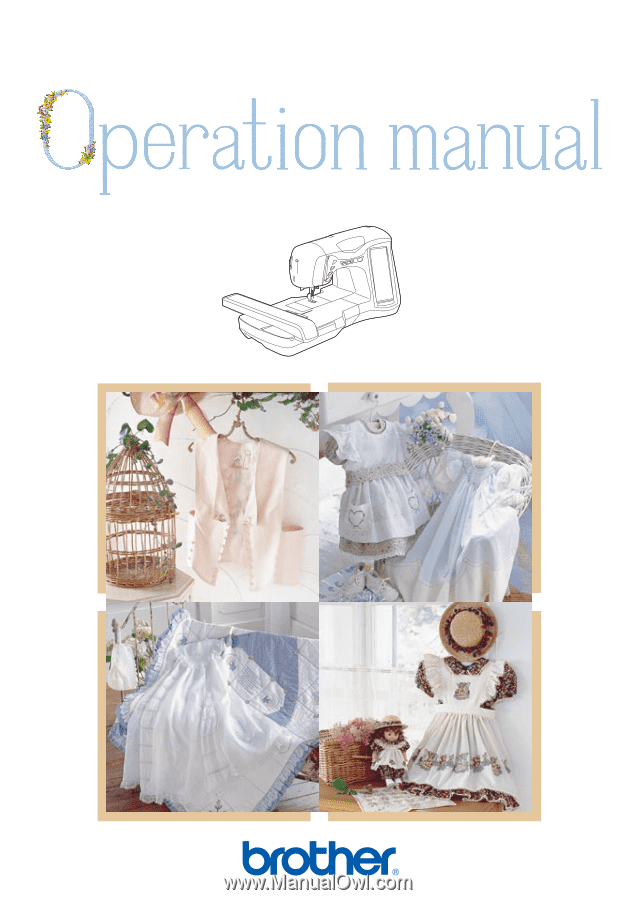
OPERATION MANUAL
114-200