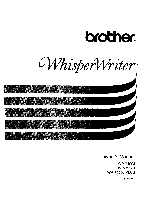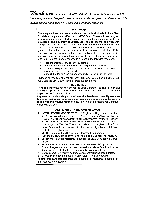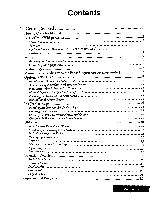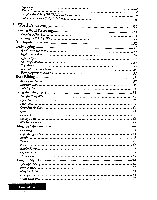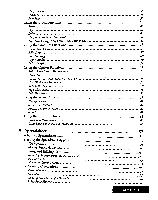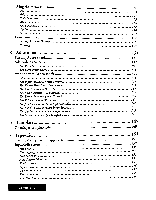Brother International WP7550J Owner's Manual - English
Brother International WP7550J Manual
 |
View all Brother International WP7550J manuals
Add to My Manuals
Save this manual to your list of manuals |
Brother International WP7550J manual content summary:
- Brother International WP7550J | Owner's Manual - English - Page 1
brother® 4i/his erWriterm 40' 1. is Owner's Manual WP-7400J WP-7550J WP-7550J PLUS U.S. English - Brother International WP7550J | Owner's Manual - English - Page 2
for choosing the Whisperwriter, Brother's Ink-jet Word Processor, which is designed to deliver years of reliable operation. Please read this manual carefully and keep it in if not installed and used in accordance with the instructions, may cause harmful interference to radio communications. However, - Brother International WP7550J | Owner's Manual - English - Page 3
) 10 Precautions when Using the Cut Sheet Feeder 11 Manual Paper Feeding (with cut sheetfeeder) 12 Removing the Optional Cut Sheet Feeder 13 Reinstalling the Paper Support 14 Ink-Jet Cartridge 14 Installing/Replacing an Ink-Jet Cartridge 15 Cleaning the Print Head 18 Cleaning the - Brother International WP7550J | Owner's Manual - English - Page 4
Processing 31 Creating a New File 31 Editing an Existing File 31 The Input/Edit Screen 32 Basic Typing 34 Word Wrap Function 34 Hyphen Function 34 Types ofSpaces 34 Paragraph Break 35 Page Break 35 Tab and Paragraph Indent 35 Typing Different Characters 35 Basic - Brother International WP7550J | Owner's Manual - English - Page 5
Copy Format Delete Format Page Setup Using the Block Functions Move Copy Delete Copy to/ Pastefrom Clip Board Type Style Change / "type Style Add / Font dr Size Using the Graphics Functions Create New Chart Edit Chart Line Framing Copy Graphic Delete Graphic Using the Option Functions Abbreviated - Brother International WP7550J | Owner's Manual - English - Page 6
Using the Menu Functions File Edit Style Functions Block Functions Sheet Functions Options Screen Functions Print Functions Setting the Print Options Printing 4 Addressbook Starting Addressbook Addressbook Screens The View Screen The Data Input Screen Working with Addressbook File The Input - Brother International WP7550J | Owner's Manual - English - Page 7
Functions Converting Brother Word Processing Files to a PC Format Converting PC Text Files to Brother Word Processing Files Converting 10 Auto Letter Layout Creating the Letter ... Applying Auto Letter Layout From the Word Processor Application 157 157 158 159 159 160 161 161 167 170 170 172 175 - Brother International WP7550J | Owner's Manual - English - Page 8
/Pastefrom Spreadsheet to Spreadsheet Copy/Pastefrom Word Processing or Spreadsheet to Addressbook Copy/Pastefrom Addressbook to Addressbook Appendix 100 Graphic Art Images 100 GRAPHICARTIMAGES Extra character table Symbol table Troubleshooting Error messages Specifications Compatible accessories - Brother International WP7550J | Owner's Manual - English - Page 9
•Ink-jet Cartridge •Diskettes •Keyboard •Operation Overview •Supplemental Programs The remaining chapters describe each of the applications available on the Whisperwriter. The Appendix provides clip art samples, technical data, troubleshooting, and a glossary. How to Use This Manual information - Brother International WP7550J | Owner's Manual - English - Page 10
Parts of Your Whisperwriter Main Unit Paper Support DC Plug Connector Monitor Connector Communication Connector (Models 7550) & WP-7550j PLUS) AC Adaptor DC Jack Power Switch fer,i„rz„fr-efdepeirfoe* .44,%. far e - okir" - Brother International WP7550J | Owner's Manual - English - Page 11
Monitor Contrast Controller Brightness Controller Power Switch Power Light Power Cord Monitor Stand Signal Cable Optional Modem (Models WP-7550J, WP-7550) PLUS) Data Cable Modem Modem Telephone Cord 0 Data Cable Modem Telephone Cord Modem AC Adaptor & Cord Getting Started 3 - Brother International WP7550J | Owner's Manual - English - Page 12
repair this equipment yourself. Service should be performed by authorized Brother service personnel only. In case of malfunction, overheating, or other problems, immediately disconnect the electrical power off. • Never try to manually move the ink-jet cartridge from side to side. Getting Started 4 - Brother International WP7550J | Owner's Manual - English - Page 13
Set Up • WARNING: [11jDo not plug your Whisperwriter or monitor into an electrical outlet until you have completely assembled it. Attaching the Monitor Stand Before making electrical connections, attach the monitor stand to the monitor: 1. Carefully set the monitor on its side as shown below. 2. - Brother International WP7550J | Owner's Manual - English - Page 14
Connecting the Equipment A CAUTION: Before plugging the Whisperwriter or monitor into an electrical outlet, connect the monitor and the modem to the Whisperwriter. Connecting the monitor 1. Push the monitor signal cable connector into the monitor connector. The monitor connector is located on - Brother International WP7550J | Owner's Manual - English - Page 15
(See page 12) • automatically, up to 30 sheets from the back paper tray with the optional cut sheet feeder (See page 10) Manual Paper Feeding with the Paper Support (no cut sheet feeder) A CAUTION Do not use the platen knob to insert paper. For proper paper insertion, you must use the P INS - Brother International WP7550J | Owner's Manual - English - Page 16
the Whisperwriter main unit and monitor. Turn the main unit around so that the back of the machine is facing you. 2. Flip open the paper support on the back of the machine and slightly bend it in the center until one of the plastic pins on either end is free. Getting - Brother International WP7550J | Owner's Manual - English - Page 17
3. Carefully pull the free end of the paper support out of the word processor and then the other. Lift the paper support off of the back. Paper support pin s 4. Insert the wire paper holders into the holes on the cut sheet feeder. 5. Push down on the release button and hold it down while - Brother International WP7550J | Owner's Manual - English - Page 18
Automatic Paper Feeding (with cut sheet feeder) Paper Release Lever Positions 1. Push down on the tabs on both sides of the paper tray to move the paper release lever into the UP position. (See figure at left.) •% 444N,.u UP Paper will not feed. DOWN Paper will feed. Paper tray tabs Paper - Brother International WP7550J | Owner's Manual - English - Page 19
on the right side of the paper feeder) to hold paper tightly against the rollers. Paper release lever 9. When you are ready to print: • For Word Processing, Spreadsheet, and Addressbook, choose CUT SHEET FEEDER: ON in the Print dialog box when you are ready to print. • In the Typewriter application - Brother International WP7550J | Owner's Manual - English - Page 20
the front paper support on the cut sheet feeder. Slide the paper against the paper guide on the left. Front paper support Paper guide Paper release lever the cut sheetfeeder, and have not turned the Whisperwriter off In Word Processing, Spreadsheet, and Addressbook: When ready to print, press - Brother International WP7550J | Owner's Manual - English - Page 21
the front of the Whisperwriter, lift the back of the cut sheet feeder. 4. Slide the cut sheet feeder out of the Whisperwriter. 5. Reinstall the paper support (see next page). Getting Started 13 - Brother International WP7550J | Owner's Manual - English - Page 22
end into the other hole. 3. Turn the Whisperwriter on and wait for the Main Menu screen to appear. Paper support pin Ink-Jet Cartridge 1 WARNING: Keep used and new ink-jet cartridges out of reach of children. Avoid contact between cartridge and face, eyes, skin, and clothing. Your Whisperwriter - Brother International WP7550J | Owner's Manual - English - Page 23
(Left side). Do not move the cartridge manually from side to side. This message will appear:• Change the ink cartridge? After changing the ink cartridge, press RETURN to clean head. 3. Open the paper support and the top cover. Print head 4. Tear open the ink-jet cartridge pack and remove the new - Brother International WP7550J | Owner's Manual - English - Page 24
right hand position. 1. Press CODE + INK CHG. The cartridge will move to the left: the ink change position. Do not move the cartridge manually from side to side. This message will appear: After changing the ink cartridge, press RETURN to clean head. 2. Open the paper support and the top cover. ii - Brother International WP7550J | Owner's Manual - English - Page 25
your hands, do not touch the bottom of the cartridge. Alternate methodofink-jet cartridge removal: Pull up on the latch that holds the ink-ject cartridge in place and pull the cartridge toward you and then up. Print head Bottom Protection tape 4. Dispose of the old cartridge immediately. 5. Tear - Brother International WP7550J | Owner's Manual - English - Page 26
does not improve after cleaning the print head, the problem may be caused by dried ink on the nozzles, contacts, or the print cartridge bracket that can clog nozzles and cover contacts. 1. Remove the ink-jet cartridge. (See instructions on page 16.) 2. Gently clean the entire copper-colored - Brother International WP7550J | Owner's Manual - English - Page 27
of the Whisperwriter. 8. Press CODE + SHIFT + INK CHG. If print quality has not improved after this cleaning process, replace your ink-jet cartridge. If print quality still does not improve, your printer may require service. Contact your local authorized Brother Service Center. Getting Started 19 - Brother International WP7550J | Owner's Manual - English - Page 28
(High Density) and MF-2DD (Double Sided/Double Density) diskettes. The MF-2DD have half the capacity of the MF2HD. We recommend that you use Brother diskettes. The slightest damage, such as a scratch, or a small amount of dust on a diskette can easily spoil an entire file and make it unreadable. The - Brother International WP7550J | Owner's Manual - English - Page 29
Initializing (Formatting) New Diskettes A CAUTION Initializing a diskette erases all data on it. Diskettes must be formatted before they can be used. Some diskettes are already formatted as IBM compatible when you buy them. However, if you buy unformatted diskettes, the Whisperwriter can format - Brother International WP7550J | Owner's Manual - English - Page 30
Write-Protecting Your Diskettes O Write/Read All 3.5 inch diskettes have a switch that protects their contents from accidental erasure. When the switch is in the READ ONLY position, you cannot erase old information or store new information on the diskette. Slide the switch to the READ ONLY - Brother International WP7550J | Owner's Manual - English - Page 31
accessed when the key is pressed in combination with another key. The plus (+) is used with key names to show these key combinations in the instructions. When you see these key combinations, you need to press the SHIFT or CODE key, hold it down, and then press the second key. For - Brother International WP7550J | Owner's Manual - English - Page 32
Keypad Keys OL;K, in Spreadsheet or Calculator applications, these keys can be used like a calculator keypad when the numeric lock mode is active. SIM NAJM.L INSERT RETURN COL END Number lock mode: When you need to type numbers only, you can press CODE + 7 (NUM-L) to lock the keyboard in the - Brother International WP7550J | Owner's Manual - English - Page 33
. Many function keys, however, are not indicated with a green inscription. Example: CODE + J will turn the Justify function on and off in the Word Processing application. Pressing CODE + H will give you a list of these short cut functions and an explanation of function keys. Most non-character keys - Brother International WP7550J | Owner's Manual - English - Page 34
Application Layout Application description Here is a short description of the dif₹erent applications that you can start from the Main Menu: Word Processing: Creates and edits documents, complete with tables, graphics, and image data. Spreadsheet: Creates and edits numeric tables and makes automatic - Brother International WP7550J | Owner's Manual - English - Page 35
bases and electronic mail services. File Management: Organizes The function menu will not appear. In this manual, instructions that include a "shortcut" key method will be to the same application. For example, while working on a Word Processing file, you can open a Spreadsheet file and start working - Brother International WP7550J | Owner's Manual - English - Page 36
the key features of the Whisperwriter. Tutorial This program teaches you how to use the Word Processing application. We recommend that you have a look at these programs before you start using the Word Processing application. See the next page for a sample of a document created with the tutorial - Brother International WP7550J | Owner's Manual - English - Page 37
let Coach Wilson hear about that! Leslie, who studied interior design, hopes to start a small consulting practice out of her home and offer her services to local residents and businesses. Her first project will be to turn the family room of her home into a combination sunroom/office. In fact, she - Brother International WP7550J | Owner's Manual - English - Page 38
- Brother International WP7550J | Owner's Manual - English - Page 39
(or use the cursor keys to move the finger icon to highlight the Word Processing icon and press RETURN). MProcWessing rlp.TE sheet Ed Address- 2. 1 or use the cursor keys to move the finger icon to highlight the Word Processing icon and press RETURN. 3. Use the cursor keys to highlight the file - Brother International WP7550J | Owner's Manual - English - Page 40
. Capital Lock - It is highlighted (framed with a solid line) when the keyboard is in the capital letter (CAPS) mode or in the shift (SHIFT) ittudc. Word Processing 32 - Brother International WP7550J | Owner's Manual - English - Page 41
OFF on page 61. Scale: The scale on the screen of the word processor is the electronic equivalent of the scale on the top of a cannot use are the dead columns (left and right edges of the screen). The word processor reserves the left edge for the format change symbol [ F ], chart symbol [ - Brother International WP7550J | Owner's Manual - English - Page 42
+ S. The soft hyphen is displayed as a dotted hyphen [..-]. The part of the word before the soft hyphen will be returned to the end of the previous line if it can fit. If the document is reformatted so that the entire word can fit on the same line, the soft hyphen wil disappear. Types of - Brother International WP7550J | Owner's Manual - English - Page 43
text up into pages according to your specifications. The position of these automatic page breaks is flexible and will be readjusted for you by the word processor if you modify the text. On the screen a page break appears as a horizontal line along with a page number. You can also force the - Brother International WP7550J | Owner's Manual - English - Page 44
of the displayed line to the end of the displayed line to the beginning of the previous line to the beginning of the next line Word Processing 36 - Brother International WP7550J | Owner's Manual - English - Page 45
the document. Afterpressing these keys, this window appears: Besides these methods for moving the cursor, you can also use the Search function to locate a specific word, phrase, or title in your document. See "Search" on page 46. GO TO PAGE: Type page number and press RETURN or use arrow keys to - Brother International WP7550J | Owner's Manual - English - Page 46
the left of the cursor. Press DELETE to delete the character at the cursor position. Deleting a word: To delete a word, position the cursor on the space immediately following the word and press WORD OUT. Deleting a line: To delete a line, position the cursor anywhere after the last character of the - Brother International WP7550J | Owner's Manual - English - Page 47
third file , you must close at least one of the files before you can use Open File for Dual. • File operations are identical in the Word Processing, Spreadsheet, and Addressbook applications. While working with one application, you can use Open File or Open File for Dual to open a file belonging to - Brother International WP7550J | Owner's Manual - English - Page 48
.WPT LETTERS .WPT rEnn ess- LETTER1O.WPT LETTERS .WPT LETTERS .WPT LETTERS .WPT The file index window can display three indexes: Word Processing, Spreadsheet, and Addressbook. Thefile indexfor the application you are currently using is displayed above the other indexes. The title ofthe application - Brother International WP7550J | Owner's Manual - English - Page 49
.WPT LETTERS .WPT Sack LETTER10.WPT LETTERS .WPT LETTERS .WPT LETTERS .WPT The file index window can display three indexes: Word Processing, Spreadsheet and Addressbook. Thefile indexfor the application you are currently using is displayedabove the other indexes. The title ofthe application you - Brother International WP7550J | Owner's Manual - English - Page 50
is followed with a period and a three character extension that is automatically created by the system. You cannot modify the extension. • The word processor accepts only the following characters in file names: upper and lower case letters of the English alphabet (A-Z and a-z), digits (0 to 9), and - Brother International WP7550J | Owner's Manual - English - Page 51
a diskette's contents. Delete All: Deletes all unprotected files on the diskette. Initialize Disk: Prepares the diskette to accept data such as Word Processing files, Spreadsheet files, etc.. Directory Read: Reads the directory of a diskette when this has not been done automatically. For details - Brother International WP7550J | Owner's Manual - English - Page 52
block of text at the top of a page. Pouter: Defines a block of text at the bottom of a page. Hyphen Scan: Scans the text for unhyphenated words that can be divided. Merge Code: Inserts merge codes that will be automatically replaced with data from an Addressbook file during printing. Centering The - Brother International WP7550J | Owner's Manual - English - Page 53
. • Select Right Margin Flush from the Function Menu bar a second time. The Justify function is used to adjust the width of the blank spaces between words so that the last character of the line is exactly on the right margin. You can use this function to justify the text being typed - Brother International WP7550J | Owner's Manual - English - Page 54
the function menu bar; then select Search from the edit menu. The SEARCH window appears: SEARCH: • « SEARCH » START POSITION: CURRENT SEARCH: WHOLE WORD CHECK CASE CHECK OFF OFF Type SEARCH ward(s) and press RETURN. 3. Type the string to be searched for (50 characters maximum). 4. Use CURSOR - Brother International WP7550J | Owner's Manual - English - Page 55
the function menu. The REPLACE window appears: « REPLACE » SEARCH: REPLACE: START POSITION: REPLACEMENT MODE: SEARCH: WHOLE WORD CHECK CASE CHECK CURRENT MANUAL OFF OFF Type SEARCH & REPLACE word(s) and press RETURN. 3. Use CURSOR UP and CURSOR DOWN to move the cursor to the desired setting - Brother International WP7550J | Owner's Manual - English - Page 56
can automatically number pages in your document. L Press MENU and select Edit; then select Auto Page Numbering from the Function menu. TheAuto Page Numberingscreen appears: Word Processing 48 - Brother International WP7550J | Owner's Manual - English - Page 57
The hyphen scan function automatically detects such long blank spaces and gives you a chance to hyphenate long words. It allows you to type your text without inserting any hyphens manually (except permanent hyphens). 1 Press MENU and select Edit; then select Hyphen Scan from the function menu. 1he1 - Brother International WP7550J | Owner's Manual - English - Page 58
cursor to select and press RETURN. Press SPACE to change hyphen position. (I ES (NO] (CANCEL] 5. The window shows apossible hyphen positionfir the long word Select the following items by using CURSOR LEFT and CURSOR RIGHT and press RETURN. (You can also press TAB instead of selecting NO.) • YES - Brother International WP7550J | Owner's Manual - English - Page 59
label of each record must contain the same type of information. The Addressbook application allows you to mark records for merge printing. 2. Create a Word Processing file containing the text that will be common to all of the letters (the "master document"). Wherever variable information has to be - Brother International WP7550J | Owner's Manual - English - Page 60
Underline on, andpressing it once more turns underline off. With Continuous Underline, everything is underlined. With Word Underline, spaces between words are not underlined. ABC atm 123 Press SPACE to set on and press RETURN. Press CODE + 2 to open FONT & SIZE menu. 2. Use the cursor keys - Brother International WP7550J | Owner's Manual - English - Page 61
and font size, you can immediately see an example ofthe effect ofyour settings in the box at the bottom ofthe window. 3. Press RETURN when finished. Word Processing 53 - Brother International WP7550J | Owner's Manual - English - Page 62
beginning oftheparagraph where the newformat begins. The text is reformattedfrom thatpoint to the end ofthefile or to the next format symbol. 5. Press RETURN when finished. Word Processing 54 - Brother International WP7550J | Owner's Manual - English - Page 63
the first line to the first tab position. • 42 3 4 5 3 6 4To create paragraph with an indented first time, press TAB at the beginning of the paragraph.4 Word Processing 55 - Brother International WP7550J | Owner's Manual - English - Page 64
text to be set to multi-column. 2. Press MENU and select Style; then select Multi-Column from the function menu. The MULTI-COLUMN window appears: Word Processing 56 - Brother International WP7550J | Owner's Manual - English - Page 65
the left margin. The cursor will move to the right column by pressing CODE + RELOC when the cursor is on the end ofthe current line. Word Processing 57 - Brother International WP7550J | Owner's Manual - English - Page 66
A4 PORTRAIT A4 LANDSCAPE ASPOPTRAIr OTHER 8.50 1.00 9,00 11.00 1.00 Press I', l to change setting and press RETURN. tress -4 to move to another setting. Word Processing 58 - Brother International WP7550J | Owner's Manual - English - Page 67
text will be deleted from the right end. Then, when the Header or Footer edit screen is displayer:4 the prompt `Data has been truncated."willappear. Word Processing 59 - Brother International WP7550J | Owner's Manual - English - Page 68
RETURN. 4. Move the cursor to the destination for the block and press RETURN. The block is removedfrom its originalposition and inserted at the destination position. Word Processing 60 - Brother International WP7550J | Owner's Manual - English - Page 69
system willaskyou to confirm: Delete? Use cursor to select and press RETURN. NO] 5. Select YES to delete the block, or NO to cancel die function. Word Processing 61 - Brother International WP7550J | Owner's Manual - English - Page 70
to the selected block. • You can select the AS IS setting for each item only in Font & Size to keep the setting as it is. Word Processing 62 - Brother International WP7550J | Owner's Manual - English - Page 71
/ THICK: To select no frame, thin frame, or thick frame for your chart. • SIZE: 2.0 x 3.0 inch I 4.0 x 6.0 inch: To select one of two sizes for your charts. Word Processing 63 - Brother International WP7550J | Owner's Manual - English - Page 72
data to delete only the input data. The fallowing window appears. OK to delete all input data? Use cursor to select and press RETURN. (NOI Word Processing 64 - Brother International WP7550J | Owner's Manual - English - Page 73
20 10 Employees 006040 - to- under SO ■ma4 00. 50+ Aqs OFernale under 80 ■riot 80.50 50+ As4 88 arnefit 100% Stacked Bar Line Word Processing 65 - Brother International WP7550J | Owner's Manual - English - Page 74
, so enter the sum of these numbers for each age bracket (62, 53, and 58). Employees • 321%) undo 3C Eat 24444 9040 ▪ f SS .12q St+ Word Processing 66 1. Press CODE + RETURN to enter the data in the CHART DATA window for the hat, line or pie chart. The NEW CHART window - Brother International WP7550J | Owner's Manual - English - Page 75
the EDIT CHART window will appear:• Edit this CHART? 90 002010- .3.,dir 00 30.50 Use cursor to select and press RETURN_ 50+ Age NO1 Word Processing 67 - Brother International WP7550J | Owner's Manual - English - Page 76
cursor to the next frame line, left margin, or right margin To move to the next tab stop, right margin, in multi-columns, next column Word Processing 68 - Brother International WP7550J | Owner's Manual - English - Page 77
position the cursor outside the above-specified area and activate the Line Framing function, the machine will assume that you want to create a new frame. Word Processing 69 - Brother International WP7550J | Owner's Manual - English - Page 78
the line with a chart symbol c or frame symbol E, this message will appear: ( Format mark does not exist al this position! 1 Press any key to continue. r Word Processing 70 - Brother International WP7550J | Owner's Manual - English - Page 79
file. Auto Letter Layout: Pre-defines formats for your letters. Type Thesaurus: Provides a list of synonyms for a word. Edit Thesaurus: Provides a list of synonyms for the word at the current cursor position in a file. Abbreviated Phrase Maintenance This function is used to create, edit, print - Brother International WP7550J | Owner's Manual - English - Page 80
appears: Move cursor to delete and press RETURN. Highlight the entry to be deleted and press RETURN. • Delete all: Deletes all entries. This window appears: Word Processing 72 - Brother International WP7550J | Owner's Manual - English - Page 81
OK ko delete all phuazes in abbrevialeal phrase memory? Use cursor to select and press RETURN_ [NO] Select YES to delete all words, or NO to cancel the function. • Print: Prints the current Abbreviated Phrase memory. This message appears: Insert paper and press RETURN. Insert a sheet of letter- - Brother International WP7550J | Owner's Manual - English - Page 82
is used to scan your file from the beginning of the file or from the current cursor position and to search for misspelled words, redundant (repeated) words, or capitalization errors. I. Press MENU and select Option; then select Check All from the function menu. The DICT indicator on the status line - Brother International WP7550J | Owner's Manual - English - Page 83
the SPELL CHECK window and you can select another option. SUGGESTION(51: bane Ben bon boon •(< SUGGESTION » boen < SUSPECT WORD> Select word and press RETURN. • RETYPE: Enables input of a word when you think it is faster than asking for a suggestion, or when the system is not able to suggest - Brother International WP7550J | Owner's Manual - English - Page 84
type it. Unless you make mistakes, you will not notice that Spell Check is actually activated. When you make a mistake (misspelled or redundant word, mistaken capitalization), the appropriate window will appear. You can then proceed as you would with the Check All function. To turn the function off - Brother International WP7550J | Owner's Manual - English - Page 85
the dictionary. This dictionary is held in the memory of the machine for as long as the machine is turned on. If you add words to the user dictionary and would like to use the same dictionary for checking other files, you must save the user dictionary onto a diskette before - Brother International WP7550J | Owner's Manual - English - Page 86
MENU select Option; then select User Dictionary Maintenance from the function menu. The User Dictionary window shown above will display a list ofthe words contained in the current User Dictionary. 2. Press MENU; then select press 0 to select the Operate menu. You can select the following functions - Brother International WP7550J | Owner's Manual - English - Page 87
letters. For details, see "Auto Letter Layout" on page 201. Type Thesaurus You can use the Thesaurus function during typing when you want to find a word better suited than the one you have in mind. For example, if you want a synonym for "book": 1. Instead of typing the - Brother International WP7550J | Owner's Manual - English - Page 88
ORD > book MERNINGI5): IOUnt Verb: engage Verb: list 5?1,10NYM(5): I volume tome A printed and bound work. Press t, to select MEANING. Press I-, 4 to select word and press RETURN_ 3. Select a synonym in the same way as you would with the Type Thesaurus function, and press RETURN to replace the - Brother International WP7550J | Owner's Manual - English - Page 89
at a time. l. Press MENU and select Screen; then select Split Size from the function menu. A dotted line appears at the boundary line between the twofiles. Word Processing 81 - Brother International WP7550J | Owner's Manual - English - Page 90
condition it was in before you started the operation. 12alAgld.O2.1p1A IWPT 141 *NDITVJ WPT *NDITEXT Tennessee E1M .off AUTO OVER NUM : I 2 . . . . . 3 4. . . 5 7.3 . FILE 1 7 FILE2 Word Processing 82 - Brother International WP7550J | Owner's Manual - English - Page 91
• PRINT QUALITY: DRAFT For trials. (With this setting, you save time and ink.) • HEADER PRINT: YES Prints headers. (has no effect if you have not CUT SHEET FEEDER: OFF Cut sheet feeder is not attached, or you are using manual paper feed with the cut sheet feeder. • CUT SHEET FEEDER: ON Cut sheet - Brother International WP7550J | Owner's Manual - English - Page 92
printing, or NO continue printing. • If the paper has not been inserted or is jammed or cannot be ejected, this message will appear: Paper feed problem! Insert paper correctly. OK to continue printing? Use cursor to select arid press RETURN. INC - Brother International WP7550J | Owner's Manual - English - Page 93
Merge printing Remove the jammed paper manually, press P INS to feed the paper, and select YES to continue printing or NO to cancel. • If the LAYOUT) 2. Press RETURN to return to the Input/Edit screen. Thepage displayed last in the LAYOUTscreen appears in the normal display. Word Processing 85 - Brother International WP7550J | Owner's Manual - English - Page 94
Word Processing 86 - Brother International WP7550J | Owner's Manual - English - Page 95
3 Spreadsheet What is a Spreadsheet? In the past, financial records for any type of business or other organization were always kept by hand in bound form, hence the term "keeping the books." A sales ledger, for instance, might be laid out as a graph, with the months of the year across the top, and - Brother International WP7550J | Owner's Manual - English - Page 96
on your machine, the conversion is sometimes incomplete. For details, see "Converting a Lotus° 1-2-3° file into a Spreadsheet tile" on page 192. 4413T Word Proeessin iiTA Spread- iTwTiAlaAdTdreesss-TA sheet book 4. You can now use the cursor keys to highlight the file you want to retrieve and - Brother International WP7550J | Owner's Manual - English - Page 97
The Input/Edit Screen Status Line 1 sin 1 *NEWDATA NORMAL II In , ut area El Column name 4 Row number 2 C0L 10 [pig OVER NUN 1 11 ,4 Worksheet area SF 17 21 Pressing CODE + H (HELP) displays a list of keys you can use in the Spreadsheet (Input/Edit or Command) _nler your spreadsheet - Brother International WP7550J | Owner's Manual - English - Page 98
Moving Around the Screen When you call up the Input/Edit screen, the cursor will be in cell Al, ready for input. The cursor can be moved with CURSOR LEFT, CURSOR RIGHT, CURSOR UP, and CURSOR DOWN to highlight any cell arid to tell the Spreadsheet program where you wish to input. You will notice that - Brother International WP7550J | Owner's Manual - English - Page 99
necd editing. • BACKSPACE to delete one character to the left of the cursor. • DELETE to delete the character highlighted by the cursor. • WORD OUT to delete one word to the left of the cursor. • CODE + LINE OUT to delete all characters from the input area. • CODE + I (INSERT) to alternate between - Brother International WP7550J | Owner's Manual - English - Page 100
After typing or editing the data in the input area, you can transfer it to the selected cell using one of these keys: • RETURN to transfer the data to the cell and keep the same cell selected. • CURSOR RIGHT to transfer the data to the cell and select the next cell to the right. This works only if - Brother International WP7550J | Owner's Manual - English - Page 101
Format Marks A default single quote mark appears automatically in the input area when the spreadsheet recognizes your data as alphanumeric. If you delete it, it will automatically reappear when the alphanumeric data is confirmed. Instead of typing the format mark for right alignment ("9, you may - Brother International WP7550J | Owner's Manual - English - Page 102
Performing Calculations Numeric data are direct numbers or formulas and are calculated. When data is recognized as numeric, Spreadsheet will check whether or not the data is valid. • If the data is valid, the result (a number) is calculated. If the number can fit in the cell, it is automatically - Brother International WP7550J | Owner's Manual - English - Page 103
Formulas A formula is made of operators, operands, and possibly pairs of parentheses to control the order of calculation. Operators: The operators that are recognized by the system are, in order of precedence: Symbol - *1 Operator Positive and negative sign Exponentiation Multiplication, division - Brother International WP7550J | Owner's Manual - English - Page 104
Please remember the following rules about operands: • A cell address can be written using either upper or lower case fetters. When a cell address has to come first in a formula, it must be preceded with a + or - sign, or by a left parenthesis. Otherwise, the formula will be considered alphanumeric - Brother International WP7550J | Owner's Manual - English - Page 105
Using Math Functions Math functions are very useful for making formulas shorter and easier to edit. A math function performs specific operations on a single argument or on a list of arguments. Arguments are included in a pair of parentheses following the function name. A function name always starts - Brother International WP7550J | Owner's Manual - English - Page 106
Inputting a range Rather than typing in the cell address at each corner of the range, you can mark and highlight the range to be used. The spreadsheet will automatically define the top left and bottom right corners of the range. Suppose you want to calculate the sum of the range Al ..C2 and display - Brother International WP7550J | Owner's Manual - English - Page 107
5. Press RETURN again. The result, 21, appears in cell D2. n2- @SUM(A1 ..C2) A BC D E 1 23 2 4 5 6 21 F G HI J K The method of specifying cell addresses by moving the cursor instead of typing the address itself can actually be used not only to specify a range in a math function, but also to - Brother International WP7550J | Owner's Manual - English - Page 108
@REPEAT Repeats the argument the number of times specified. Two data entries are required between the parentheses: the argument itself, which must be a string of characters between a pair of double quote marks or the address of a cell containing alphanumeric data, and a direct number that specifies - Brother International WP7550J | Owner's Manual - English - Page 109
@IF : This special function checks whether or not a specified condition is verified, and displays a value that depends on the result of that check. The form of this function must be @IF(condition, argumentl, argument2), and can be read in plain English as: if the condition is satisfied, then display - Brother International WP7550J | Owner's Manual - English - Page 110
Example: 1. Enter the numbers shown below in the range Al..C2, then type @TSUM(Al..C2) in D3. D3: @TSUM(Al ..C2)1 A BC D E F G H1 J K 1 1 23 2 4 56 3 2. Press RETURN. The results appear asfollows: D3. OTSUM(Al ..O2) A BC D E 1 12 6 2 4 5 6 15 3 5 7 9 21 F G HI J K Spreadsheet - Brother International WP7550J | Owner's Manual - English - Page 111
menu to open, save, or close your files, and to return to the MAIN MENU. These functions work exactly the same way as with the Word Processing application. Please refer to "File" on page 38 for details. Edit File PM Style LurF Center Right Search Replace Fill Sort Select While using - Brother International WP7550J | Owner's Manual - English - Page 112
in a protected cell; r Protected cell error! Press any key to continue. , .4 • If the replacement string is longer than 240 characters, this window will appear: Word(s) too long! OX to truncate data? Use cursor to select and press RETURN. DIM INO1 You can select YES, to omit the data in - Brother International WP7550J | Owner's Manual - English - Page 113
Fill Sort This function is useful when you want to quickly number rows or columns, or when you need numbers in a range in order to check how math functions are working. Columns are filled from top to bottom. Rows are filled from left to right. In the case of a range, the first column is filled - Brother International WP7550J | Owner's Manual - English - Page 114
When a column that is selected for primary or secondary sort contains different types of cells, -the sort order is: Empty cell < Numeric < Alphanumeric < ERROR cell, This sorting function can perform a double sort, primary and secondary. A typical example of double sorting is when you have data - Brother International WP7550J | Owner's Manual - English - Page 115
BETWEEN, NOT BETWEEN. • These conditions all apply to numeric data, except EQUAL and NOT EQUAL which can be set for alphanumeric data (WORD). • With EQUAL(WORD) and NOT EQUAL(WORD), the machine checks for an exact matching of the first characters of the cells. If you entered EQUAL TO:BA, BANANA and - Brother International WP7550J | Owner's Manual - English - Page 116
The SELECTED DATA window looks like this: LE55 THAN: 20000 Marsh Henry Anderson John Carter David $12,345 $10,539 $18,300 Use cursor to select and press RETURN. rv"ifil TE IN SHEET] [PRINT] (CANCEL] From the SELECTED DATA window you can write the selected data in the - Brother International WP7550J | Owner's Manual - English - Page 117
Style Functions Edil Block UrKlet Bold Fixed Currency Percent Formula Texl No Display All Off Sheet While using the above functions, press CANCEL at any time to go to the previous screen. Use the Style functions from the function menu to modify the appearance of a range of cells. - Brother International WP7550J | Owner's Manual - English - Page 118
Underline Bold This function is used to draw horizontal lines separating rows. When a cell is set to Underline ON, the underlining will extend from the left to the right end of the cell, regardless of its WilLCIILS. 1. Move the cursor to a corner of the range of cells that you want to format and - Brother International WP7550J | Owner's Manual - English - Page 119
Fixed Currency This function is used to control the number of decimal places that will be displayed and allows you to use commas to separate the thousands. The default is an Auto mode which displays up to 5 decimal digits. The setting does not affect the number of decimal places that are actually - Brother International WP7550J | Owner's Manual - English - Page 120
Percent 3. Use CURSOR UP and CURSOR DOWN to move the cursor to the desired setting. Use SPACE BAR to alternate between YES and NO. Use the numeric keys to set the number of decimal places. • CURRENCY DISPLAY / YES: Cancels the settings of Fixed and Percent, and enables the setting of the CURRENCY - Brother International WP7550J | Owner's Manual - English - Page 121
Formula Text No Display This function makes it possible to display formulas (rather than their result) in cells. Use this feature to print all the formulas you have created. 1. Move the cursor to a corner of the range of cells that you want to display formulas in cells and press MENU and select - Brother International WP7550J | Owner's Manual - English - Page 122
All Off This function is used to reset all the attributes of the selected cells to their default settings (underline off, bold off, fixed auto decimal, currency and percent off, no commas, formula text off, no display off). 1. Move the cursor to a corner of the range of cells that you want to reset - Brother International WP7550J | Owner's Manual - English - Page 123
Move This function is used to move a range of cells to another location. The original cells are cleared. 1. Move the cursor to a corner of the range of cells that you want to move and press MENU and select Block; then select Move from the function menu. (Short cut: CODE + M. This message appears: - Brother International WP7550J | Owner's Manual - English - Page 124
• Ifthe amount ofdata thatyou try to copy is such thatyourfile becomes too large, this message appears: .. [ Copy incomplete. Memory full! Press any key to continue. • Ifany key is pressed the data which could be copied will be displayed. • If the destination has protected cells (cells that you - Brother International WP7550J | Owner's Manual - English - Page 125
Clear Clear resets all Style settings in the range to their default settings. This function is used to clear all the cells in a range. 1. Move the cursor to a corner of the range of cells that you want to clear and press MENU and select Block; then select Clear from the function menu. (Short cut: - Brother International WP7550J | Owner's Manual - English - Page 126
press RETURN_ 2. Use CURSOR UP and CURSOR DOWN to move the cursor to the desired setting. Use SPACE BAR to change the settings. • HOW? : MANUAL Allows for manual setting of the width (you will have to enter a value for the width). • HOW? : AUTO Allows for automatic setting of the width (the width - Brother International WP7550J | Owner's Manual - English - Page 127
HOW MANUAL AUTO CHOICE WHERE Select column(s). See step (3). Enter a value for the width. See step (4). Select a range. See step (3). DEFAULT Select column(s). See step (3). Enter a value - Brother International WP7550J | Owner's Manual - English - Page 128
Title This function freezes the first rows/columns of a large worksheet so that the titles they contain are always visible when you scroll the sheet. 1. Press MENU and select Sheet; then select Title from the function menu. The TITLE window appears: •t< TITLE >> TITLE FREEZE OR RELEASE: - Brother International WP7550J | Owner's Manual - English - Page 129
Insert This function inserts blank rows or columns in the middle of the worksheet. 1. Move the cursor to the cell that you want to insert. (exl. To insert a row between rows 1 and 2, you should move the cursor to row 2.) (ex2. To insert a column between columns A and B, you should move the cursor - Brother International WP7550J | Owner's Manual - English - Page 130
Delete Ifyou select NO, insertion is canceled. Ifyou select YES, insertion will beperformed with data lost, except i_fone or more cells among the data to he lost is protected, in which case this window appears and insertion is canceled: Protected cell error! Press any key to continue. This - Brother International WP7550J | Owner's Manual - English - Page 131
a file that has not been recalculated, but has been saved, is opened, the following message will appear to prompt you to recalculate manually: The sheet needs recalculation. Recalculate. This function is used to protect a range of cells against accidental deleting or overwriting. The same function - Brother International WP7550J | Owner's Manual - English - Page 132
Worksheet Protect Calculation Method 2. Move the cursor to the opposite corner of the range you want to protect and press RETURN. The Protect window appears: Protect? Use cursor to select and press RETURN. ll [OFF] [CANCEL) 3. Use CURSOR LEFT and CURSOR RIGHT to select ON, OFF, or CANCEL and - Brother International WP7550J | Owner's Manual - English - Page 133
• If you select USE PRECISION AS DISPLAYED, this window appears. OK to lose accuracy? Use cursor to select and press RETURN_ )NO) YES: Calculation is carried out as displayed. NO: Cancel the function. • If you select CANCEL, you return to the previous position before the II -Milli was chosen. - Brother International WP7550J | Owner's Manual - English - Page 134
refer to "Abbreviated Phrase Memory" on page 71 for details. Check All This function starts Spell Check. The operations are the same as with the Word Processing application. Please refer to "Check All (Spell Check)" on page 74 for details. • When an error is found, the cell is highlighted and its - Brother International WP7550J | Owner's Manual - English - Page 135
screen size while working in dual mode. Change Screen Oplicn Print Change Screen Split Size Split Size The operations are the same as with the Word Processing application. Please refer to "Change Screen" on page 81 for details. • The short cut keys CODE + Q can be pressed only when you are in - Brother International WP7550J | Owner's Manual - English - Page 136
Print Functions Screen Pun Use the Print function from the function menu to print a range of cells or the entire worksheet. When you want to specify print area, move the cursor to one corner of the range to be printed and press MENU, select Print; then select Print from the submenu. (Short cut: - Brother International WP7550J | Owner's Manual - English - Page 137
or DRAFT. DRAFT mode prints faster and uses less ink. DRAFT is adequate for trial copies, and FINE is of characters in the rows is displayed under the words "PRINT FROZEN TITLE". Set CUT SHEET FEEDER to feed paper without the cut sheet feeder or manually feed a single page with the cut sheet feeder - Brother International WP7550J | Owner's Manual - English - Page 138
Printing The maximum length ofpaper can be printed is 14.33 inch. 3. Use the cursor keys to move the cursor to each entry field to type the desired values in inches. • You can move the cursor to the underlined fields only. The margin entry fields are always underlined. The WIDTH and LENGTH are - Brother International WP7550J | Owner's Manual - English - Page 139
to the file name. Files with that extension can be used for merge printing with Word Processing files. Starting Addressbook MAIN MENIlJ 2 4 5 Word Spreadsheet Addressbook Template Processing Typewriter 6 7 8 Communication File Disk Auto Letter Desk Top Management Application Layout - Brother International WP7550J | Owner's Manual - English - Page 140
disk, either replace the diskette with another one or go to page 21in Getting Started for the procedures on how to initialize a diskette. Word Processin IJEilBuOK Spreadsheet Addressbook Remember that you can press CODE + H (HELP) to get onscreen help. 4. To open a stored file, use the cursor - Brother International WP7550J | Owner's Manual - English - Page 141
functions to open, save, or close your files, and to return to the Main Menu. These functions work exactly the same way as with the Word Processing application. Please refer to "File" on page 38 for details. Llin Input =Pea File Save File Open File for Dual Quiff Close File File - Brother International WP7550J | Owner's Manual - English - Page 142
The Input Functions (View Screen) File n:ut Record Idew.4 Record Top Record Bottom Record Use these functions to create a new record or to move to the top or the bottom of the list: New Record: Creates a new record. Top Record: Jumps to the first record. Bottom Record: Jumps to the last record. - Brother International WP7550J | Owner's Manual - English - Page 143
Move Copy This function removes a block of records from its original position and inserts it at another location. 1. To move records, position the cursor on the first record to be moved. 2. Press MENU and select Record; then select Move from the function menu. (Short cut: CODE + E) This message - Brother International WP7550J | Owner's Manual - English - Page 144
Delete This function removes a block of records. 1. To delete records, position the cursor on the first record to be deleted. 2. Press MENU and select Record; then select Delete from the function menu. (Short cut: CODE + D). This message appears: Move cursor to end o£ block to be deleted and press - Brother International WP7550J | Owner's Manual - English - Page 145
Insert Label This function creates a new label and sets the name and width of the label. 1. Press MENU and select Label; then select Insert Label from the function menu. This message appears: Move cursor to position for insert label and press RETURN. The maximum number of labels is 20. The maximum - Brother International WP7550J | Owner's Manual - English - Page 146
Change Label Name & Width The maximum length for a label name is 12 characters. The width of a column must be between 1and 71 characters. This function changes a label name and/or width. 1 Press MENU and select Label; then select Change Label Name & Width from the function menu. This message - Brother International WP7550J | Owner's Manual - English - Page 147
Select records 4. Use CURSOR LEFT and CURSOR RIGHT to select and press RETURN when finished. • ASCENDING: Normal alphabetic order (A-Z). • DESCENDING: Reverse alphabetic order (Z-A). • CANCEL: Cancels the function. This function selects records that match specified conditions. When the records are - Brother International WP7550J | Owner's Manual - English - Page 148
the function. The Screen Function (View Screen) Edit Prink Change Screen tzilik Size Basically, the screen operations are the same as with the Word Processing application. Please refer to "Screen" on page RI for details. Use the Screen functions from to control the display. (This function is - Brother International WP7550J | Owner's Manual - English - Page 149
QUALITY: FINE For final quality printing. • PRINT QUALITY: DRAFT For trials. • CUT SHEET FEEDER : OFF Cut sheet feeder is not attached, or you are using manual paper feed with the cut sheet feeder. CUT SHEET FEEDER : ON Cut sheet feeder is attached and you wish to use it for automatic paper - Brother International WP7550J | Owner's Manual - English - Page 150
Changing label settings ifyoupress CANCEL while the cursor is in the right box, the setting of the current label name is cancelled and you return to the left box. If you press CANCEL while the cursor is not in the right box, you return to the ADDRESSBOOK PRINT MENU window. The default settings for - Brother International WP7550J | Owner's Manual - English - Page 151
Changing page setup You can set PRINT RECORD, PRINT POINT, PRINT QUALITY, and CUT SHEET FEEDER as you would when printing labels. LABEL SIZE does not appear on this window. Instead, you can set the page parameters using PAGE SETUP. The current paper size is indicated under CURRENT. 1. Move the - Brother International WP7550J | Owner's Manual - English - Page 152
ifyoupress CANCEL while the cursor is in the right box, the setting of the current label name is canceled and you return to the left box. If you press CANCEL while the cursor is not in the right box, you return to the ADDRESSBOOK PRINT MENU window. 4. When finished, press RETURN to go back to the - Brother International WP7550J | Owner's Manual - English - Page 153
function turns on or off the check mark that appears at the left of the records on the View screen. During merge printing with the Word Processing application, records without the check mark is ignored. During LABEL or LIST printing, only records with a check mark print if you select PRINT RECORD - Brother International WP7550J | Owner's Manual - English - Page 154
Jump; then select Search from the function menu. The Search window appears. 2. Define the search string and other parameters as you would with the Word Processing application. See "Search" on page 46. When an occurrence of the specified string isfound, this window appears: Next search? Use cursor to - Brother International WP7550J | Owner's Manual - English - Page 155
dual mode. Return to View Screen: Returns to the View Screen. The functions of Change Screen and Split Size are the same as with the Word Processing application. Please refer to "Using the Screen Functions" on page 81 for details. Return to View Screen This function returns to the View Screen - Brother International WP7550J | Owner's Manual - English - Page 156
Addressbook 148 - Brother International WP7550J | Owner's Manual - English - Page 157
Template icon and press RETURN. The list of the wordprocessing templatefiles stored on the disk appears. The template file name extensions are: • WP1: Word Processing • SP1: Spreadsheet • MR1: Addressbook Files with different fi le name extensions will not appear on the index screen. Template 149 - Brother International WP7550J | Owner's Manual - English - Page 158
You should first open and read the template file named "-README". This file is a list of all template files on diskette. 4. To select the application, use CURSOR LEFT and CURSOR RIGHT to highlight the desired title; then press CURSOR DOWN or RETURN. 5. Use the cursor keys to select a template and - Brother International WP7550J | Owner's Manual - English - Page 159
6 Typewriter Starting the Typewriter application F%1"IN MIEN ILJ 2 3 4 Word Spreadsheet Addressbook Template Processing Typewriter 6 7 8 9 0 Communication File Disk Auto Letter ❑esk Top Management Application Layout Reference 1. Switch the power on to display the Main Menu. 2. - Brother International WP7550J | Owner's Manual - English - Page 160
Input/Edit screen Status Line -3 Scale -1 2 I 1 > Tennessee112 at 2 3 4 4 5 5 67 HIFI 6 7 3 tart typing your text. Status Line: [he indicators on the status line show your current document settings. From left to right they are: 1. The font name. 2. The font size (in points - Brother International WP7550J | Owner's Manual - English - Page 161
Scale: The scale on the screen of the word processor is the electronic equivalent of the scale on the top first sheet ofpaper is stillin the Whisperwriter. 1. Align the paper to be printed against the paper support marks. If the paper width is less than 10.55 inch (Letter Portrait, A4 Portrait & - Brother International WP7550J | Owner's Manual - English - Page 162
, Right Margin Flush, and Justify, please refer to "Edit functions" in Word Processing. Auto Return ON/OFF When this function is turned on, the carrier F for Find Position. The 'Find Position Arrow" on the ink-jet cartridge moves to the position on the paper that corresponds to the cursor - Brother International WP7550J | Owner's Manual - English - Page 163
bottom margins. To learn how to use each function, please refer to "Word Processing". Use the Option functions from the function menu to spell check your to use it for automatic paper feeding. Select OFF if you wish to manually feed paper with or without the cut sheet feeder. For details, see " - Brother International WP7550J | Owner's Manual - English - Page 164
Main Menu from the function menu. This will quit the Typewriter application and display the main menu. If data is still on the screen, the word processor prints the page before quitting the Typewriter application. Typewriter 156 - Brother International WP7550J | Owner's Manual - English - Page 165
your Brother Word Processor and a personal computer or another word processor. This communication is done via modem and the telephone line. The most popular use of this feature is to exchange messages and files with friends and obtain access to commercial data bases and electronic mail services such - Brother International WP7550J | Owner's Manual - English - Page 166
to identify you. This machine records the log-in data as you enter it on the screen when requested to do so by the information service. Once the log-in data has been recorded, the machine will automatically transmit it after dialing. 5. Transmitting/Receiving: Once you are connected, the text that - Brother International WP7550J | Owner's Manual - English - Page 167
or reception. Opening a Communication File 1. Switch the power on to display the Main Menu. "'NI MENU 2 3 4 5 I Word Spreadsheet Addressbook Template Processing Typewriter 7 8 9 0 :1 Communication File Disk Auto Letter Desk Top Management Application Layout Reference • You - Brother International WP7550J | Owner's Manual - English - Page 168
If you call an information service, you must also identify yourself with a "log-in". 4. Use the cursor keys to highlight the file you want to retrieve and press RETURN. To start - Brother International WP7550J | Owner's Manual - English - Page 169
When you retrieve a Communication file from a diskette, the current file is deleted and replaced with the file that you load, For details, see "Open File" on page 165. The file name of the Communication file is displayed in the upper-left corner of the Communication screen. The default file name of - Brother International WP7550J | Owner's Manual - English - Page 170
When the CompuServe file is saved, the file name of "$$COMPUS.CPF" is automatically selected. The information for the CompuServe file will be automatically stored and kept in the memory until overwriting or exiting from the Communication function. Communication 162 DIAL MODE : PULSE For dial phone - Brother International WP7550J | Owner's Manual - English - Page 171
New Set Up The underlined setting is the default setting. I his function allows you to set up the telephone number and communication parameters to execute log-in for communication. 1. Press MENU and select File; then select New Set Up from the function menu. This window appears: - Brother International WP7550J | Owner's Manual - English - Page 172
zero; if odd, the parity bit is set to one. This way, all "words" (character + parity bit) will have an even number of nonzero bits. The receiving unit must have the same parity setting and expects to receive only words with an even number of nonzero bits. When this number is odd, the - Brother International WP7550J | Owner's Manual - English - Page 173
If youpress RETURN without pressing any key, it will return to the Communication screen directly. Pressed key AUTO LINEFEED ON RETURN CODE + RETURN CR, LF CR AUTO LINEFEED OFF CR CR, LF If the information that was set up in the CompuServe function or the Dial function is stored in memory, it - Brother International WP7550J | Owner's Manual - English - Page 174
Save File Ifyou have not saved a parameterfile when selecting Open File, this window appears: Change current setting? Use cursor to select and press RETURN [Y EE I INO1 2. Select YES to display the communication file list or NO to stop this function and return to the previous screen. 3. Select - Brother International WP7550J | Owner's Manual - English - Page 175
C< SAVE FILE » FILENAME: .CPF I $$CIIIMPUS.CPF GO ,CPF Existing File(s) AAAA .CPF Quit Type filename and press RETURN. Press t, 4 to scroll file directory. 2. Enter the file name and press RETURN to save the parameter file. This function allows you to return to the Main Menu. 1. Press - Brother International WP7550J | Owner's Manual - English - Page 176
Dial This function allows you to set up a phone number which you want to access, dial the number, or record auto log-in data. 1. Press MENU and select Phone; then select Dial from the function menu. (Short cut: CODE + D) This window appears. £C PHONE NUMBER » I DIAL MODE: RECORD LOGIN DATA: TONE - Brother International WP7550J | Owner's Manual - English - Page 177
Auto Log-In The first time you dial you must enter the log-in data manually. However, the log-in data can be recorded automatically by selecting ON from the RECORD LOG-IN DATA setting. The next time you dial the - Brother International WP7550J | Owner's Manual - English - Page 178
the Communication screen. Press NO to cancel and return to the previous screen. Transfer Functions Use the transfer functions from the Function menu to transmit Word Processing text or receive an ASCII file. File Phone Trsr le _end 1..VP TEXT Receive ASCII FILE Send WP TEXT: to convert - Brother International WP7550J | Owner's Manual - English - Page 179
.WPT LETTERI1.WFT LE7TER4 .WPT LETTERS .WPT Select a lire and press RETURN_ OUER NUM 21:21 2. Select a word processing text file which you want to send and press RETURN. The guide message appears during sending. > ATE70528215720 CONNECT 2400 USER WF00005 PASSWORD: SENT: XX.XK - Brother International WP7550J | Owner's Manual - English - Page 180
function allows you to receive ASCII data and save it as Word Processing text to a diskette. I. Press MENU and select XXX< FREE AREA: XX.XK NUM rerE 1Pq Mr, Richard H, liniment Branch Manager Andrews CppY Service 412 Randiego Drive Wonderland, New Jersey 09020 ➢ear Mr. Unimant: 'A do not plan to - Brother International WP7550J | Owner's Manual - English - Page 181
» FILENAME: .WPT Mr. Richard H. Chime Branch Manager Andrews Copy Service 412 Sandiago Drive Wbriderland, New Jens Dear Mr. Unimant: Existing File is pressed on the above screen, the file is abandoned and the guide line appears. Canceled. Press any key to return to the Communication screen - Brother International WP7550J | Owner's Manual - English - Page 182
from left margin - Auto/Just: AUTO - Page Set Up: default setting - Print Menu: default setting If memory becomes full by converting ASCII file to Word Processing text while saving, the file is saved as much as possible and the message below appears. Convert resulted in data loss. Communication 174 - Brother International WP7550J | Owner's Manual - English - Page 183
Character Code Table Code on grey background are ASCII controls. They can be inputted from the keyboard and transmitted in Communication mode. See "Transmitting Control Codes" on page 200 for a list of input keys. Code 15HEX(NAK) transmits the character. 0 1 2 3 4 5 6 7 8 9 ABCDE 0 0 @P Pc E a - Brother International WP7550J | Owner's Manual - English - Page 184
Transmitting Control Codes The following keys can be used in the terminal mode to transit ASCII control codes. KEYS CODE + SHIFT + 0 CODE + SHIFT + A CODE + SHIFT + B CODE + SHIFT + C CODE + SHIFT + D CODE + SHIFT + E CODE + SHIFT + F CODE + SHIFT + G CODE + SHIFT + H CODE + SHIFT + I CODE + SHIFT - Brother International WP7550J | Owner's Manual - English - Page 185
KEY BACK SPACE TAB SPACE BAR CODE + BACK SPACE RETURN CODE + RETURN CODE 08 09 20 7F AUTO LF (SEND)ON: OD +0A AUTO LF (SEND)OFF: OD AUTO LF (SEND)ON: OD AUTO LF (SEND)OFF: 0D+ OA ASCII Control Name (Hexadecimal) BS HT SPACE DEL CR + LF CR CR CR + LF Communication 177 - Brother International WP7550J | Owner's Manual - English - Page 186
- Brother International WP7550J | Owner's Manual - English - Page 187
Pul " I NI IVI E 1..J 2 3 4 5 7i3 I•D word Processing Spreadsheet Addressbook Template Typewriter 6 Z014% a S 0 Communication File Disk 1.44M MF-2HD and 720K MF-2DD diskettes can be used on your Brother machine. if you got a message indicating that you have an unformatted or damaged - Brother International WP7550J | Owner's Manual - English - Page 188
display it on the index or the File Management screens. 2. The second error is to create a file in a format that cannot be recognized by your Brother word processor and give it one of the above file name extensions. If you use your personal computer to create, say a graphic file, then give that file - Brother International WP7550J | Owner's Manual - English - Page 189
read from the source diskette onto the destination diskette. If all the files of the source diskette have not been transferred yet, the word processor asks you to reinsert the source diskette. 4. Repeat steps 2 and 3 until all files have been transferred to the destination diskette. You may need - Brother International WP7550J | Owner's Manual - English - Page 190
it will automatically scroll to make sure that you do not enter an existing file name. When you want to see another file name, scroll manually using CURSOR UP or CURSOR DOWN. 3. Type a file name that is not in use on the destination diskette and press RETURN to copy the file - Brother International WP7550J | Owner's Manual - English - Page 191
File Delete This function is used to delete files from a diskette. 1. Move the cursor to the file name which you want to delete. Press MENU and select File then File Delete from the function menu. (Short cut: CODE + D) The check mark appears at the left ofthefile name. This message appears: Press - Brother International WP7550J | Owner's Manual - English - Page 192
« RENAME » ORIGINAL FILENAME: NEW FILENAME: LETTER11.WPT LETTERIEWFT Existing File(s) LETTER11.WPT (XXX.X) LETTERS .WPT (XXX.X) LETTERS .WPT (XXX.X) LETTER7 .WPT (XXX.X) LETTERS .WPT (XXX.X) LETTERS .WPT (XXX.X) LETTER4 .WPT (XXX.X) LETTERS .WPT (XXX.X) LETTERS .WPT (XXX.X) Type filename and - Brother International WP7550J | Owner's Manual - English - Page 193
) before you try to use it. You can also reformat a diskette that already contains data in order to clear all files and subdirectories. Your Brother Word Processor can use both MF-2HD and MF2DD floppy diskottos, though the MF-2DD have half the capacity of the MF-2HD You can format diskettes - Brother International WP7550J | Owner's Manual - English - Page 194
time you insert a new diskette. In some circumstances, however, the directory is not read automatically and you might need to update the index manually. Press MENU and select Disk; then select Directory Read from the function menu (Short cut: CODE + F). The message "Win-king..."appears white the - Brother International WP7550J | Owner's Manual - English - Page 195
(Lotus International Character Set). For details, refer to your Lotus® 1-2-3® manual. Converting Brother Word Processing Files to a PC Format • WP TEXT.WPT -> ASCII.TXT , such as underlining, do not translate correctly between your word processor and a computer. Therefore, when a file is converted - Brother International WP7550J | Owner's Manual - English - Page 196
XXX.X) Select a file to convert and press RETURN. Press CANCEL to extl_ 2. The index displays only Word Processing (WPT) files. Use the cursor keys to highlight the file you want to convert and press want to see another file name, scroll manually using CURSOR UP or CURSOR DOWN. File Management 188 - Brother International WP7550J | Owner's Manual - English - Page 197
is formatted to DOS 1.44M or DOS 720K. You may format your diskettes to DOS 1.44M or DOS 720K on a PC or on your Brother word processor. Your PC manual should list the steps necessary to complete this operation. The ASCII file must also be stored in the root directory of the diskette and - Brother International WP7550J | Owner's Manual - English - Page 198
another file name, scroll manually using CURSOR UP or CURSOR DOWN. 4. Type a file name that is not in use on the current diskette and press RETURN to convert the file. During conversion, the message "Working..." is displayed, When conversion is completed, the word processor asks you to reinsert the - Brother International WP7550J | Owner's Manual - English - Page 199
into spaces. The conversion of the text is performed according to LICS (Lotus International Character Set). BROTHER.SPR --> LOTUS123.WK1 You can convert a Spreadsheet file from your word processor to the Lotus® 1-2-3° format in order to use the file on a PC. 1. Insert the diskette containing - Brother International WP7550J | Owner's Manual - English - Page 200
. Please check the Lotus® 1-2-3® file and make sure that only functions and formats available on your word processor are used. • Characters of the Lotus® 1-2-3® file that do not exist on your word processor are converted to spaces. The conversion of the text is performed according to LICS (Lotus - Brother International WP7550J | Owner's Manual - English - Page 201
table shows the printable characters that can be correctly translated when you convert to or from ASCII files on this word processor. Empty cells in this table correspond to control codes or characters that are converted into blank spaces. 0 1 2 3 4 5 6 7 8 9ABCDE o o@P ' pct 6. 1 1 1 AQa - Brother International WP7550J | Owner's Manual - English - Page 202
File Management 194 - Brother International WP7550J | Owner's Manual - English - Page 203
are 'minted directly onto your paper. They are not saved as part of a word processing file. If you wish to use an image as part of a printing, the Main Menu. PA A. I NI MENU, 2 3 5 Word Processing Spreadsheet Addressbook Template Typewrller 6rsez 7 9 0rami Communication File Disk - Brother International WP7550J | Owner's Manual - English - Page 204
3. Press 8, CODE + C or use the cursor keys to highlight the Disk Application icon and press RETURN. A list of the programs contained on the diskette appears on the screen: FRAMEPPT.APL ( XX.X) REMAIN: XX.X K Select a Me and press RETURN. Press CANCEL to display MAIN MENU. - Brother International WP7550J | Owner's Manual - English - Page 205
cut sheet feeder. • PRINT QUALITY / FINE : For final quality printing. PRINT QUALITY / DRAFT : For trials. With this setting, you save time and ink. 7. Press TAB to set printing position. The cursor appears in the right box. « GRAPHIC ART PRINT » FILENAME; BASEBAL .BIM PRINT SIZE: REPEAT PRINT - Brother International WP7550J | Owner's Manual - English - Page 206
continue printing. Using Frame Print (WP-7550.1 PLUS only) These outer frames are printed directly onto your paper. They arc not saved as part of a word processing file. If you wish to use an outer frame in a printing, print the frame onto the paper, then reinsert that paper for printing your - Brother International WP7550J | Owner's Manual - English - Page 207
with cut sheet feeder. • PRINT QUALITY / FINE : For final quality printing. PRINT QUALITY / DRAFT : For trials. With this setting, you save time and ink. 6. Press RETURN to enter the settings of the FRAME PRINT window. This message appears: Insert paper and press RETURN. 7. Set paper according to - Brother International WP7550J | Owner's Manual - English - Page 208
a files and prw, NEUISN. Press CANCE3 . display MAIN MENU 4. Select the desired application and press RETURN. The selected program will start. Proceed according to the instructions displayed on the screen. Disk Application 200 - Brother International WP7550J | Owner's Manual - English - Page 209
with the Auto Letter Layout application. The Auto Letter Layout application can automatically apply standard letter formats to an existing Word Processing file. Five different single page letter formats are available: 1. Full Block 2. Block 3 Semi-Block 4. Hanging-Indented 5. Official Style The - Brother International WP7550J | Owner's Manual - English - Page 210
Salutation line: The application identifies the salutation line as a line which starts with only "Dear" or "Ladies and Gentlemen." Body block: Everything between the salutation line and the complimentary close (defined below) will be identified as the body of the letter. Complimentary close line: A - Brother International WP7550J | Owner's Manual - English - Page 211
Applying Auto Letter Layout The Auto Letter Layout application can be started from the Word Processor or from the Main Menu. From the WordProcessorApplication 1. After typing the text of your letter, press MENU and select Option; then select Auto Letter Layout - Brother International WP7550J | Owner's Manual - English - Page 212
3. Press 9 or use the cursor keys to highlight the Auto Letter Layout icon and press RETURN. The list ofthe Word Processingfiles stored on the diskette appears. Word Processing LETTER1 ,I.IPT LETTER2 .WPT LETTER5 .WPT LETTERE .WPT LETTERI0.WPT LETTER3 .WPT LETTER6 .WPT LETTERS .WPT LETTER1.1.WPT - Brother International WP7550J | Owner's Manual - English - Page 213
formatting of the file. This message appears: Working.... The formatted letter appears on the screen. You are now in the Input/Edit screen of the Word Processing application and you can save the letter, print it, or edit it as you would a normal document. You can press CANCEL instead of RETURN - Brother International WP7550J | Owner's Manual - English - Page 214
- Brother International WP7550J | Owner's Manual - English - Page 215
tools. Starting Desk Top Reference 1. Switch the power on to display the Main Menu. MAIN Pun E LE 2 3 4 5 7-.4T Word Processing Spreadsheet Addressbook Template Typewriter 6 7 B 9 51 m -14I_P(t (MITI Communtcation Fite Disk Management Application Auto Letter Layout Desk Top - Brother International WP7550J | Owner's Manual - English - Page 216
and press RETURN to update the display. The information displayed next depends on the specified word. Ifthe specified word is correctly spelled, this screen appears. WORD, enclose and for WILD CPR° en-close SYNONYMI51, reen I shut in fence hem wall coop En9P immure ME - Brother International WP7550J | Owner's Manual - English - Page 217
for a string of characters of any length; "?" can be substituted for a single character. Example: If you enter inti„ the machine searches for words starting with inti, followed by any combination of characters. intimacies and intimate are examples of matches. If you type br?wn, the machine searches - Brother International WP7550J | Owner's Manual - English - Page 218
a selection from the Index menu to switch to another tool or to return to the Main Menu. This function is used to search for words that resemble a specified word upon character rearrangement. The machine will assemble all possible strings of a specified length made of characters from the specified - Brother International WP7550J | Owner's Manual - English - Page 219
1 1 and 1 e. Using only those letters, the machine then writes all thepossible strings offour or more characters, and displays those that are actual words (apple, Lapp,...). Press MENU and make a selection from the Index menu to switch to another tool or to return to the Main Menu. User Dictionary - Brother International WP7550J | Owner's Manual - English - Page 220
Desk Top Reference 212 - Brother International WP7550J | Owner's Manual - English - Page 221
, or Address Book screens. Starting the Calculator +I- 0000 00000 00000 1. Press CODE + 8 (CALC) with any of these screens: • Main Menu • Typewriter • Word Processing Input/Edit screen • Spreadsheet • Addressbook (data input screen) A second way the Calculator can be started is by selecting the - Brother International WP7550J | Owner's Manual - English - Page 222
Inputting Data Use these keys to enter numbers and perform calculations: Display Key Used for 1- 0 Numeric keys 1 - 0 To enter numbers or their equivalent in Num Lock mode Period + - *I or their equivalent in Num Lock mock Decimal point The four operations: add, subtract, multiply, divide - Brother International WP7550J | Owner's Manual - English - Page 223
and numbers. Returning to the Current Application To quit the Calculator, press CANCEL or F. If you started the Calculator with the Typewriter, Word Processing, Spreadsheet, or Addressbook application, you can also press W to return to that application and insert the last result on the Calculator - Brother International WP7550J | Owner's Manual - English - Page 224
- Brother International WP7550J | Owner's Manual - English - Page 225
makes it possible to transfer data between files and different applications (Word Processing, Spreadsheet, Addressbook). Each time you copy new data to Clip Board You can copy data to the Clip Board from the Word Processing, Spreadsheet, or Addressbook applications. I. Position the cursor on the - Brother International WP7550J | Owner's Manual - English - Page 226
and press RETURN. • NO: Cancels the function. • YES: Inserts the Clip Board data at the cursor's current position. When you are pasting a Spreadsheet range into a Word Processing file, YES is replaced with YES AS TABLE and YES AS TEXT. Select YES AS TABLE when you want the range to be automatically - Brother International WP7550J | Owner's Manual - English - Page 227
appears: Crossed positions full. Cannot insert table lines. In that case, the data will be inserted without the table lines. Copy/Paste from Addressbook to Word Processing The data is inserted as a block of text, the way it appears on the PASTE FROM CLIP BOARD window. Type Style, Font, and Size - Brother International WP7550J | Owner's Manual - English - Page 228
The pasted data overwrites existing data in the Spreadsheet. All data is considered alphanumeric and will be left-aligned in the cells. A line in the Word Processing file or a record in the Addressbook file becomes a single cell in the Spreadsheet file (in the column that you selected as the pasting - Brother International WP7550J | Owner's Manual - English - Page 229
Appendix 100 Graphic Art Images The standard Graphic Art images disk are READ only. Therefore, if you edit these images, we recommend that you save them onto another disk. There are also 100 graphic art images stored on the standard Graphic Art Images diskette as follows. These images allow you - Brother International WP7550J | Owner's Manual - English - Page 230
100 GRAPHIC ARTIMAGES .. • '..44-44...: I - ohdoe:•-q. '„ -d- :.:0 7--- -7 .... •0 MECZETLITE,.. -- . .. f : 1 . ' ,, 747 ACCENT ANNOUNC B-DAY BABY .44 ••,F .01 a Vi 4110 1,0 1, SALOONS BAREFEET BASEBAL BAT a ' 0 * F ill BILL •..-. r..BLACKCAT BORDER1 BORDER2 I BIGEVENT - Brother International WP7550J | Owner's Manual - English - Page 231
CHECK CRUISE „,... -aoimmmmc. I ^.../ \ Congratulations: CHEETAH CHURCH __--- e CONGRAT CROSS 4110 ii'SN I I CUT . . DOG EAGLE FIRST CLASS .. , EASTER tali:: EGGHEAD FIRECRKR , _..... I' :.-- "Amtlicar FIRST FISH FIST . FREE! 1;.°Efain . FLAG FOOTBAL FREE FUNGUS GOLF - Brother International WP7550J | Owner's Manual - English - Page 232
ft11111r f.,i,l,kl iiii -) KilirgrriATP ' 1_1' lir I, HAPPYHOL HOT-AIR aalaiw ,1 JACKOLN JOY .•.. . , Nor 4 1110IN KITTY ' V LIMO LINCOLN LIPS MARTINI MODEL 4 11151) t4EW S ! 1404•. . 0 1 MOONDUDE NEW NEWBURST NEWYEAR NOSMOKE dii 5 El 10 I* 4 4 .1 0 , 4 '1 NOTE - Brother International WP7550J | Owner's Manual - English - Page 233
R711,010. - SALE S,14 *M0,14 SsAvE$ RYLFLUSH SALE) SALE2 511.E SANTA SAVE SCHOOL SHAMROCK SKULLRNS vedoir ---( SOLDSIGN `ty STAR DiANK-you STARDUDE SUNDUDE TEARDROP TENNIS . ...... ter .. .,.. THANK TRACK TROPHY el, f WASHNGTN WEDDING !_.,, c,:, UMBRELLA VALENTN IA WAITER - Brother International WP7550J | Owner's Manual - English - Page 234
Extra character table r1 0 1 234 56789 2 3 1/ a 3 'I 2 •3 24 $ 02f Pr YR 0 %®C) Til Tr, ):r, 1 t , . • < > 0 >> ( ) [ ] { 1 ' to ▪. ; I. & @\ # § + -I- _ H * 1 ÷ .'„, . aa A 1 A a isi.' a ii. a A. 5. A. & FA. A' 6. PE m BbCcggncl Eet . 6 E 6 E ±'` 8F fGgHh I1 f1 z1 t1 i l ij - Brother International WP7550J | Owner's Manual - English - Page 235
the machine yourself. Instead, please contact your Brother dealer. Trouble Nothing works after the machine has been switched on ink. the printer to clean the roller. Ink runs on the paper. Try printing on the other side of the paper. If this does not solve the problem word processor. Appendix 227 - Brother International WP7550J | Owner's Manual - English - Page 236
Error messages Please consult the following table when an error message appears. Message Cause Check printer I Press any key to continue. Malfunction of the printer mechanism detected. Remedy Press any key to erase the message, turn the power off, then on again and check to see if the printer - Brother International WP7550J | Owner's Manual - English - Page 237
mode printing) 304.7 mm (12 in.) Print capacity: 231.14 mm (9.1 in.) Ink-jet Cartridge: Approx. 1,000,000 chr. / cartridge in regular print mode* Font Compatible accessories Obtain supplies from your nearest authorized Brother dealer. Brother cannot be held responsible for difficulties caused - Brother International WP7550J | Owner's Manual - English - Page 238
- Brother International WP7550J | Owner's Manual - English - Page 239
damaged. Block: An area of text that you can copy, delete, or move to another part of that document or to another document in Word Processing, Spreadsheet or Addressbook applications. Body block: In a letter, the main body of text. Bold: To make characters thicker than normal, or characters which - Brother International WP7550J | Owner's Manual - English - Page 240
common symbols are available for use in your files. File: The unit in which data is stored on the diskette, for example, a single Word Processing document, Spreadsheet, or Addressbook file. Floppy diskette: See Diskettes. Font: A specific printing style that is assigned to the characters set. You - Brother International WP7550J | Owner's Manual - English - Page 241
-jet cartridge: An accessory needed to supply ink for printing. Input area: In the Spreadsheet application, the upper row where the cursor moves to when inputting data. Input/Edit screen: In the Word Processing and Addressbook applications, the screen where you enter data. Insert mode: The mode - Brother International WP7550J | Owner's Manual - English - Page 242
, decimal tab aligns numbers by their decimal points. Text area: In the Word Processing Input/Edit screen, the range over which you can move the cursor and to your typed text to add effect. User dictionary: A list of words that are not in the Spell Check's standard dictionary and which are entered - Brother International WP7550J | Owner's Manual - English - Page 243
Auto Log-In 169 Auto Page Numbering 48 Auto Return On/Off 153, 154 B Backing up Diskettes 22 Basic Editing 37 Basic Typing Typewriter 153 Word Processing 34 Block Functions 60, 114 Body Block 202 Bold Text Style in Spreadsheet 109, 110 Bottom Record in Addressbook (Data Input Screen) 146 in - Brother International WP7550J | Owner's Manual - English - Page 244
Modem 6 the Monitor 6 to Power 6 Convert Functions 187 Converting Spreadsheet Files Brother to Lotus 1-2-3 191 Lotus 1-2-3 to Brother Format 192 Converting Word Processing File Formats Brother Format to PC Text 187 PC text to Brother Format 189 Copy a Block of Records (Addressbook) 134, 135 a Block - Brother International WP7550J | Owner's Manual - English - Page 245
161, 182 File Management 38, 43, 179 Convert Functions 187 Converting Spreadsheet files Brother to Lotus 1-2-3 191 Lotus 1-2-3 to Brother 192 Converting Word Processing File Formats Brother to PC Text 187 PC Text to Brother 189 Description of 27 Disk Functions Directory Read 185, 186 Disk Functions - Brother International WP7550J | Owner's Manual - English - Page 246
20 Inserting Merge Codes in your Document 51 Index 238 Inserting Text 38 Installing the First Ink-jet Cartridge 15 Installing the Optional Cut Sheet Feeder 8 J Jumble 210 Justify Text in Typewriter 154 Text in Word Processing 44, 45 K Keyboard 23 Keys Cancel 25 Character Keys 23 Code 25 Cursor Keys - Brother International WP7550J | Owner's Manual - English - Page 247
Auto Log-In 169 Relative Address 114 Removing the Optional Cut Sheet Feeder 13 Rename 182, 183 Replace in Spreadsheet 103, 104 in Word Processing 44, 47 Replacing a Used Ink-jet cartridge 16 Return Key 25 Return to Main Menu 155, 182, 184 Return to View Screen 147 Right Alignment of Data - Brother International WP7550J | Owner's Manual - English - Page 248
34 Permanent Spaces 34 Soft Spaces 34 Special Characters 35 Split Size 127 in Addressbook (Data Input Screen) 147 in Addressbook (View Screen) 140 in Word Processing 81 Spreadsheet Absolute Address 114 Block Functions 114 Clear 114, 117 Copy to Clip Board 114, 117 Copy (a Range of Cells) 114, 115 - Brother International WP7550J | Owner's Manual - English - Page 249
35 Typing Text in Multi-column Pages 57 U Underline 109, 110 Understanding the User Dictionary 76 User Dictionary Spreadsheet Maintenance 126 Word Processing Maintenance 71, 76 User Dictionary Maintenance Desk Top Reference 211 Typewriter 155 Using a Communication Parameter File 159 Using a Tab to - Brother International WP7550J | Owner's Manual - English - Page 250
Previewing the Document Layout 83, 85 Screen Functions Change Screen 81 Function Mark ON/OFF 81 Scale Line ON/OFF 81 Split Size 81 Starting Word Processing 31 Style Functions Copy Format 52, 58 Delete Format 52, 58 Font & Size 49, 52, 53 Line Spacing 52, 56 Margins & Tabs 49, 52 - Brother International WP7550J | Owner's Manual - English - Page 251
30 am to 6:30 pm CST). To order brochures on other Brother products or to locate your nearest Authorized Service Center or Authorized Dealer, you may call our automated voice response system at (800) 284-4357 (anytime). To order Brother accessories by Visa or MasterCard, you may call (800) 284-4357 - Brother International WP7550J | Owner's Manual - English - Page 252
brother. US0447-001 Printed in USA
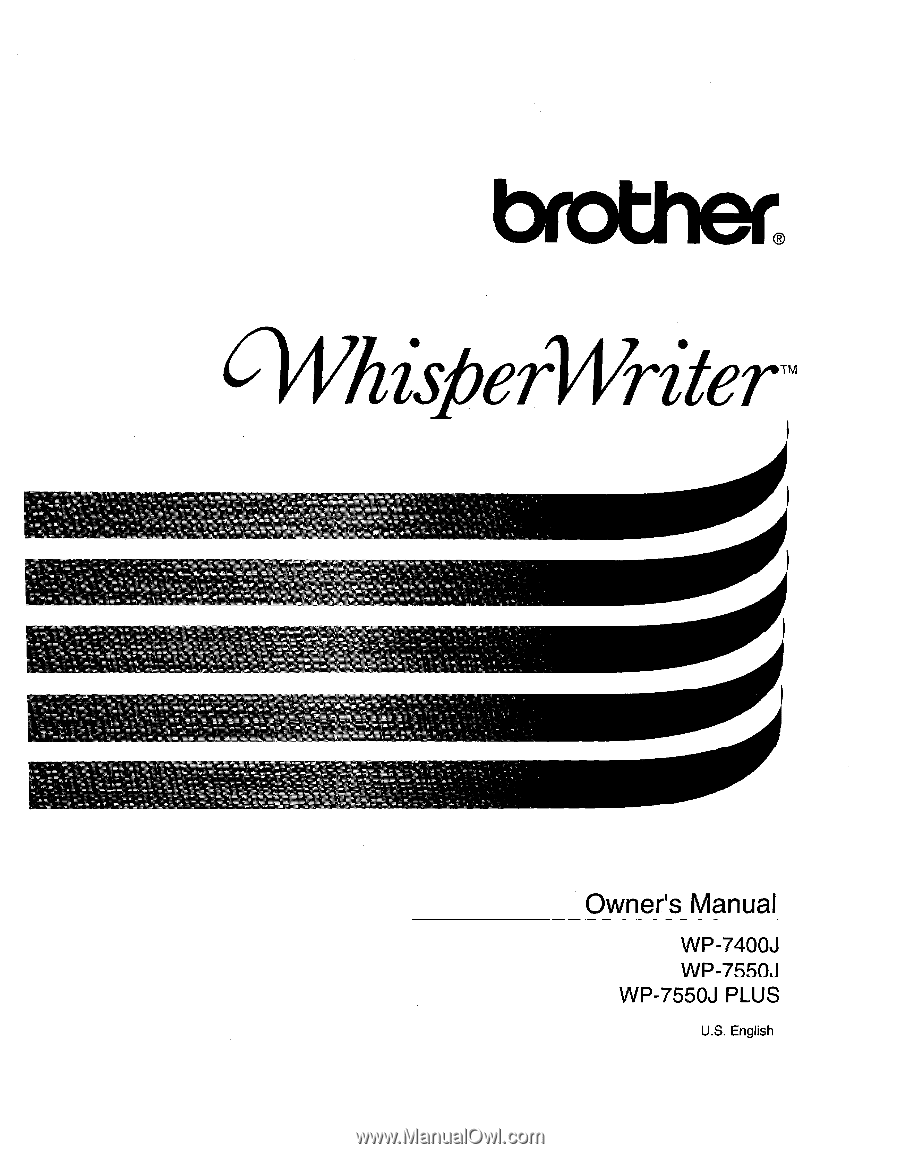
brother®
4i/his
erWriterm
40'
is
1.
Owner's
Manual
WP
-7400J
WP
-7550J
WP
-7550J
PLUS
U.S.
English