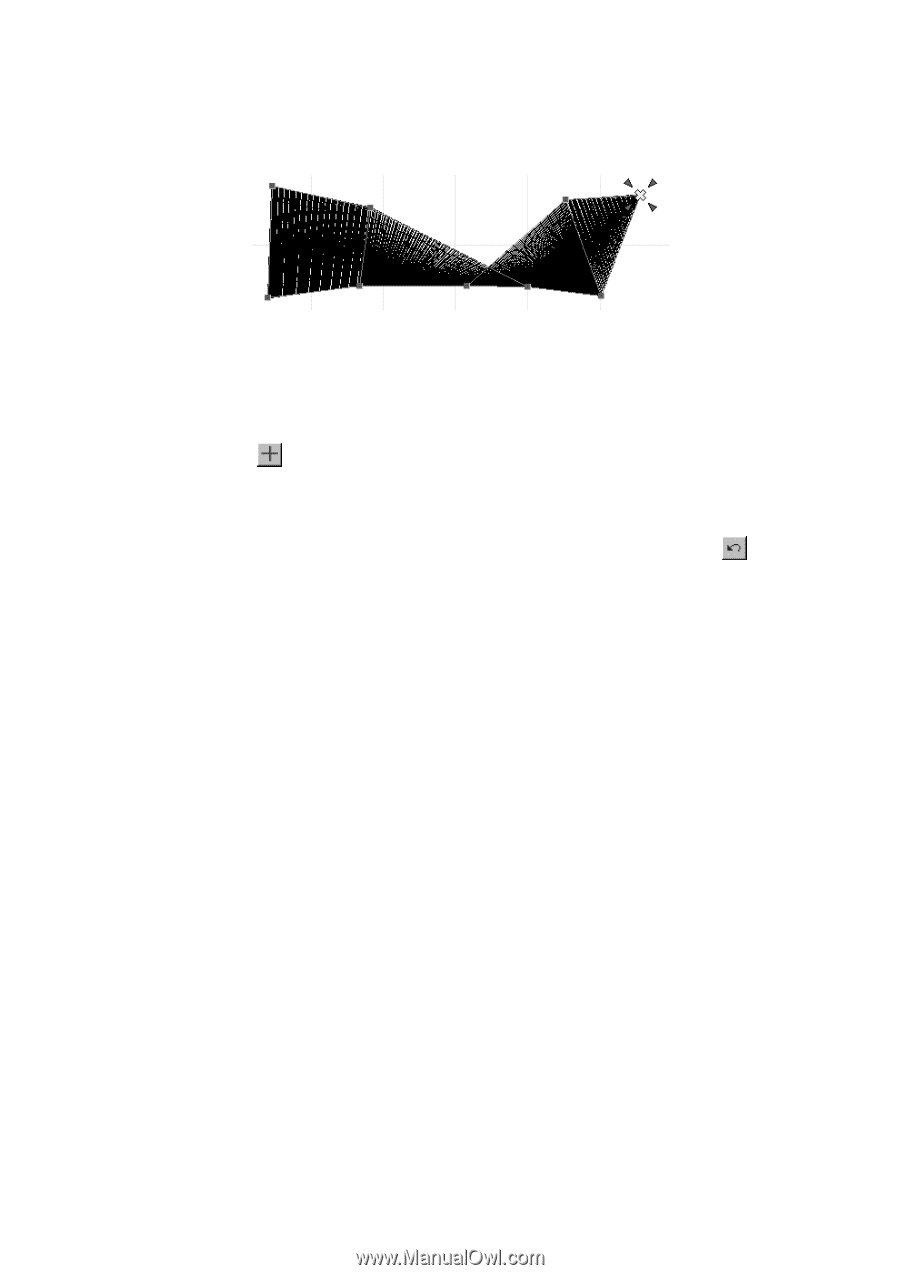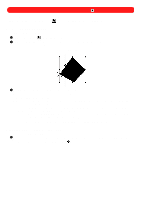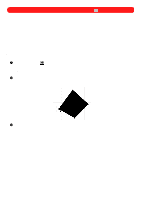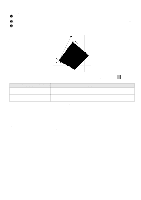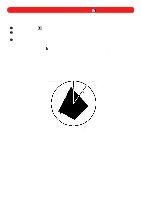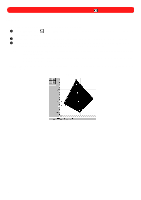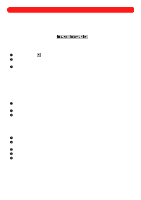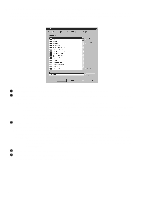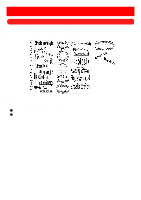Brother International BES-100E BE-100 Workbook - English - Page 15
Correcting a bow tie
 |
View all Brother International BES-100E manuals
Add to My Manuals
Save this manual to your list of manuals |
Page 15 highlights
s Correcting a "bow tie" Regions are digitized as pairs of punchpoints (a point and a counterpoint, which appear with a gray line connecting them). When deleting punchpoints from a region, either the punchpoint pair or two punchpoints that are in sequence should be deleted; otherwise, the region will "bow tie", as shown below. Figure 17 A "bow tie" also occurs when a punchpoint in a region is moved to the other side of the other punchpoint in the pair. To correct a "bow tie", do any of the following: x Delete the remaining point of the pair. x Click the Reshape tool ( ), click the punchpoint before the deleted one, and then click Insert Point After on the Punchpoints drop-down menu to insert a new punchpoint and correct the "bow tie". Then, move the newly inserted points to correctly shape the satin stitch. x On the Edit drop-down menu, click Undo Delete Points. NOTE: The last operation performed can also be undone by clicking the Undo button ( bar. ) in the Ribbon 12