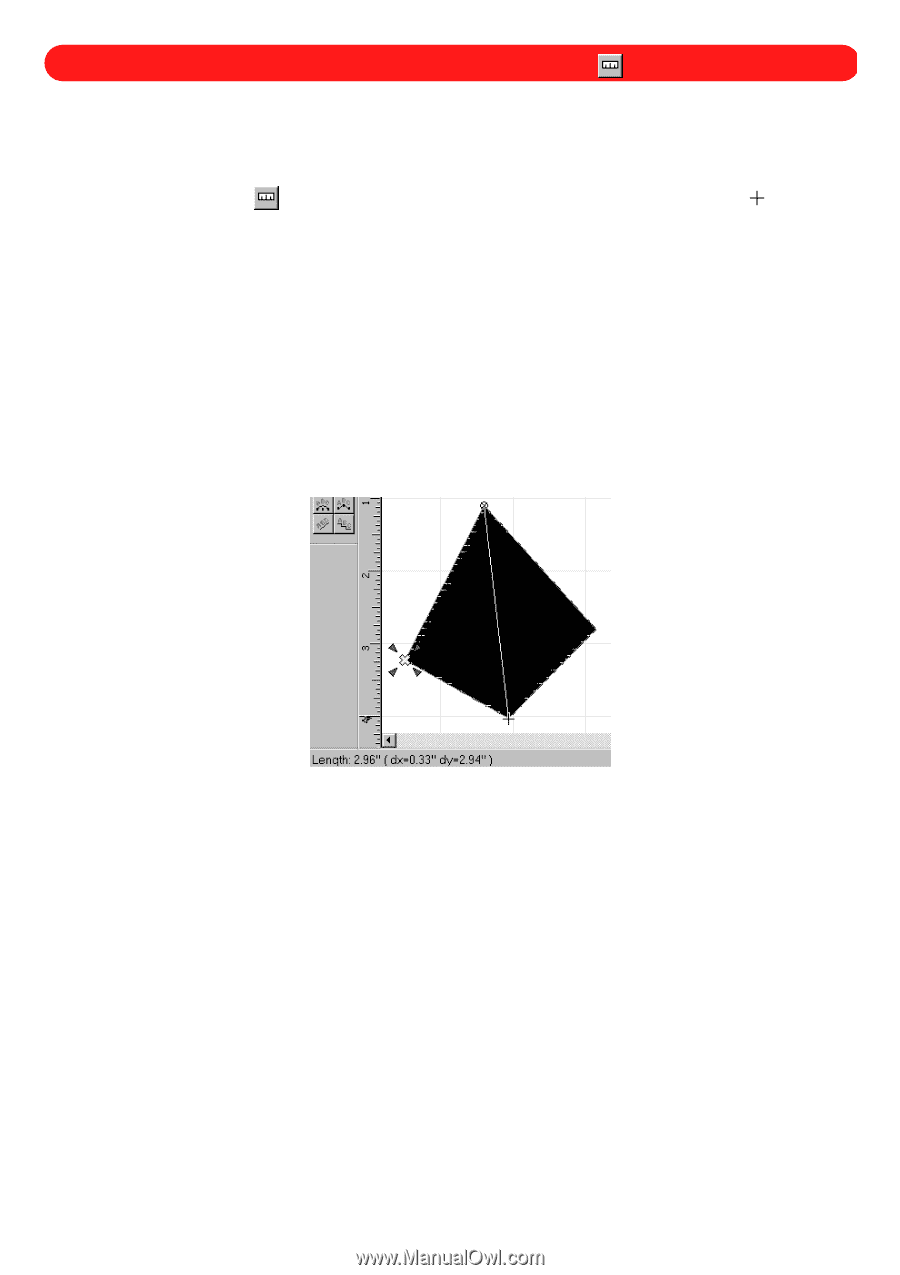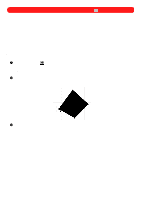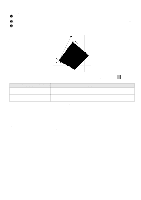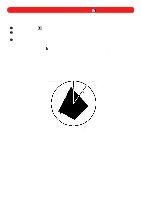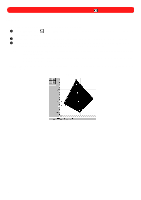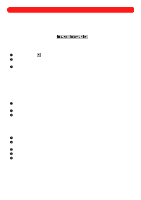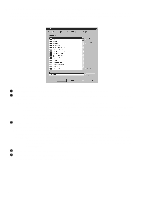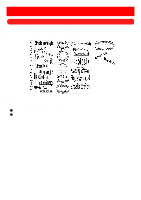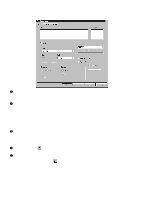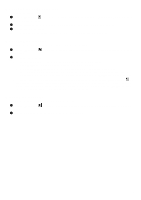Brother International BES-100E BE-100 Workbook - English - Page 17
Measure Tool
 |
View all Brother International BES-100E manuals
Add to My Manuals
Save this manual to your list of manuals |
Page 17 highlights
Chapter 6: Measure Tool ( ) This tool is great for measuring the length of a stitch, the spacing between two shapes in a design, or the overall design size. To measure the distance between any two points in the design: 1 Click the Measure tool ( ) in the Stock toolbar. The pointer changes to small crosshairs ( moved into the design area. ) when it is 2 Click the position in the design that you wish to measure from. A small circle with an X in it appears. 3 Click (or drag the line) to the position in the design that you wish to measure to. A line between the two points appears and the measurement appears in the left corner of the status bar. NOTE: To keep the measurement line perfectly horizontal or vertical, hold down the Shift key and select the second point. To position the end of the measurement line at the nearest grid intersection, hold down the Ctrl key and select the second point. NOTE: To erase the measurement line so that other measurements can be taken, press the Backspace key twice. Figure 19 14