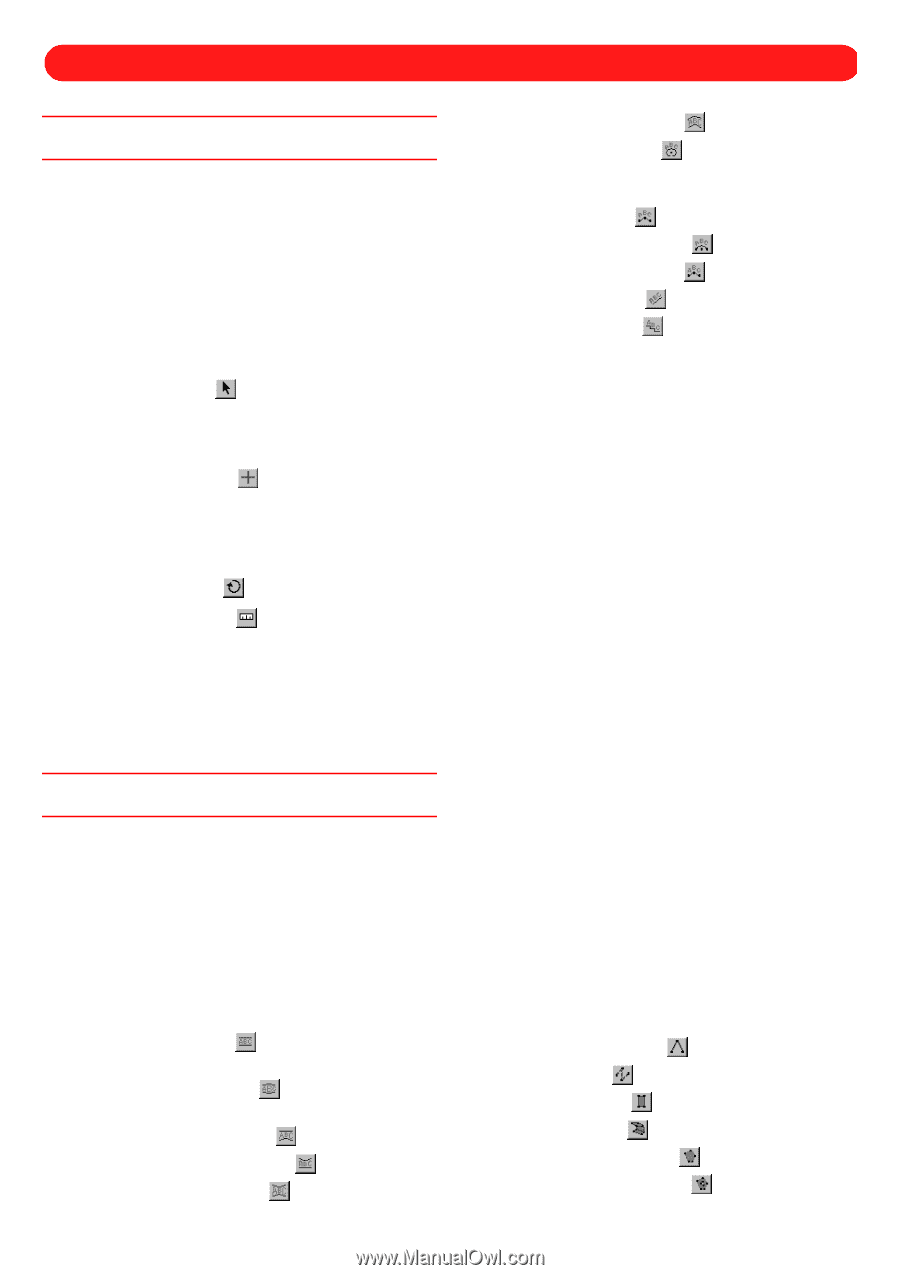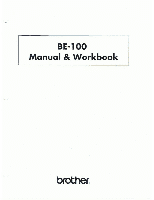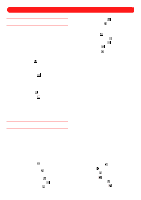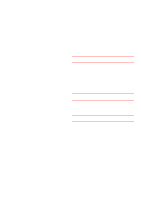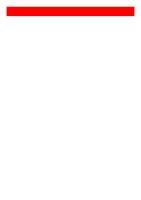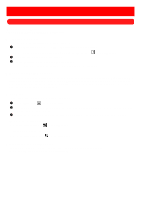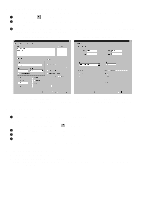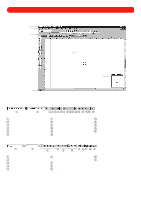Getting Started
■
Chapter 1: General Information
..........................................
2
Creating a new file
.................................................................
2
Resuming a halted exercise
..................................................
2
Zooming
................................................................................
2
Displaying the entire design
..................................................
2
Displaying the Properties dialog box
.....................................
3
Entering multiple lines of text
................................................
3
Viewing a sewing simulation
.................................................
3
■
Chapter 2: Main Window
.....................................................
4
■
Chapter 3: Move Tool (
)
...............................................
7
Selecting design shapes
.......................................................
7
Moving and resizing design shapes
......................................
7
Deleting design shapes
.........................................................
9
■
Chapter 4: Reshape Tool (
)
.......................................
10
Selecting punchpoints
.........................................................
10
Moving punchpoints
............................................................
11
Deleting punchpoints
...........................................................
11
Correcting a “bow tie”
..........................................................
12
■
Chapter 5: Rotate Tool (
)
...........................................
13
■
Chapter 6: Measure Tool (
)
.......................................
14
■
Chapter 7: Needles (Thread Color) Palette
.....................
15
Changing the thread color of a design shape
......................
15
Changing a thread color
......................................................
15
Adding a thread color
..........................................................
15
Changing the available thread colors in the master palette
.. 16
Creating and Editing Designs
■
Chapter 8: Gallery Button
.................................................
17
Creating a text shape
..........................................................
17
Changing the font
................................................................
18
Changing the shape of the text
...........................................
19
Changing the text color
.......................................................
19
Moving the text shape
.........................................................
19
■
Chapter 9: Lettering Palette
..............................................
20
Creating a text shape
..........................................................
20
Adjusting the parameters
....................................................
20
Using the Simple Text tool (
)
.......................................
21
Changing the font
................................................................
21
Using the Monogram Text tool (
)
.................................
21
Changing the font of monogram text
...................................
22
Using the Flat Top Arch Text tool (
)
.............................
23
Using the Flat Bottom Arch Text tool (
)
.......................
23
Using the Double Arch Text tool (
)
..............................
24
Using the Single Arch Text tool (
)
................................
24
Using the Circular Text tool (
)
......................................
25
Changing the text position relative to the baseline
..............
25
Changing the position of the bottom text line
......................
26
Using the Arc Text tool (
)
.............................................
26
Using the Arc by Circle Text tool (
)
..............................
27
Using the Arc Vertical Text tool (
)
................................
28
Using the Slant Text tool (
)
..........................................
28
Using the Step Text tool (
)
...........................................
29
■
Chapter 10: Aligning Text
................................................
30
■
Chapter 11: Kerning
.........................................................
31
Changing the kerning uniformly between all characters
......
31
Changing the kerning between specific characters
.............
31
Example
■
Chapter 12: Multiline Spacing
.........................................
33
■
Chapter 13: Multipass Stitching
......................................
34
Example
■
Chapter 14: Templates
.....................................................
35
Creating a template
.............................................................
35
Entering template text data
.................................................
35
Editing template text data
....................................................
35
Saving the template data
.....................................................
36
Previewing templates
..........................................................
36
Saving the template text shape
...........................................
36
Outputting a design containing templates
...........................
37
■
Chapter 15: Fill-Stitching
.................................................
38
■
Chapter 16: Deconstructing Text
....................................
39
Deconstructing text
..............................................................
39
Changing the text properties of an individual character
......
39
Example
■
Chapter 17: Deforming Text Shapes
...............................
41
Example
■
Chapter 18: Converting Text Shapes to Graphic
Shapes (Paths and Regions)
......................
43
Example
■
Chapter 19: Flipping Design Shapes
..............................
45
Flipping graphic shapes
......................................................
45
Flipping text shapes
............................................................
45
Example
■
Chapter 20: Shapes Toolbar
............................................
47
Using the Manual Stitch tool (
)
....................................
47
Using the Path tool (
)
...................................................
47
Using the Column tool (
)
..............................................
48
Using the Region tool (
)
...............................................
49
Using the Simple Polygon tool (
)
.................................
49
Using the Complex Polygon tool (
)
..............................
50
Contents