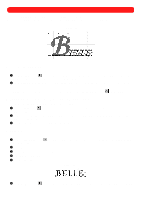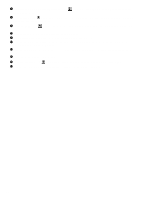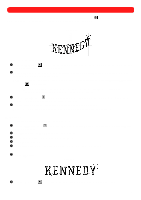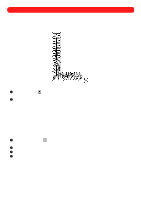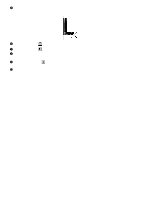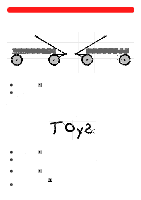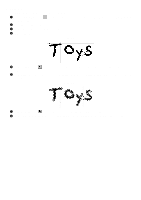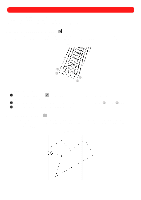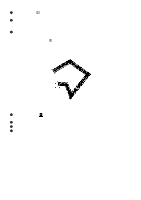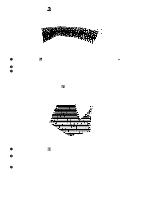Brother International BES-100E BE-100 Workbook - English - Page 47
the letter appear in blue.
 |
View all Brother International BES-100E manuals
Add to My Manuals
Save this manual to your list of manuals |
Page 47 highlights
5 Click the OK button. Figure 77 6 Using the Zoom tool ( ), drag the pointer to select the letter "L". The letter is enlarged. 7 Using the Move tool ( ), select the letter "L". "Dancing ants" (moving dashes) appear around the letter. 8 On the Shape drop-down menu, point to Convert To, and then click Paths/Regions. All of the punchpoints for the letter appear in blue. 9 Using the Reshape tool ( the letter. ), drag the pointer to select the two punchpoints on the right at the bottom of 0 Click one of the selected (light blue) punchpoints, and then, while holding down the Shift key, drag the punchpoints to the right. The region appears as shown in figure 76 above. 44
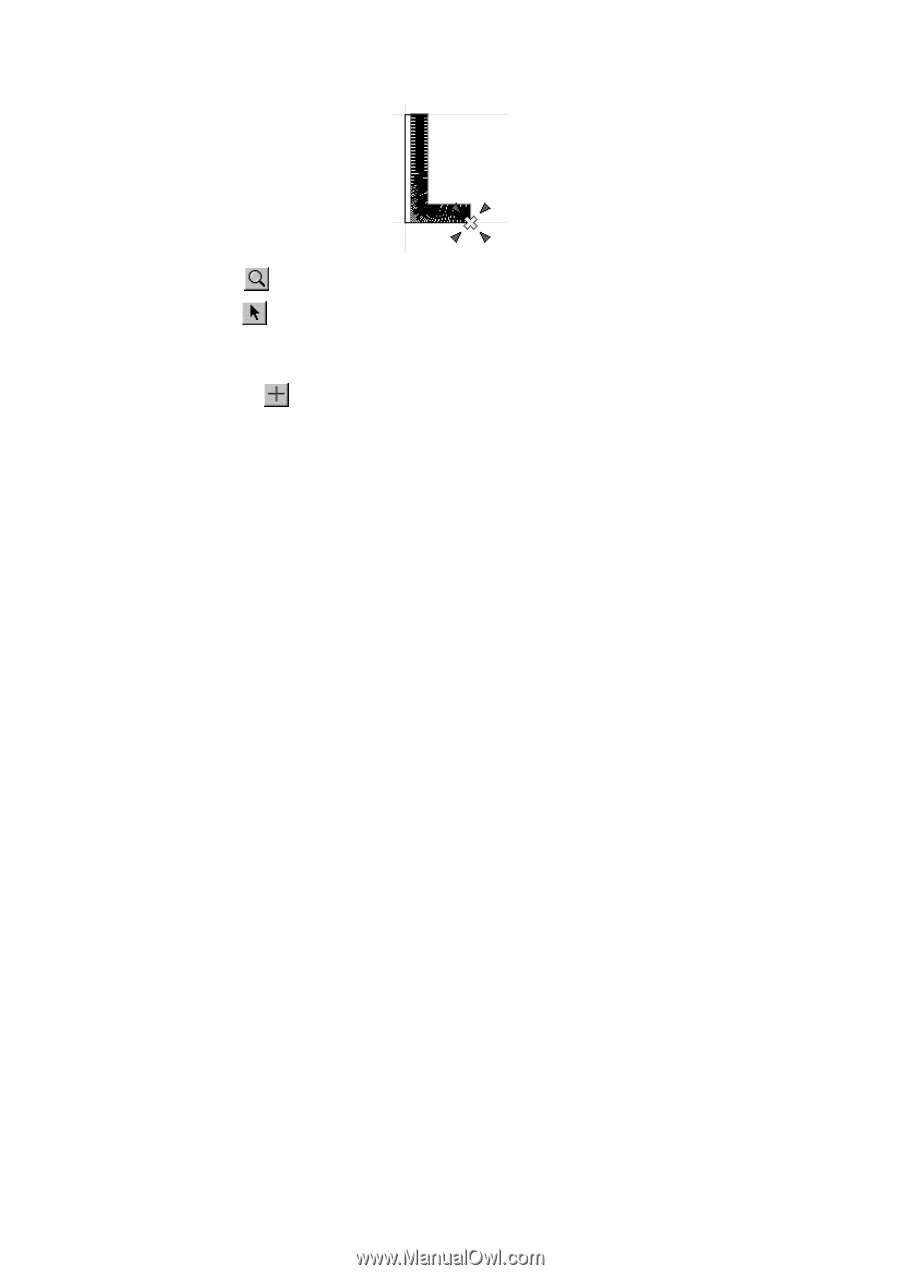
44
5
Click the
OK
button.
6
Using the
Zoom
tool (
), drag the pointer to select the letter “L”. The letter is enlarged.
7
Using the
Move
tool (
), select the letter “L”. “Dancing ants” (moving dashes) appear around the letter.
8
On the
Shape
drop-down menu, point to
Convert To
, and then click
Paths/Regions
. All of the punchpoints for
the letter appear in blue.
9
Using the
Reshape
tool (
), drag the pointer to select the two punchpoints on the right at the bottom of
the letter.
0
Click one of the selected (light blue) punchpoints, and then, while holding down the Shift key, drag the
punchpoints to the right. The region appears as shown in figure 76 above.
Figure 77