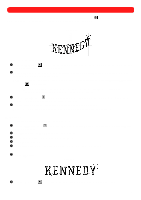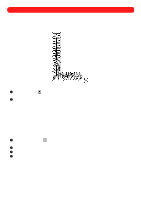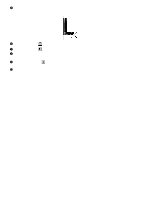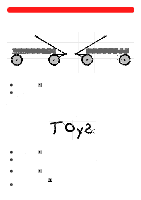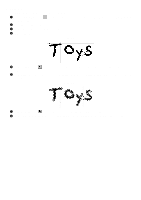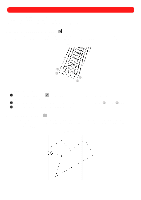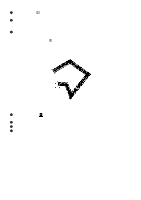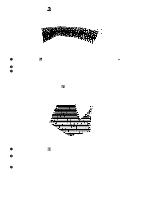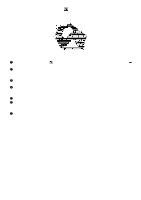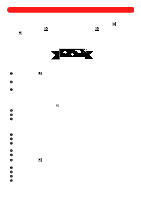Brother International BES-100E BE-100 Workbook - English - Page 49
Example
 |
View all Brother International BES-100E manuals
Add to My Manuals
Save this manual to your list of manuals |
Page 49 highlights
s Example To create the text shape "Toys", then flip the letter "s": 1 Click the Simple Text tool ( dialog box appears. ), and then right-click in the design area. The Text tab of the Text Properties 2 In the Text box, type "Toys". 3 In the Font drop-down list, select "Totstown". 4 Click the OK button. Figure 80 5 Using the Move tool ( shape. ), select the text shape. "Dancing ants" (moving dashes) appear around the 6 On the Shape drop-down menu, point to Convert To, and then click Paths/Regions. Blue punchpoints appear, as shown below. Figure 81 7 Using the Move tool ( ), select the letter "s". "Dancing ants" appear around it. 8 On the Shape drop-down menu, click Flip Horizontal. The design appears as shown in figure 79 above. 46
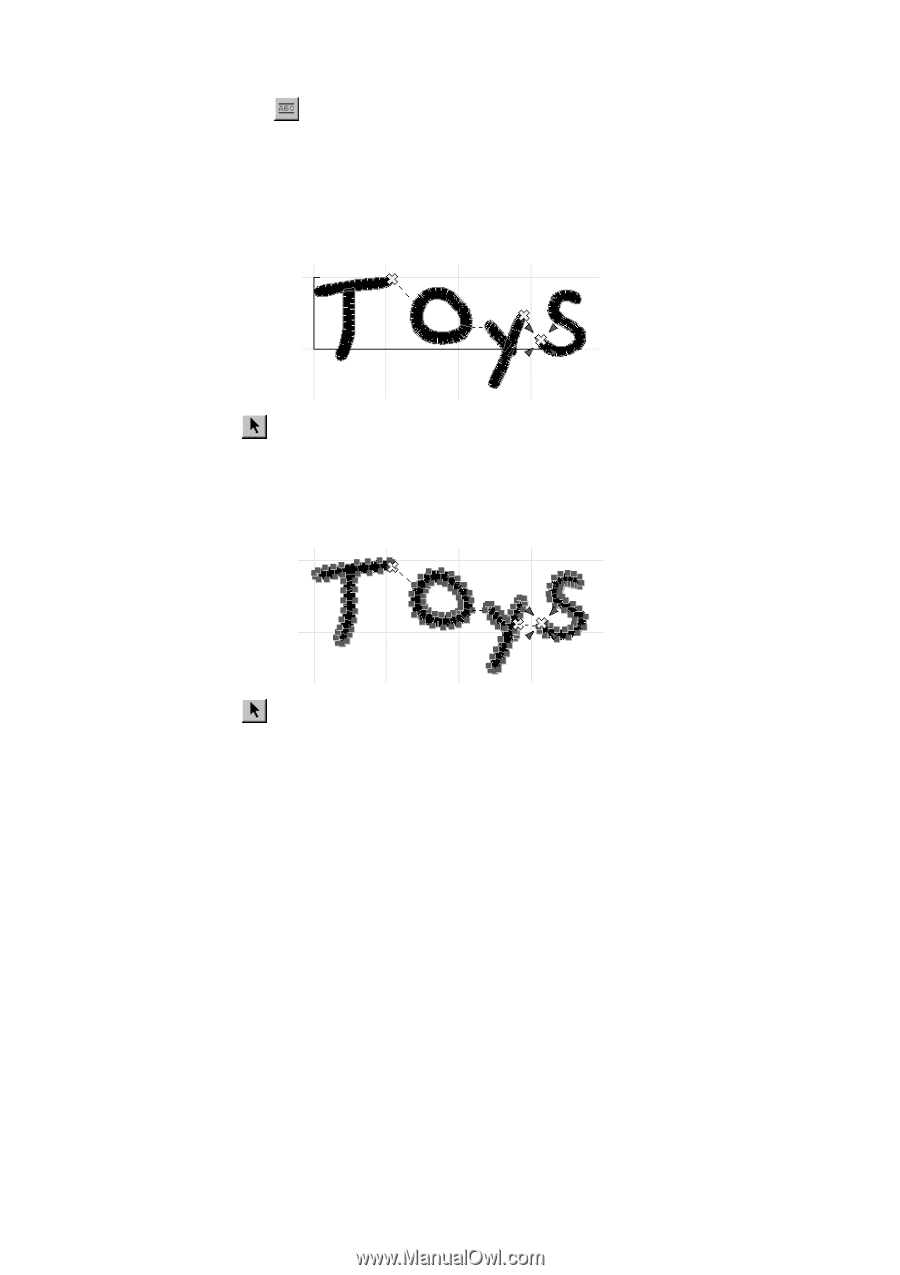
46
■
Example
To create the text shape “Toys”, then flip the letter “s”:
1
Click the
Simple Text
tool (
), and then right-click in the design area. The
Text
tab of the
Text Properties
dialog box appears.
2
In the
Text
box, type “Toys”.
3
In the
Font
drop-down list, select “Totstown”.
4
Click the
OK
button.
5
Using the
Move
tool (
), select the text shape. “Dancing ants” (moving dashes) appear around the
shape.
6
On the
Shape
drop-down menu, point to
Convert To
, and then click
Paths/Regions
. Blue punchpoints appear,
as shown below.
7
Using the
Move
tool (
), select the letter “s”. “Dancing ants” appear around it.
8
On the
Shape
drop-down menu, click
Flip Horizontal
. The design appears as shown in figure 79 above.
Figure 80
Figure 81