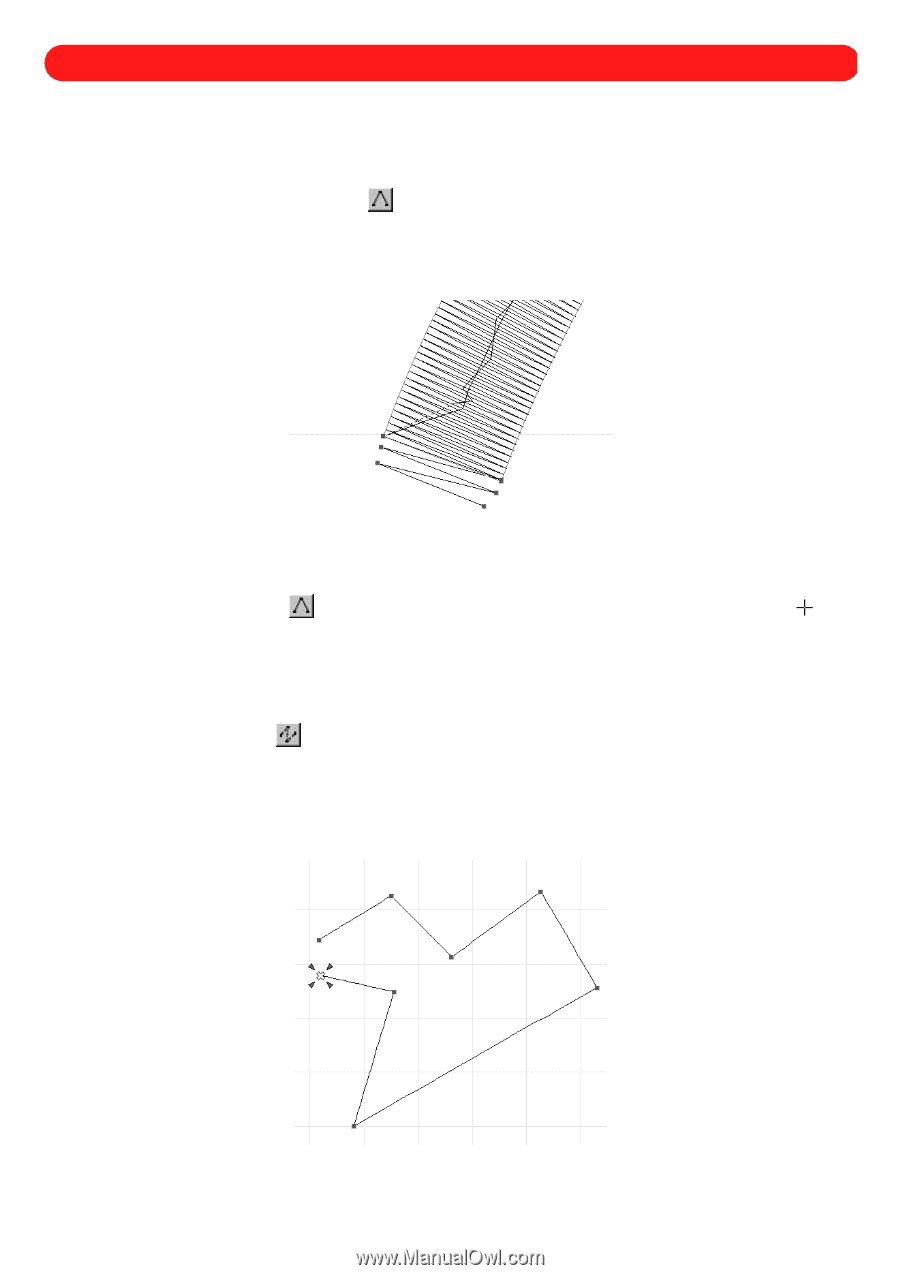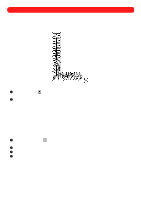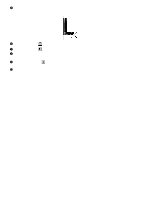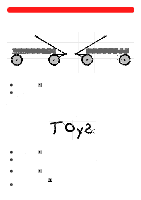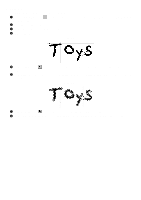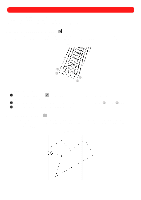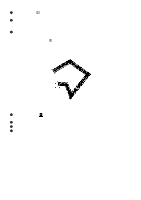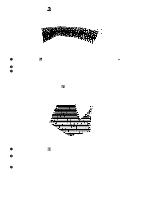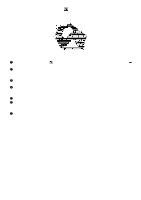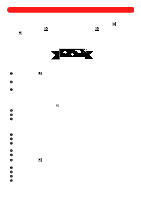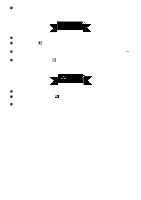Brother International BES-100E BE-100 Workbook - English - Page 50
Shapes Toolbar - bes 100 software
 |
View all Brother International BES-100E manuals
Add to My Manuals
Save this manual to your list of manuals |
Page 50 highlights
Chapter 20: Shapes Toolbar The tools in the Shapes toolbar allow you to create a variety of graphic shapes, such as paths (i.e., lines that stitching follows) and different types of filled areas. NOTE: To delete the last punchpoint added, press the Backspace key. s Using the Manual Stitch tool ( ) This tool allows individual needle punchpoints to be placed in order to control the stitch length or add intricate details to a shape (for example, a small copyright or trademark symbol or extra lock stitches). Figure 82 1 3 2 4 To add manual stitches to the design: 1 Click the Manual Stitch tool ( ) in the Shapes toolbar. The pointer changes to large crosshairs ( ) when it is moved into the design area. 2 Click in the design area to specify the placement of the stitches, as shown by 1 through 4 in figure 82. 3 Right-click in the design area to finish adding stitches. s Using the Path tool ( ) This tool adds paths (running stitches), which are used for outlining and adding fine detail to a design. NOTE: This tool is available in the digitizing level of the software, and in the editing level with .bdf files cre- ated using BE-100. Figure 83 47