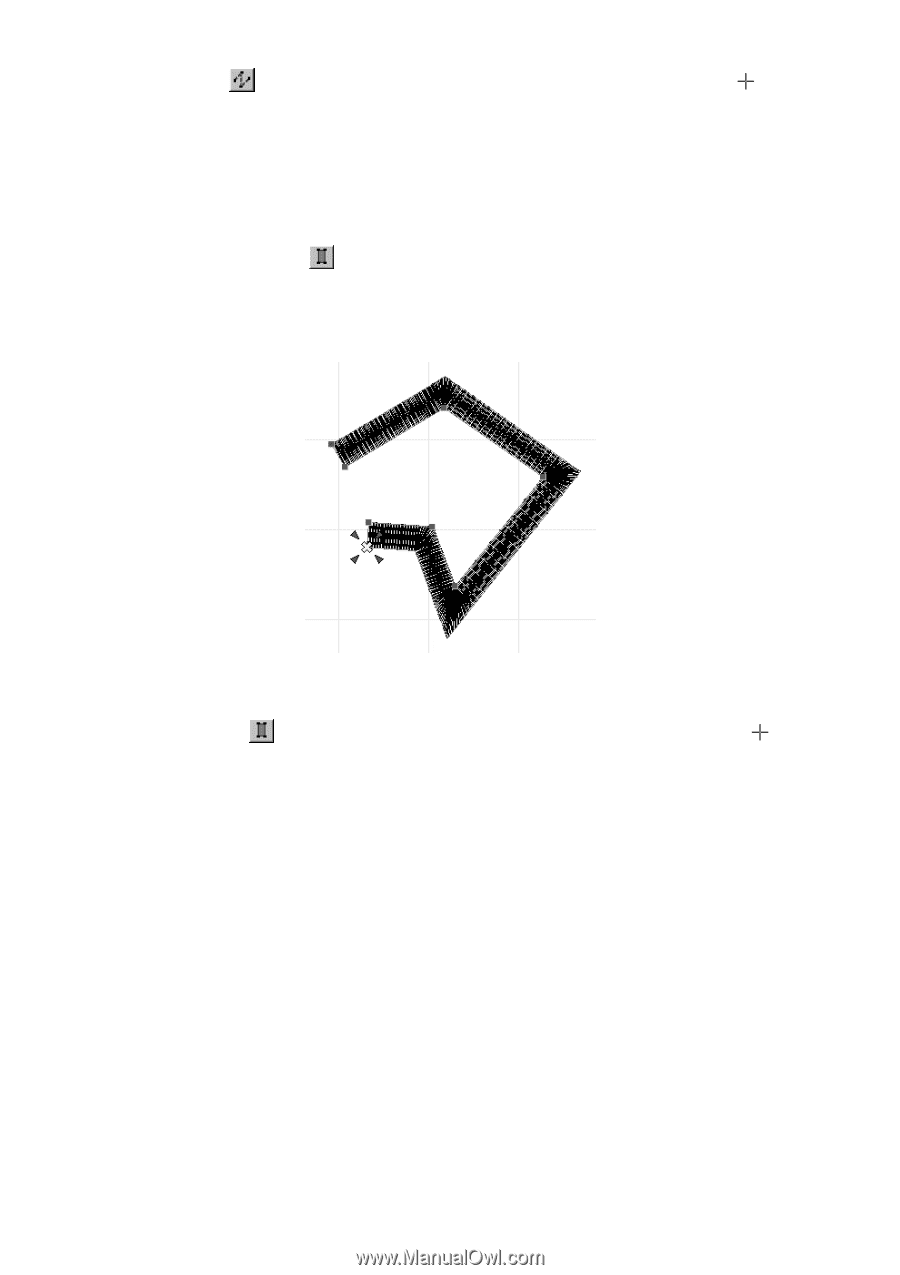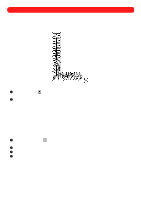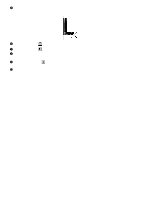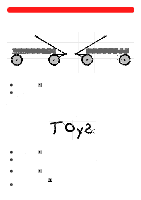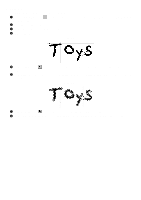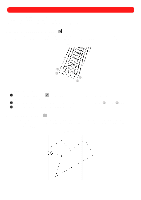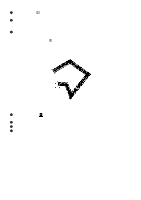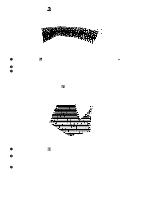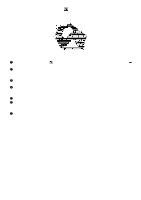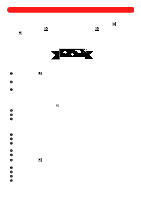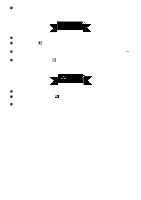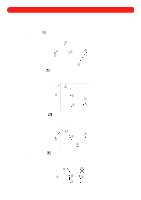Brother International BES-100E BE-100 Workbook - English - Page 51
Using the Column tool
 |
View all Brother International BES-100E manuals
Add to My Manuals
Save this manual to your list of manuals |
Page 51 highlights
To add a path to the design: 1 Click the Path tool ( ) in the Shapes toolbar. The pointer changes to large crosshairs ( moved into the design area. ) when it is 2 Click in the design area to specify the placement of the punchpoints of the path. NOTE: The tools in the Points palette can also be used to select what type of line connects the punchpoints. For more information, see chapter 22. 3 Right-click in the design area to finish the path. s Using the Column tool ( ) This tool adds columns (satin stitches) with a specified width to the design. NOTE: This tool is available in the editing level of the software with .bdf files created using BE-100. Figure 84 To add a column to the design: 1 Click the Column tool ( ) in the Shapes toolbar. The pointer changes to large crosshairs ( moved into the design area. ) when it is 2 Click in the design area to specify the placement of the punchpoints of the column. 3 Right-click once in the design area. 4 Click in the design area to specify the desired width of the column, or right-click once to use the column width set on the Column tab of the BES Setup dialog box (displayed by clicking BES Setup on the Options drop-down menu). NOTE: The tools in the Points palette are used to select what type of line connects the punchpoints. For more information, see chapter 22. 48