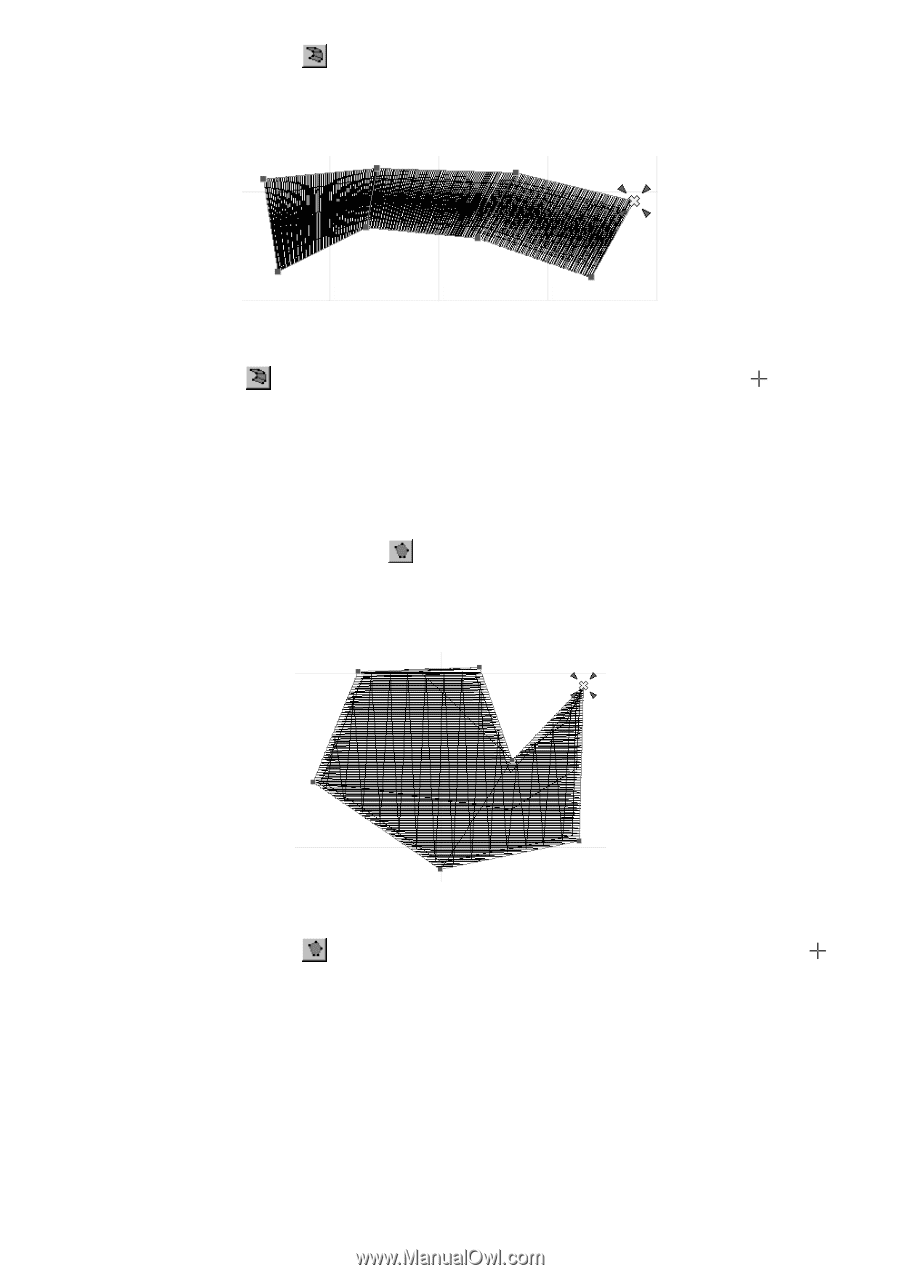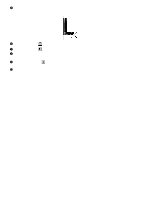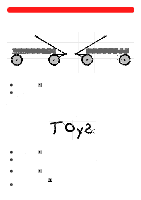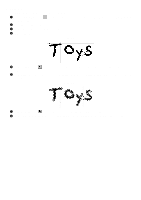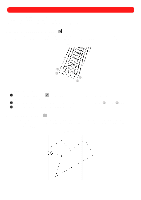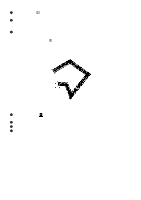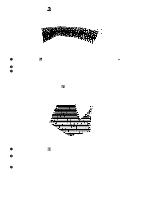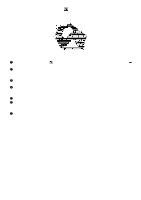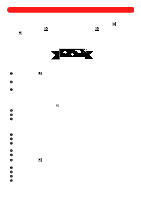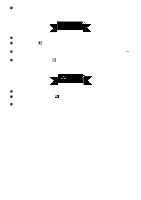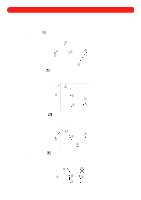Brother International BES-100E BE-100 Workbook - English - Page 52
Using the Region tool, Using the Simple Polygon tool
 |
View all Brother International BES-100E manuals
Add to My Manuals
Save this manual to your list of manuals |
Page 52 highlights
s Using the Region tool ( ) Regions consist of satin-stitched areas with varying stitch lengths and follow pairs of points that can be placed at different angles. Figure 85 To add a region to the design: 1 Click the Region tool ( ) in the Shapes toolbar. The pointer changes to large crosshairs ( moved into the design area. 2 Click in the design area to specify pairs of punchpoints on alternating sides of the region. 3 Right-click once in the design area to finish the region and fill it. ) when it is NOTE: The tools in the Points palette are used to select what type of line connects the punchpoints. For more information, see chapter 22. s Using the Simple Polygon tool ( ) Polygons (fill stitches) are commonly used for covering larger areas of a design. Polygons of any specified shape can be added to the design. Figure 86 To add a polygon to the design: 1 Click the Simple Polygon tool ( ) in the Shapes toolbar. The pointer changes to large crosshairs ( ) when it is moved into the design area. 2 Click in the design area, as if tracing the shape, to specify the punchpoints of the polygon. NOTE: The tools in the Points palette are used to select what type of line connects the punchpoints. For more information, see chapter 22. 3 Right-click once in the design area to close the polygon and fill it. NOTE: Holes can be cut from polygons after they have been filled. For more information, see chapter 21. 49