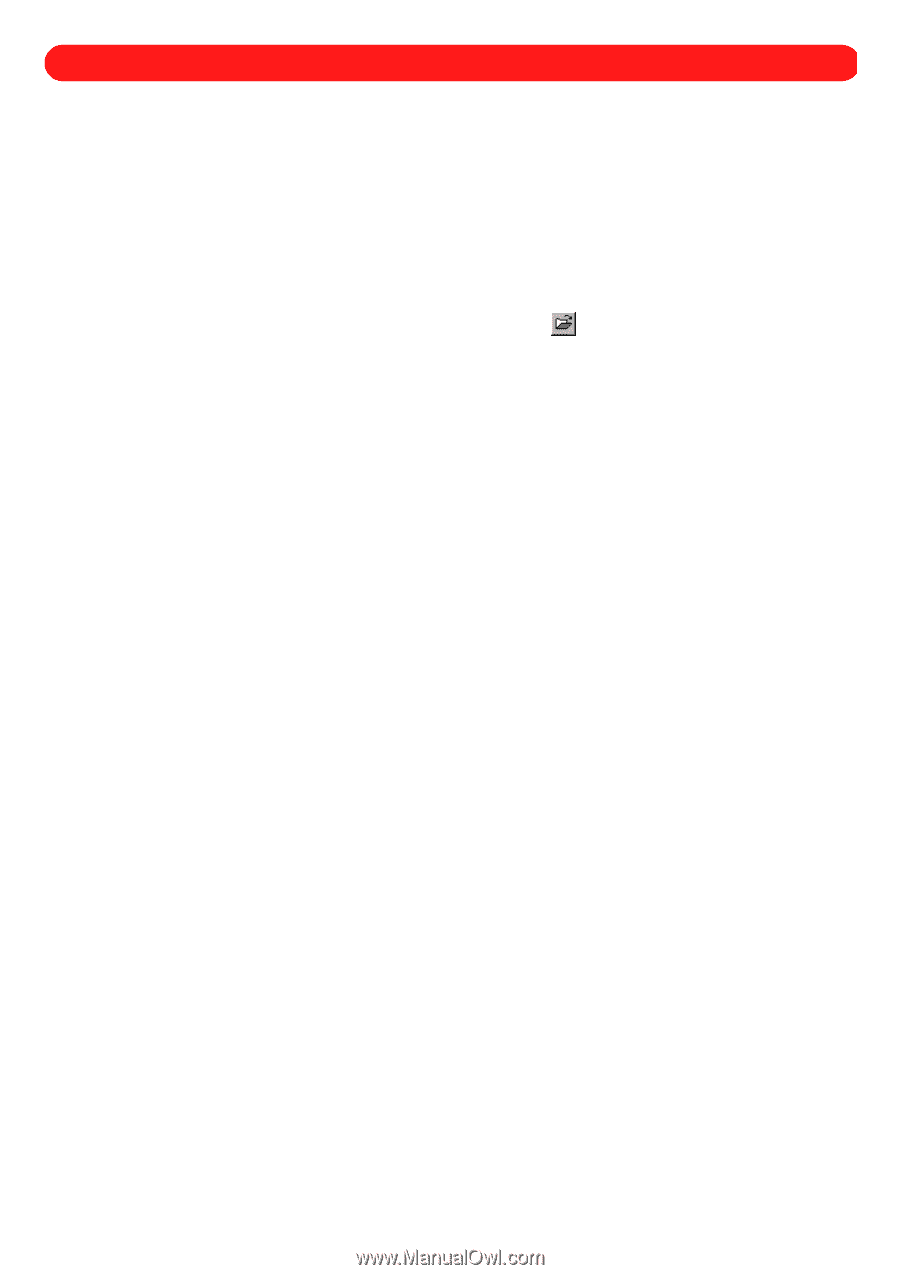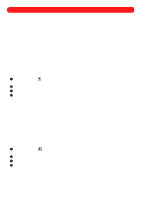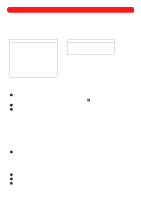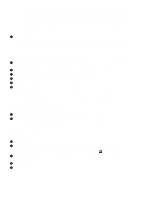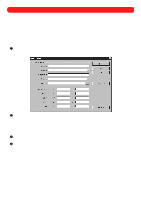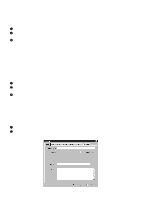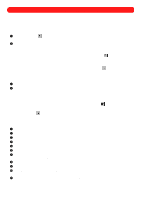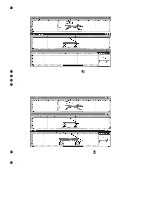Brother International BES-100E BE-100 Workbook - English - Page 66
Using the Sample Folder - bes 100 installation
 |
View all Brother International BES-100E manuals
Add to My Manuals
Save this manual to your list of manuals |
Page 66 highlights
Chapter 27: Using the "Sample" Folder The "Sample" folder, included in the "BES" folder when BE-100 was installed, contains designs created for BE100. These outline files can be resized, which increases or decreases the stitch count to accommodate the change in size. The design file titled "Shapes" is particularly useful for users who do not have digitizing capabilities. It contains a variety of geometric shapes, any of which can be copied into new design files. For more information about copying and pasting, see chapter 29. To open a file from the "Sample" folder: 1 On the File drop-down menu, click Open. The Open dialog box appears. NOTE: A file can also be opened by clicking the Open button ( ) in the Ribbon bar. 2 In the Files of type drop-down list, select "BES Files (*.bdf)". 3 In the Look in drop-down list, select the "BES" folder, and then in the list below it, double-click the "Sample" folder. 4 In the Look in list, select the file that you wish to open. 5 Click the Open button. 63