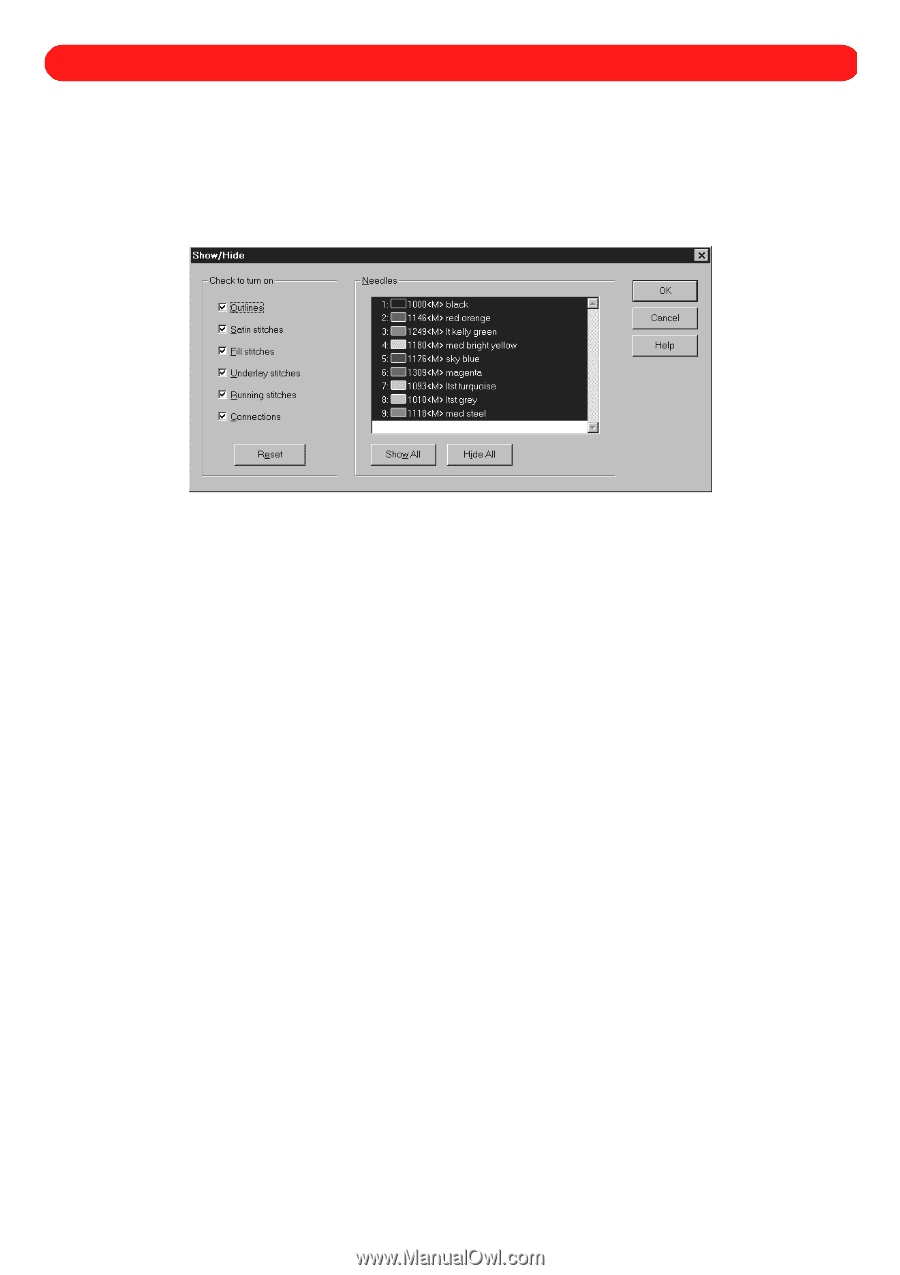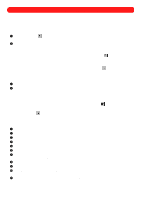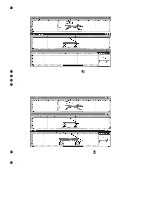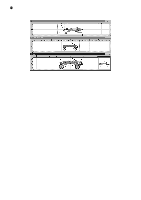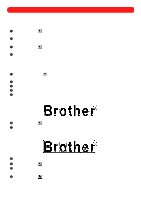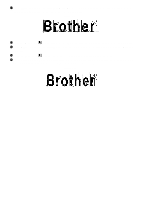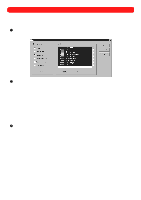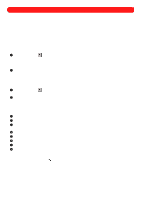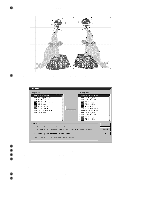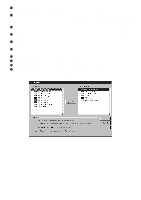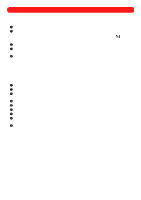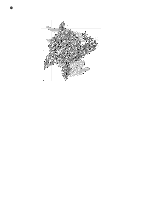Brother International BES-100E BE-100 Workbook - English - Page 75
Showing and Hiding Parts of the Design
 |
View all Brother International BES-100E manuals
Add to My Manuals
Save this manual to your list of manuals |
Page 75 highlights
Chapter 31: Showing and Hiding Parts of the Design It may be easier to edit designs, especially multicolored designs, if specific needle (thread) colors or stitches are hidden. To hide or show a part of the design: 1 On the View drop-down menu, click Show/Hide. The Show/Hide dialog box appears. Figure 107 2 Do any of the following: x To hide the outlines, any type of stitch or the connections, clear the check box for the desired item in the Check to turn on group box. The check mark will disappear. x To show an item that was specified to be hidden, select the check box for the desired item in the Check to turn on group box. A check mark will appear. NOTE: To show all items in the Check to turn on group box, click the Reset button. x To hide a needle (thread) color, click the desired color in the Needles list so that the color is not highlighted in blue. NOTE: To hide all needle (thread) colors, click the Hide All button. x To show a needle (thread) color that was specified to be hidden, click the desired color in the Needles list so that the color is highlighted in blue. NOTE: To show all needle (thread) colors, click the Show All button. 3 Click the OK button. 72