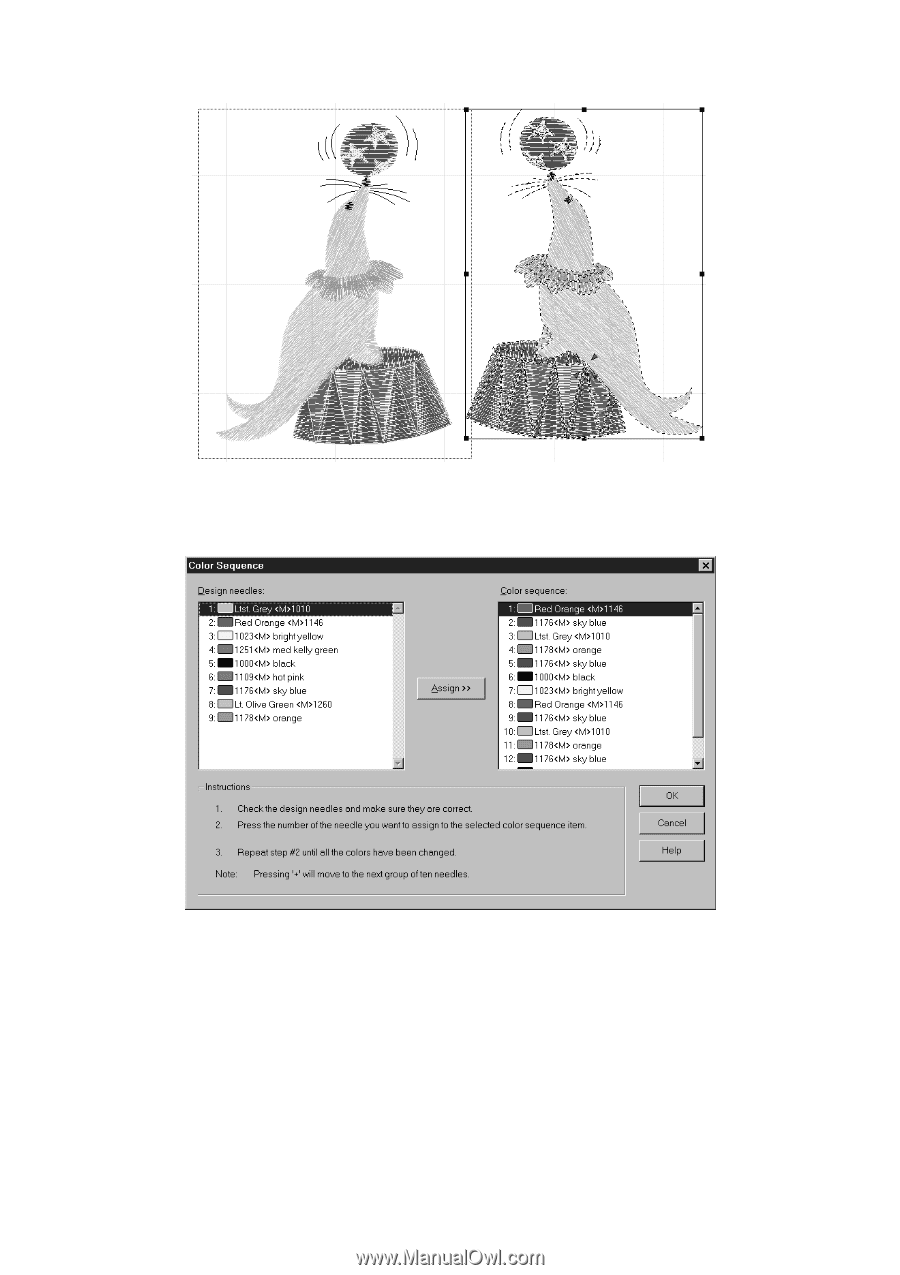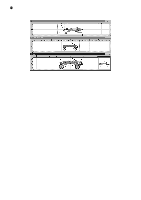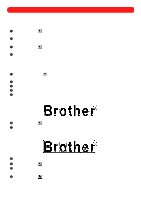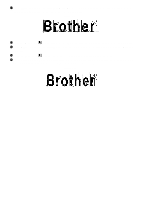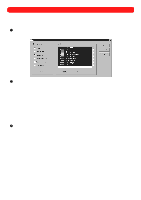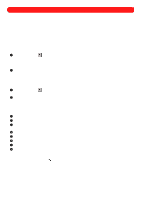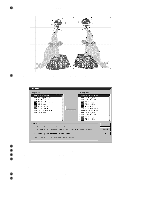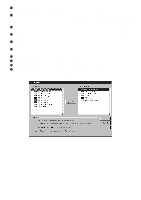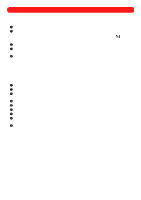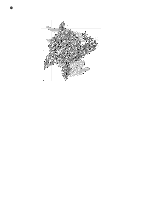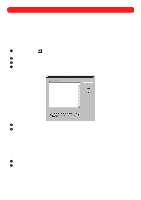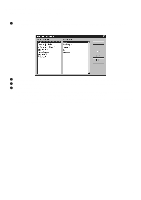Brother International BES-100E BE-100 Workbook - English - Page 77
Brother International BES-100E Manual
 |
View all Brother International BES-100E manuals
Add to My Manuals
Save this manual to your list of manuals |
Page 77 highlights
9 With the new seal still selected, click Flip Horizontal on the Shape drop-down menu. Figure 108 0 On the File drop-down menu, click Color Sequence. The Color Sequence dialog box appears showing that there are 14 needle (thread color) changes. Figure 109 A Note the color sequence, and then click the Cancel button. B On the View drop-down menu, click Show/Hide. The Show/Hide dialog box appears. C Click the Hide All button. No colors are highlighted in blue. D Click only the color ("Red Orange") that was listed as the first color in the Color Sequence dialog box. Only "Red Orange" is highlighted in blue. NOTE: It is important to begin with the first color in the design in order to ensure that the second seal sews in the proper sequence. E Click the OK button. Only the parts of the design that will be sewn with the first color are displayed. F On the Edit drop-down menu, click Select All. "Dancing ants" (moving dashes) appear around the parts of the design that will be sewn with the first color. 74