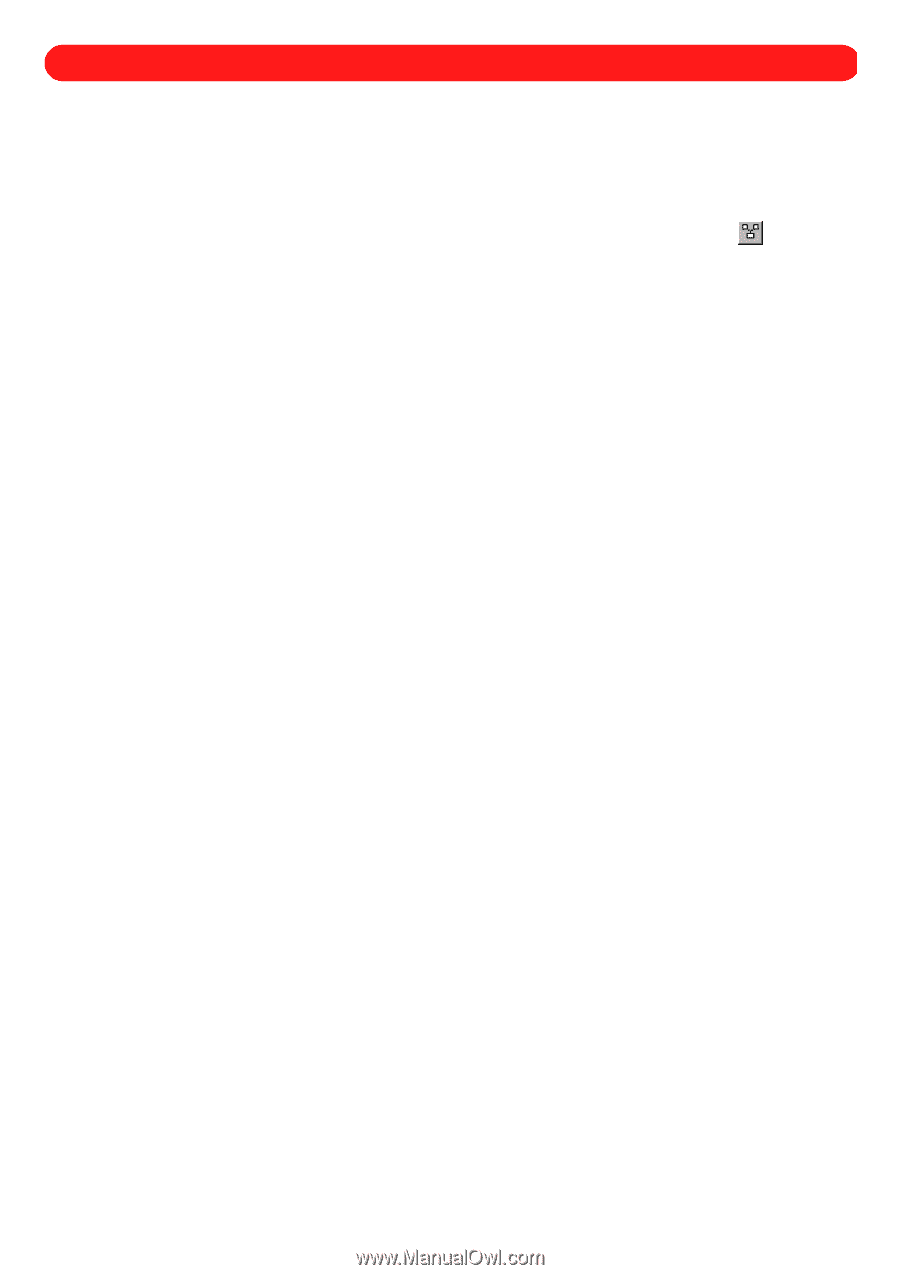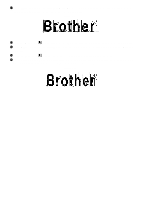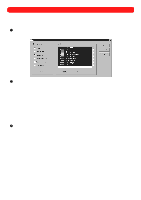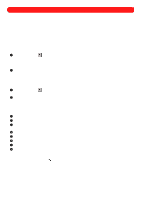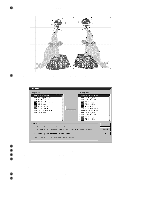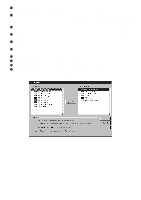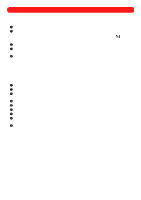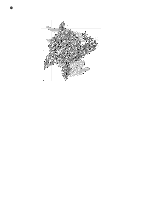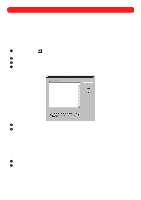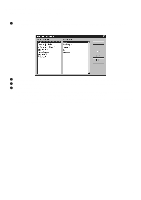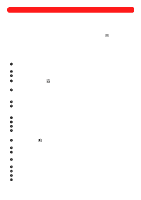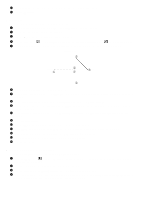Brother International BES-100E BE-100 Workbook - English - Page 79
Merging a Design
 |
View all Brother International BES-100E manuals
Add to My Manuals
Save this manual to your list of manuals |
Page 79 highlights
Chapter 33: Merging a Design By merging two designs, you can create a new one using parts or all of existing designs. To merge the designs contained in two files: 1 Open the design into which you wish to merge another design. 2 On the File drop-down menu, click Merge. The Merge dialog box appears. NOTE: A design file can also be merged into the open file by clicking the Merge button ( bon bar. ) in the Rib- 3 In the Files of type drop-down list, select the format for the file whose design you wish to merge. 4 In the Look in drop-down list and the list below it, select the folder containing the desired file, and then select the file whose design you wish to merge. 5 Click the Open button. The newly merged design is placed on top of the open file and has "Dancing ants" (moving dashes) around it. NOTE: If the new file is not saved with a different name (by clicking Save As on the File drop-down menu), the original file is permanently changed. s Example To create a new design using design shapes from the "Wabbit" and "Rosemg" files (from the "Sample" folder): 1 On the File drop-down menu, click Open. The Open dialog box appears. 2 In the Files of type drop-down list, select "BES Files (*.bdf)". 3 In the Look in drop-down list, select the "BES" folder, and then in the list below it, double-click the "Sample" folder. 4 In the Look in list, select the "Wabbit" file. 5 Click the Open button. The "Wabbit" file is opened. 6 On the File drop-down menu, click Merge. The Merge dialog box appears. 7 In the Files of type drop-down list, select "BES Files (*.bdf)". 8 In the Look in drop-down list, select the "BES" folder, and then in the list below it, double-click the "Sample" folder. 9 In the Look in list, select the "Rosemg" file. 76