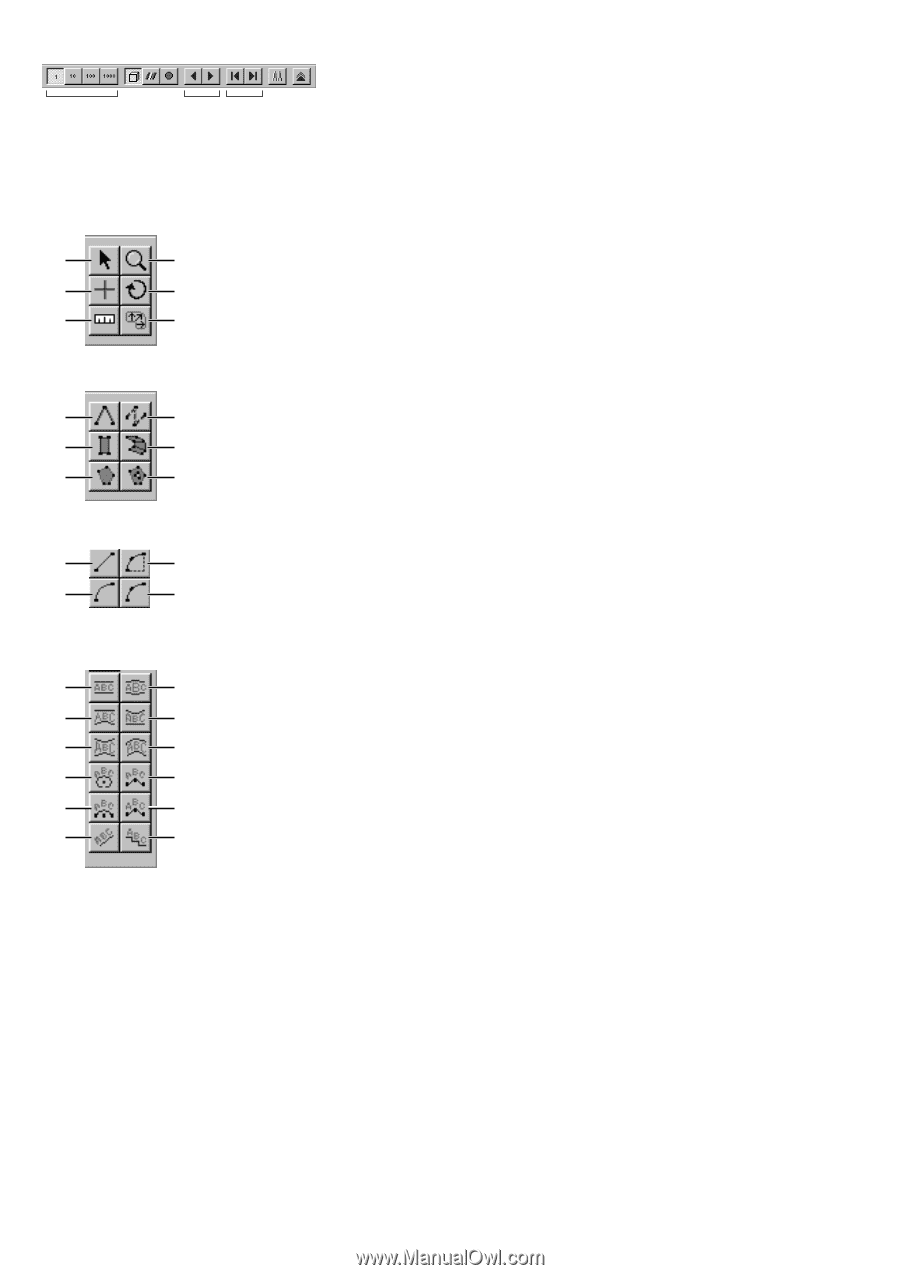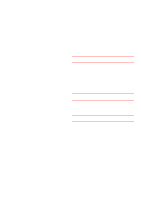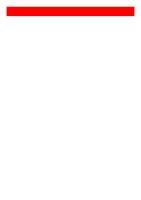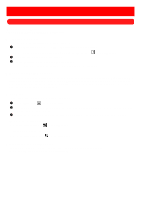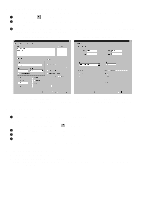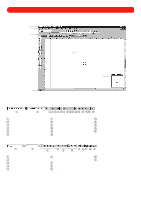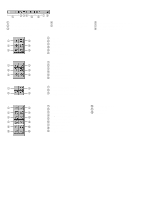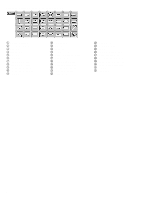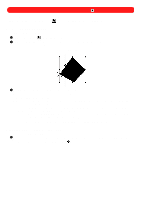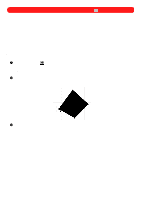Brother International BES-100E BE-100 Workbook - English - Page 8
Brother International BES-100E Manual
 |
View all Brother International BES-100E manuals
Add to My Manuals
Save this manual to your list of manuals |
Page 8 highlights
Figure 6: Navigation palette 1 234 5 6 7 8 1 Select-by-number buttons 2 Select Shapes button 3 Select Color Changes button 4 Select Machine Commands button 5 Select Previous & Select Next but- tons Figure 7: Stock toolbar 1 2 3 4 5 6 1 Move tool 2 Zoom tool 3 Reshape tool 4 Rotate tool 5 Measure tool 6 Polygon Stitch Direction tool Figure 8: Shapes toolbar 1 2 3 4 5 6 1 Manual Stitch tool 2 Path tool 3 Column tool 4 Region tool 5 Simple Polygon tool 6 Complex Polygon tool Figure 9: Points palette 1 2 3 4 1 Punchpoint Straight tool 2 Punchpoint Simple Arc tool 3 Punchpoint Fitted Curve tool 6 Select First & Select Last buttons 7 Select Alternating button 8 Extend Selection button Figure 10: Lettering palette 1 2 3 4 5 6 7 8 9 0 A B 1 Simple Text tool 2 Monogram Text tool 3 Flat Top Arch Text tool 4 Flat Bottom Arch Text tool 5 Double Arch Text tool 6 Single Arch Text tool 7 Circular Text tool 8 Arc Text tool 9 Arc by Circle Text tool 0 Arc Vertical Text tool A Slant Text tool B Step Text tool 5