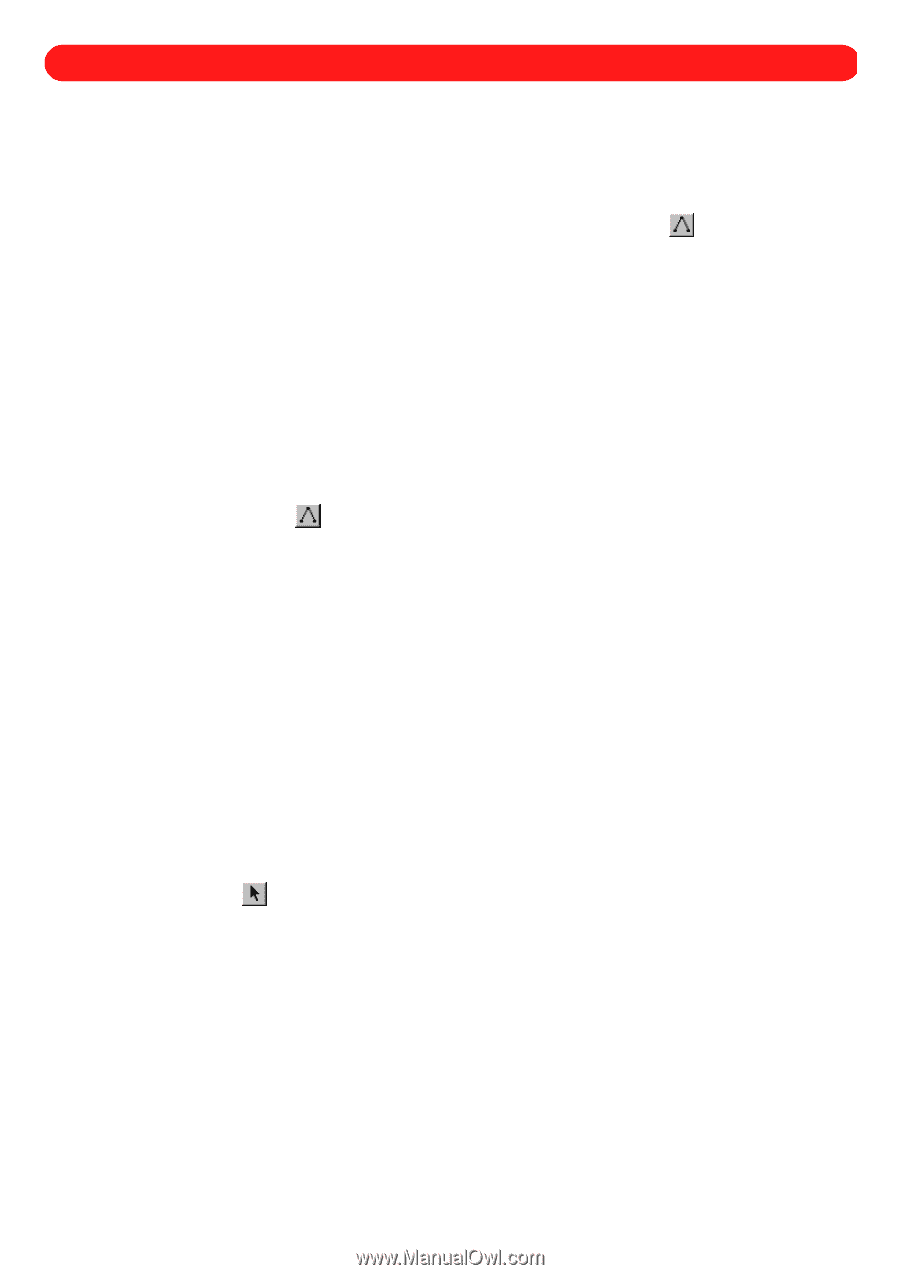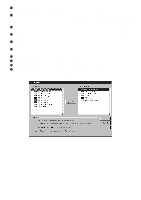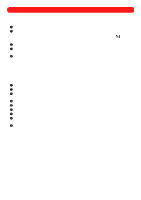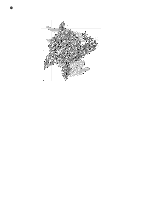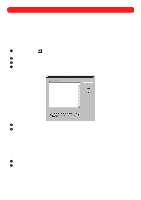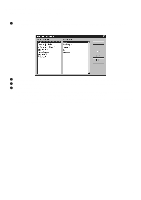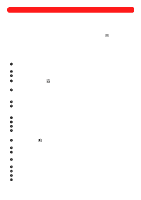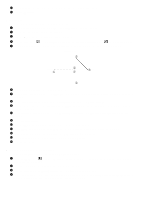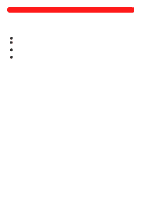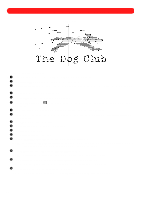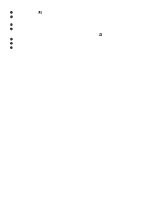Brother International BES-100E BE-100 Workbook - English - Page 83
Programmable Stitches
 |
View all Brother International BES-100E manuals
Add to My Manuals
Save this manual to your list of manuals |
Page 83 highlights
Chapter 35: Programmable Stitches Original run stitches, fill stitches and jagged edge stitches can be created to sew various patterns, giving a different outline or texture to the stitching. s Creating a new programmable stitch There are two ways of creating new programmable stitches. Method 1 describes how to create the stitch directly in a new programmable stitch file, which only allows the Manual Stitch tool ( ) to be used. Method 2 explains how the stitch can first be created in a normal design area, making it possible to trace an image. NOTE: For more information about displaying an image in the background in order to trace it, see Displaying a background image in chapter 39. To create a new programmable stitch: Method 1 1 On the Options drop-down menu, click New Programmable Stitch. The New Programmable Stitch dialog box appears. 2 Select the type of stitch that you wish to create. 3 Click the OK button. A blank design area for a new stitch file appears. 4 Using the Manual Stitch tool ( ), create the stitch. NOTE: The last point of the stitch must be at a different location than the first point. 5 On the File drop-down menu, click Save. The Memorize dialog box appears. NOTE: Stitch files are not saved with any color setting. The color in which the stitch appears is only for display. 6 In the box above the list, type a name for the stitch being saved. 7 Click the OK button. Method 2 1 On the File drop-down menu, click New. The Design Info dialog box appears. 2 Specify the desired settings for the new file. 3 Click the OK button. A new blank design area appears. 4 Using the tools in the Shapes toolbar and Points palette, create the desired shape of the stitch. NOTE: The last point of the stitch must be at a different location than the first point. 5 Using the Move tool ( appear around it. ), select the stitch shape that was created. "Dancing ants" (moving dashes) 6 On the Shape drop-down menu, point to Convert To, and then click Manual Stitches. 7 With the shape still selected, click Copy on the Edit drop-down menu. A copy of the shape is placed on the Windows clipboard. 8 On the Options drop-down menu, click New Programmable Stitch. The New Programmable Stitch dialog box appears. 9 Select the type of stitch that you wish to create. 0 Click the OK button. A blank design area for a new stitch file appears. A On the Edit drop-down menu, click Paste. The stitch is placed in the center of the design area. B On the File drop-down menu, click Save. The Memorize dialog box appears. NOTE: Stitch files are not saved with any color setting. The color in which the stitch appears is only for display. 80