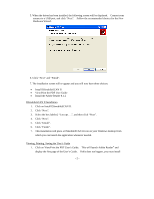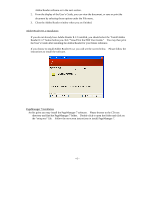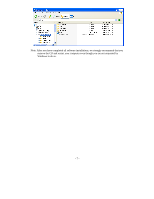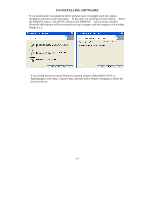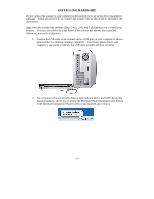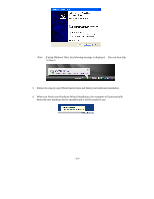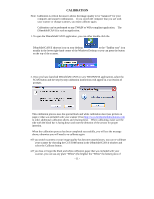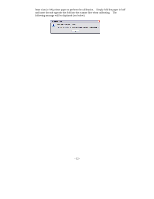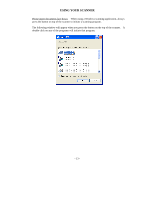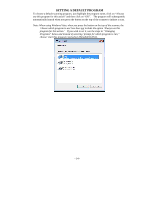Brother International DSmobile 600/DS600 Users Manual - English - Page 13
Installing Hardware
 |
View all Brother International DSmobile 600/DS600 manuals
Add to My Manuals
Save this manual to your list of manuals |
Page 13 highlights
INSTALLING HARDWARE Do not connect the scanner to your computer until instructed to do so by the driver installation software. When instructed to do so, connect the scanner cable as shown below and follow the instructions. After you have installed the software (Steps 1-4, p. 2-4), Step 5 will instruct you to install your scanner. You may also follow the steps below if the software has already been installed. Otherwise, proceed to Calibration. 1. Connect the USB cable to the scanner and to a USB port on your computer as shown below (either to a desktop or laptop computer). If necessary, please check your computer's user guide to identify the USB ports available and their locations. 2. The computer will automatically detect a new hardware device and MAY, during the initial installation, advise you to follow the Hardware Wizard installation (see below). If the Hardware Installation Wizard screen is not displayed, go to Step 4. - 9 -