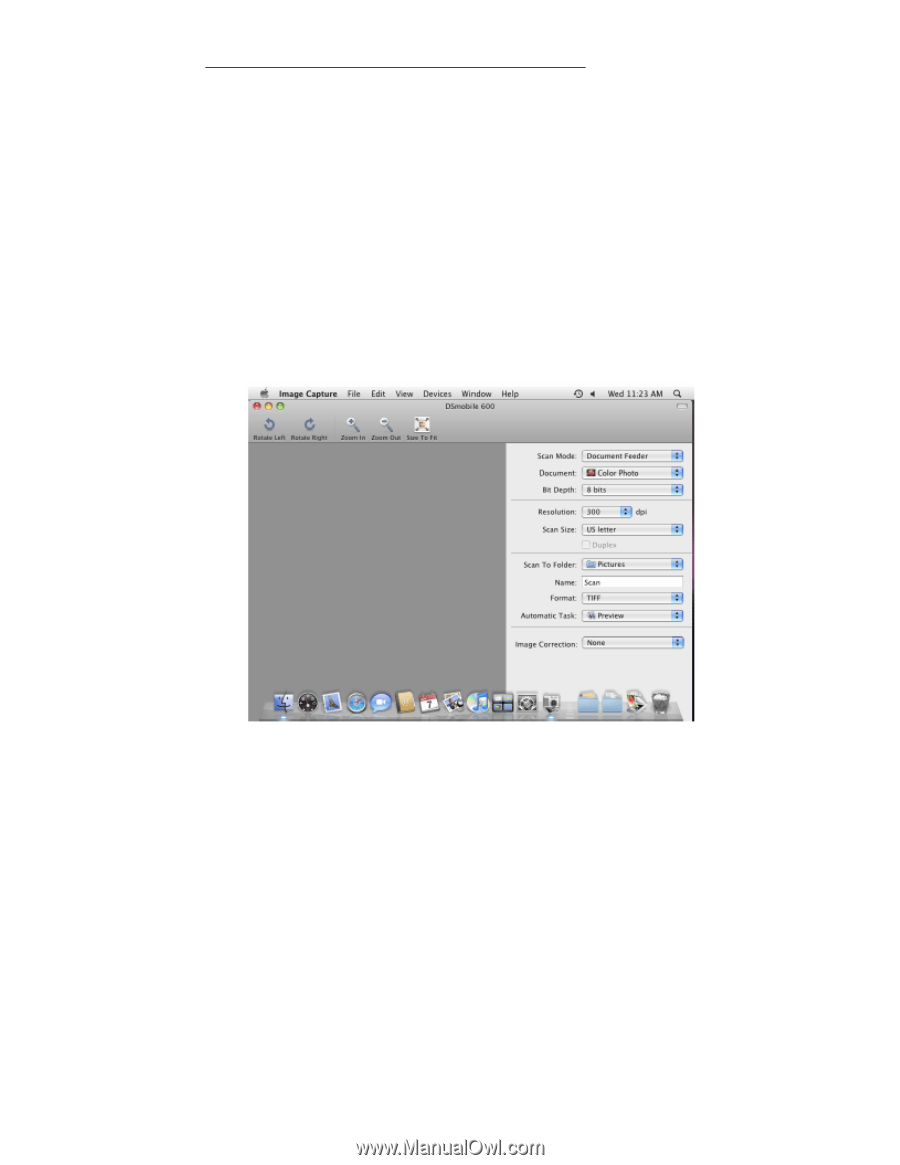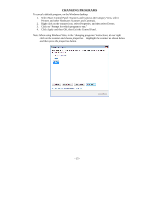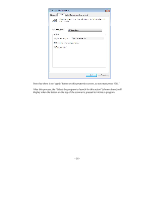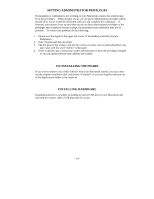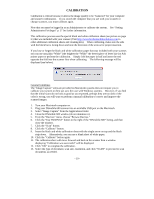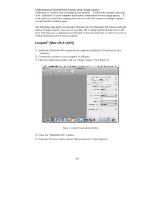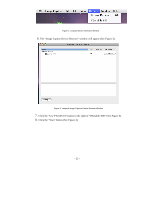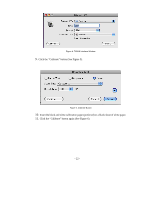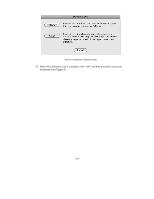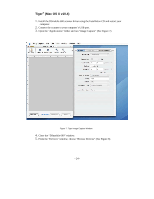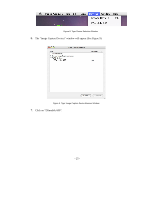Brother International DSmobile 600/DS600 Users Manual - English - Page 24
Leopard, Mac OS X v10.5
 |
View all Brother International DSmobile 600/DS600 manuals
Add to My Manuals
Save this manual to your list of manuals |
Page 24 highlights
Calibrating your DSmobile 600 Scanner using "Image Capture." Calibration is a critical step in setting up your scanner. It allows the scanned color data to be "calibrated" to your computer and scanner combination for best image quality. If at any time you switch the computer that you use with your scanner or change scanners, you will need to calibrate again. The following steps guide you through calibration of your DSmobile 600 scanner using the built-in "Image Capture" software on your Mac OS X along with the Brother driver and GUI. Note that once a calibration is performed, it does not need to be re-done if you use to another application on the same computer. Leopard® (Mac OS X v10.5) 1. Install the DSmobile 600 scanner driver using the Installation CD and restart your computer. 2. Connect the scanner to your computer's USB port. 3. Open the Applications folder and run "Image Capture" (See Figure 1). Figure 1. Leopard Image Capture Window 4. Close the "DSmobile 600" window. 5. From the "Devices" menu, choose "Browse Devices" (See Figure 2). - 20 -