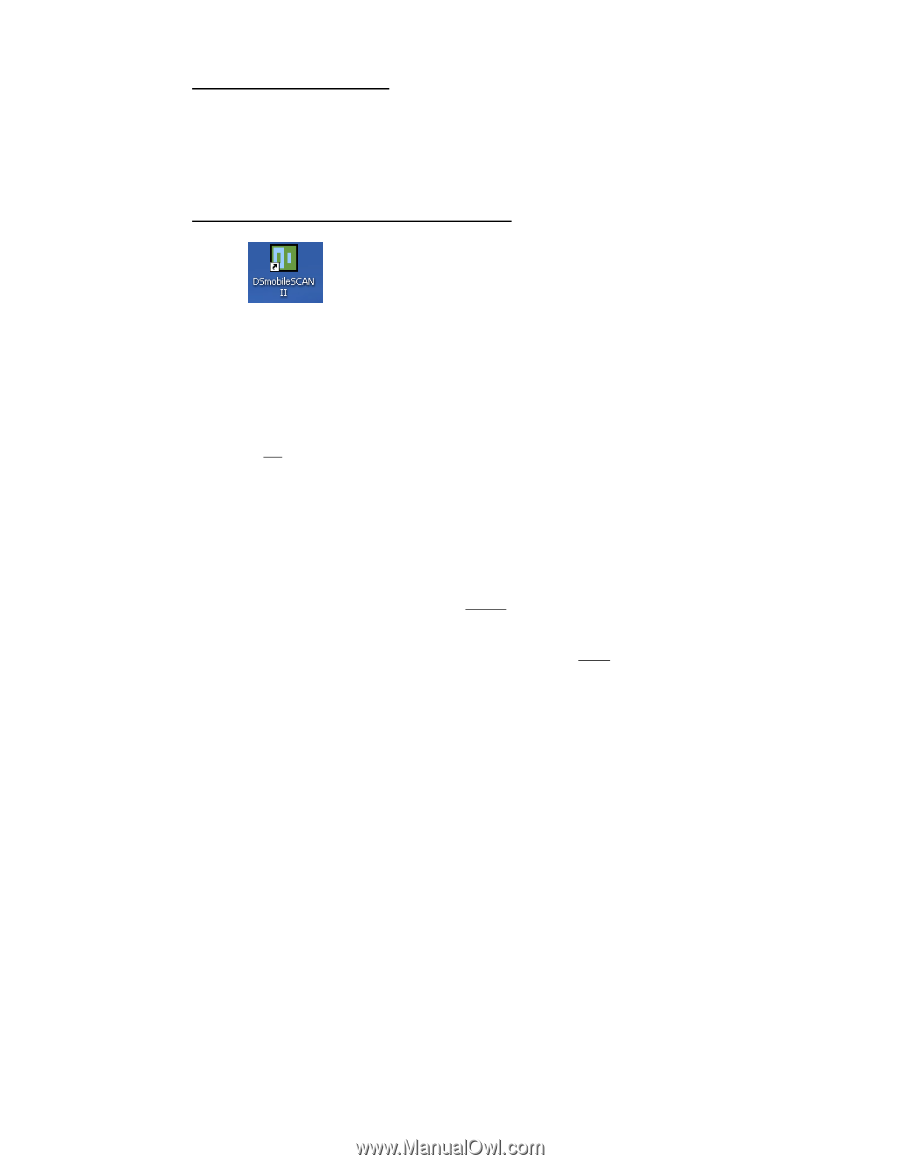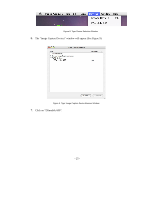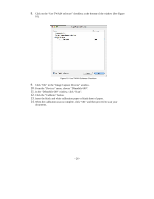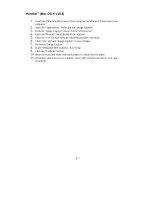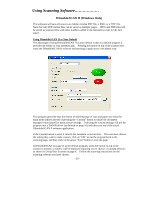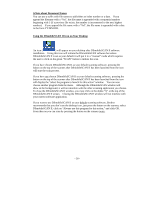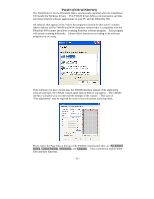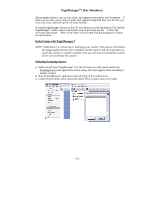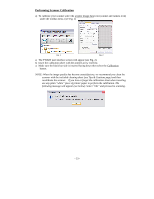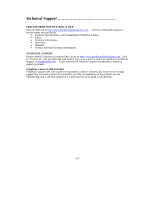Brother International DSmobile 600/DS600 Users Manual - English - Page 34
A Note about Document Names, Using the DSmobileSCAN II Icon on Your Desktop
 |
View all Brother International DSmobile 600/DS600 manuals
Add to My Manuals
Save this manual to your list of manuals |
Page 34 highlights
A Note about Document Names You can use a suffix with file names to add either an index number or a date. If you append the filename with a "%n", the file name is appended with a sequential number beginning with 1 (if a previous file exists, the number is incremented to the next highest number). If you append the file name with a "%d", the file name is appended with a date in the form YY-MM-DD. Using the DSmobileSCAN II Icon on Your Desktop An icon ( ) will appear on your desktop after DSmobileSCAN II software installation. Using this icon will initiate the DSmobileSCAN software but unless DSmobileSCAN II is set as your default it will put it in a "manual" mode which requires the user to click on the green "SCAN" button to initiate the scan. If you have chosen DSmobileSCAN II as your default scanning software, pressing the button on the top of the scanner after DSmobileSCAN II has been launched from the icon will start the scan process. If you have not chosen DSmobileSCAN II as your default scanning software, pressing the button on the top of the scanner after DSmobileSCAN II has been launched from the icon will display the "select the program to launch for this action" window. You can now choose another program from the menu. Although the DSmobileSCAN window will show in the background, it will not interfere with the other scanning application you choose. To close the DSmobileSCAN II window, you must click on the delete "X" at the top of the DSmobileSCAN II screen. Closing the DSmobileSCAN II window will not interfere with your current software application. If you want to use DSmobileSCAN II as your default scanning software, Brother recommends that you don't use the desktop icon, just press the button on the scanner, select DSmobileSCAN II, click on "Always use this program for this action," and click OK. From then on you can scan by pressing the button on the scanner twice. - 30 -