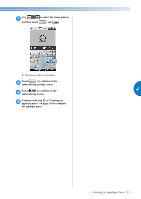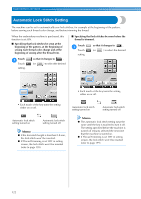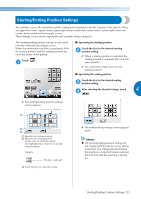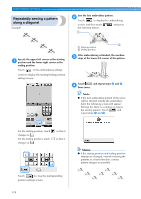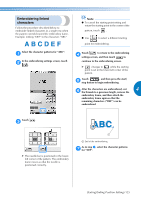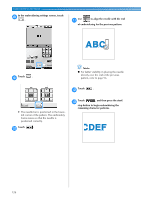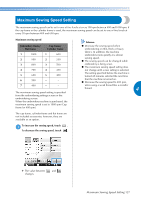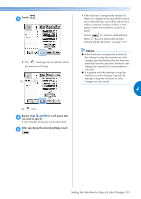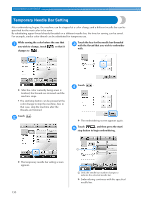Brother International Entrepreneur PR-650 Users Manual - English - Page 127
Embroidering linked, characters
 |
View all Brother International Entrepreneur PR-650 manuals
Add to My Manuals
Save this manual to your list of manuals |
Page 127 highlights
Embroidering linked characters Follow the procedure described below to embroider linked characters in a single row when the pattern extends beyond the embroidery frame. Example: Linking "DEF" to the characters "ABC" Note ● To cancel the starting point setting and return the starting point to the center of the pattern, touch . ● Use to select a different starting point for embroidering. Select the character patterns for "ABC". 1 In the embroidering settings screen, touch 2 . Touch to return to the embroidering 4 settings screen, and then touch to continue to the embroidering screen. X changes to while the starting point is set in the lower-left corner of the pattern. Touch , and then press the start/ 5 stop button to begin embroidering. After the characters are embroidered, cut 4 6 the threads to a generous length, remove the embroidery frame, and then attach the embroidery frame again so that the remaining characters ("DEF") can be embroidered. Touch . 3 X The needle bar is positioned in the lowerleft corner of the pattern. The embroidery frame moves so that the needle is positioned correctly. 1 End of the embroidering As in step 1, select the character patterns 7 for "DEF". Starting/Ending Position Settings 125