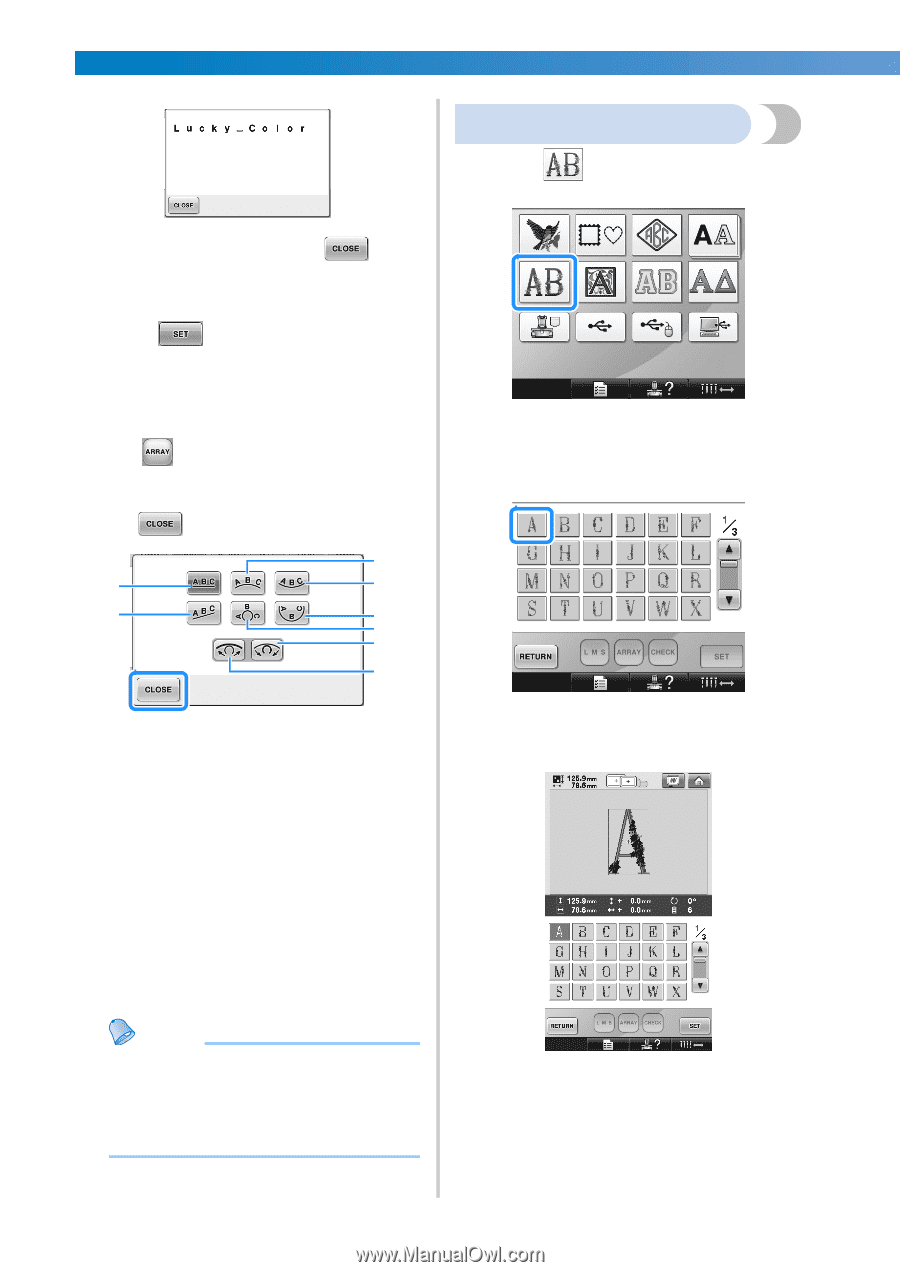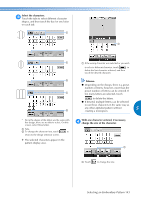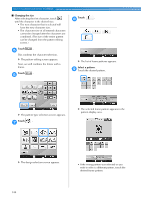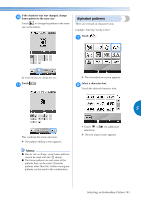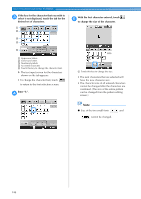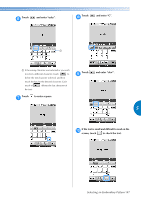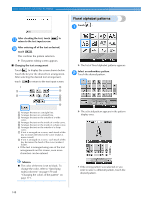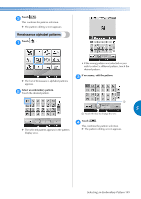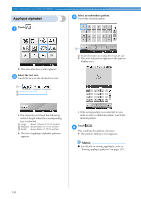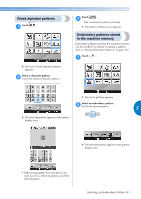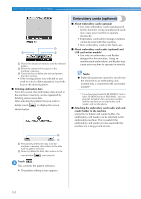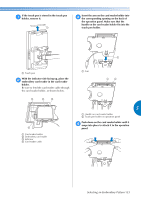Brother International Entrepreneur PR-650 Users Manual - English - Page 150
Floral alphabet patterns
 |
View all Brother International Entrepreneur PR-650 manuals
Add to My Manuals
Save this manual to your list of manuals |
Page 150 highlights
SELECTING/EDITING/SAVING PATTERNS Floral alphabet patterns Touch . 1 After checking the text, touch to a return to the text input screen. After entering all of the text as desired, b touch . This confirms the pattern selection. X The pattern editing screen appears. ■ Changing the text arrangement Touch to display the screen shown below. Touch the key for the desired text arrangement. After selecting the desired text arrangement, touch to return to the text input screen. 3 1 4 2 5 6 7 8 1 Arranges the text on a straight line. 2 Arranges the text on a slanted line. 3 Arranges the text on the outside of a wide curve. 4 Arranges the text on the inside of a wide curve. 5 Arranges the text on the inside of a sharp curve. 6 Arranges the text on the outside of a sharp curve. 7 If text is arranged on a curve, each touch of this key increases the bend of the curve (makes it more curved). 8 If text is arranged on a curve, each touch of this key decreases the bend of the curve (makes it flatter). • If the text is arranged using one of the text arrangements on this screen, even more characters can be entered. X The list of floral alphabet patterns appears. Select an embroidery pattern. 2 Touch the desired pattern. X The selected pattern appears in the pattern display area. Memo ● The color of the text is set to black. To change the color, refer to "Specifying multi-color text" on page 170 and "Changing the colors of the pattern" on page 171. • If the wrong pattern was selected or you wish to select a different pattern, touch the desired pattern. 148