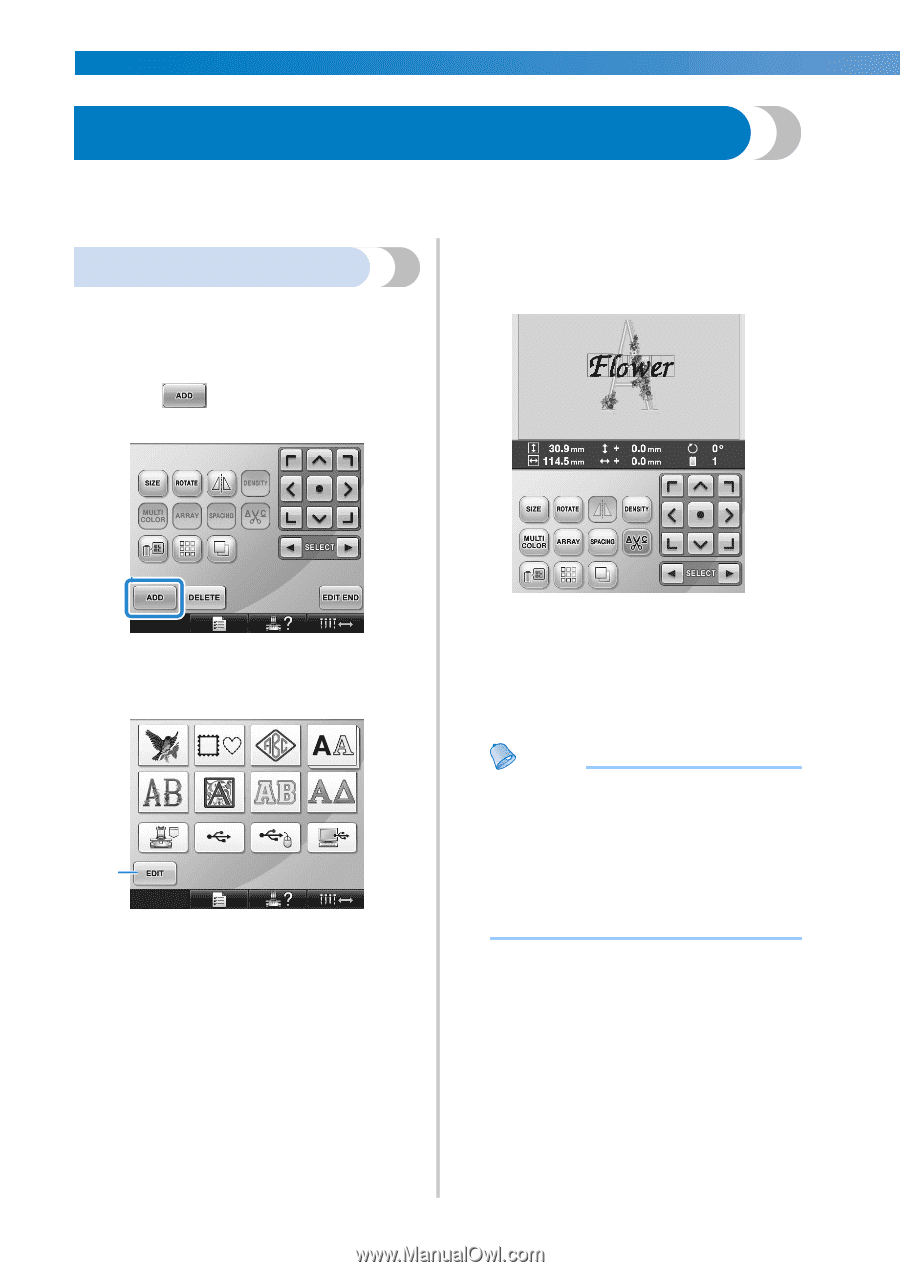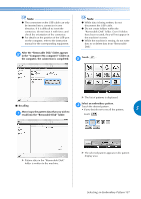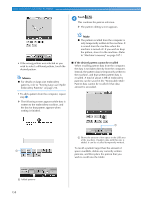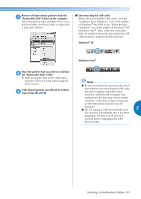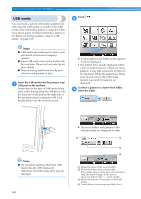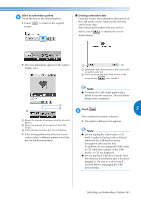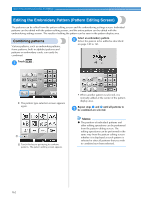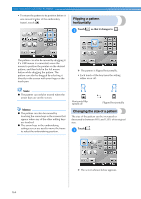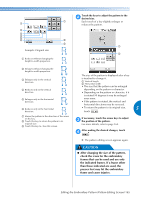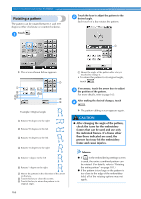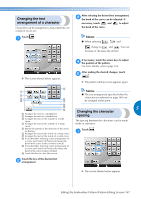Brother International Entrepreneur PR-650 Users Manual - English - Page 164
Editing the Embroidery Pattern Pattern Editing Screen
 |
View all Brother International Entrepreneur PR-650 manuals
Add to My Manuals
Save this manual to your list of manuals |
Page 164 highlights
SELECTING/EDITING/SAVING PATTERNS Editing the Embroidery Pattern (Pattern Editing Screen) The patterns can be edited from the pattern editing screen and the embroidering settings screen. Individual patterns can be edited with the pattern editing screen, and the entire pattern can be edited with the embroidering settings screen. The results of editing the pattern can be seen in the pattern display area. Combining patterns Various patterns, such as embroidery patterns, frame patterns, built-in alphabet patterns and patterns on embroidery cards, can easily be combined. Select an embroidery pattern. 2 Select the pattern to be added as described on page 140 to 161. Touch . 1 X The pattern type selection screen appears again. • When another pattern is selected, it is normally added at the center of the pattern display area. Repeat steps 1 and 2 until all patterns to 3 be combined are selected. 1 1 Touch this key to quit trying to combine patterns. The pattern editing screen appears. Memo ● The position of individual patterns and other editing operations can be performed from the pattern editing screen. The editing operations can be performed in the same way from the pattern editing screen whether it is displayed as each pattern is selected or after all patterns that you wish to combine have been selected. 162