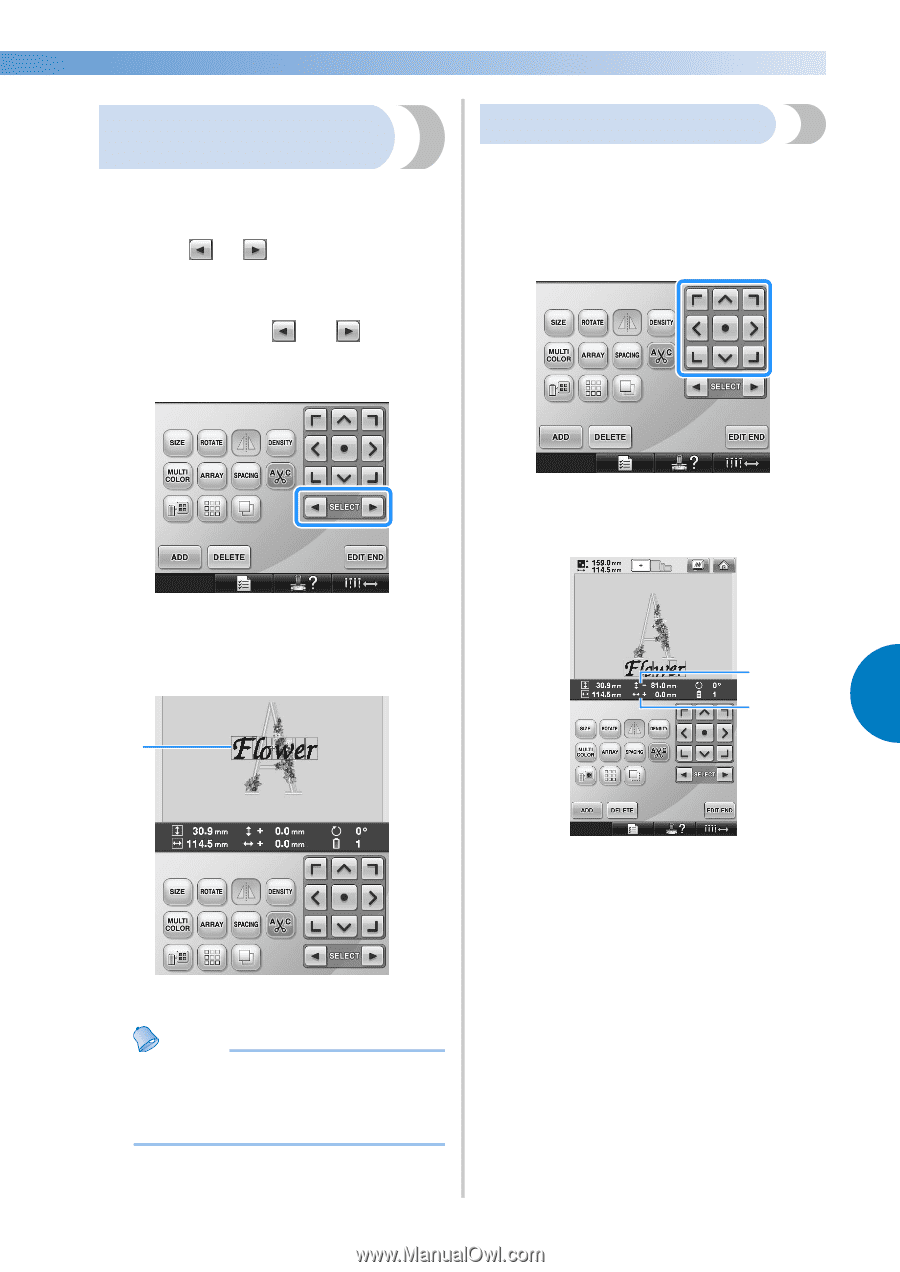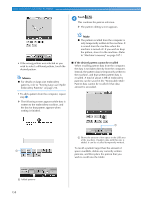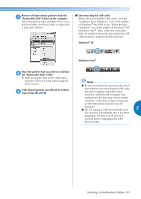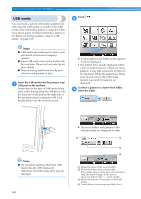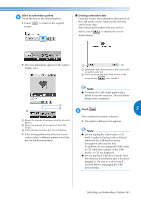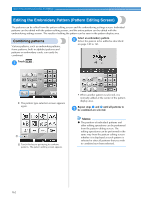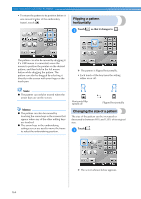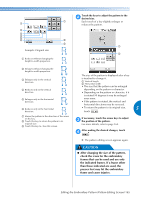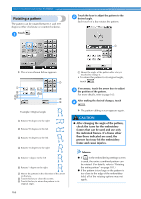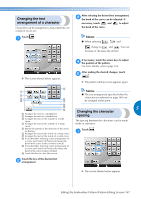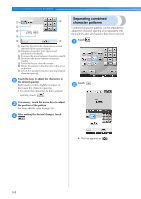Brother International Entrepreneur PR-650 Users Manual - English - Page 165
Selecting the pattern to be, edited, Moving a pattern
 |
View all Brother International Entrepreneur PR-650 manuals
Add to My Manuals
Save this manual to your list of manuals |
Page 165 highlights
Selecting the pattern to be edited If multiple patterns are selected, you can choose which pattern will be edited. Touch 1 or . The pattern that will be edited is the pattern enclosed by the red frame. Continue touching and until the red frame is around the pattern that you wish to edit. Moving a pattern Determine where in the embroidery frame the pattern will be embroidered. If multiple patterns are combined, move each pattern to lay out the design. Touch the key for the direction where you 1 wish to move the pattern. X The pattern moves in the direction of the arrow on the key. X The patterns are selected in the order or the opposite order that they were added to the pattern. 1 1 2 5 1 Shows the vertical distance moved from center. 2 Shows the horizontal distance moved from center. 1 Red frame indicating the pattern to be edited. Memo ● If multiple patterns appear in the pattern editing screen, the basic editing procedure is to 1. select the pattern to be edited, and then 2. edit that pattern. Editing the Embroidery Pattern (Pattern Editing Screen) 163