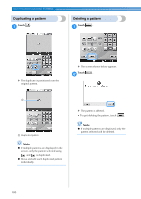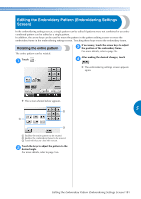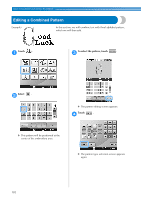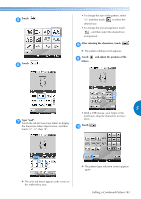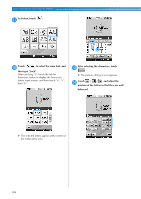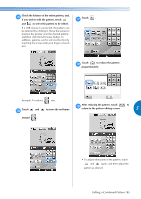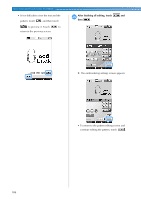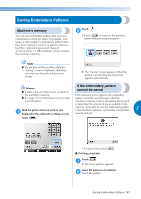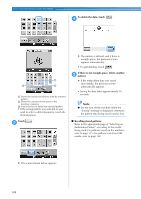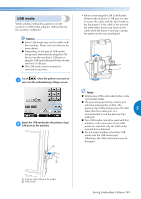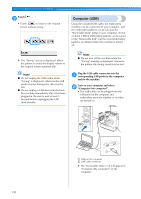Brother International Entrepreneur PR-650 Users Manual - English - Page 187
to move the red frame
 |
View all Brother International Entrepreneur PR-650 manuals
Add to My Manuals
Save this manual to your list of manuals |
Page 187 highlights
Check the balance of the entire pattern, and, e if you wish to edit the pattern, touch Touch . g and to select the pattern to be edited. If a USB mouse is connected, the pattern can be selected by clicking it. Move the mouse to position the pointer over the desired pattern, and then click the left mouse button. In addition, patterns can be selected by directly touching the screen with your finger or touch pen. Touch to reduce the pattern h proportionately. Example: To reduce size. After reducing the pattern, touch to Touch and to move the red frame i return to the pattern editing screen. 5 f around . • To adjust other parts of the pattern, touch and again, and then adjust the pattern as desired. Editing a Combined Pattern 185
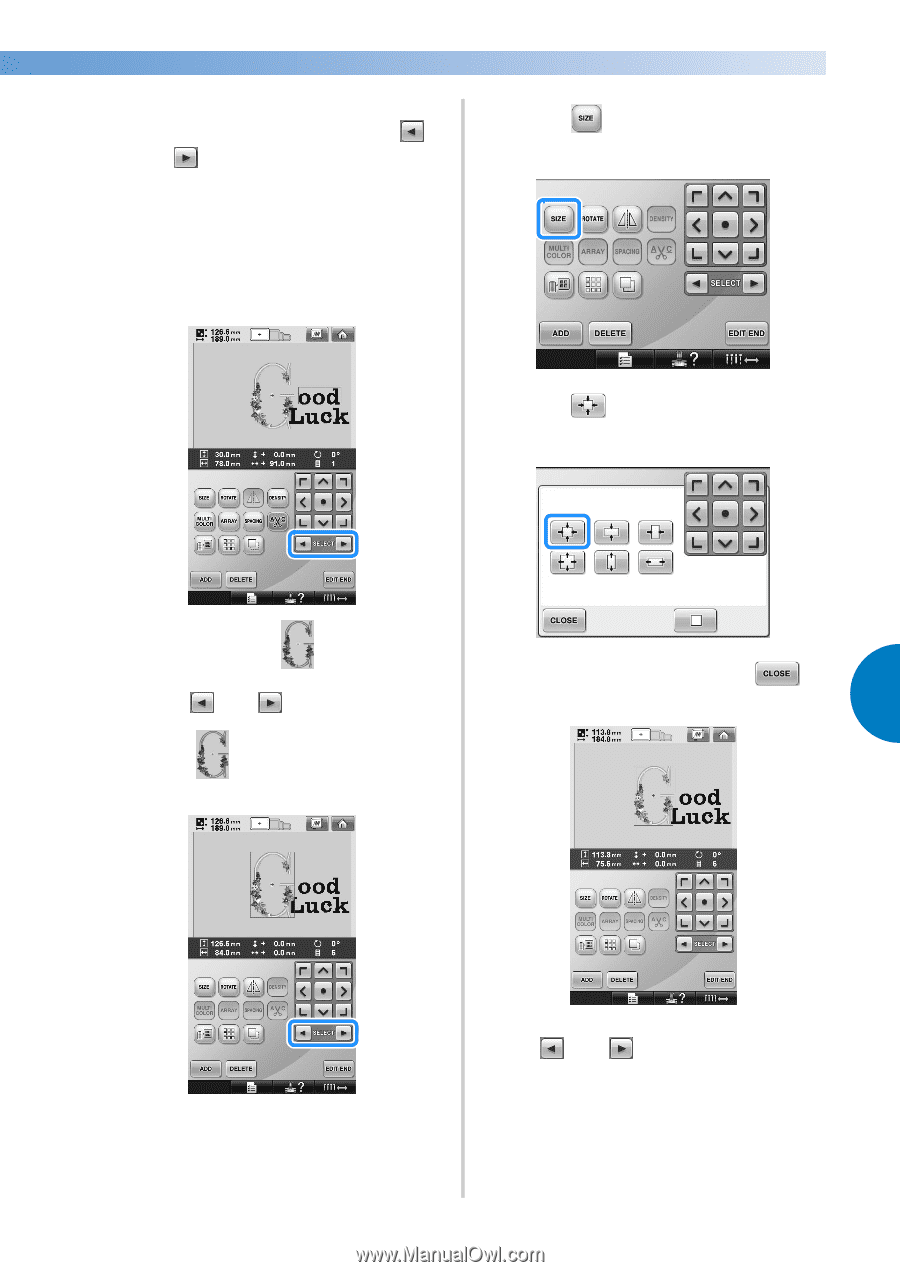
Editing a Combined Pattern
185
—————————————————————————————————————————————————————————————————————————————————————
5
e
Check the balance of the entire pattern, and,
if you wish to edit the pattern, touch
and
to select the pattern to be edited.
If a USB mouse is connected, the pattern can
be selected by clicking it. Move the mouse to
position the pointer over the desired pattern,
and then click the left mouse button. In
addition, patterns can be selected by directly
touching the screen with your finger or touch
pen.
Example: To reduce
size.
f
Touch
and
to move the red frame
around
.
g
Touch
.
h
Touch
to reduce the pattern
proportionately.
i
After reducing the pattern, touch
to
return to the pattern editing screen.
• To adjust other parts of the pattern, touch
and
again, and then adjust the
pattern as desired.