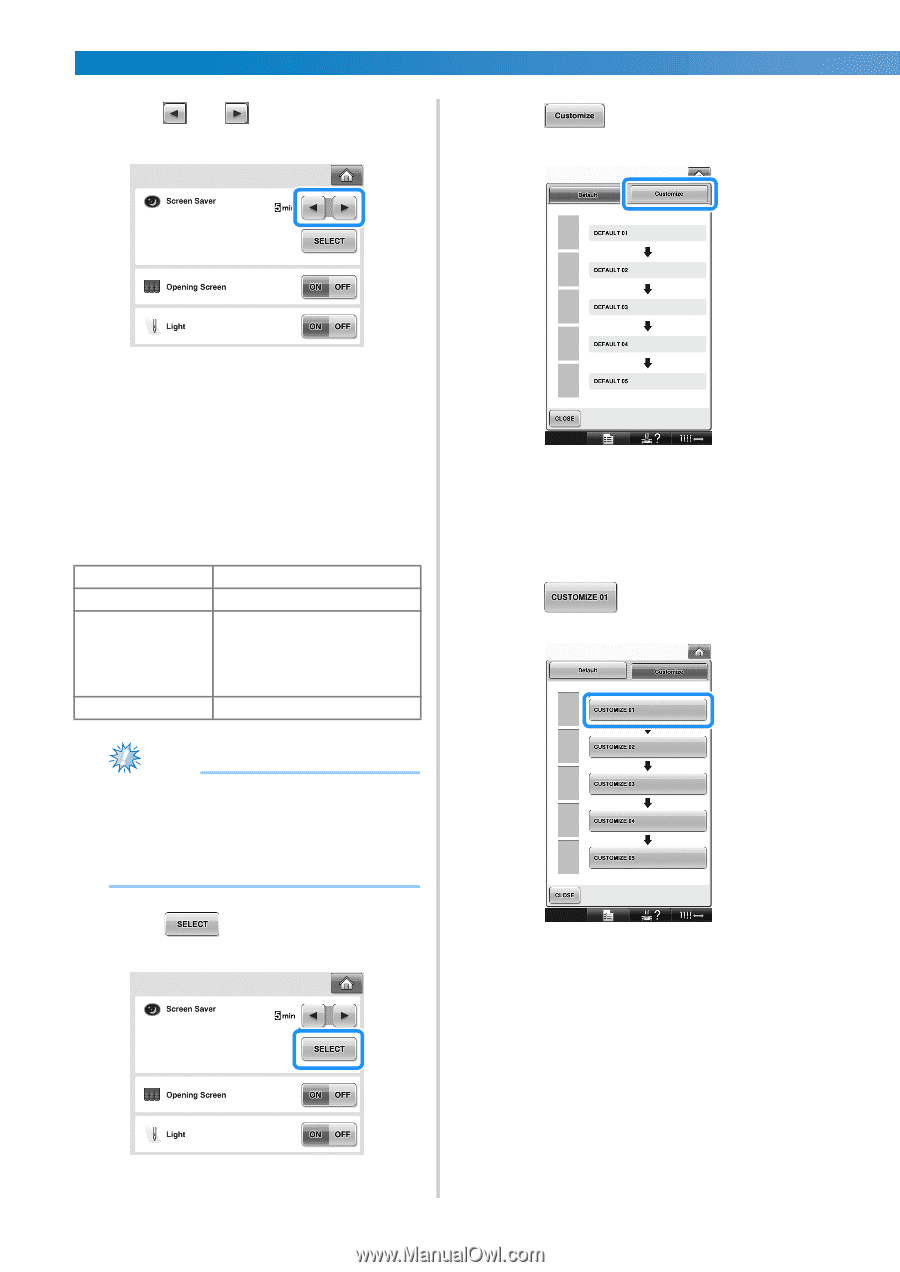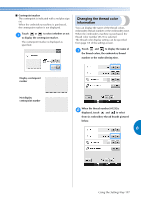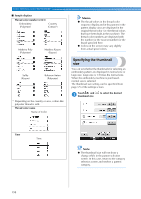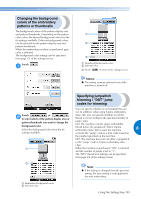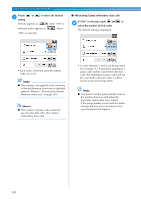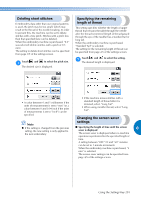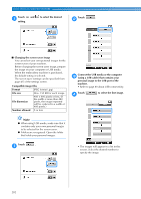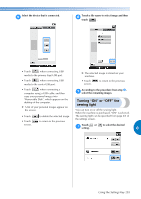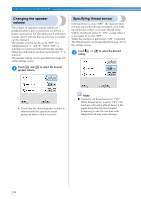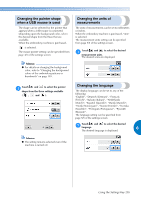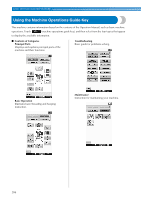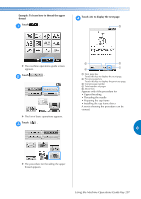Brother International Entrepreneur PR-650 Users Manual - English - Page 204
Compatible image files
 |
View all Brother International Entrepreneur PR-650 manuals
Add to My Manuals
Save this manual to your list of manuals |
Page 204 highlights
BASIC SETTINGS AND HELP FEATURE Touch and to select the desired Touch . 1 setting. 2 ■ Changing the screen saver image You can select your own personal images for the screen saver of your machine. Before changing the screen saver image, prepare the image on your computer or USB media. When the embroidery machine is purchased, the default setting is selected. The screen saver settings can be specified from page 4/5 of the settings screen. Compatible image files Format JPEG format (.jpg) File size Max. 150 KB for each image File dimension 480 × 800 pixels or less, (If the width is more than 480 pixels, the image imported will be reduced to a width of 480 pixels.) Number allowed 5 or less Connect the USB media or the computer 3 (using a USB cable) that contains your personal image to the USB port of the machine. • Refer to page 80 about USB connectivity. Touch 4 to select the first image. Note ● When using USB media, make sure that it contains only your own personal images to be selected for the screen saver. ● Folders are recognized. Open the folder that holds your personal images. Touch . 1 • The images will appear in a list in this screen. Select the desired number to specify the image. 202