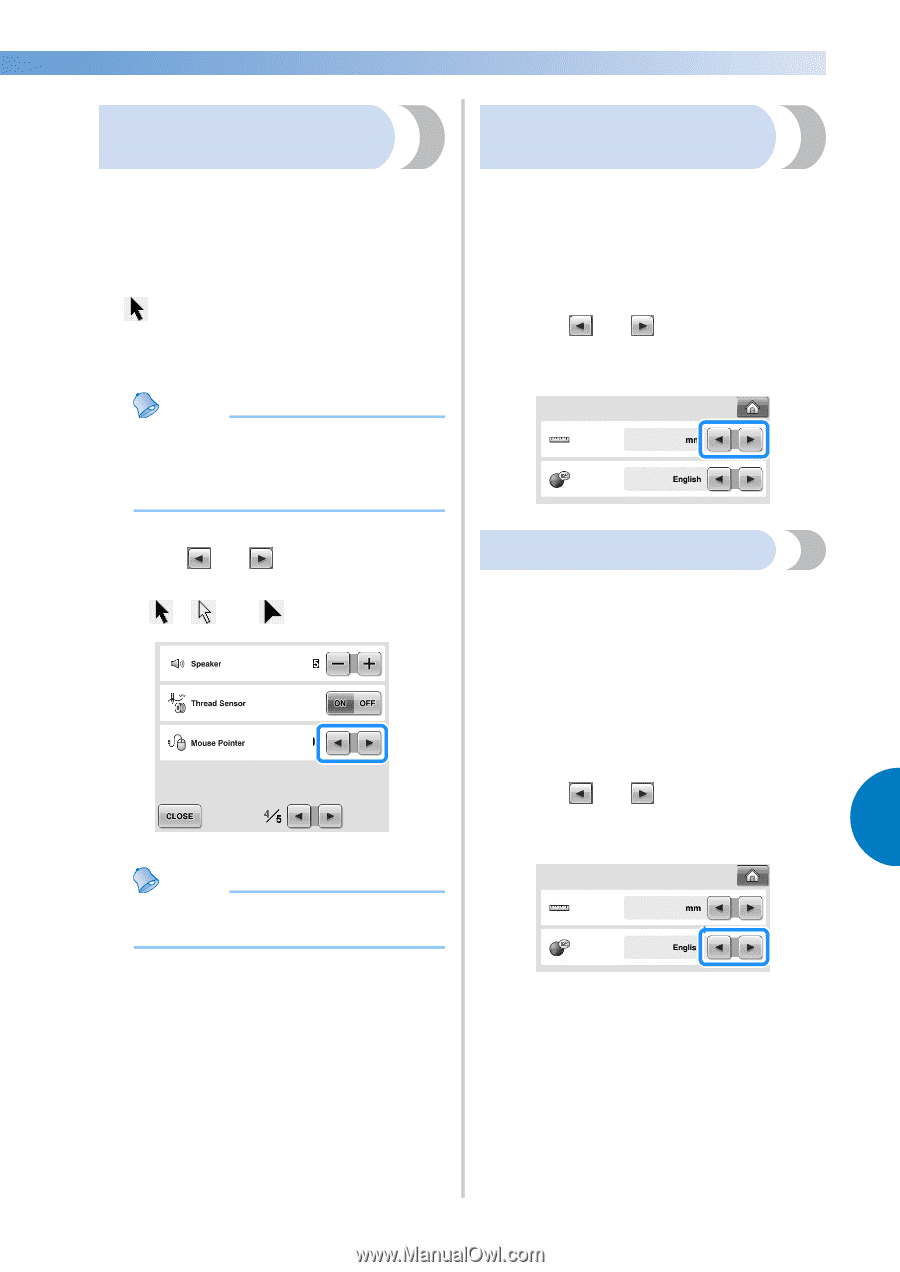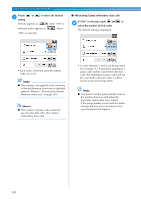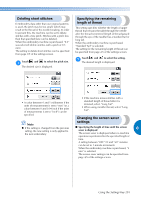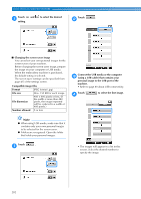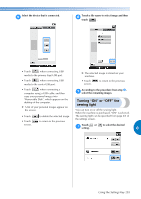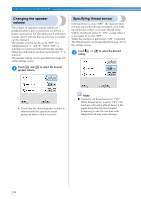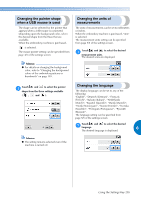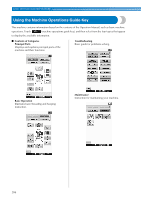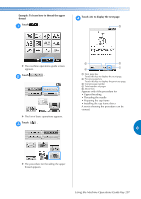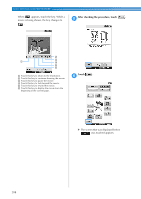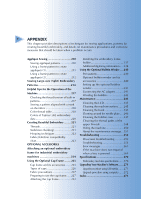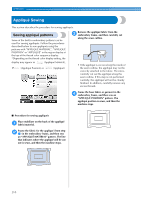Brother International Entrepreneur PR-650 Users Manual - English - Page 207
Changing the pointer shape, when a USB mouse is used, Changing the units of, measurements, Changing
 |
View all Brother International Entrepreneur PR-650 manuals
Add to My Manuals
Save this manual to your list of manuals |
Page 207 highlights
Changing the pointer shape when a USB mouse is used The shape can be selected for the pointer that appears when a USB mouse is connected. Depending upon the background color, select the desired shape from the three that are available. When the embroidery machine is purchased, is selected. The mouse pointer setting can be specified from page 4/5 of the settings screen. Memo ● For details on changing the background color, refer to "Changing the background colors of the embroidery patterns or thumbnails" on page 199. Changing the units of measurements The units of measurements can be set to millimeters or inches. When the embroidery machine is purchased, "mm" is selected. The measurement units setting can be specified from page 5/5 of the settings screen. Touch and to select the desired 1 measurement units. The desired units are displayed. Touch and to select the pointer 1 shape from the three settings available (, and ). Memo ● The setting remains selected even if the machine is turned off. Changing the language The display language can be set to any of the following: "English", "Deutsch (German)", "Français (French)", "Italiano (Italian)", "Nederlands (Dutch)", "Español (Spanish)", "Dansk (Danish)", "Norsk (Norwegian)", "Suomi (Finnish)", "Svenska (Swedish)", "Português (Portuguese Russian)". The language setting can be specified from page 5/5 of the settings screen. Touch and to select the desired 1 language. 6 The desired language is displayed. Using the Settings Key 205