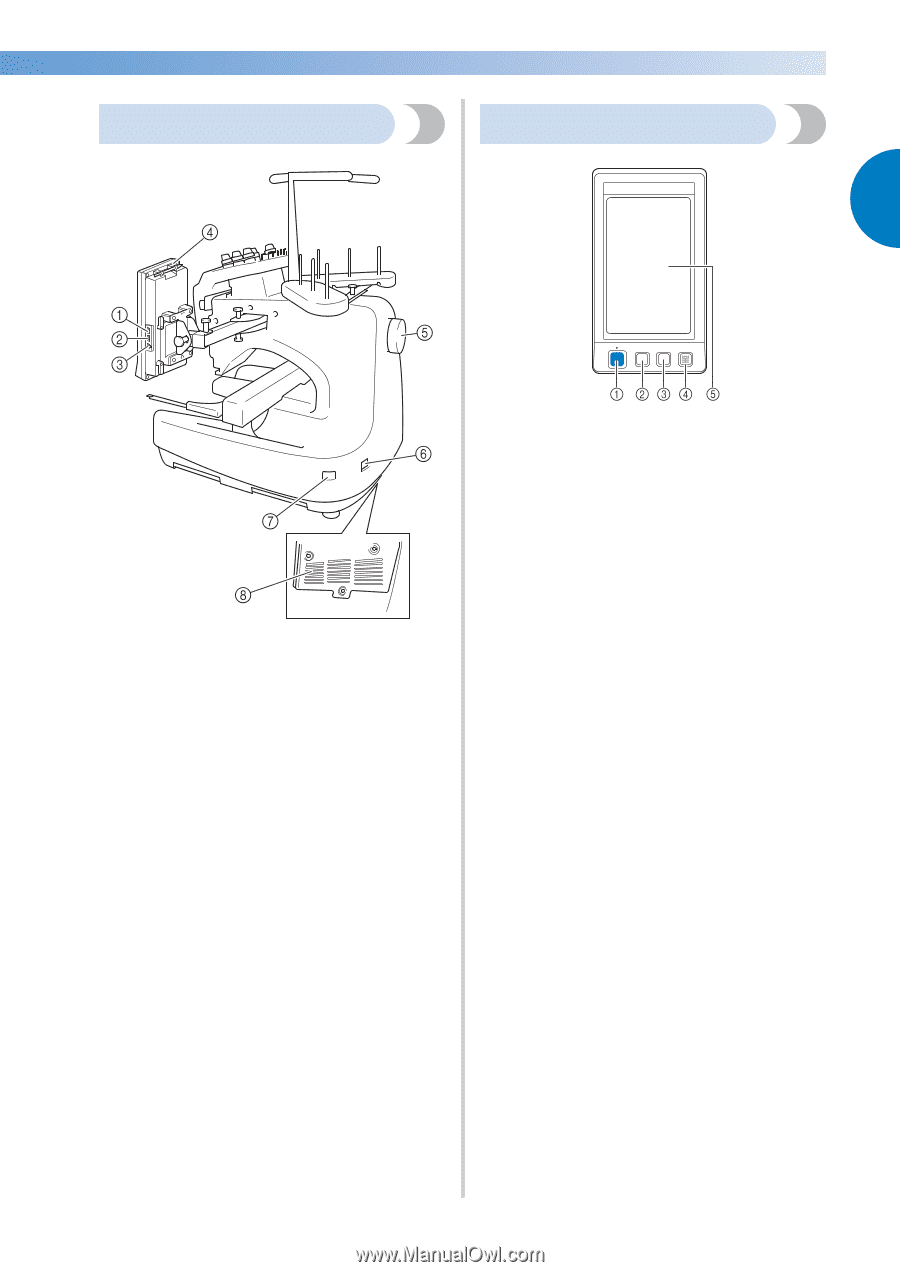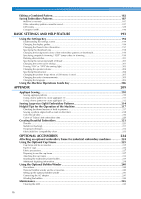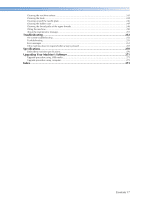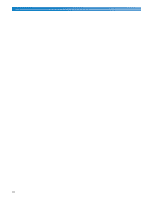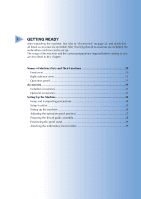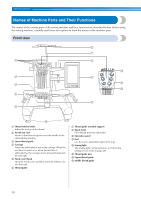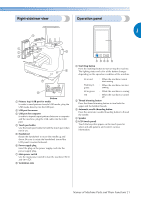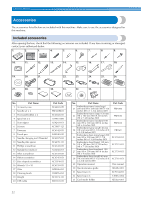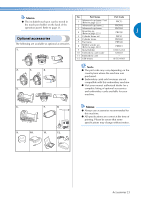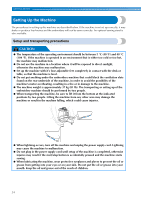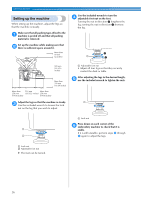Brother International Entrepreneur PR-650 Users Manual - English - Page 23
Right-side/rear view, Operation panel
 |
View all Brother International Entrepreneur PR-650 manuals
Add to My Manuals
Save this manual to your list of manuals |
Page 23 highlights
Right-side/rear view Operation panel 1 Bottom 1 Primary (top) USB port for media In order to send patterns from/to USB media, plug the USB media directly into the USB port. 2 USB port for mouse 3 USB port for computer In order to import/export patterns between a computer and the machine, plug the USB cable into the USB port. 4 Touch pen holder Use the touch pen holder to hold the touch pen when not in use. 5 Handwheel Rotate the handwheel to move the needle up and down. Be sure to rotate the handwheel toward the LCD panel (counterclockwise). 6 Power supply plug Insert the plug on the power supply cord into the power supply plug. 7 Main power switch Use the main power switch to turn the machine ON (I) and OFF ({). 8 Ventilation slots 1 Start/Stop button Press the start/stop button to start or stop the machine. The lighting status and color of the button changes depending on the operation condition of the machine. Lit in red : When the machine cannot start sewing Flashing in green : When the machine can start sewing Lit in green : While the machine is sewing Off : When the machine is turned off 2 Thread trimming button Press the thread trimming button to trim both the upper and the bobbin threads. 3 Automatic needle-threading button Press the automatic needle threading button to thread the needle. 4 Speaker 5 LCD (touch panel) Touch the keys that appear on the touch panel to select and edit patterns and confirm various information. Names of Machine Parts and Their Functions 21