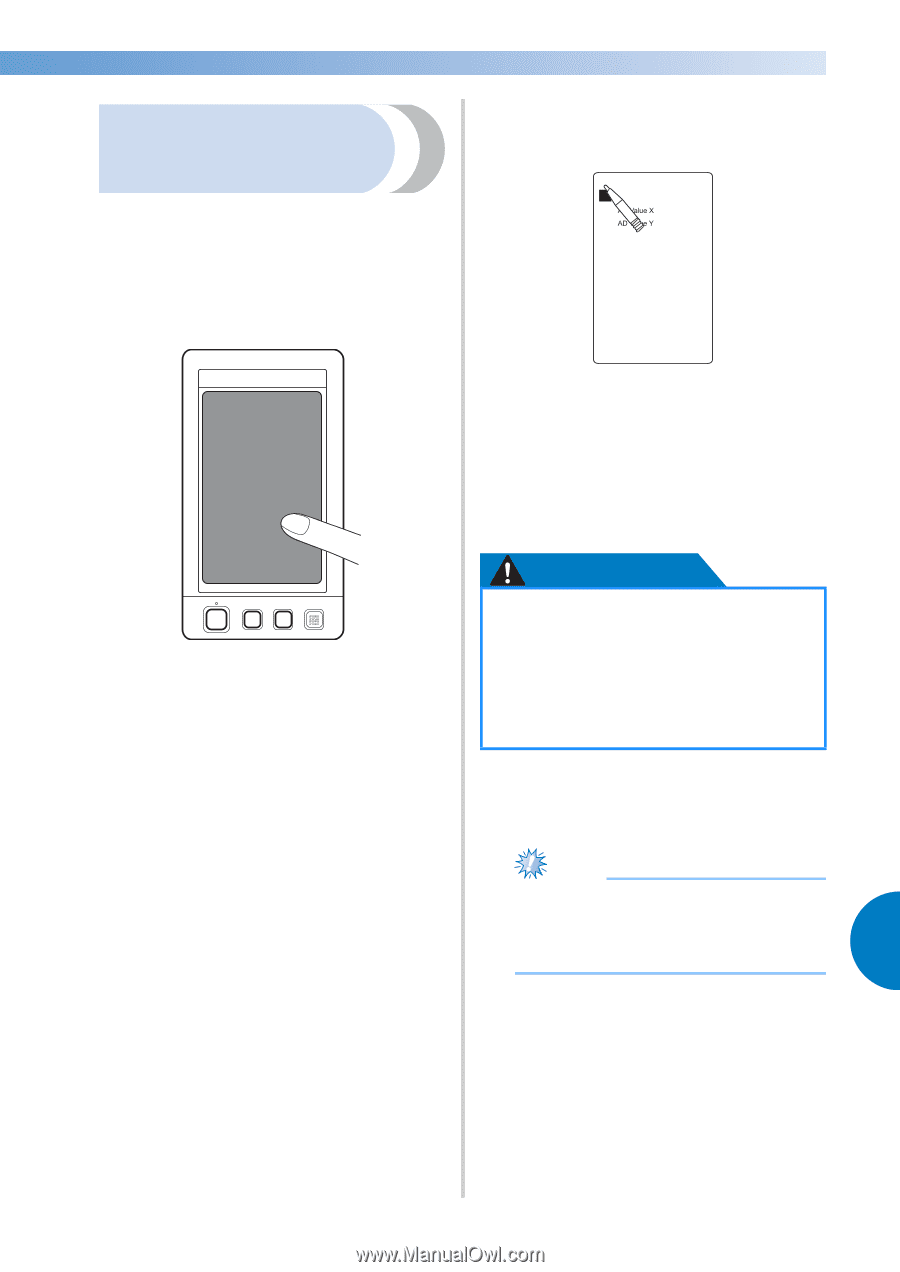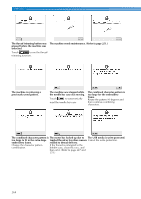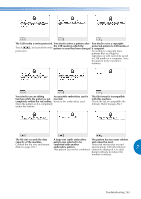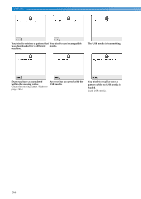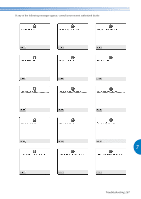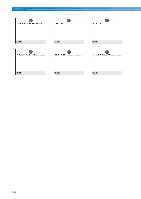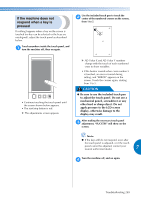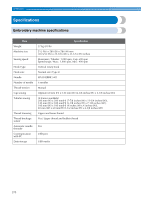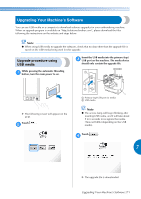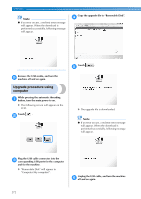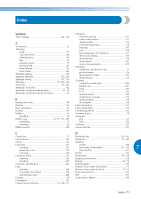Brother International Entrepreneur PR-650 Users Manual - English - Page 271
If the machine does not, respond when a key is, pressed
 |
View all Brother International Entrepreneur PR-650 manuals
Add to My Manuals
Save this manual to your list of manuals |
Page 271 highlights
If the machine does not respond when a key is pressed If nothing happens when a key on the screen is touched (no key can be selected or the keys are misaligned), adjust the touch panel as described below. Touch anywhere inside the touch panel, and 1 turn the machine off, then on again. • Continue touching the touch panel until the screen shown below appears. • The start/stop button is red. X The adjustments screen appears. Use the included touch pen to touch the 2 center of the numbered crosses on the screen, from 1 to 5. +1 +4 +5 +2 +3 X AD Value X and AD Value Y numbers change with the touch of each numbered cross to show variables. • If the buzzer sounds when cross number 5 is touched, an error occurred during setting, and "ERROR" appears on the screen. Touch the crosses again, starting from 1 to 5. CAUTION ● Be sure to use the included touch pen to adjust the touch panel. Do not use a mechanical pencil, screwdriver or any other hard or sharp object. Do not apply pressure to the LCD screen display, otherwise damage to the display may result. After making the necessary touch panel 3 adjustment, "SUCCESS" will show on the screen. Note ● If the keys still do not respond, even after the touch panel is adjusted, or if the touch panel cannot be adjusted, contact your nearest authorized dealer. 7 Turn the machine off, and on again. 4 Troubleshooting 269