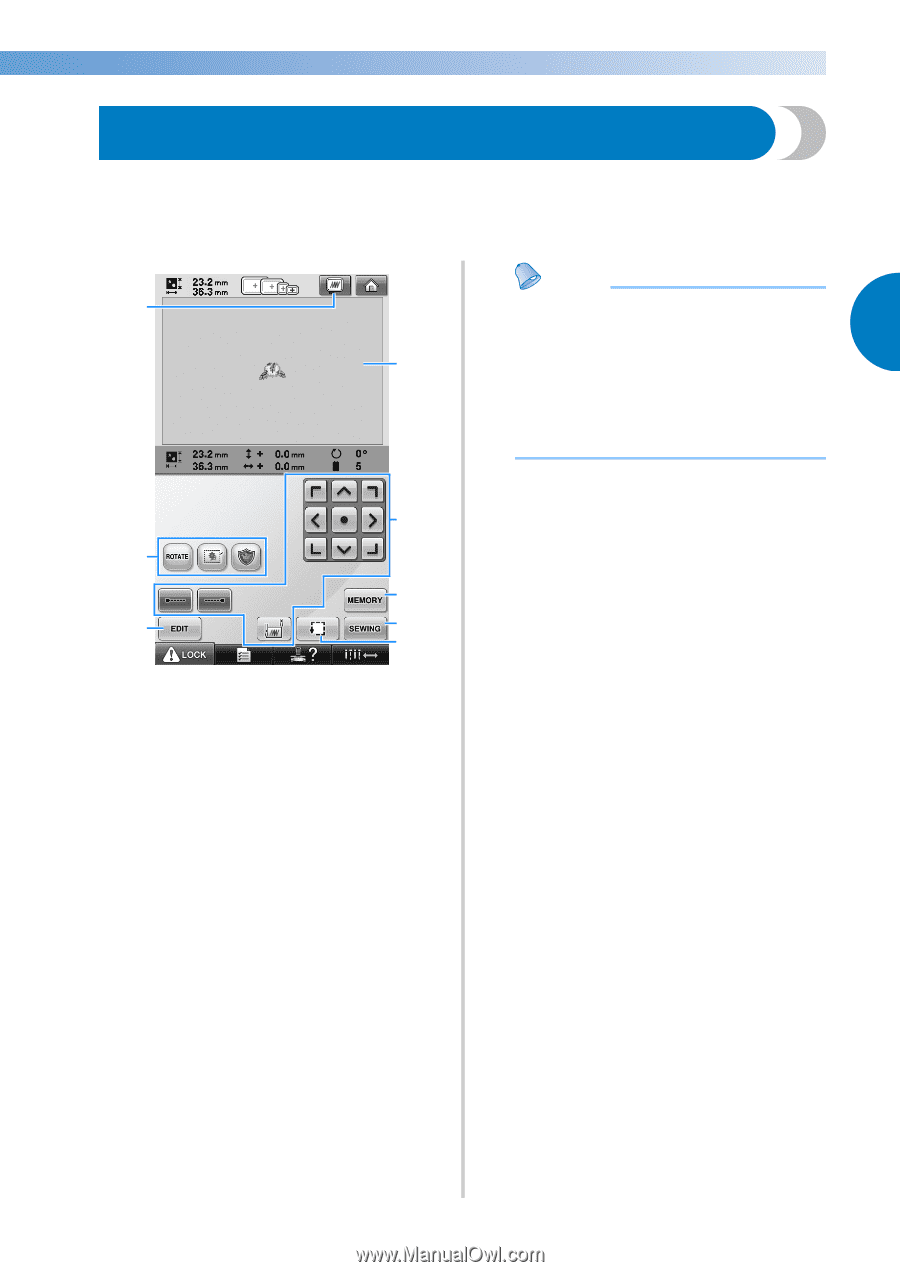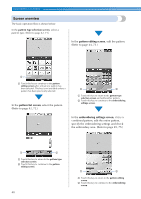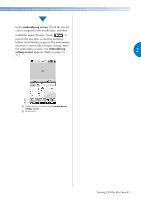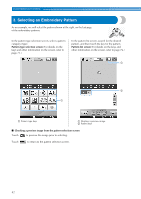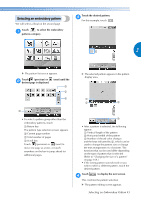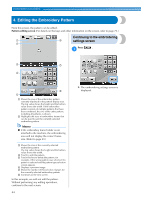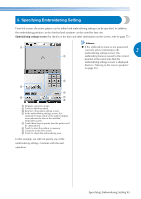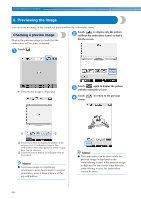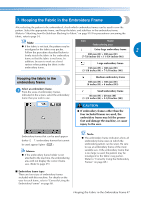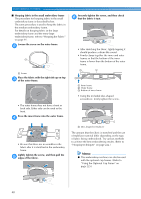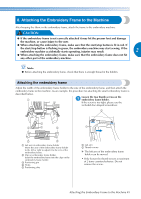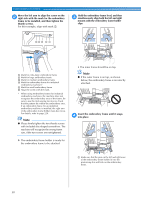Brother International Entrepreneur PR-650 Users Manual - English - Page 47
Specifying Embroidering Setting
 |
View all Brother International Entrepreneur PR-650 manuals
Add to My Manuals
Save this manual to your list of manuals |
Page 47 highlights
5. Specifying Embroidering Setting From this screen, the entire pattern can be edited and embroidering settings can be specified. In addition, the embroidering position can be checked and a pattern can be saved for later use. Embroidering settings screen (For details on the keys and other information on the screen, refer to page 75.) Memo 1 ● If the embroidery frame is not positioned correctly when continuing to the 2 embroidering settings screen, the 4 embroidery frame is moved to the correct position at the same time that the embroidering settings screen is displayed. (Refer to "Moving to the correct position" on page 95.) 5 2 6 3 7 8 1 Displays a preview image. 2 Touch to edit the pattern. 3 Returns to the pattern editing screen. 4 In the embroidering settings screen, the embroidery frame guide in the pattern display area indicates the size of the installed embroidery frame. 5 Touch these keys to specify how the pattern will be embroidered. 6 Touch to store the pattern in memory. 7 Continues to the next screen 8 Touch to check the embroidering area. In this example, we will not specify any of the embroidering settings. Continue with the next operation. Specifying Embroidering Setting 45