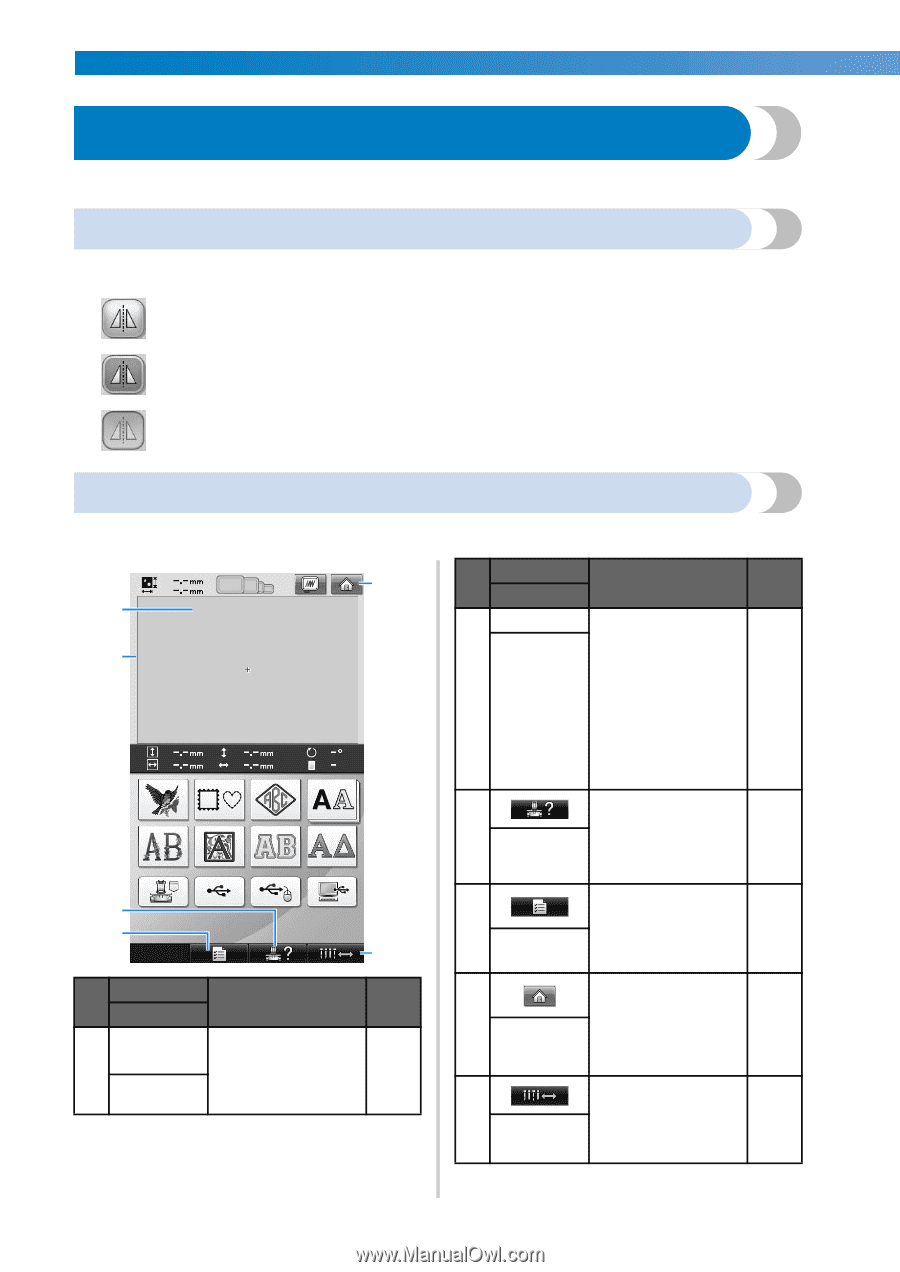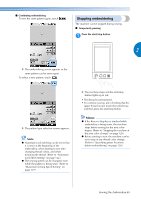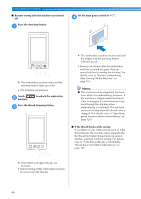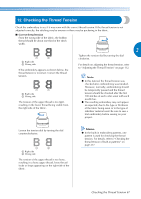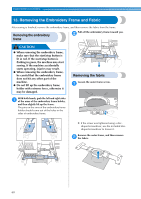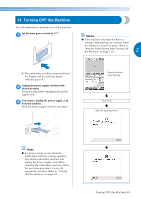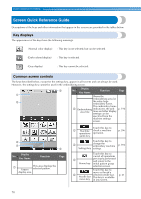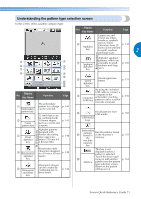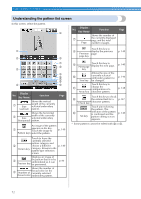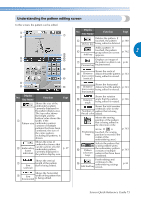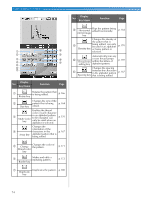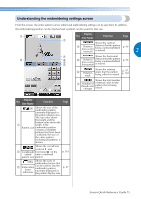Brother International Entrepreneur PR-650 Users Manual - English - Page 72
Screen Quick Reference Guide
 |
View all Brother International Entrepreneur PR-650 manuals
Add to My Manuals
Save this manual to your list of manuals |
Page 72 highlights
EMBROIDERING TUTORIAL Screen Quick Reference Guide Descriptions of the keys and other information that appear in the screens are provided in the tables below. Key displays The appearances of the keys have the following meanings. (Normal color display) : This key is not selected, but can be selected. (Dark-colored display) : This key is selected. (Gray display) : This key cannot be selected. Common screen controls The keys described below, except for the settings key, appear in all screens and can always be used. However, the settings key cannot be used in the embroidering screen. Display 5 No. Function Page Key Name 1 Shows the embroidering area for 2 the extra-large embroidery frame. The embroidery frame 2 Embroidering indications, the grid p. 196 area line lines and other display settings can be specified from the machine settings screen. 3 4 Display No. Key Name Function 6 Page 1 Pattern This area displays the selected pattern. display area Touch this key to 3 Machine check a machine operations operation. guide key p.206 Touch this key to 4 change the embroidery machine Settings key settings. p.194 Touch this key to cancel all operations 5 previously performed and return to the Home key initial pattern group selection screen. Touch this key to move or thread a 6 selected needle bar. Needle bar This key is available move key in any screen. p. 61 70