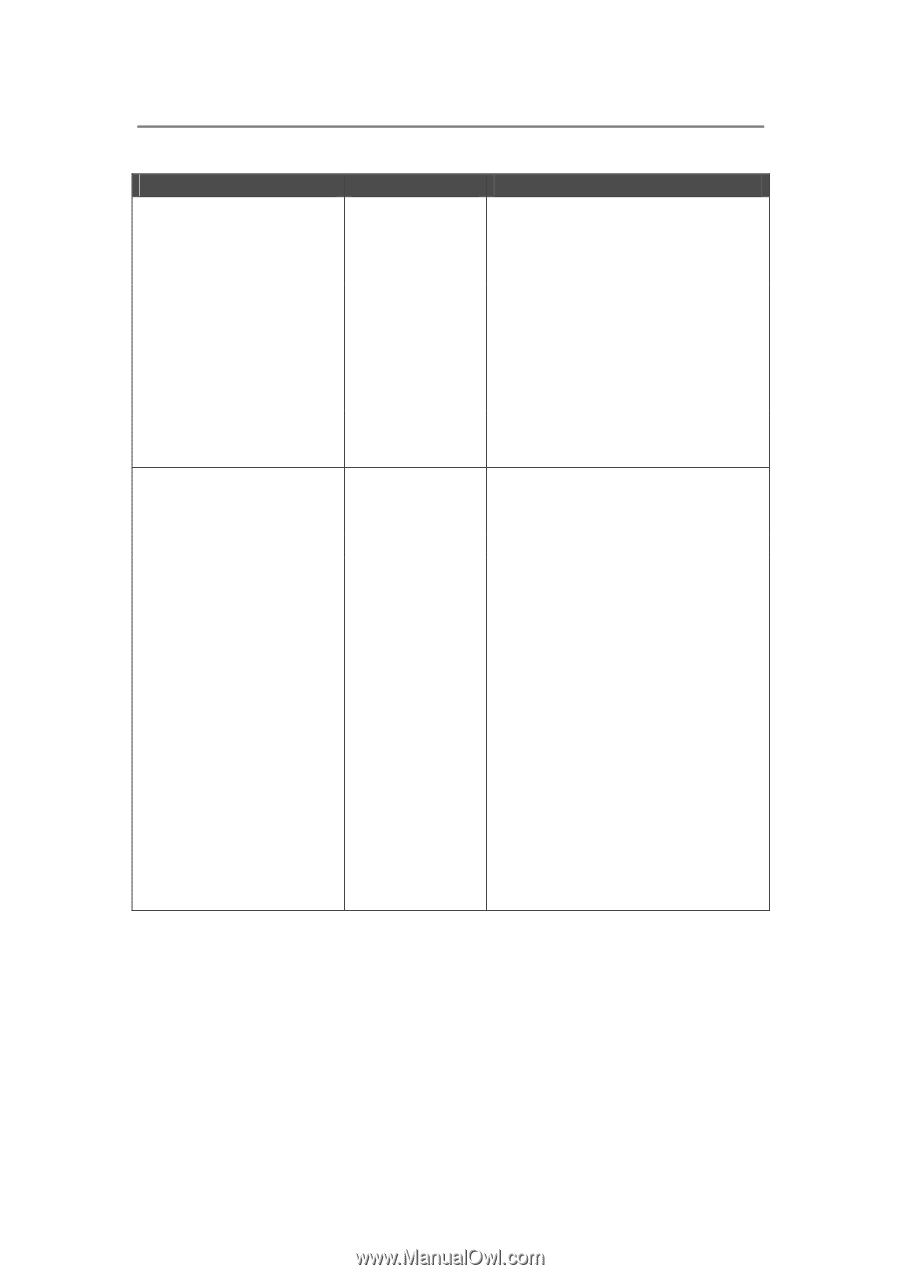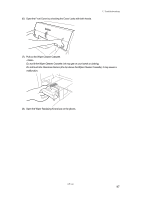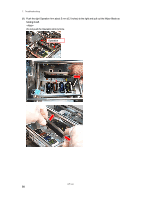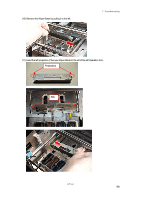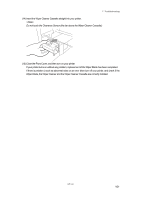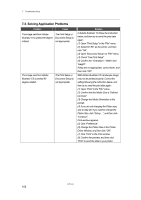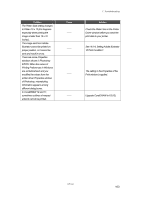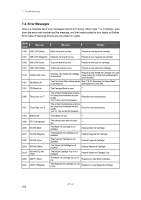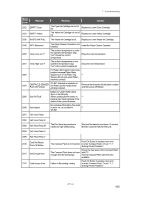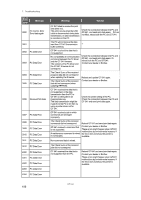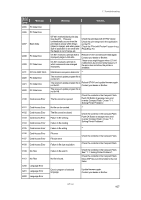Brother International GT-541 Instruction Manual - English - Page 112
Solving Application Problems, Confirm that the Media Size is Defined
 |
View all Brother International GT-541 manuals
Add to My Manuals
Save this manual to your list of manuals |
Page 112 highlights
7. Troubleshooting 7-3. Solving Application Problems Problem Cause The image sent from Adobe The Print Setup or Illustrator 10 is printed 90 degree Document Setup is rotated. not appropriate. The image sent from Adobe Illustrator CS is printed 90 degree rotated. The Print Setup or Document Setup is not appropriate. Solution In Adobe Illustrator 10 follow the instruction below, and then try to send the print data again: (1) Open "Print Setup" in the "File" menu. (2) Select GT-541 as the printer, and then click "OK". (3) Open "Document Setup" on "File" menu. (4) Check "Use Print Setup". (5) Confirm the "Orientation", "Width" and "Height". If they are not appropriate, correct them, and then click "OK". With Adobe Illustrator CS, landscape image may not be printed properly. Correct the setting following the instruction below, and then try to send the print data again: (1) Open "Print" in the "File" menu. (2) Confirm that the Media Size is "Defined by Driver". (3) Change the Media Orientation to the portrait. (4) If you are not changing the Platen size, skip to step (8). If you want to change the Platen Size, click "Setup...", and then click "Continue". Print window appears. (5) Click "Preference". (6) Change the Platen Size in the Printer Driver Window, and then click "OK". (7) Click "Print" in the Print window. (8) Confirm the preview, and then click "Print" to send the data to your printer. 102 GT-541