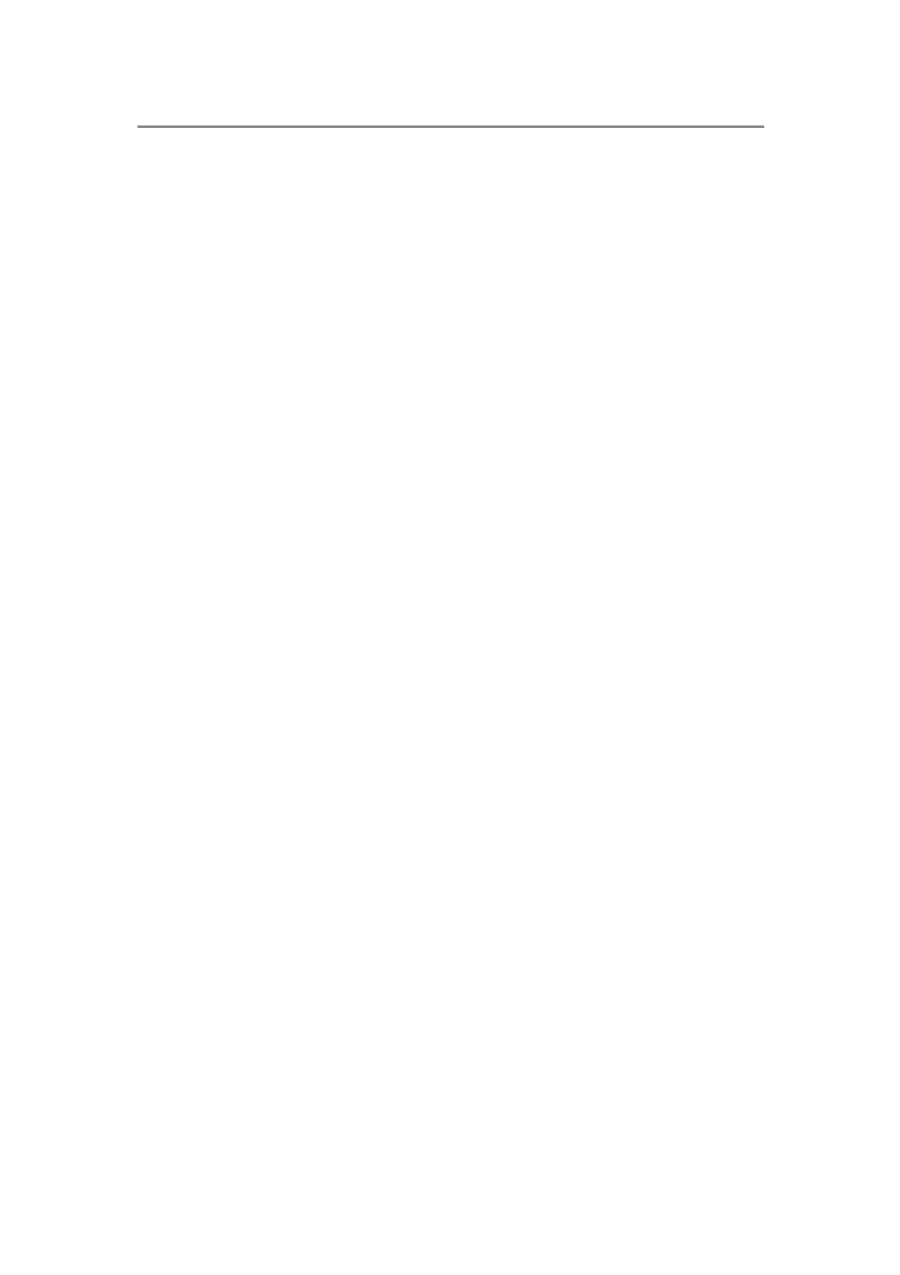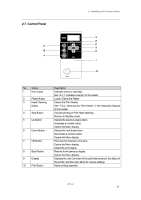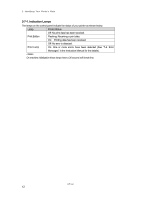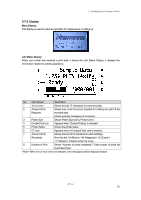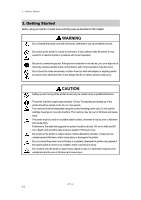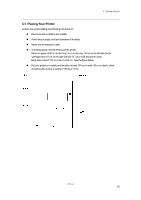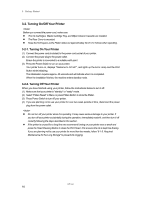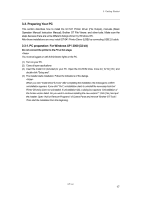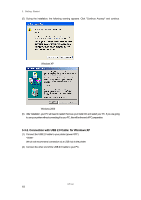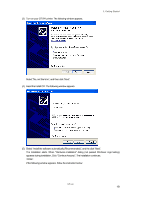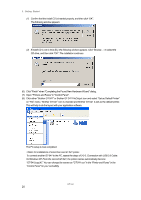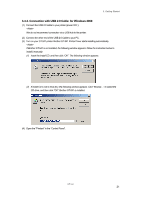Brother International GT-541 Instruction Manual - English - Page 26
Turning On/Off Your Printer - print head
 |
View all Brother International GT-541 manuals
Add to My Manuals
Save this manual to your list of manuals |
Page 26 highlights
3. Getting Started 3-2. Turning On/Off Your Printer Before you connect the power cord, make sure: The Ink Cartridges, Waste Cartridge Tray, and Wiper Cleaner Cassette are installed. The Rear Cover is mounted. Keep the front space as the Platen slides out approximately 30 cm (12 inches) when operating. 3-2-1. Turning On Your Printer (1) Connect the power cord (included) to the power cord socket of your printer. (2) Connect the power plug to the power outlet. Ensue the printer is connected to a suitable earth point (3) Press the Power Switch to turn on your printer. Your printer turns on, displays "Welcome to GT-541", and lights up the Error Lamp and the Print Button while initializing. The initialization requires approx. 40 seconds and will indicate when it is completed. When the installation finishes, the machine enters standby mode. 3-2-2. Turning Off Your Printer When you have finished using your printer, follow the instructions below to turn it off. (1) Make sure that your printer is "standby" or "ready" mode. (2) Select "Platen Reset" in Menu or press Platen Button to store the Platen. (3) Press Power Switch to turn off your printer. (4) If you are planning not to use your printer for over-two-week periods of time, disconnect the power plug from the power outlet. Do not turn off your printer when it is operating. It may cause serious damage to your printer. If you turn off your printer accidentally during the operation, immediately restart it, and then turn it off correctly following the steps described in this section. If the printer is unused for a long time we recommend turning on your printer once a week and press the Head Cleaning Button to clean the Print Head. This ensures the ink is kept free flowing. If you are planning not to use your printer for more than two weeks, follow "6-1-5. Required Maintenance for the Long Storage" to prevent ink clogging. GT-541 16