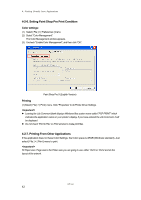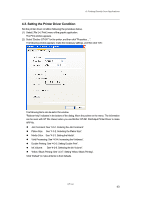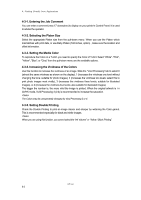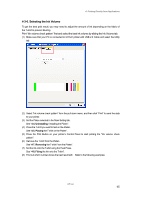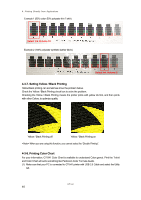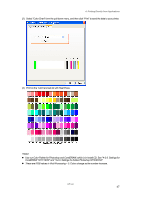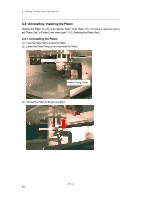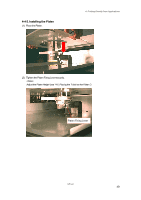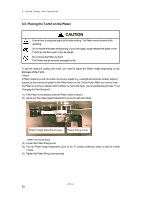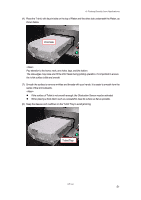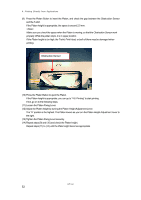Brother International GT-541 Instruction Manual - English - Page 57
CorelDRAW 10/11/12/X3 and 4-2-3. Settings for Adobe Photoshop 6/7/CS/CS2. - color chart
 |
View all Brother International GT-541 manuals
Add to My Manuals
Save this manual to your list of manuals |
Page 57 highlights
4. Printing Directly from Applications (2) Select "Color Chart" form the pull down menu, and then click "Print" to send the data to your printer. (3) Print on the T-shirt and set ink with Heat Press. Use our Color Palette for Photoshop and CorelDRAW, which is in Install CD. See "4-2-3. Settings for CorelDRAW 10/11/12/X3" and "4-2-3. Settings for Adobe Photoshop 6/7/CS/CS2". These are RGB values in Vivid Processing = 0. Colors change as the number increase. GT-541 47
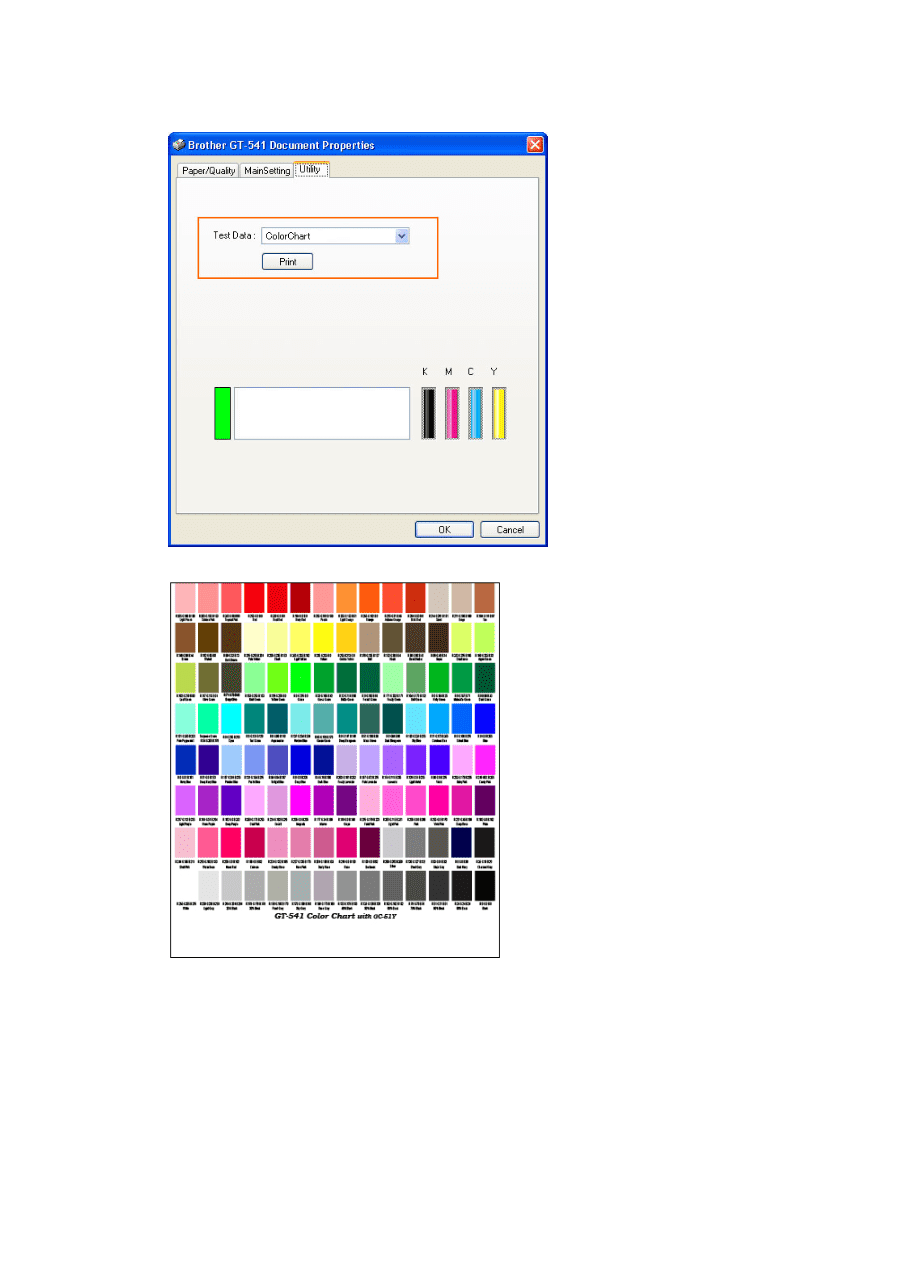
4. Printing Directly from Applications
GT-541
47
(2)
Select "Color Chart" form the pull down menu, and then click “Print” to send the data to your printer.
(3)
Print on the T-shirt and set ink with Heat Press.
<Note>
z
Use our Color Palette for Photoshop and CorelDRAW, which is in Install CD. See "4-2-3. Settings for
CorelDRAW 10/11/12/X3" and "4-2-3. Settings for Adobe Photoshop 6/7/CS/CS2".
z
These are RGB values in Vivid Processing = 0. Colors change as the number increase.