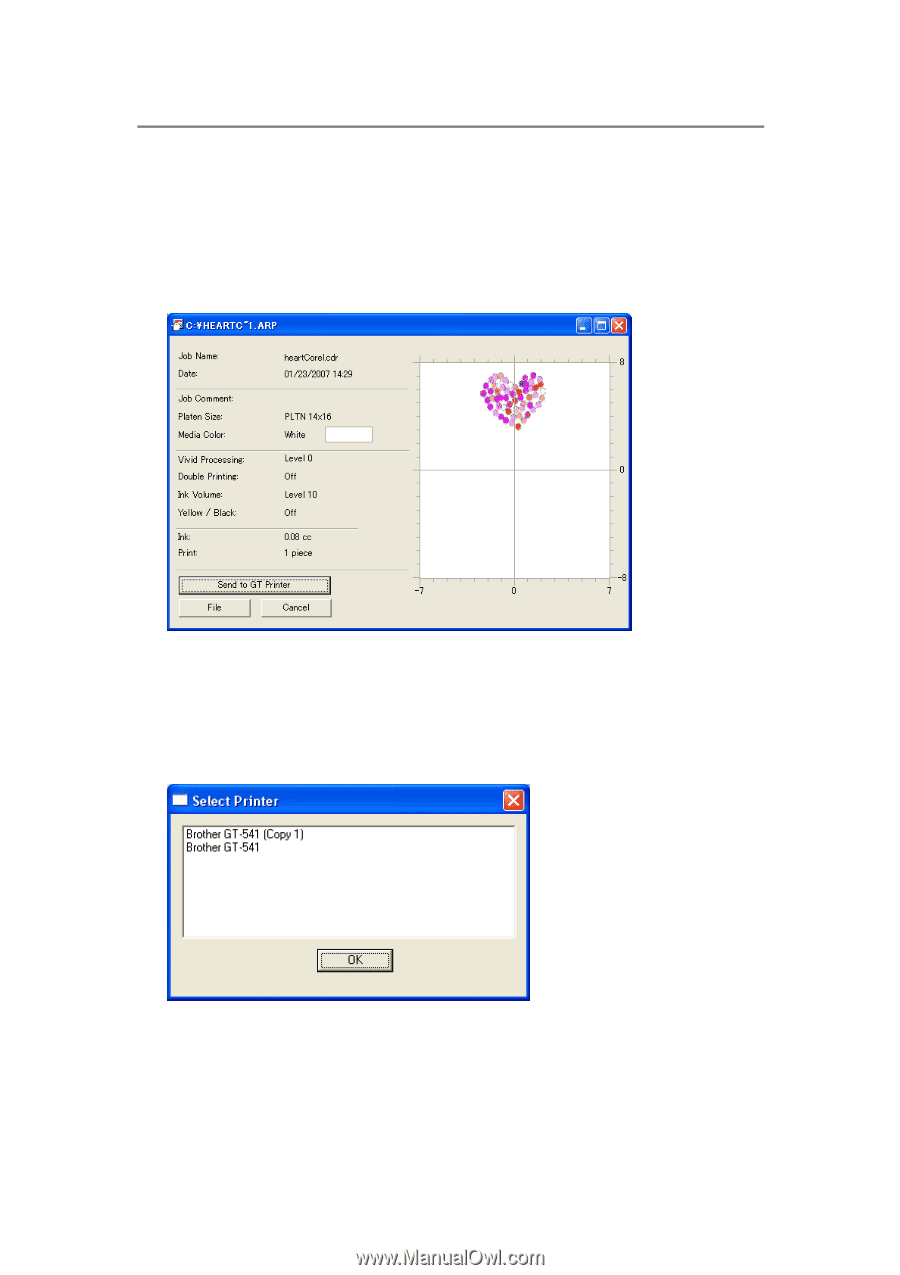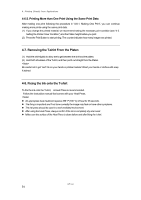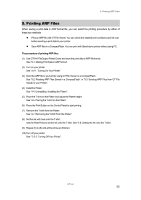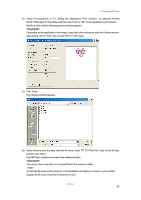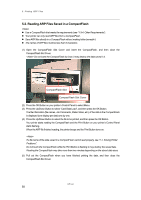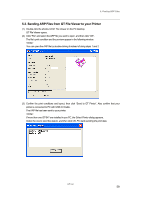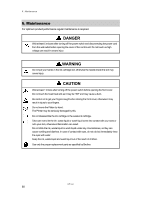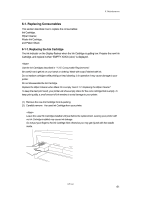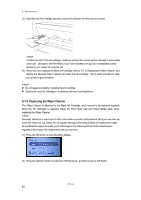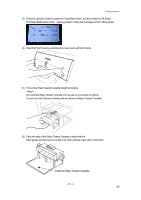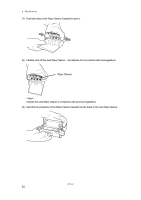Brother International GT-541 Instruction Manual - English - Page 69
Sending ARP Files from GT File Viewer to your Printer, GT File Viewer opens.
 |
View all Brother International GT-541 manuals
Add to My Manuals
Save this manual to your list of manuals |
Page 69 highlights
5. Printing ARP Files 5-3. Sending ARP Files from GT File Viewer to your Printer (1) Double-click the shortcut of GT File Viewer on the PC desktop. GT File Viewer opens. (2) Click "File" and select the ARP file you want to open, and then click "OK". The file's print condition and the preview appear in the following window. You can open the ARP file by double-clicking it instead of doing steps 1 and 2. (3) Confirm the print conditions and layout, then click "Send to GT Printer". Also confirm that your printer is connected to PC with USB 2.0 Cable. The ARP file has been sent to your printer. If more than one GT-541 are installed in you PC, the Select Printer dialog appears. Select the one to send the data to, and then click OK. PC starts sending the print data. GT-541 59