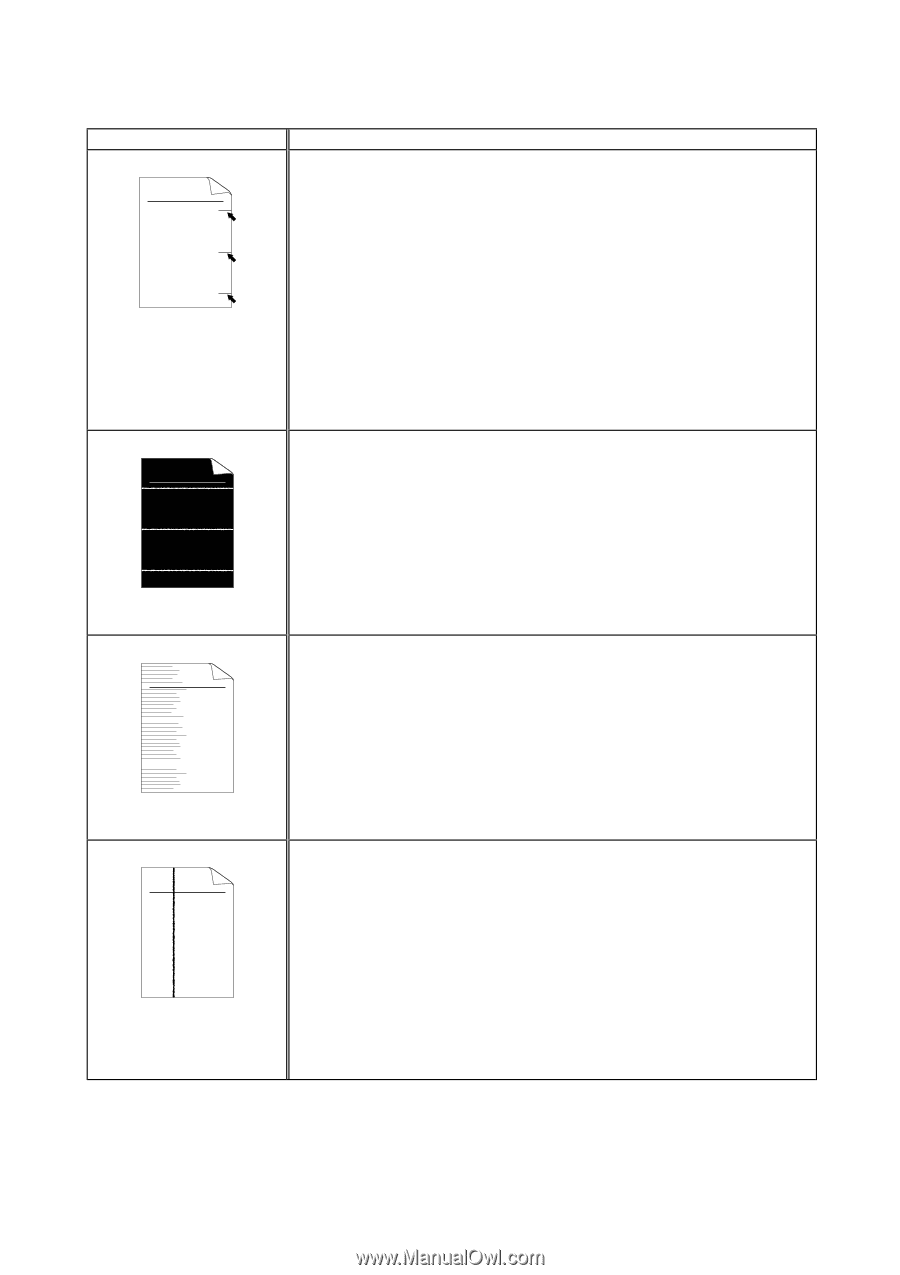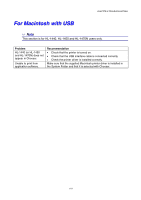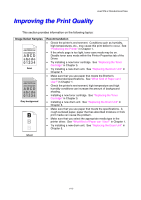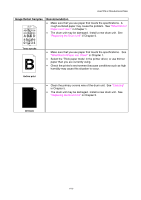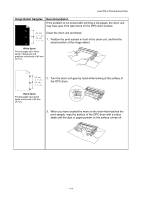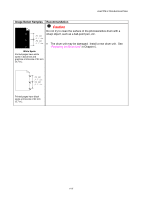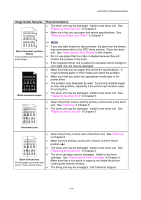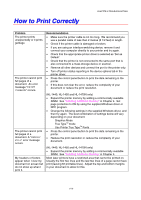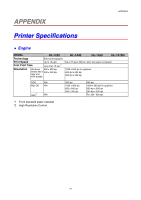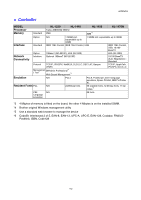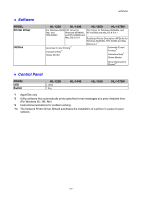Brother International HL-1440 Users Manual - English - Page 102
Replacing the Drum Unit, What Kind of Paper can I Use?, Improving the Print Quality, Cleaning - laser printer driver window 7
 |
UPC - 689466270150
View all Brother International HL-1440 manuals
Add to My Manuals
Save this manual to your list of manuals |
Page 102 highlights
CHAPTER 6 TROUBLESHOOTING Image Defect Samples ABCDEFGH abcdefghijk ABCD abcde 01234 Black Horizontal repetitive defects Toner scatters and stains the printed page. ABCDEFGH abcdefghijk ABCD abcde 01234 White horizontal stripes Recommendation • The drum unit may be damaged. Install a new drum unit. See "Replacing the Drum Unit" in Chapter 5. • Make sure that you use paper that meets specifications. See "What Kind of Paper can I Use?" in Chapter 1. ✏ Note • If you use label sheets for laser printers, the glue from the sheets may sometimes stick to the OPC drum surface. Clean the drum unit. See "Improving the Print Quality" in this chapter. • Do not use paper that has clips or staples because they will scratch the surface of the drum. • If the unpacked drum unit is subject to excessive direct sunlight or room light, the unit may be damaged. • Make sure that you use paper that meets the specifications. A rough surfaced paper or thick media can cause the problem. • Make sure that you select the appropriate media type in the printer driver. • The problem may disappear by itself. Try printing multiple pages to clear this problem, especially if the printer has not been used for a long time. • The drum unit may be damaged. Install a new drum unit. See "Replacing the Drum Unit" in Chapter 5. ABCDEFGH abcdefghijk ABCD abcde 01234 • Clean the printer interior and the primary corona wire in the drum unit. See "Cleaning" in Chapter 5. • The drum unit may be damaged. Install a new drum unit. See "Replacing the Drum Unit" in Chapter 5. Horizontal Lines • Clean the primary corona wire of the drum unit. See "Cleaning" in Chapter 5. ABCDEFGH • Make sure the primary corona wire cleaner is at the Home abcdefghijk ABCD abcde position (L). • The drum unit may be damaged. Install a new drum unit. See "Replacing the Drum Unit" in Chapter 5. 01234 • The toner cartridge may be damaged. Install a new toner cartridge. See "Replacing the Toner Cartridge" in Chapter 5. Black Vertical lines Make sure that a torn piece of paper is not inside the printer Printed pages are stained with toner or have vertical stripes. covering the scanner window. • The fixing unit may be smudged. Call Customer Support. 6-16