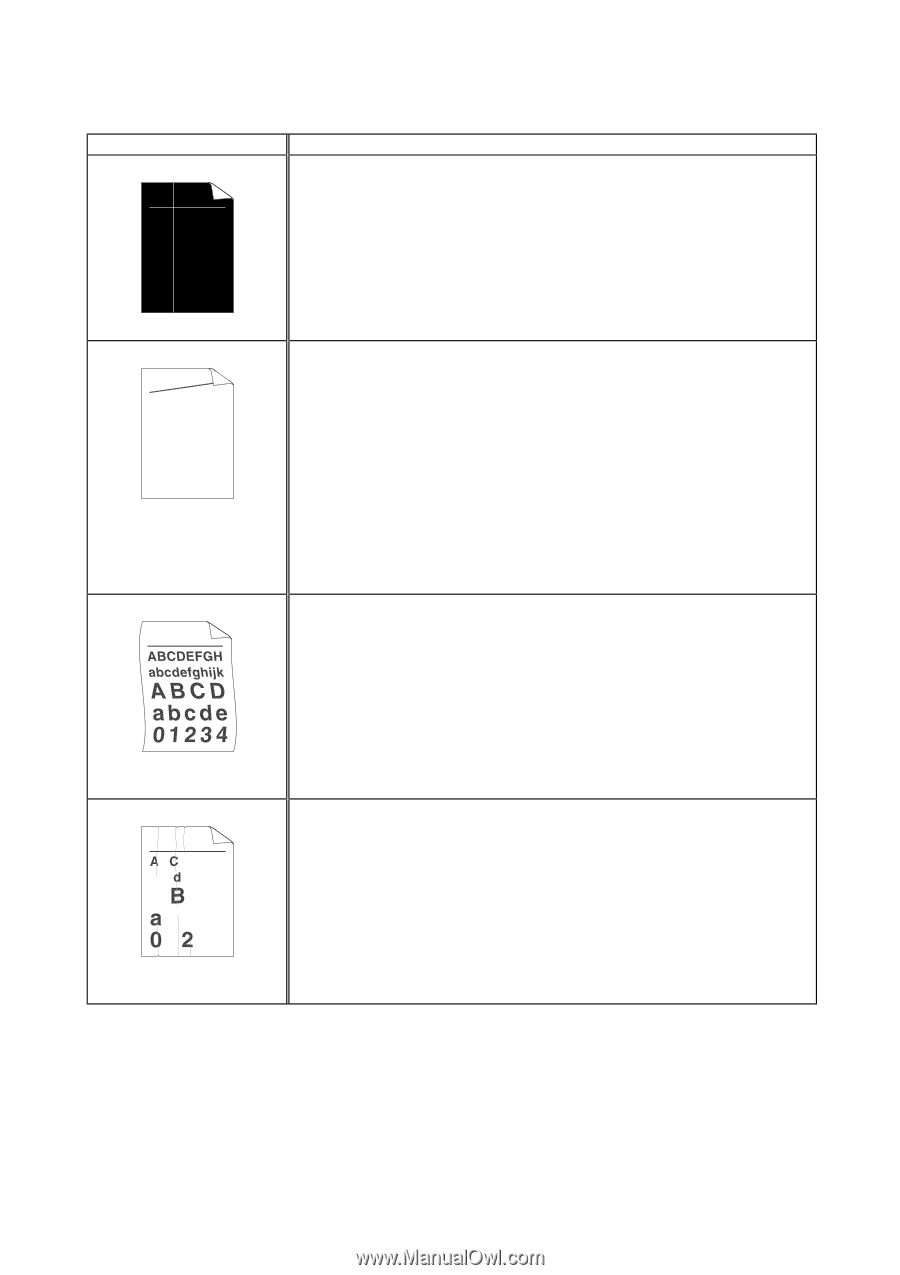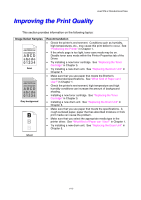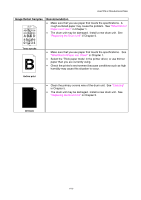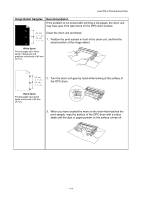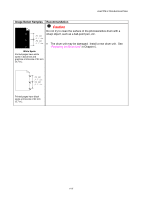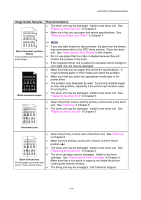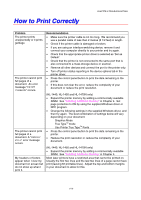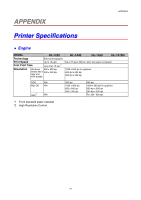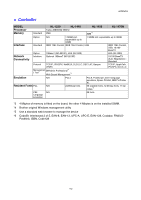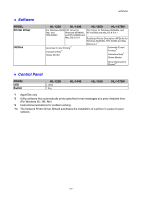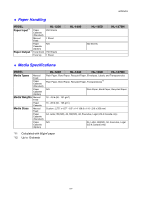Brother International HL-1440 Users Manual - English - Page 103
on Plain Paper from the Manual Feed Slot, What Kind of Paper can - printer cartridge
 |
UPC - 689466270150
View all Brother International HL-1440 manuals
Add to My Manuals
Save this manual to your list of manuals |
Page 103 highlights
CHAPTER 6 TROUBLESHOOTING Image Defect Samples ABCDEFGH abcdefghijk ABCD abcde 01234 Recommendation • You may clear the problem by wiping the scanner window with a soft cloth. See "Cleaning" in Chapter 5. • The toner cartridge may be damaged. Install a new toner cartridge. See "Replacing the Toner Cartridge" in Chapter 5. White Vertical streaks AaAa0bBbc1CBdDe2cEfCgdF3hGDie4jHk Page skew Curl or wave • Make sure the paper or other media is loaded into the paper cassette correctly and that the guides are not too tight or too loose against the paper stack. • Set the paper guides correctly. Make sure that the tips of the paper guides fit into the slot correctly. See "Printing on Plain Paper from the Paper Cassette" in Chapter 1. • If you are using the manual feed slot, see "Printing on Plain Paper from the Manual Feed Slot" in Chapter 1. • The paper cassette may be too full. See " Printing on Plain Paper from the Paper Cassette " in Chapter 1. • Check the paper type and quality. See "What Kind of Paper can I Use?" in Chapter 1. • Check the paper type and quality. Both high temperature and humidity will cause paper to curl. See "What Kind of Paper can I Use?" in Chapter 1. • If you use the printer infrequently, the paper may have sat for too long in the paper cassette. Turn over the stack of paper in the paper cassette. Also, try rotating the paper 180° in the paper cassette. • Try printing using the straight-through output path. See " Printing on Plain Paper from the Manual Feed Slot" in Chapter 1. B DEFGH abc efghijk A CD bcde 1 34 Wrinkles or creases • Make sure that paper is loaded properly. See " Printing on Plain Paper from the Paper Cassette " in Chapter 1. • Check the paper type and quality. See "What Kind of Paper can I Use?" in Chapter 1. • Try printing using the straight-through output path. See " Printing on Plain Paper from the Manual Feed Slot " in Chapter 1. • Turn over the stack of paper in the tray or try rotating the paper 180° in the input tray. 6-17